To view or edit your Terms & Conditions, navigate to the “Account” icon in the upper right corner of your browser window.
In the left column, select Terms & Conditions.
In the center of the browser window, you can now select the following tabs: Order Terms, Wishlist Terms, and Delivery Ticket Text.
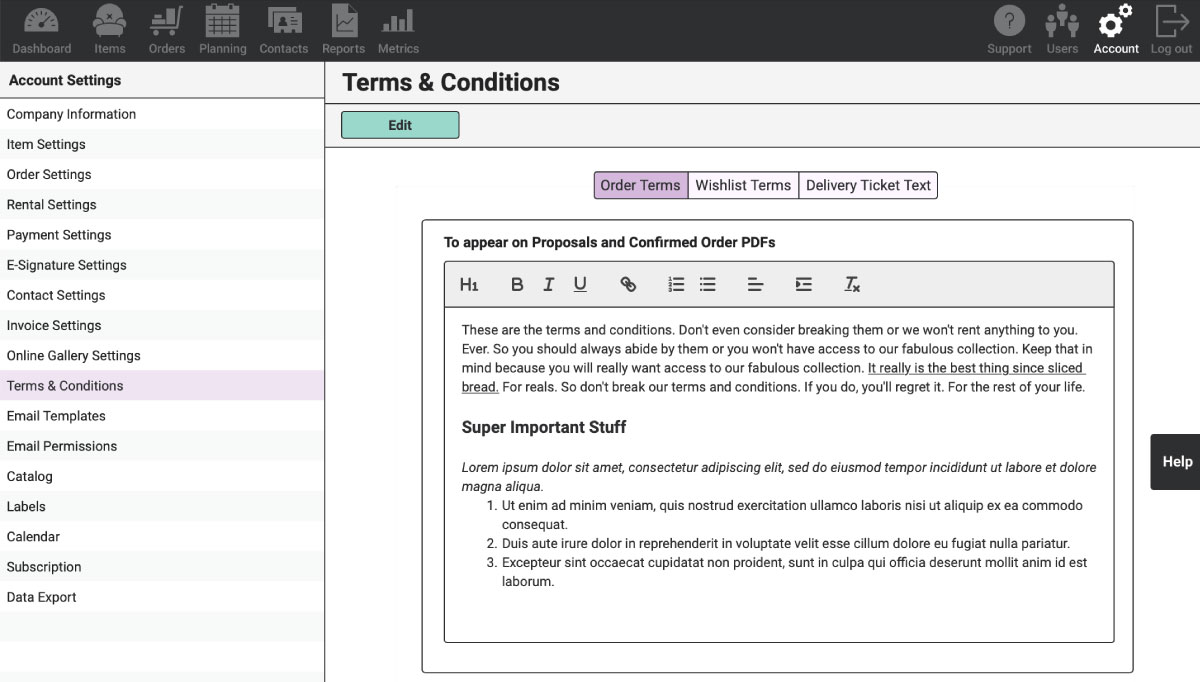
Order Terms will display at the end of your Invoice PDFs and on Step 1 of Payment Pages if you have Integrated Credit Card Processing enabled.
Wishlist Terms will appear at the end of each Wishlist PDF. This is a great place to communicate to the customer that the Wishlist does not guarantee availability but is simply a pricelist.
Lastly, Delivery Ticket Text provides two text boxes that appear on your Delivery Ticket PDFs. Use these fields to provide a place for your Clients to sign off before and after the event.
If you use the RW iOS App, the Delivery Ticket Text will also appear on the Delivery & Pickup Checklists before the signature fields.
You may also want to view our Order PDF, Online Payment Pages, E-Signatures, Wishlist, and Delivery Ticket support articles.