To set up the Terms on your Wishlist PDFs, navigate to the Account icon in the upper right corner of your browser window.
In the left column, select “Terms & Conditions.”
Select the “Wishlist Terms” tab.
Click the green “Edit” button at the top of the browser window.
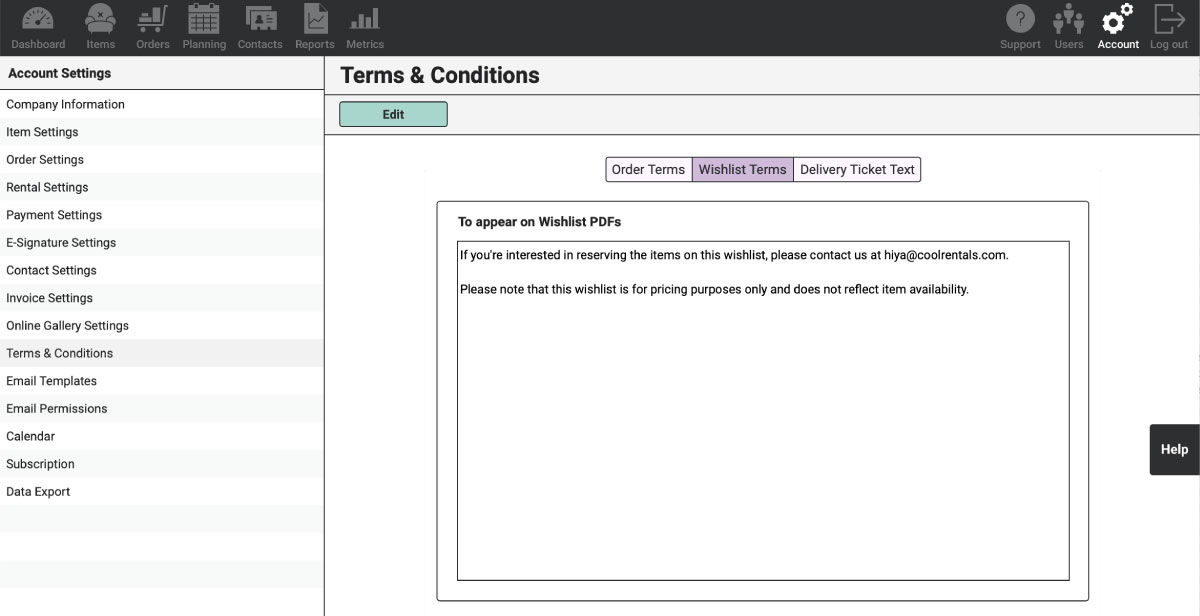
Type or paste your terms in the text box field.
We strongly suggest that you use this space to clarify your Wishlist policy to your Clients. We recommend that you address these points:
- A Wishlist is not a Rental Order. Nothing is reserved for your Client’s event.
- A Wishlist does not check for availability of Items. The items included on their Wishlist may not be available for their event.
- If they want to move forward to a Rental Order, they should get in touch with you about creating a Proposal.
- You will need additional information from them in order to create that Proposal.
- Communicate the preferred way they can get in touch with your team (phone, email, etc.).
Once you have typed or pasted your Terms, be sure to click the green “Save” button at the top of the browser window.
Also see: