The custom text fields on Delivery Ticket PDFs appear before and after the line items. You might find this a good place to include a note to your client, sign-off instructions, or any other details that you’d like to remind your crew or clients of when they are onsite.
Set Up Delivery Ticket Text
To add or edit these custom text fields, navigate to the Account icon in the upper right corner of your browser window.

From the column on the left, select “Terms & Conditions.”
Select the “Delivery Ticket Text” tab.
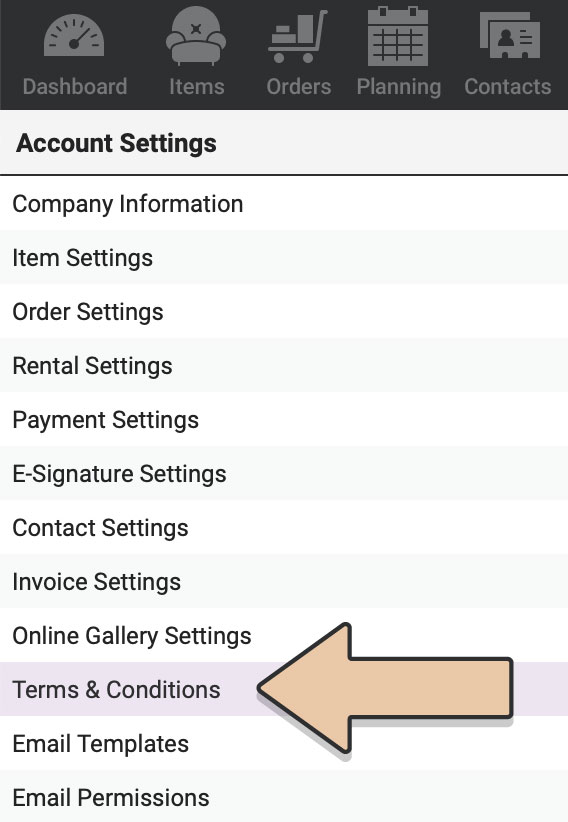
Click the green Edit button.
Type or paste the text you’d like to appear above the line items in the first text field.
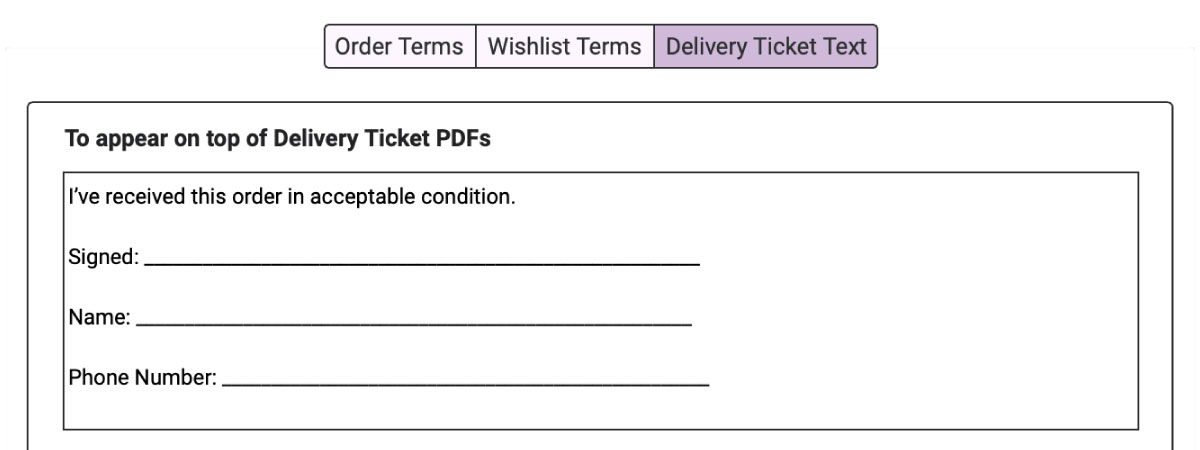
We suggest that you include any language about responsibility, damages, or other pertinent policies here. You may even want to include a line for the client (or their representative) to sign acknowledging the receipt of the order.
There isn’t a character limit in this field but we suggest that you keep it under 500.
Use the field below that to include your second custom text. You may use this field to have the client sign upon return of the items acknowledging any damages.
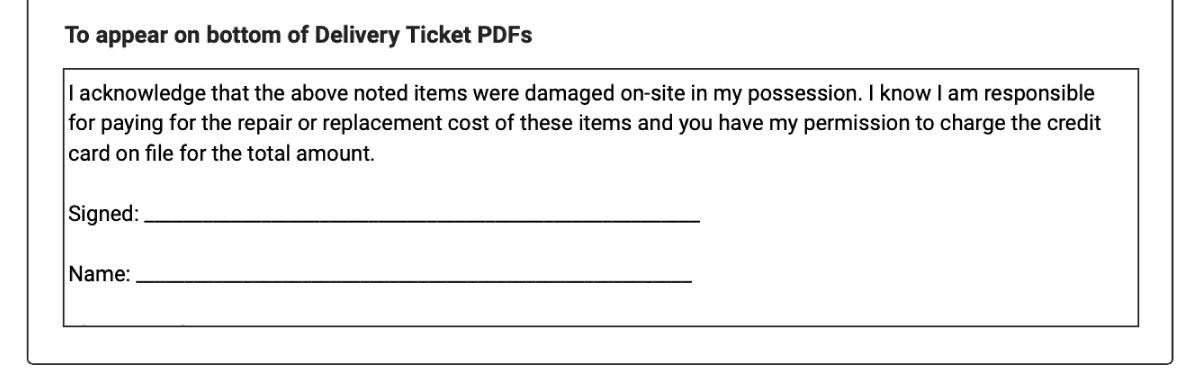
When you’ve added and/or edited your custom text for Delivery Ticket PDFs, be sure to click on the green Save button at the top of your browser window.
In order to see this text appear on your Delivery Ticket PDFs, be sure to click green Edit then Save buttons on the Order before generating the Delivery Ticket PDF.
The Delivery Ticket Text fields will appear at the end of your Delivery Ticket PDFs as so:
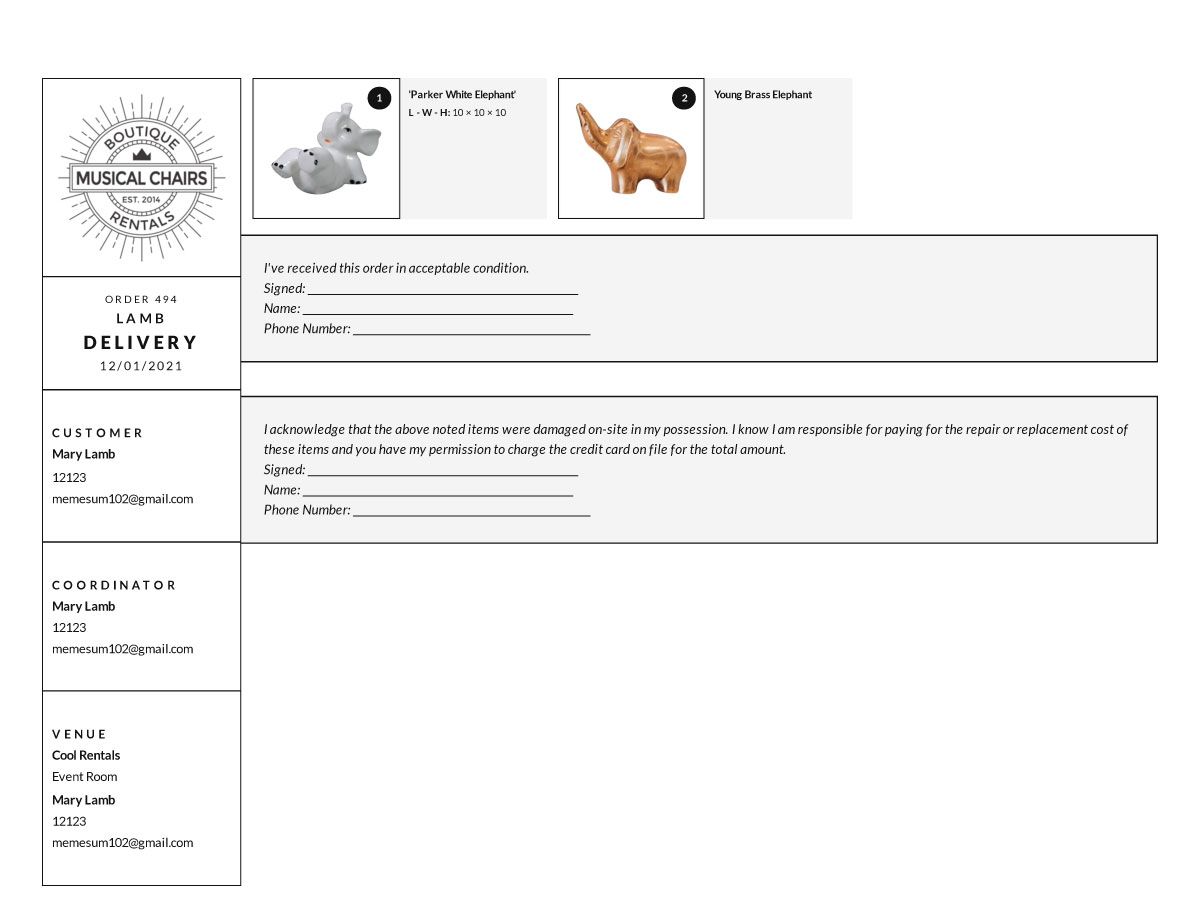
Delivery Ticket Text + iOS App
If you use the RW Elephant iOS App, the Delivery Ticket Text will also appear as the “Delivery Terms & Conditions” at the end of your Order Checklists (Delivery & Pickup).
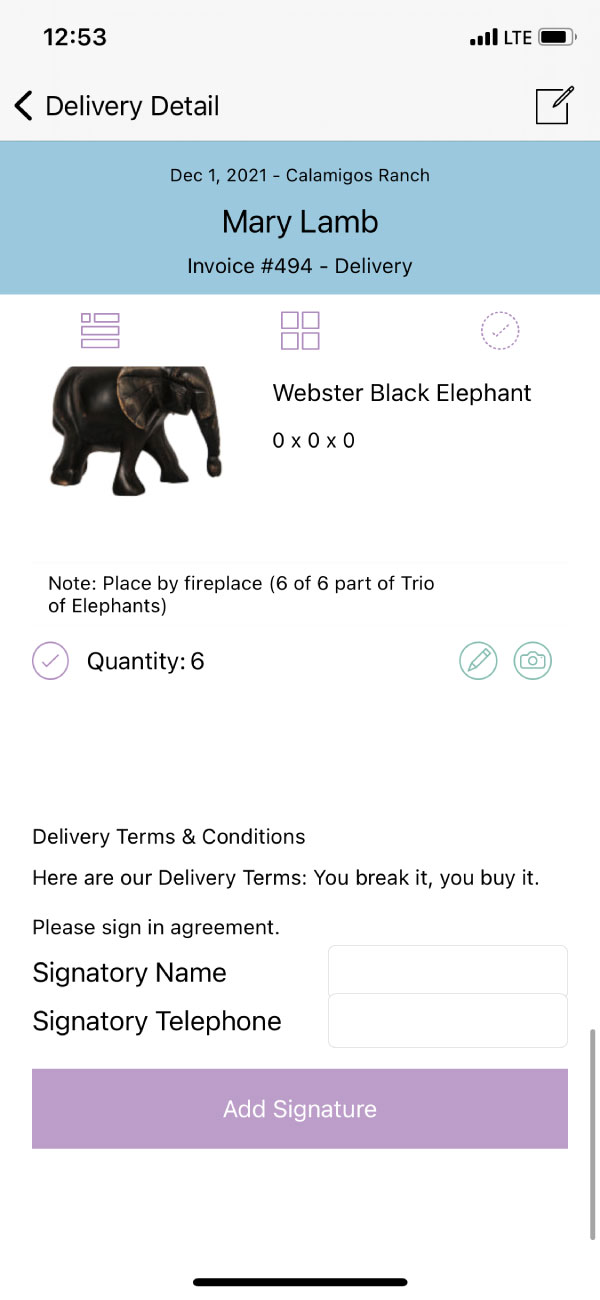
Clients can sign in agreement directly within the App as well as enter their name and phone number.
Delivery Checklists will populate the “TOP” Delivery Ticket Text.
Pickup Checklist will populate the “BOTTOM” Delivery Ticket Text.
Check out more about collecting signatures within the RW Elephant iOS App.
EXAMPLE TEXT
Here are some examples of what you could include in your Delivery Ticket Text boxes for a quick copy & paste option:
EXAMPLE FOR TOP DELIVERY TICKET TEXT:
I’ve received this order in acceptable condition.
Signed: _________________________________________________________
Name: _________________________________________________________
Phone Number: __________________________________________________
EXAMPLE FOR BOTTOM DELIVERY TICKET TEXT:
I acknowledge that the above noted items were damaged on-site in my possession. I know I am responsible for paying for the repair or replacement cost of these items and you have my permission to charge the credit card on file for the total amount.
Signed: _________________________________________________________
Name: _________________________________________________________
Phone Number: __________________________________________________
Feel free to go back and adjust this text (making your signature line longer or shorter, for instance) as needed. Be sure that any time you edit your custom text, you do the Edit-Save dance on the Order to refresh your Delivery Ticket PDF.