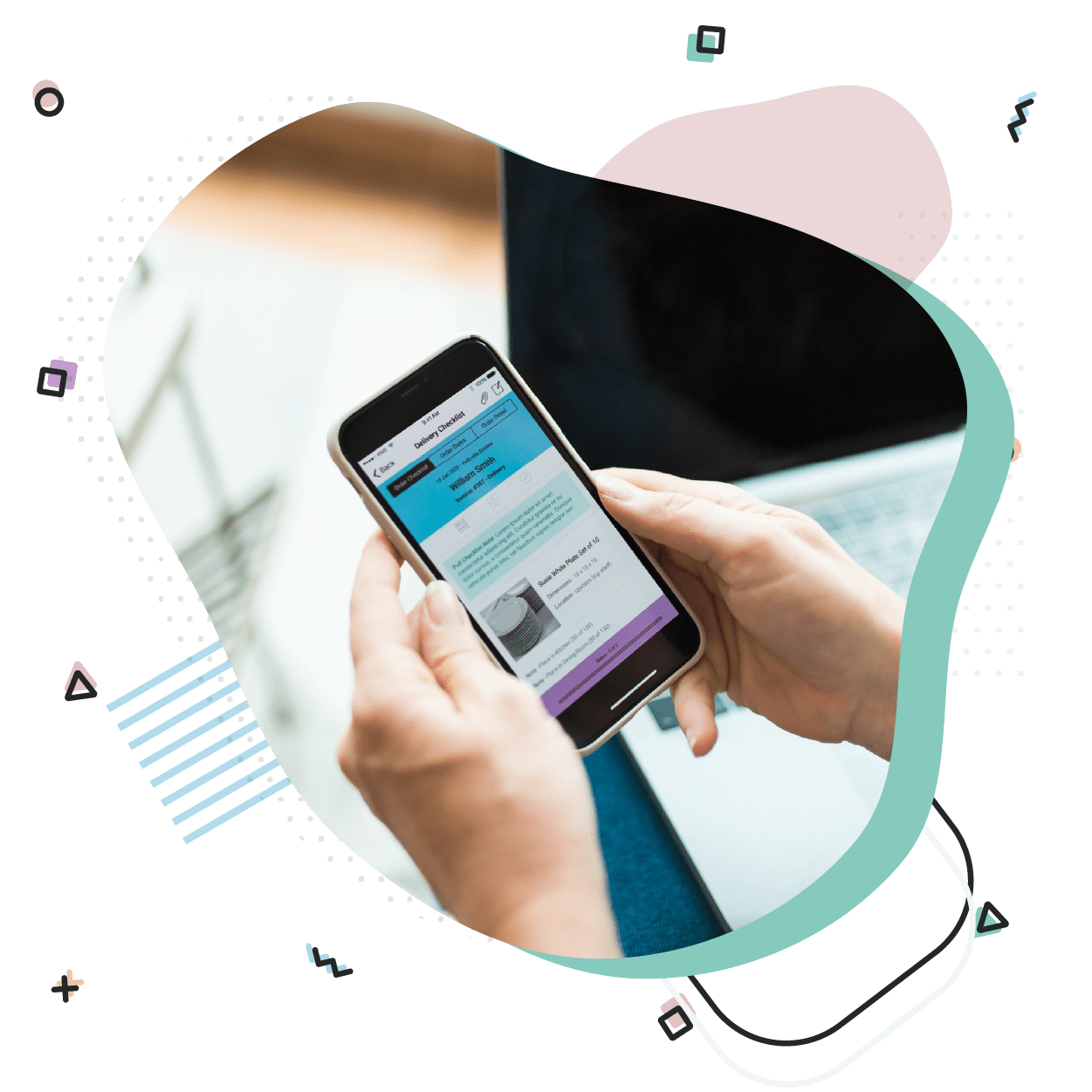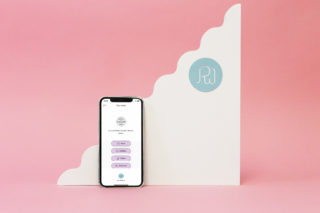Sign In / Log Out
To Log into the app all you need are your RW credentials.
Dashboard and Menu iOS App
Every time you log in to the app you’ll land on the Dashboard. From here you’ll see your logo, the user that’s logged in and icons for Items, Orders, Create a Wishlist, View Tutorials, and Get Support.
Items iOS App
To access your Inventory Items start by taping on the Items icon from either the Dashboard or the side Menu.
Adding an Item to iOS App
To add an Item tap the Item’s icon from the Dashboard or Menu.
Item Details and Editing iOS App
Tapping on an Item from the Item’s section will take you to the Item’s page where you can view details about the Item.
New Quantity Change Event iOS App
To add a New Quantity Change Event to a new or existing Item, find the applicable item from your list of items.
Orders Overview and Details iOS App
All Orders can be viewed on the app but only Wishlists can be created.
Order Line Items iOS App
Within the RWE iOS App, add and edit Line Items on any Order.
Order Payments iOS App
Here you will be able to see payment details for the Order including Subtotal, Tax, Total, Payments made, Final Due Date, and Balance Due.
Create a Wishlist iOS App
Creating a wishlist easily and on-the-go.
Deliveries iOS App
Keeping track of an Order throughout the delivery process.
Order Checklists iOS App
Delivery Checklists allow your crew to keep track of Items at each stage of an Order.
Report Items Damaged or Missing iOS App
Jumpstart the Damaged & Missing Item Workflow from within the RW Elephant iOS App.
Network Connection iOS App
Have peace of mind should you lose service when working on a Delivery Checklist in the iOS App.
FAQs iOS App
Answering Frequently Asked Questions about the iOS App.