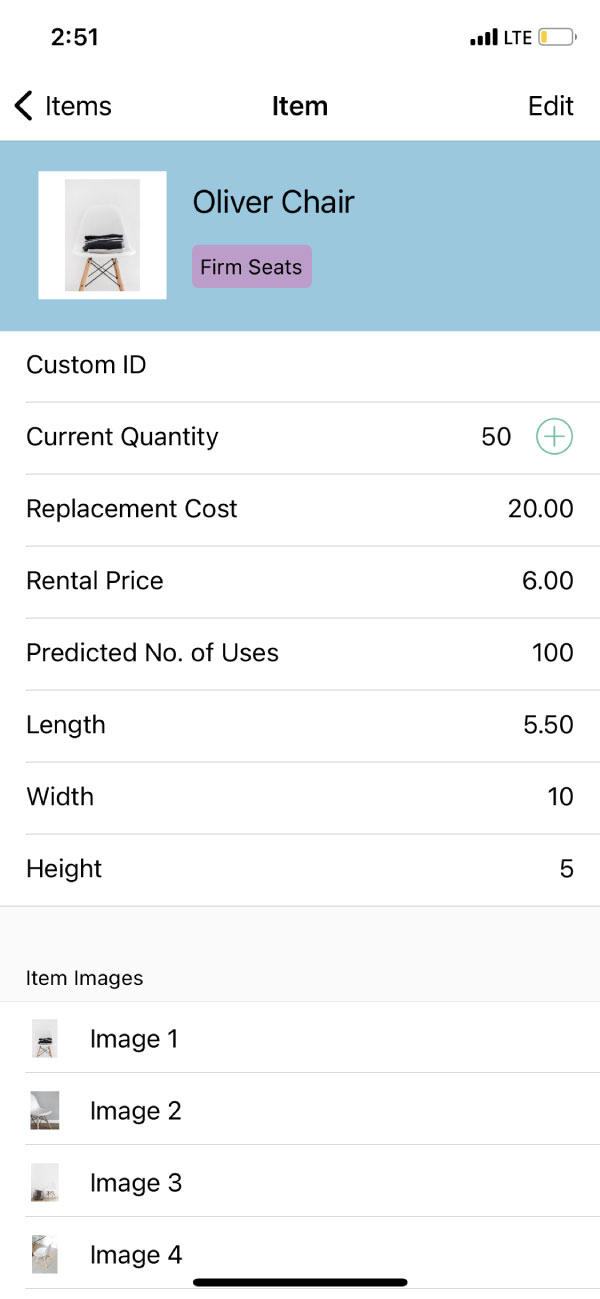To access your Inventory Items start by taping on the Items icon from either the Dashboard or the side Menu.
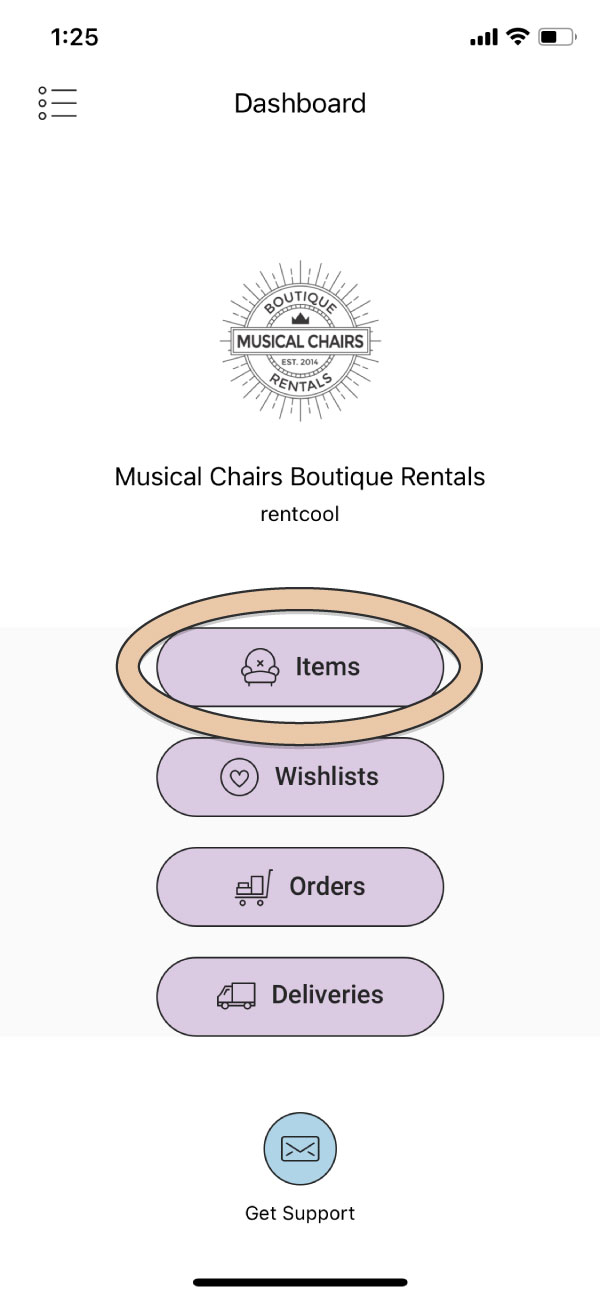
You will see all of your Items in alphabetical order in a scrollable list.
At the bottom of the screen is a green “Add Item” button. Information on adding a new item can be found on the next support page.
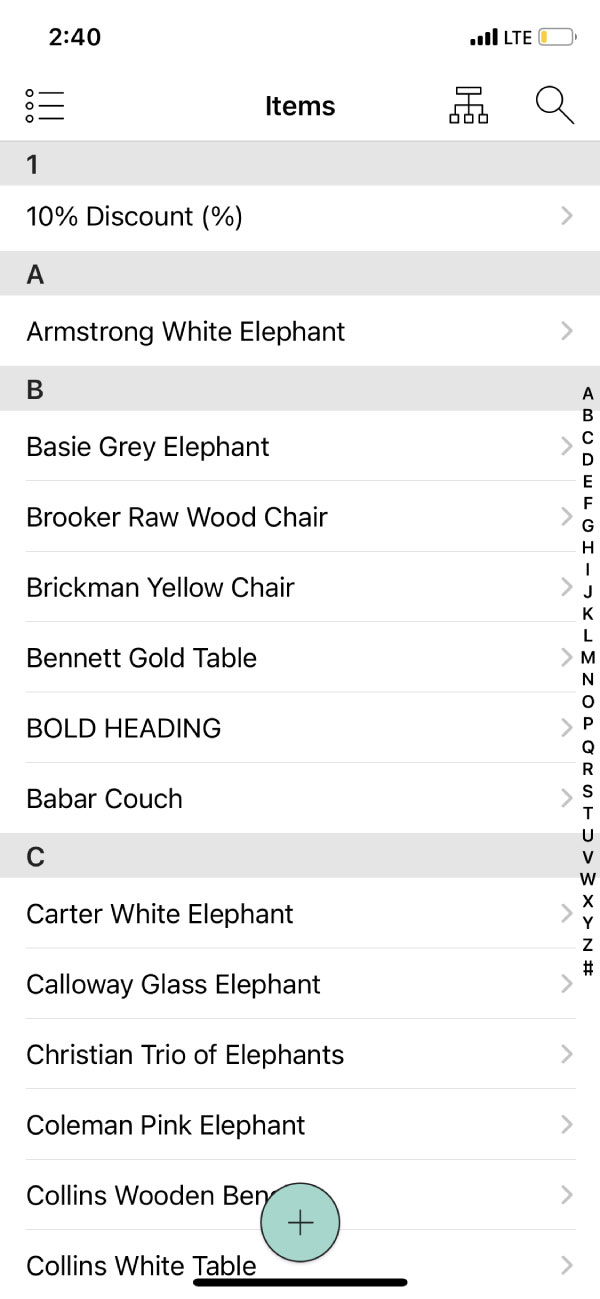
There are multiple ways to find a particular Item in your inventory.
1. Slide your finger up and down the middle of the screen to scroll through your items.
2. Slide your finger along the alphabet on the right side of the screen to quickly jump between alphabetical groups.
3. Tap the Categories icon in the top right corner, tap on one of your categories, and tap “Done”. You’ll see a list of all the Items in that category in alphabetical order.
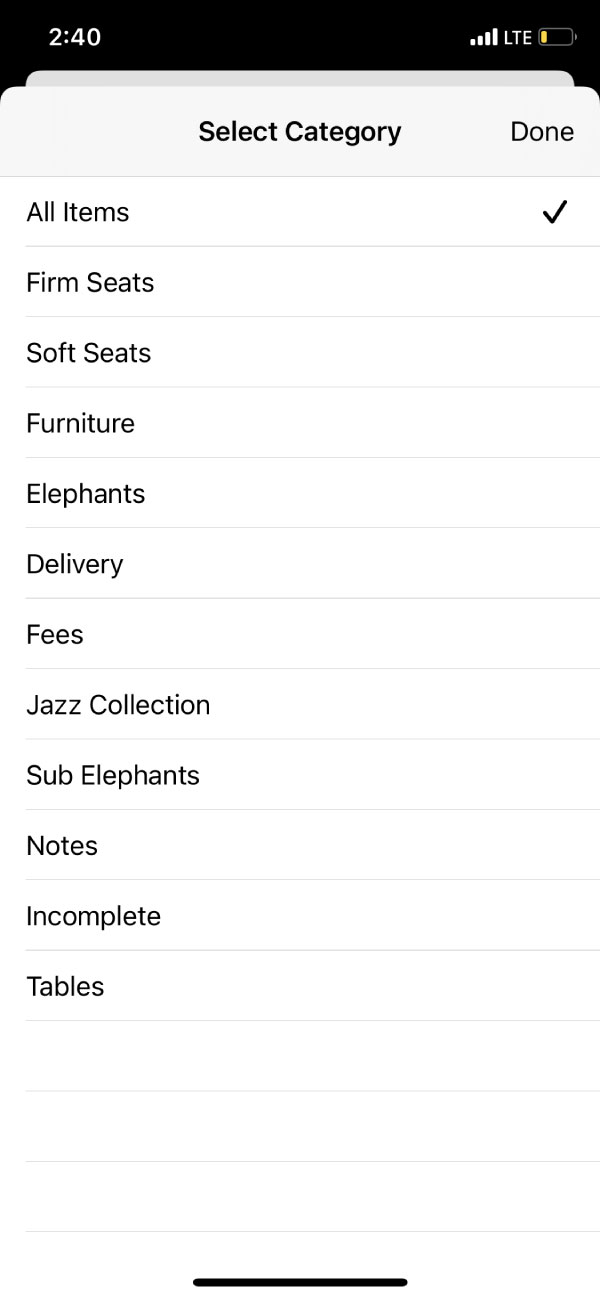
4. Tap the Search icon in the top right corner to type the name of the Item you’re searching for.
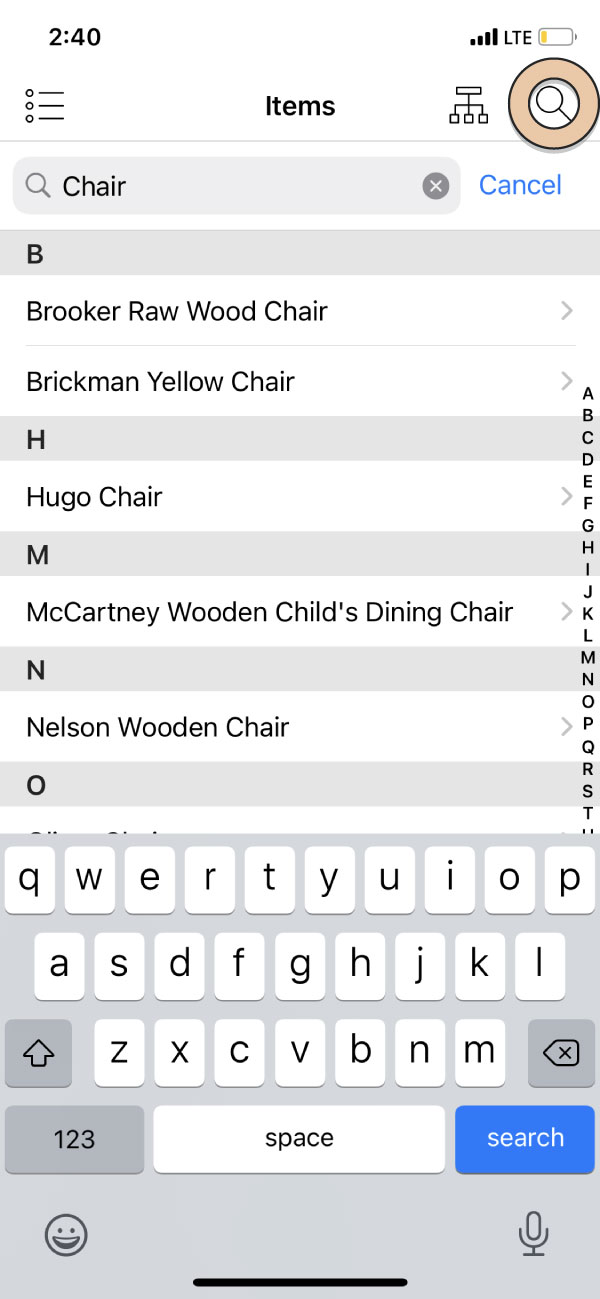
Tap on an Item to view it’s details. For more information see our article on “Item Details”.