The Delivery Ticket PDF is a great tool for your Delivery Crew to use Onsite at the Event. It includes all Event & Contact Details, Inventory Line Items and Images but doesn’t include pricing information. Items will be organized in the order of the Line Items for the Order but Kits will be broken down to show each specific Item.
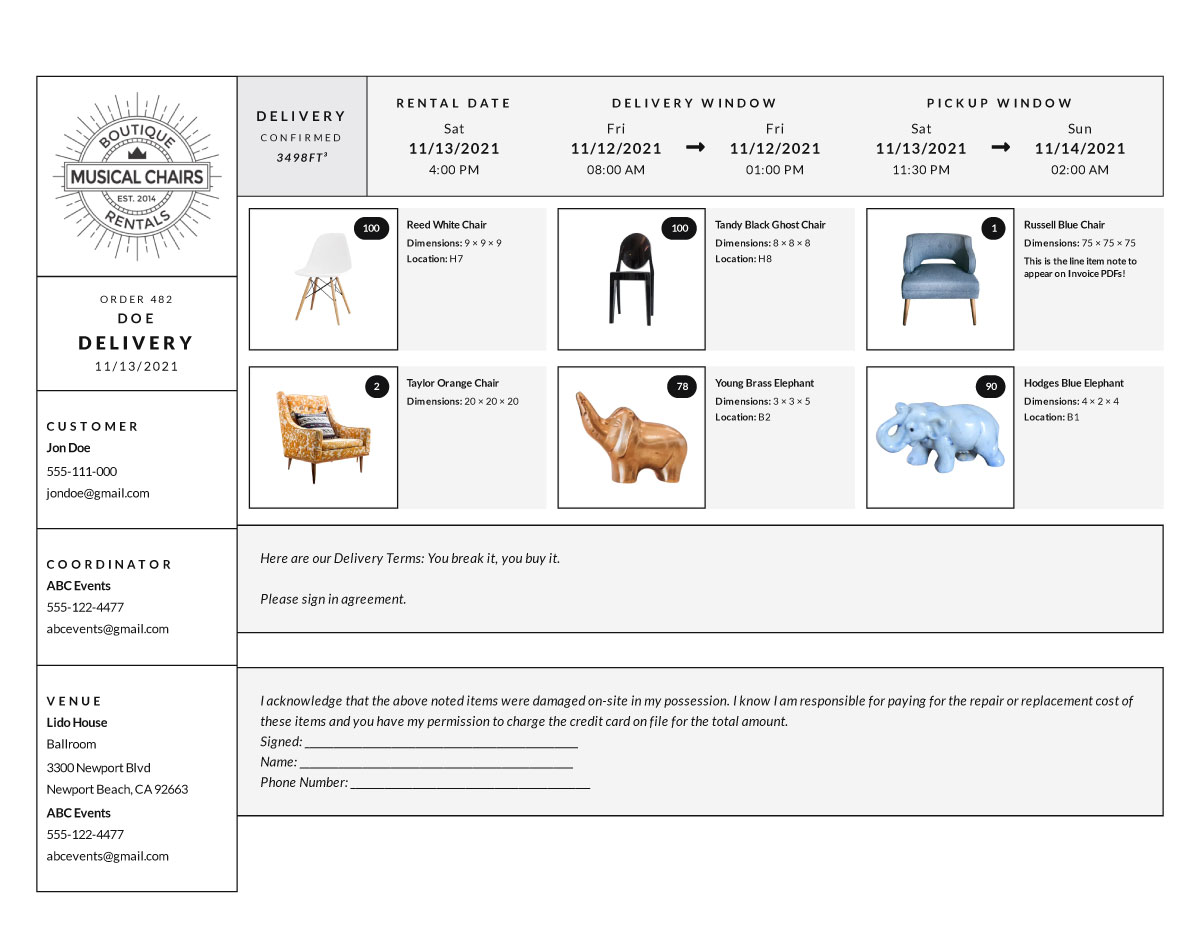
By default, Conceptual Items and Tax Items are not included on Delivery Tickets. However, Conceptual Items may be selected to display on Delivery Tickets by navigating to Template Regions within Invoice Settings.
Delivery Tickets also have space for Custom Text at the top and the bottom. This can be a great place for your Client to sign upon receipt of the Order. Then later, they can sign the bottom acknowledging any damages or missing Items at the end of the Event.
To set up your Delivery Ticket Text, navigate to the “Account” icon in the upper right corner of your browser window.
In the left column, select “Terms & Conditions.”
Choose the “Delivery Ticket Text” tab.
Then click the green “Edit” button.
Type or paste the text you’d like to include at the top of the Delivery Ticket and at the bottom of the Delivery Ticket. There isn’t a character limit on these fields but we suggest you keep it under 500 each.
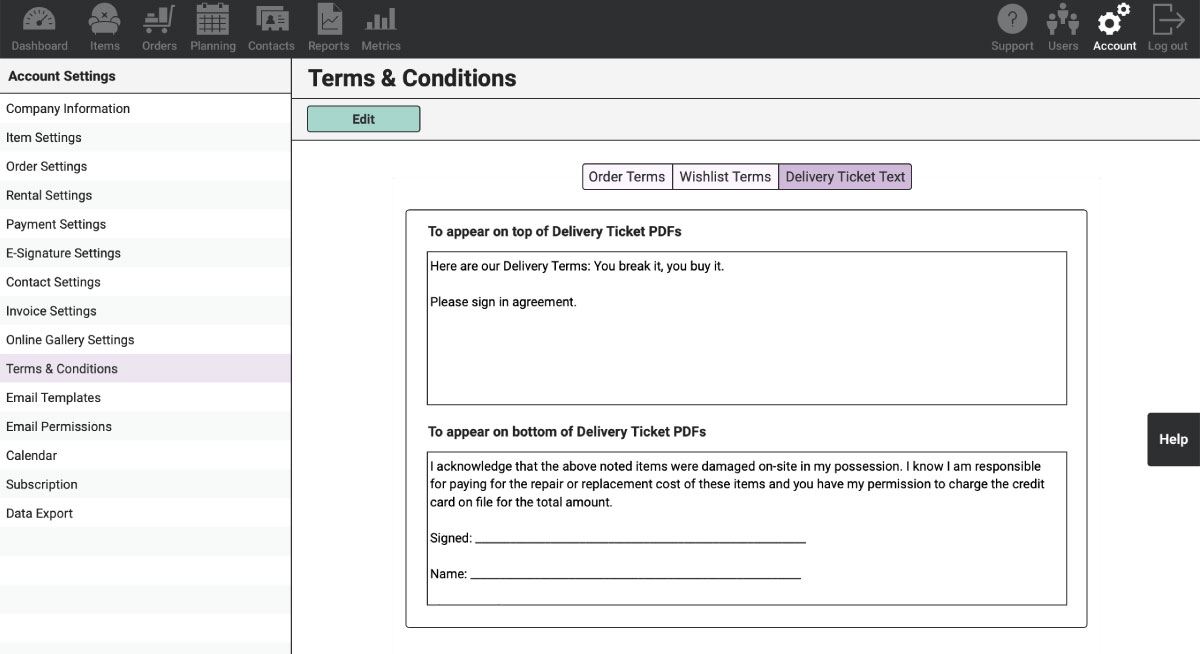
Be sure to include signature lines in each field if you want to have a place for your Client to sign.
Click the green “Save” button when you’re done editing the text.
When you head back to your Order, be sure to click the green “Edit Order” button and then the “Save Order” button before clicking on the “Delivery PDF” button. This will ensure you’re always seeing the most up-to-date version of the Delivery Ticket PDF.
That’s actually the rule-of-thumb to follow with all PDFs within RW Elephant. To make sure you’re always looking at the latest version, be sure to click on the “Edit Order” button then “Save Order” before generating your fun-n-fancy PDFs.
Other resources to help manage the delivery process:
- Batch PDF Export – export multiple Delivery Tickets at once!
- Pull Ticket PDFs
- Order PDF Attachments
- RW iOS App Order Checklists
- Planning Calendar
- Job Planning Report