Dashboard Quick Metrics are only accessible for Users with Admin permissions.
When you log into your RW Account, your Dashboard will display a few quick at-a-glance Metrics to give you a snapshot of your Orders.
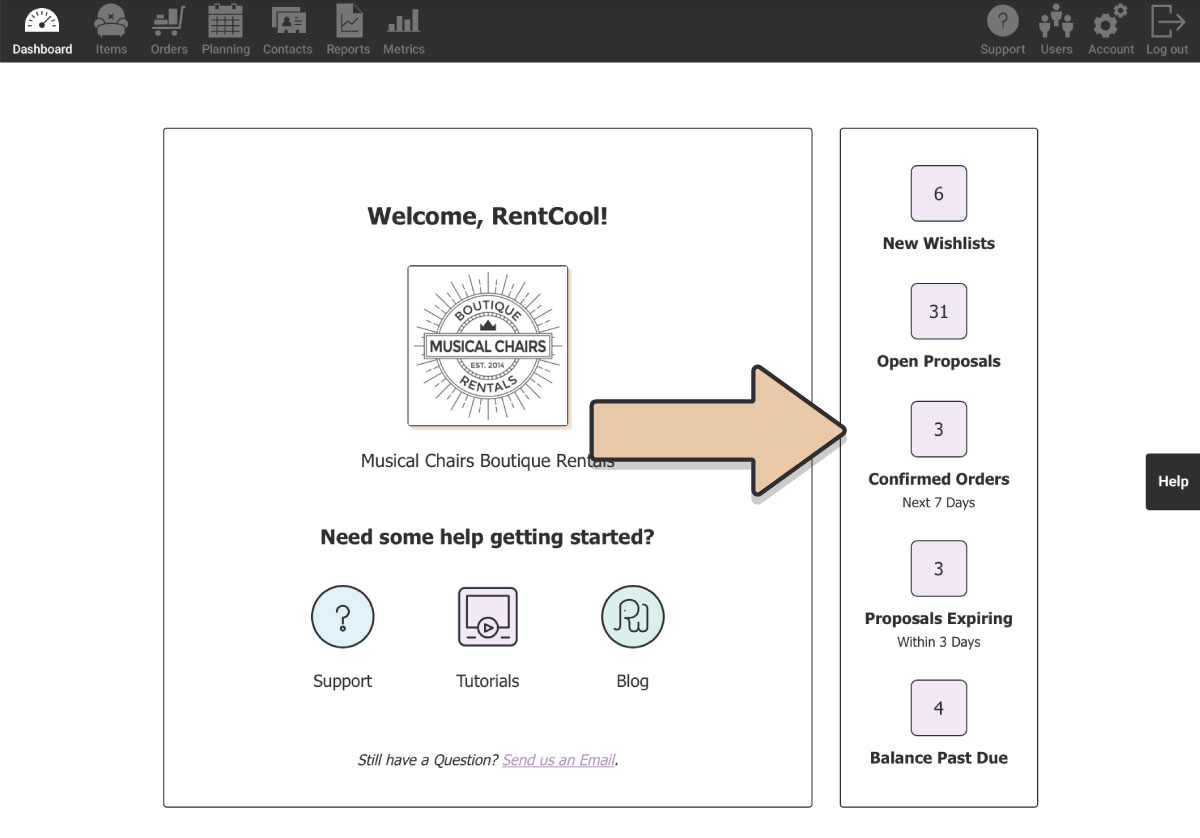
Quick Metrics include:
- New Wishlists
- Open Proposals
- Confirmed Orders (Next 7 Days)
- Proposals Expiring (Within 3 Days)
- Balance Past Due
NEW WISHLISTS
See how many Wishlists have been recently submitted through your Default Online Gallery or one of our gallery integrations on your website (RW WordPress Plugin, Shopify, Squarespace).
Wishlists are considered “New” if they have yet to be Edit & Saved since they were submitted.
One way you can tell if a Wishlist is new is by looking at the Off-the-Shelf & Restock Time of the Order. When Wishlists are submitted, RW will set the Off-the-Shelf & Restock Time on the Event Date selected from 12:00 AM – 11:59 PM.
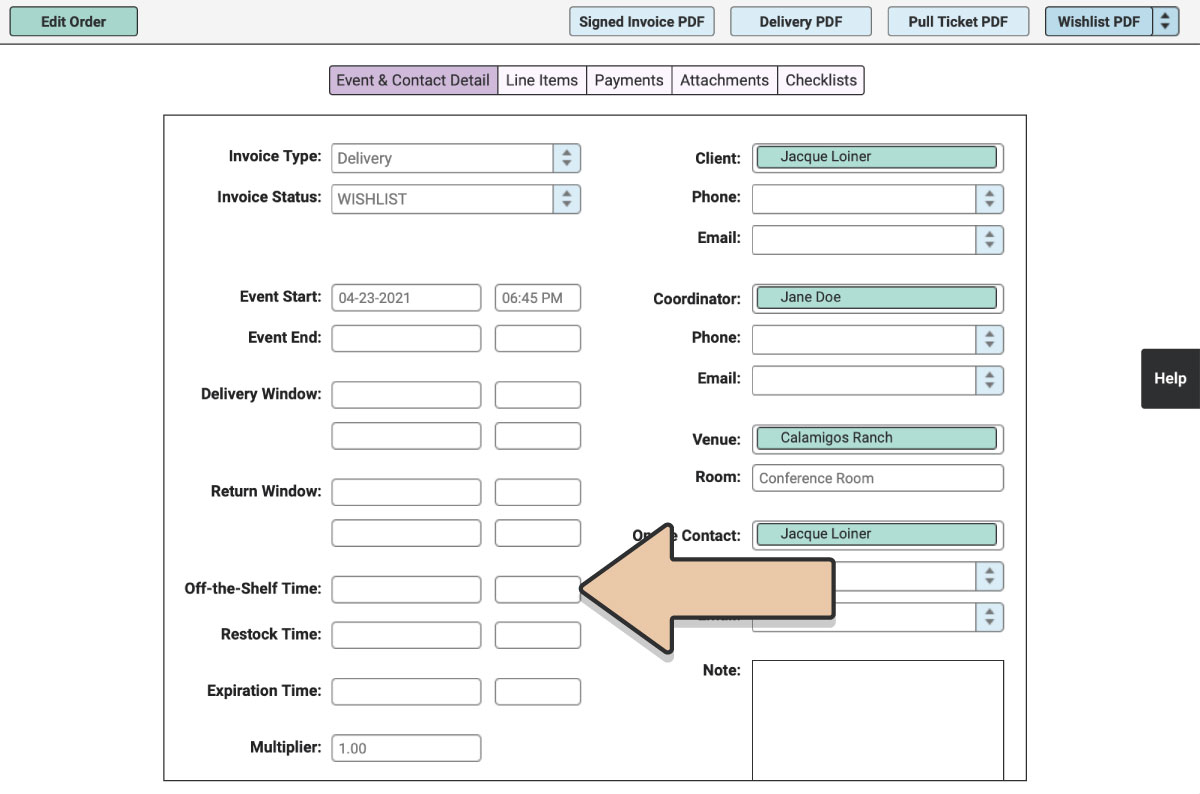
OPEN PROPOSALS
The number of Orders with the status Proposal (excluding Archived Proposals).
Within RW, Orders will begin as Proposals and will eventually become either Confirmed or Cancelled.
Also check out Proposal Expiration Dates & Auto-Cancelling Proposals.
CONFIRMED ORDERS (NEXT 7 DAYS)
Orders with the status Confirmed in the next 7 days, based on Event Date.
Use this Metric to see how many Orders you have coming up. Will it be a busy week? Average week? This Metric will let you know just that.
PROPOSALS EXPIRING (WITHIN 3 DAYS)
See how many Proposals have Expiration Dates within the next 3 days so you never miss a sale.
To see which specific Proposals need your attention, navigate to the Orders icon in the upper left corner of your browser window.
Expiring Proposals will have a yellow Order Gauge next to them in the list of Orders.
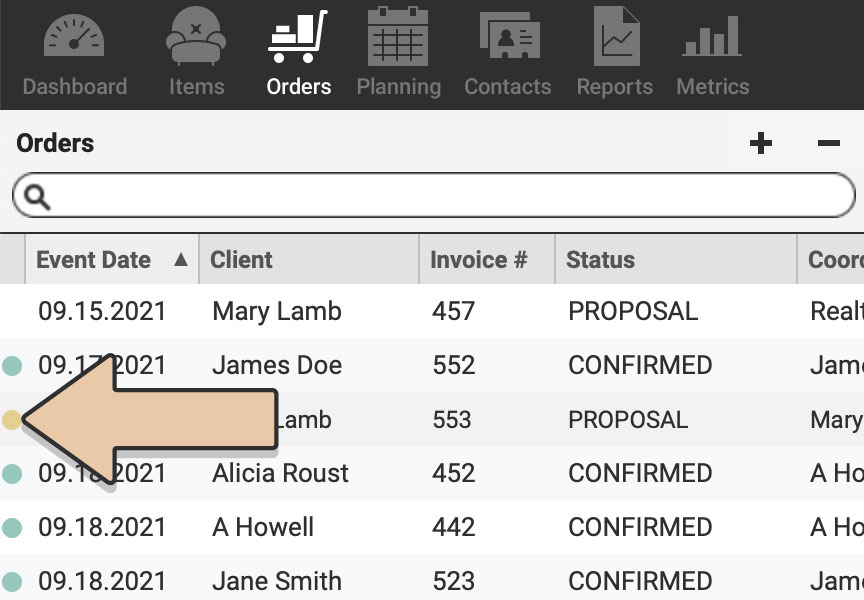
Default Proposal Expiration Dates are determined within Account under Order Settings.
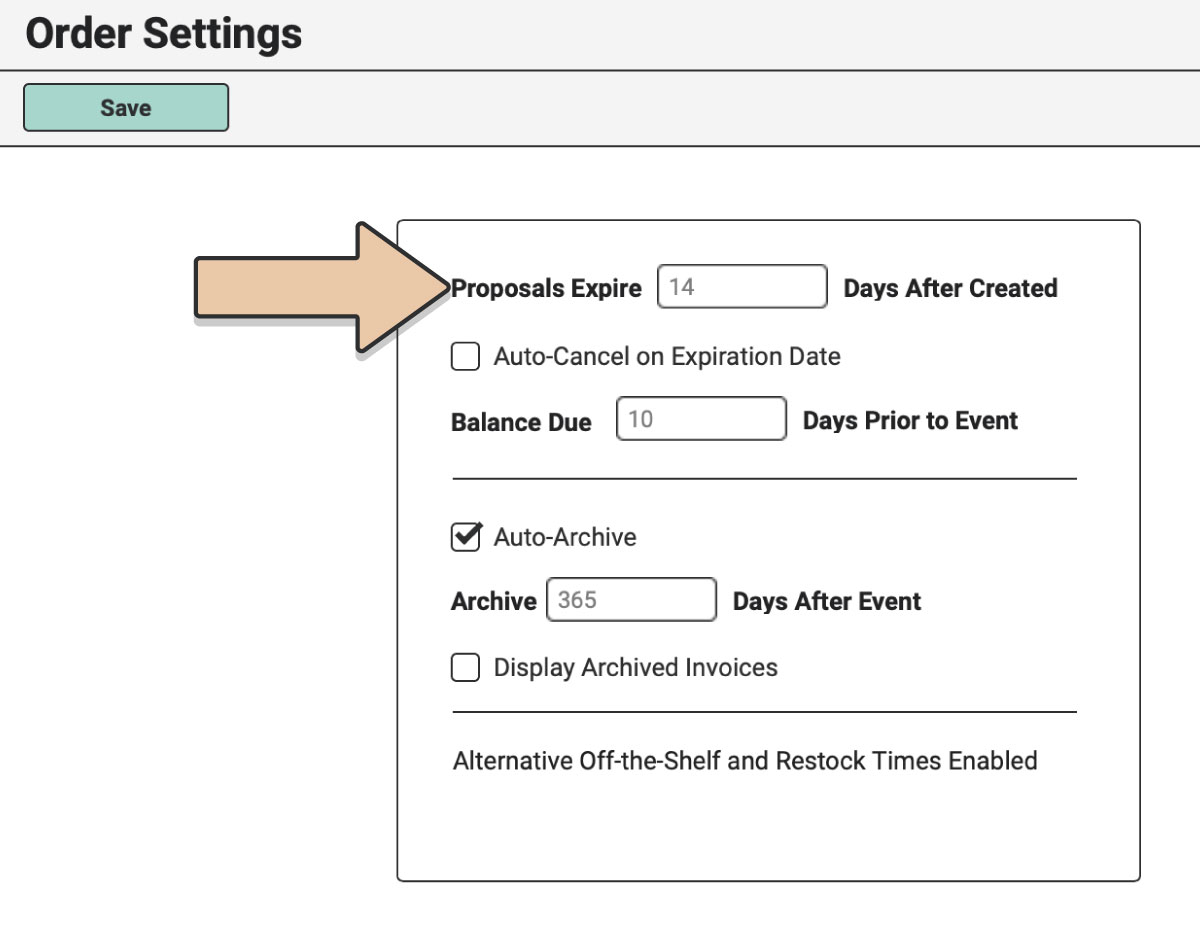
Expiration Dates can also be changed on an Order-by-Order basis within the “Event & Contact Detail” tab of an Order, below the Restock Time.
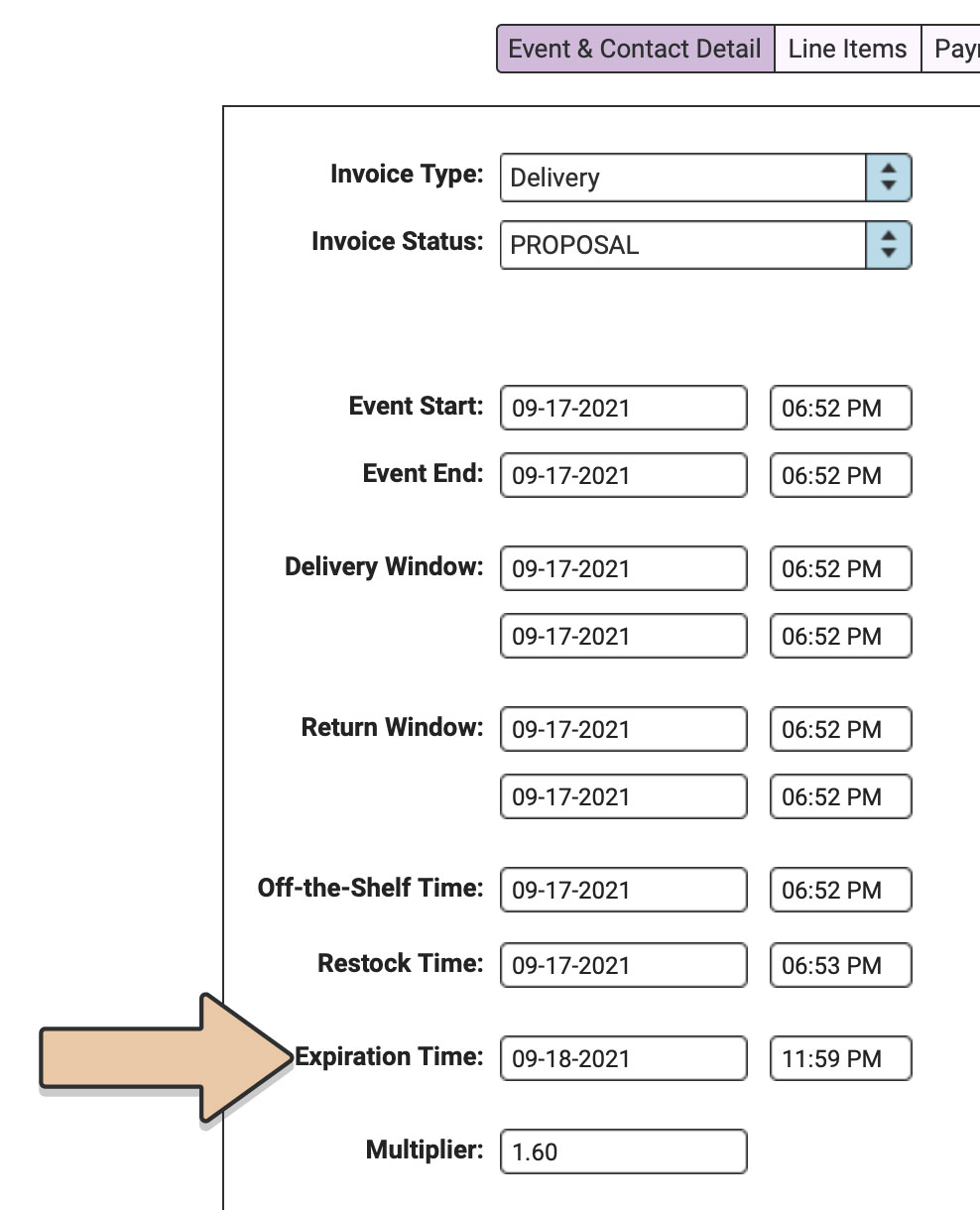
BALANCE PAST DUE
The number of Confirmed Orders with overdue balances. This Metric is a helpful tool to understand how many Orders still need to be paid.
To see which specific Orders have balances past due, navigate to the Orders icon in the upper left corner of your browser window.
Overdue Orders will have a red Order Gauge next to them in the list of Orders.
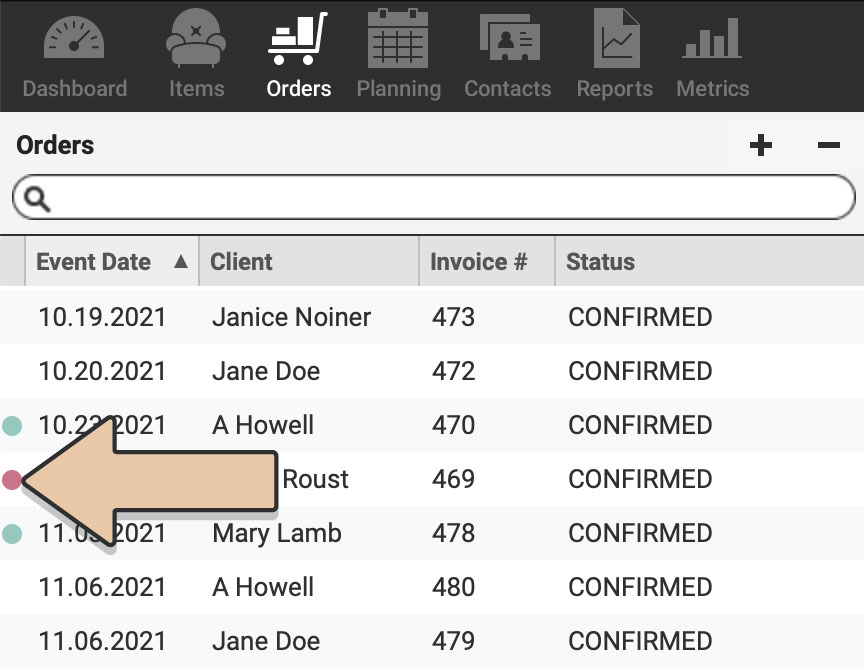
An Order’s Balance Due Date is determined by the default settings determined within Order Settings.
The Final Balance Due Date can also be manually changed per Order through the “Payments” tab under “Update Payment Options.”
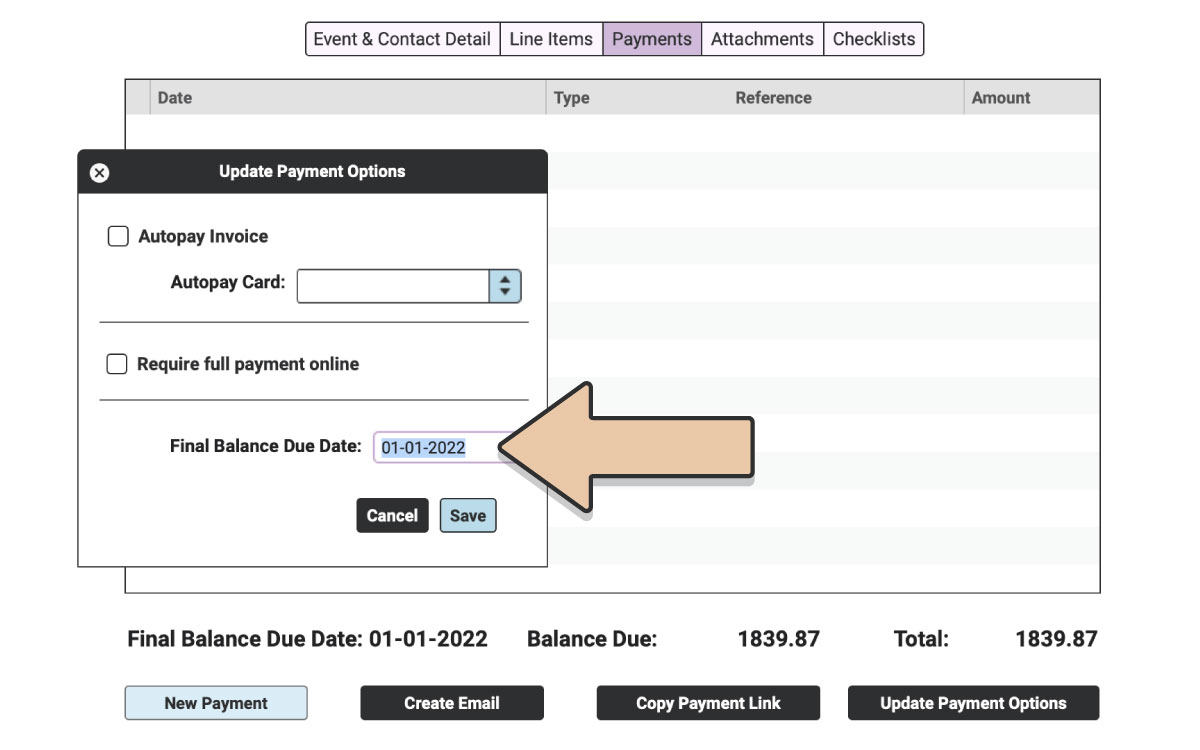
Also, check out Integrated Credit Card Processing to stop chasing down payments and start collecting money in your sleep!
Take a look at the full version of Metrics for even more at-a-glance features.