Navigate to the “Account” icon in the upper right corner of your browser window.
In the left column, click on “Order Settings.”
Click the green “Edit” button to make changes.
General
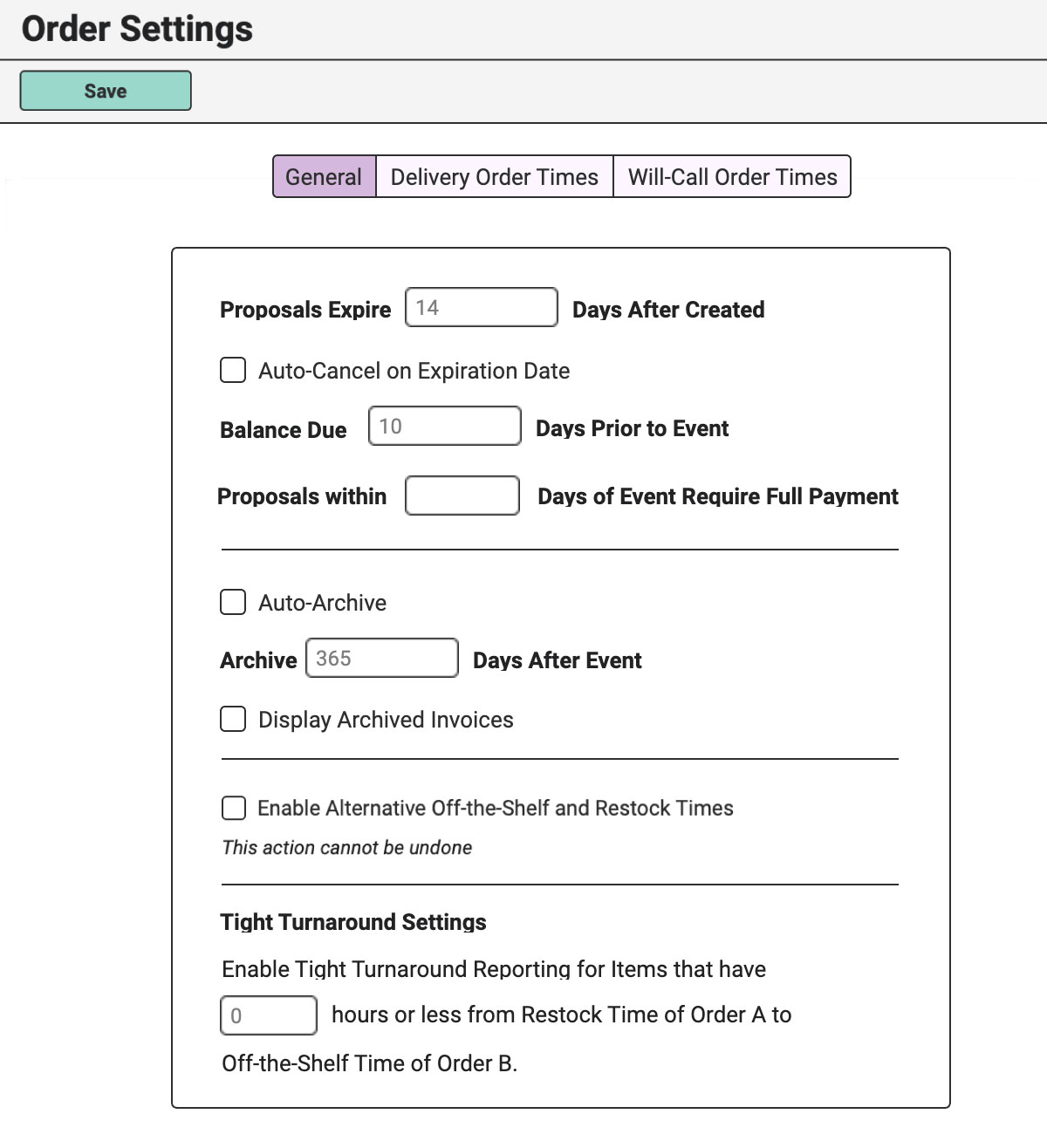
From the “General” tab, you can set the number of days after creation, the Proposal will expire. The default is 14 days but you can change this to whatever you’d like.
Choose to have your Proposals automatically change status to Cancelled on their Expiration date or not using the tick box.
In this area, also choose the default Final Balance Due Dates for your Orders. It is pre-set to 10 days before the Event but you can change that to whatever works best for your rental business.
If you want to require last-minute Proposals to pay in full, rather than accept a deposit & final payment, enter how many days is considered “last-minute.” RW will automatically tick the box to “Require full payment online” if a Proposal is created or still open within X days before the Event. For instance, if you require full payment on Proposals that have yet to be confirmed within 30 days of the Event Date, enter “30.” If this field is left blank or “0” is entered, RW will not automatically require full payment on any open Proposals.
Additionally, enable Auto-Archiving to have Invoices automatically Archived after X amount of days. Tick “Display Archived Invoices” to show those Orders that are already Archived in your list of Orders. Archived Invoices will appear in italics.
Next, you have the choice to enable Alternative Off-the-Shelf & Restock Times. This feature allows you to set Off-the-Shelf & Restock Times on an Item-by-Item basis. Once enabled, this feature cannot be turned off.
Lastly, enable Tight Turnarounds by defining what a “Tight Turn” means in your rental business. This is to help you keep track of any Items that are going out on back-to-back Orders through the Tight Turnarounds Report.
Click the green “Save” button when you’re done editing to be sure to save any changes.
Default Order Times
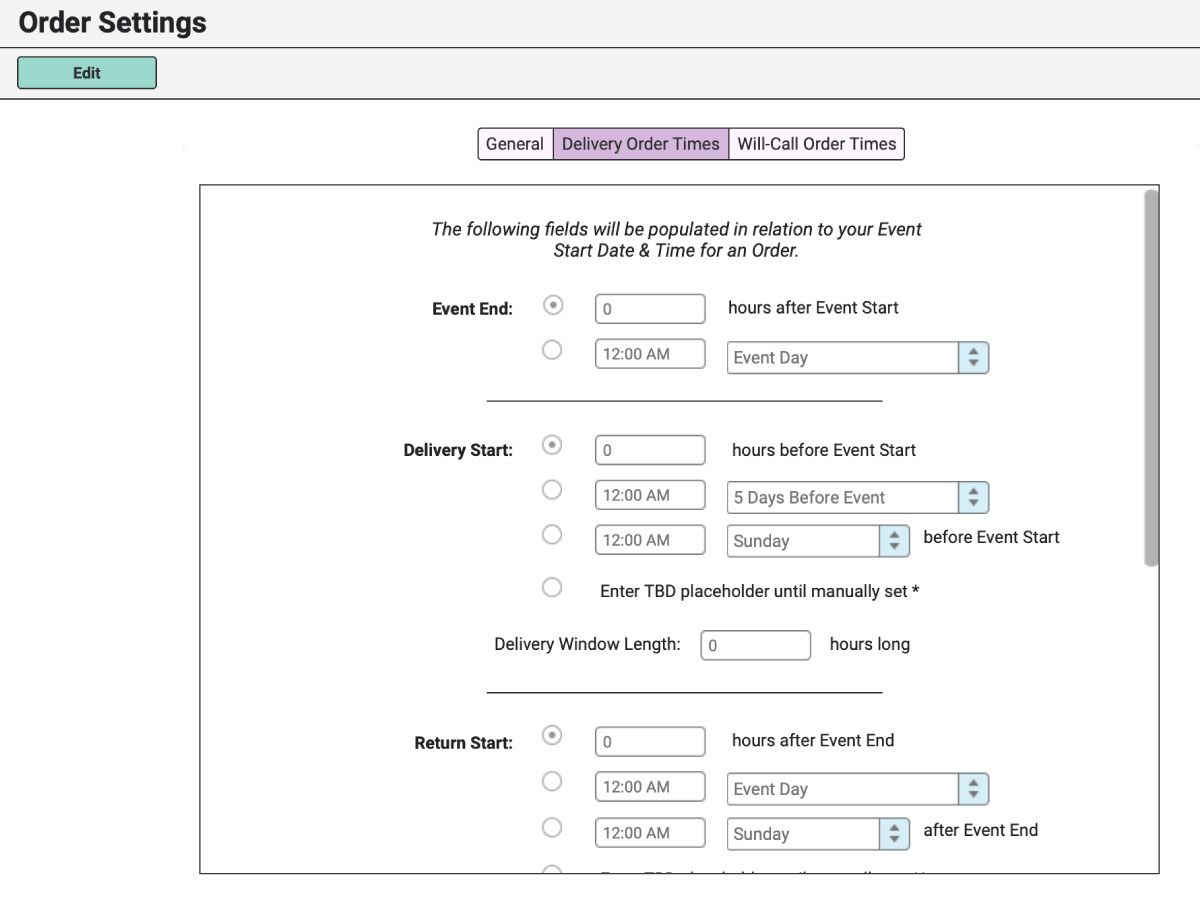
From Order Settings, you can also configure your Delivery Order Times & Will-Call Orders.
Default Order Times will tell RW how you want your Order Times to auto-populate on a new Order. When you create an Order you’ll select the Order Type (Delivery or Will-Call) and enter the Event Start Date and Time. At this point, If you have set up Default Order Times, RW will auto-fill the rest of the Times on the Order.
To understand more about how to configure your defaults, head to Default Order Times.