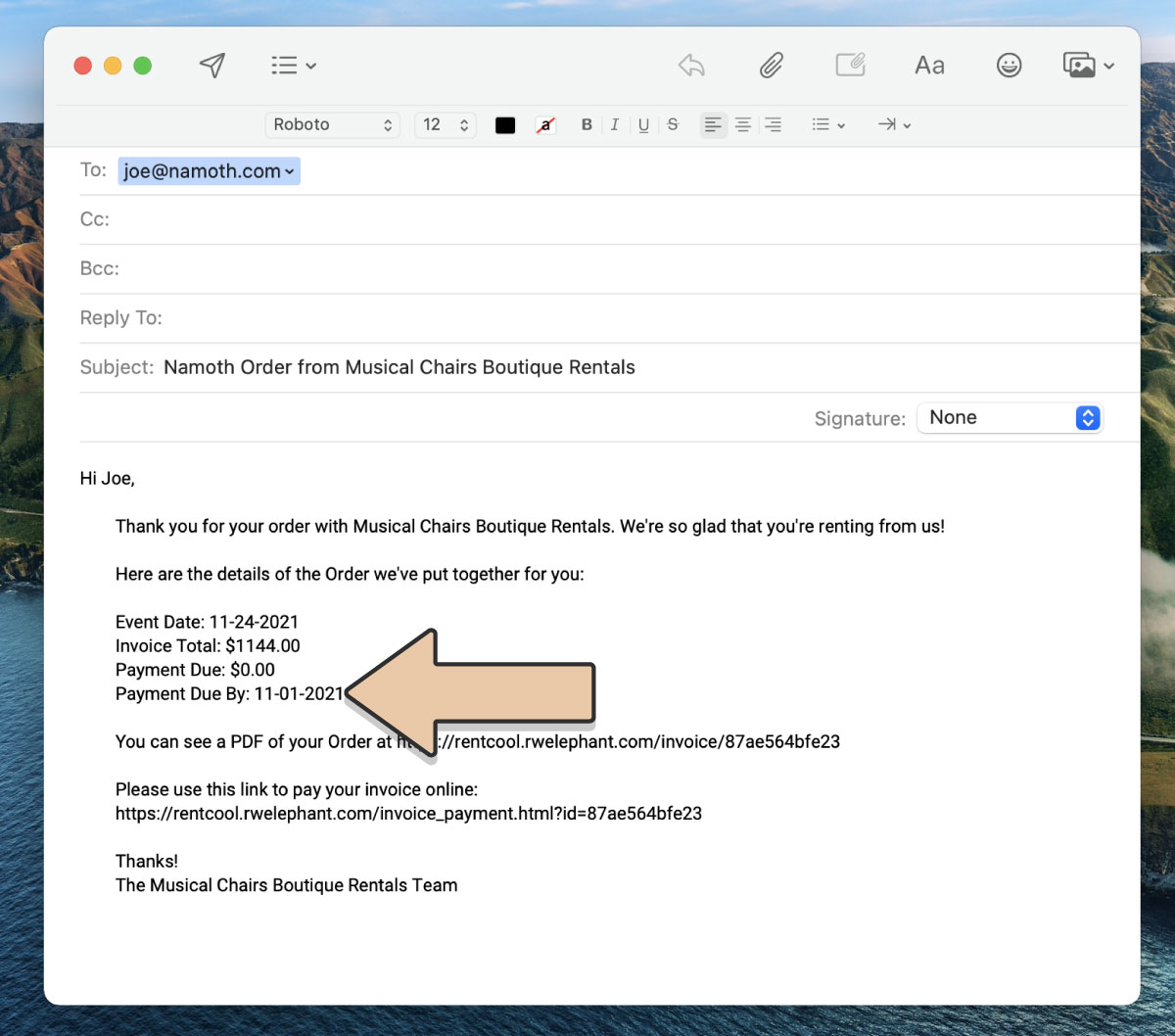PAYMENT DUE DATES
Within the Payment tab of an Order, you will notice the “Final Balance Due Date” at the bottom of the page. The default Due Date is determined by the time frame you have set up within your Order Settings.
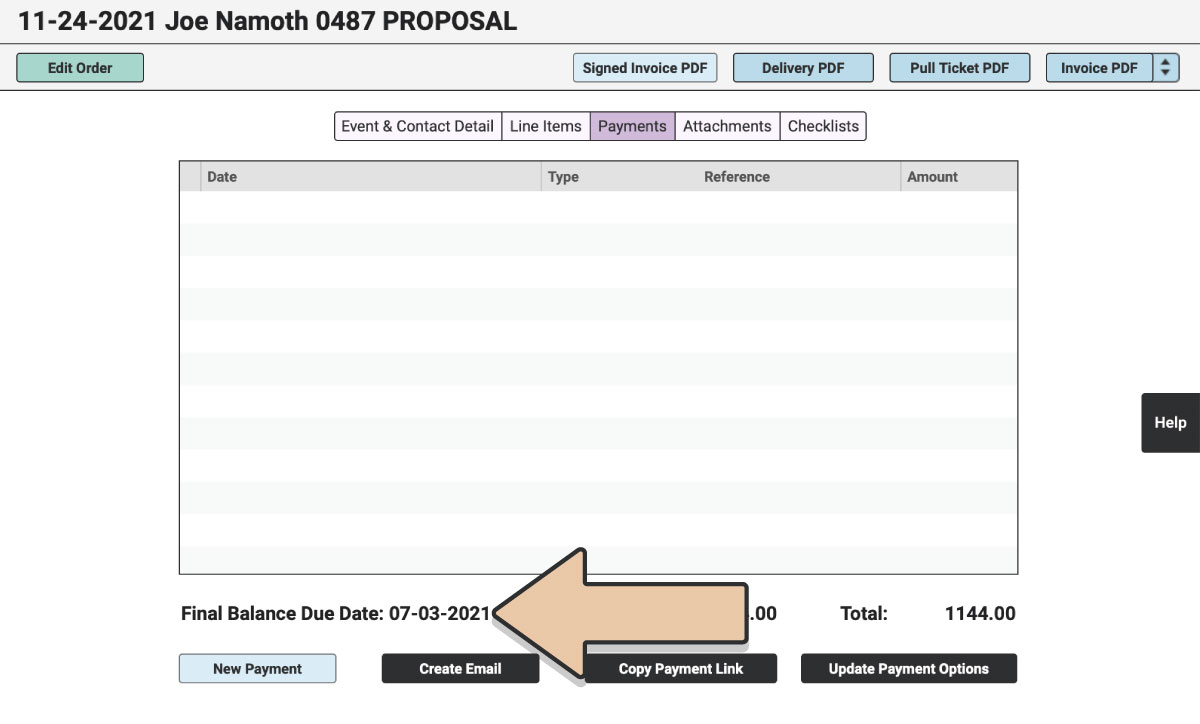
You can manually change this Due Date on an Order-by-Order basis.
Click the green “Edit Order” button.
Select “Update Payment Options” at the bottom of the Payments page.
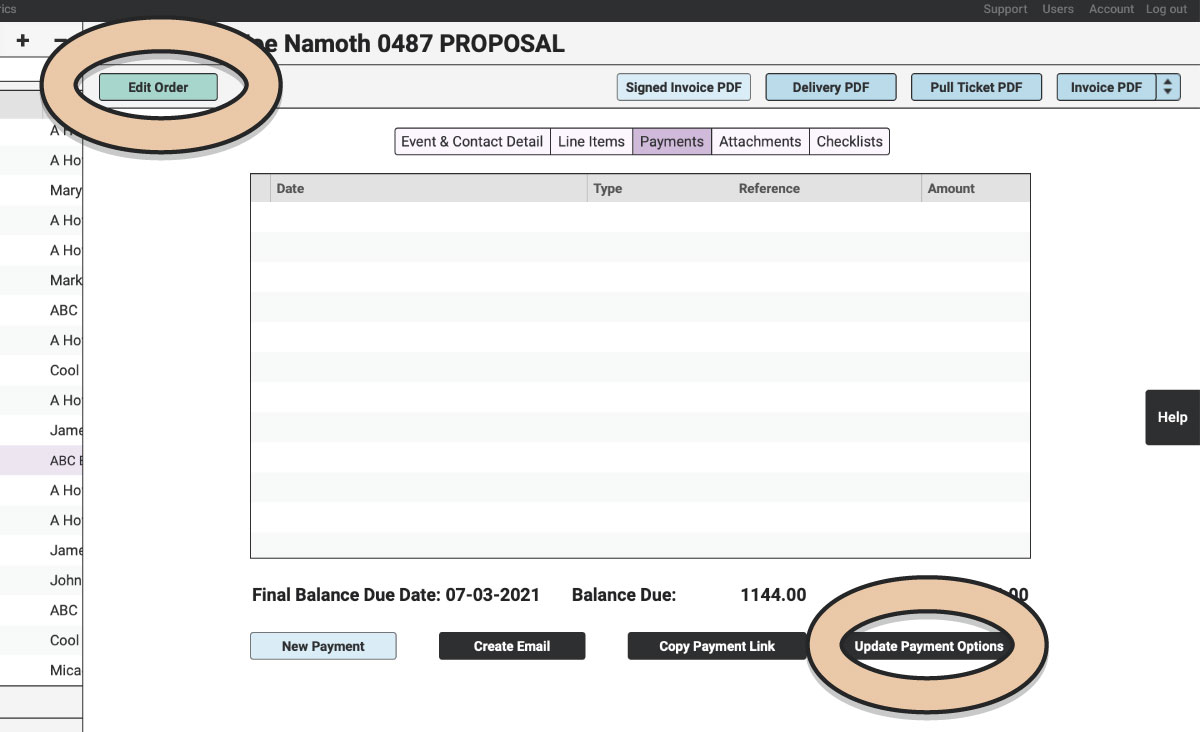
Change the “Final Balance Due Date” to whatever date you would like.
Click the blue “Save” button.
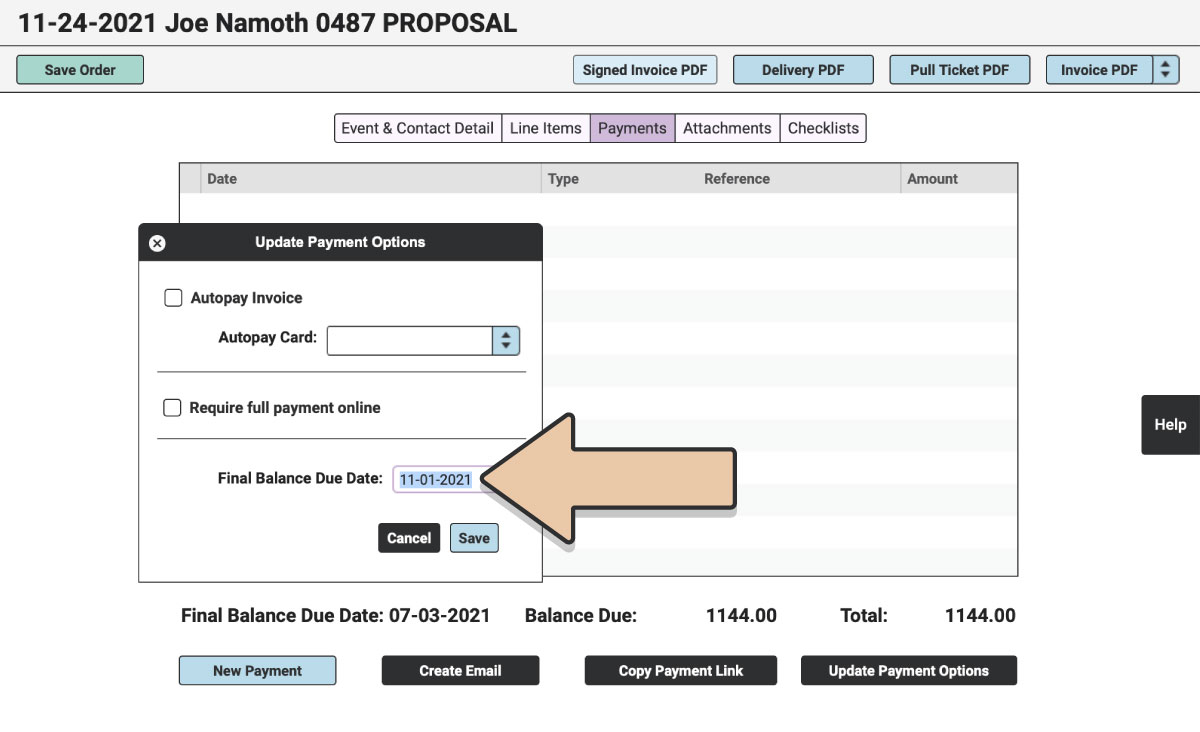
Don’t forget to click the green “Save Order” button.
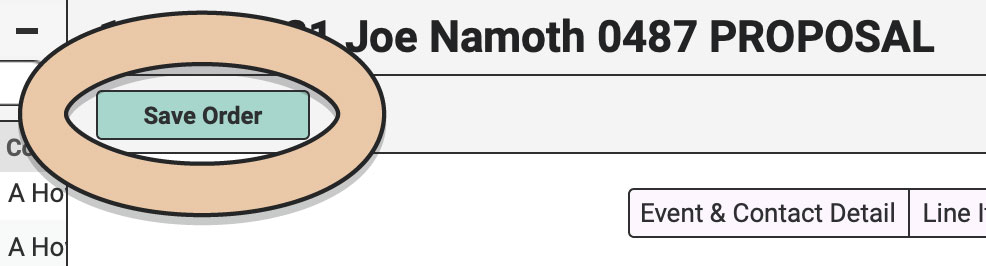
PAYMENT AMOUNTS
Within Payment Settings, determine your initial Required Deposit amount. Keep in mind that this setting is universal and cannot be changed manually from Order to Order.
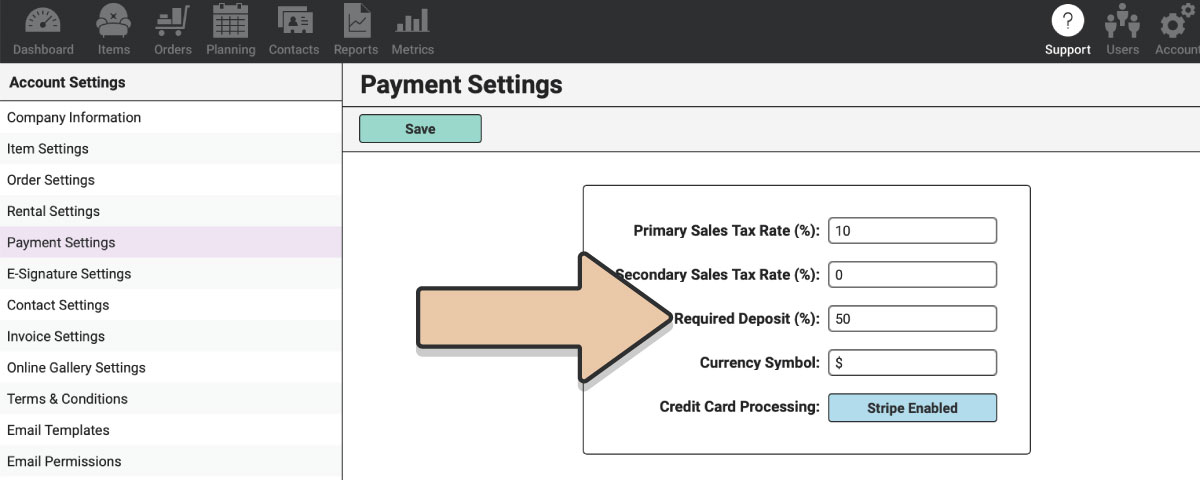
While you can manually enter a payment amount less than your Required Deposit (as long as it is $0.50 or more) within the RW Elephant application, the Online Payment pages will enforce whatever minimum Required Deposit you have set for all of your Orders.
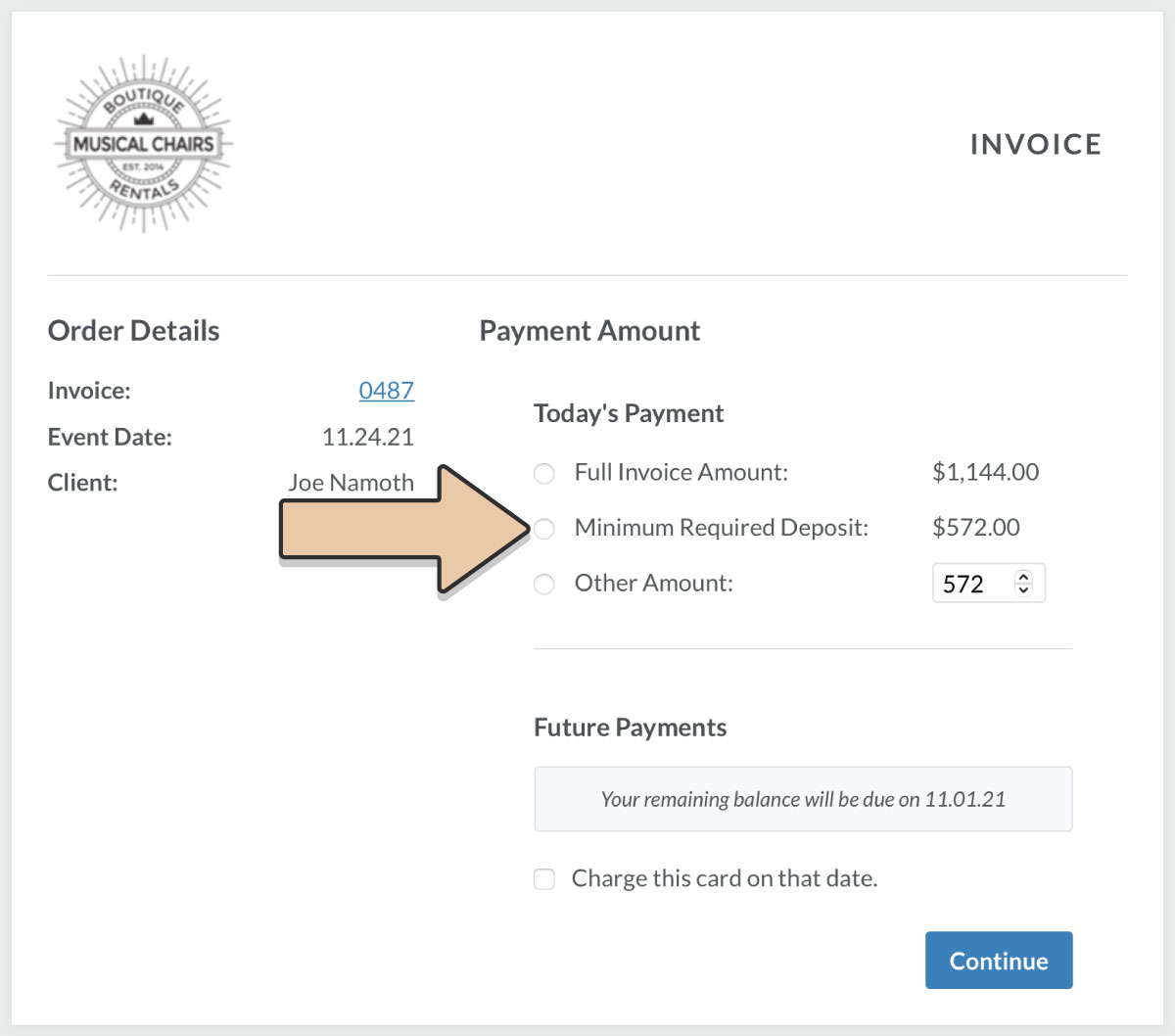
At times, you may want to require that the customer pay the full amount up-front. For instance, last-minute Orders may occur sooner than your normal Deposit time frame.
In these instances, navigate to the Payments tab of the Order and click the “Update Payment Options” button. Then tick the box to “Require full payment online.”
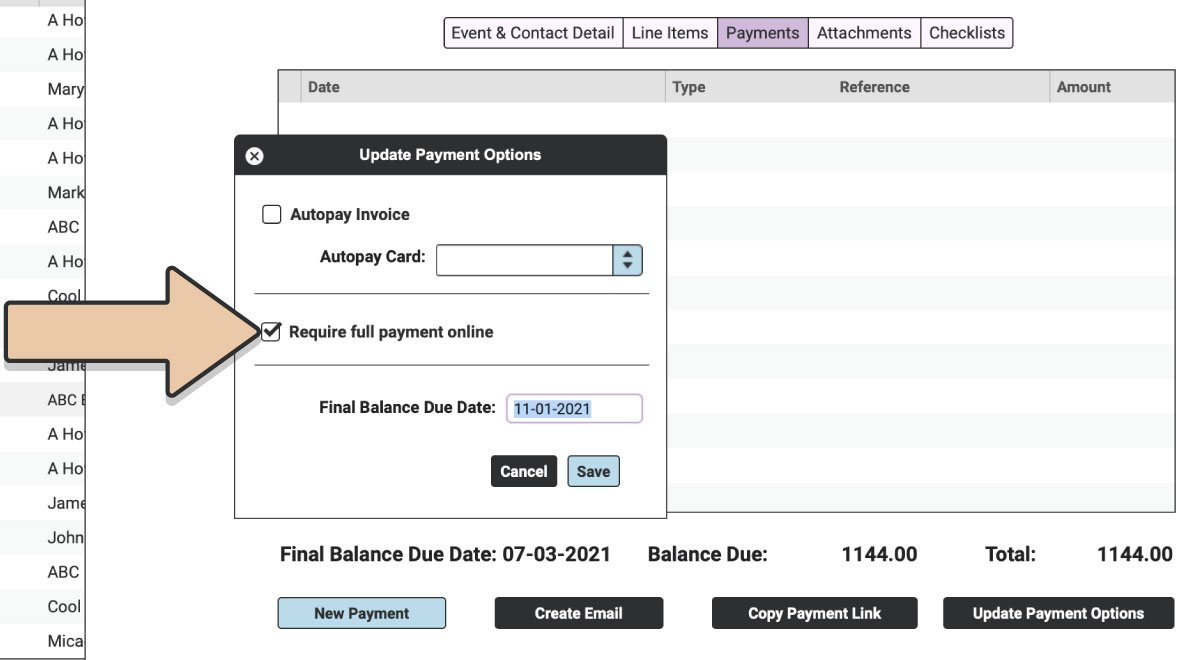
This will update the Payment Link as well as the Invoice PDF so that the Deposit amount equals the Full Invoice Amount.
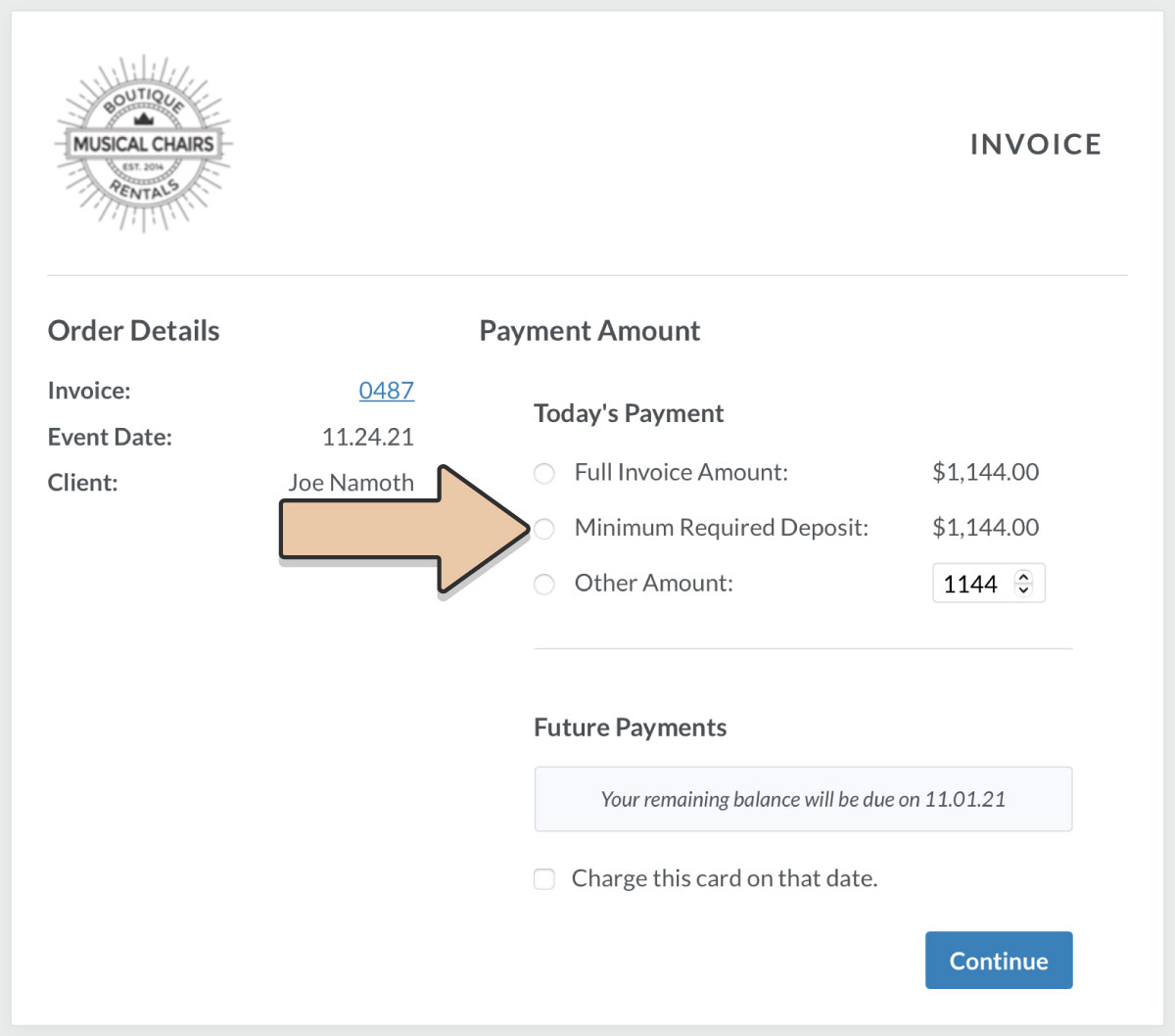
The customer will not be able to pay an amount less than the full balance.
If you’d like to automate this process, configure your Order Settings to require “Proposals within X Days of Event Require Full Payment.” For example, if any open Proposals within 30 days of the event should be paid in full (rather than a deposit and final balance), enter “30.”
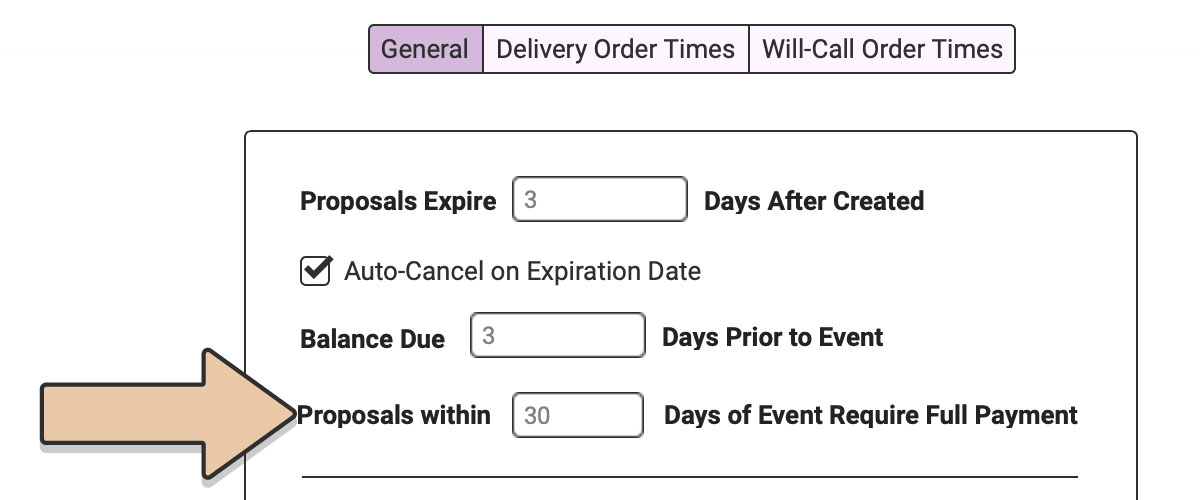
If you enter a number in this field, RW will automatically tick the box to “Require full payment online” if a Proposal falls within the parameters for a last-minute Order.
Once automatically ticked, if you untick the box manually, RW will NOT retick the box.
To disable this feature, enter “0” in this field.
DUE DATES WITHIN PAYMENT EMAILS
When sending a Payment Email with the reference tag ##PAYMENT_DUE_DATE##, the due date generated will differ based on the type of Order.
1. Proposal payment emails will generate the DEPOSIT Due Date (otherwise known as the Proposal Expiration Date).
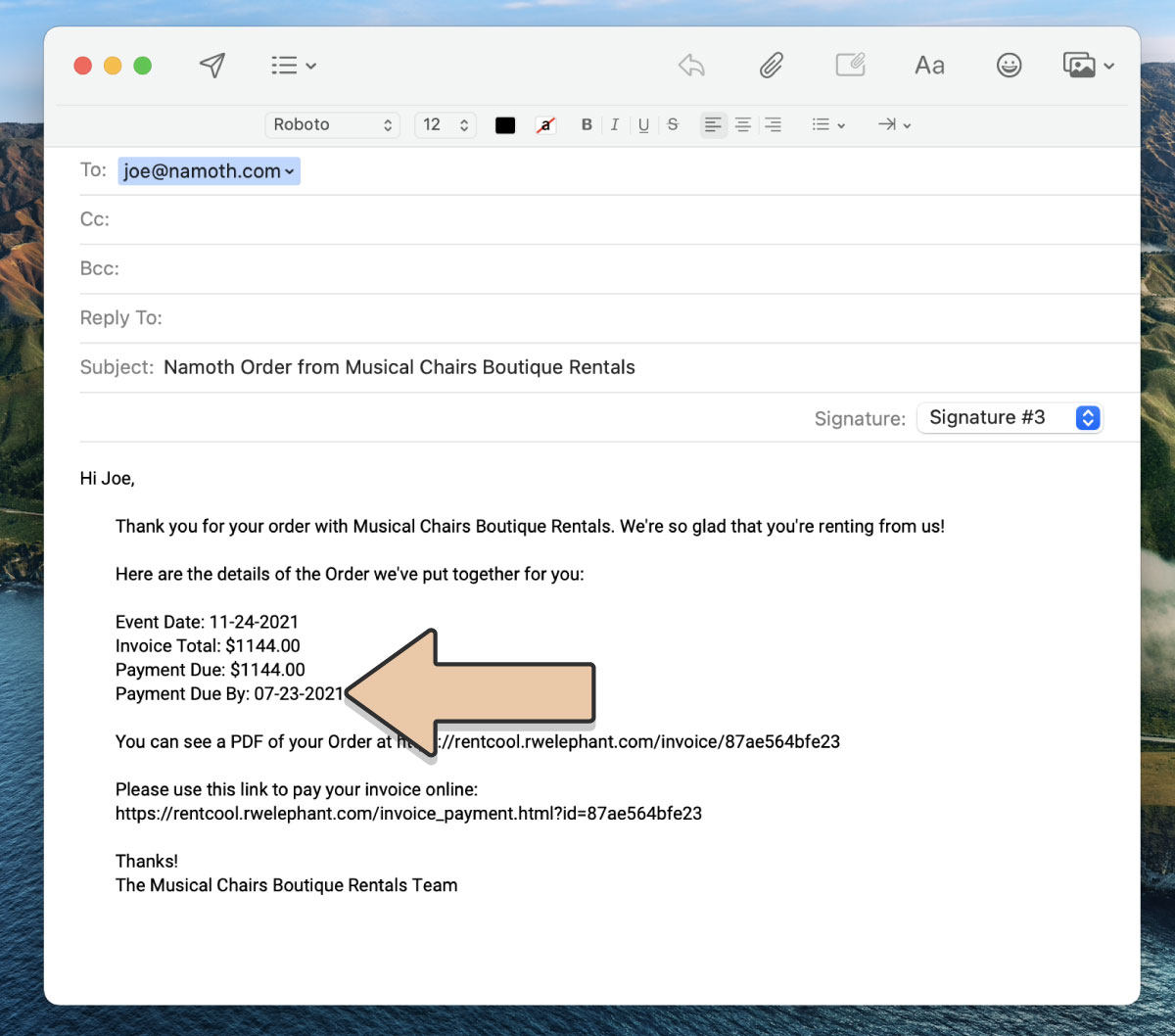
2. Confirmed Order payment emails will generate the FINAL Balance Due