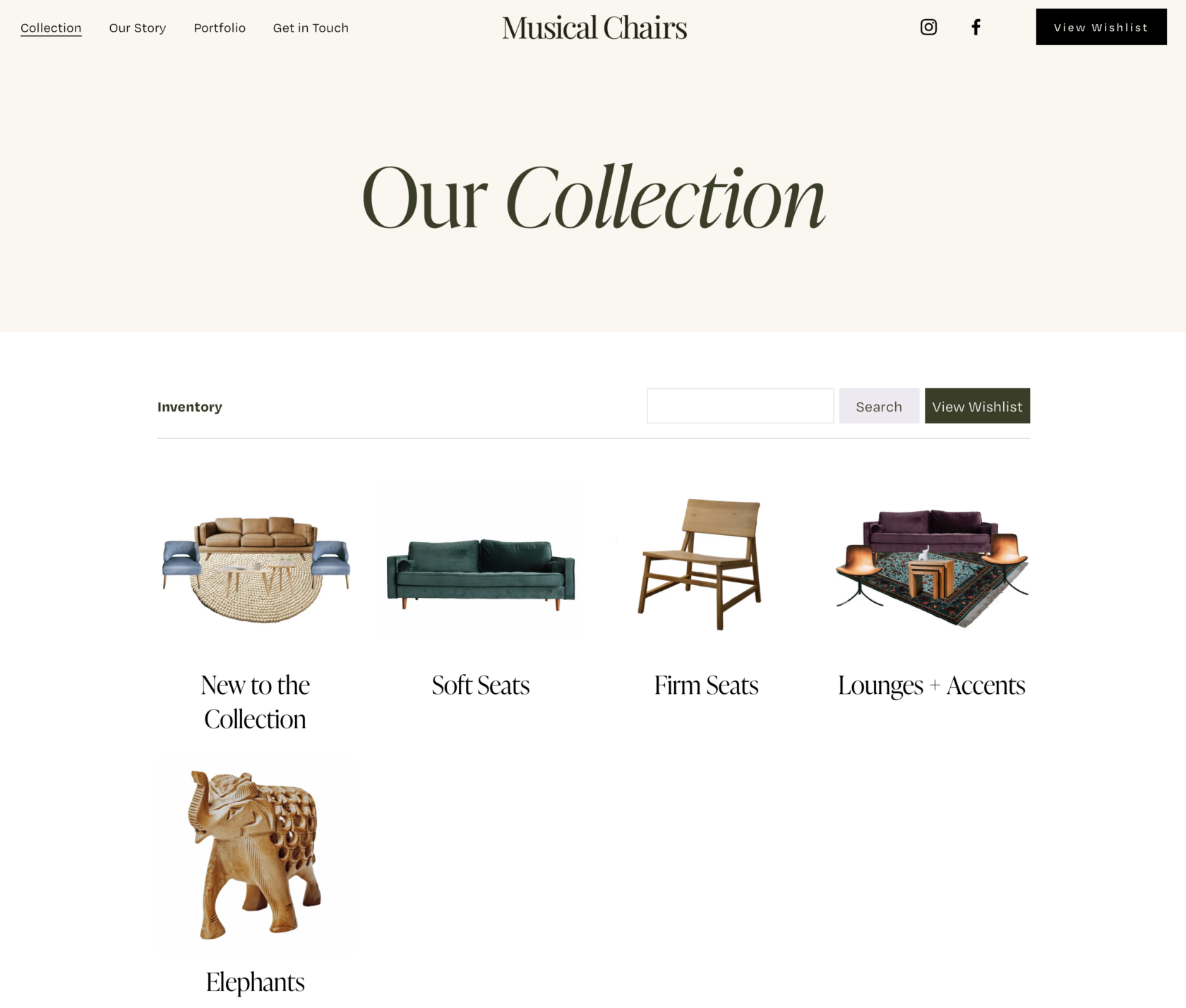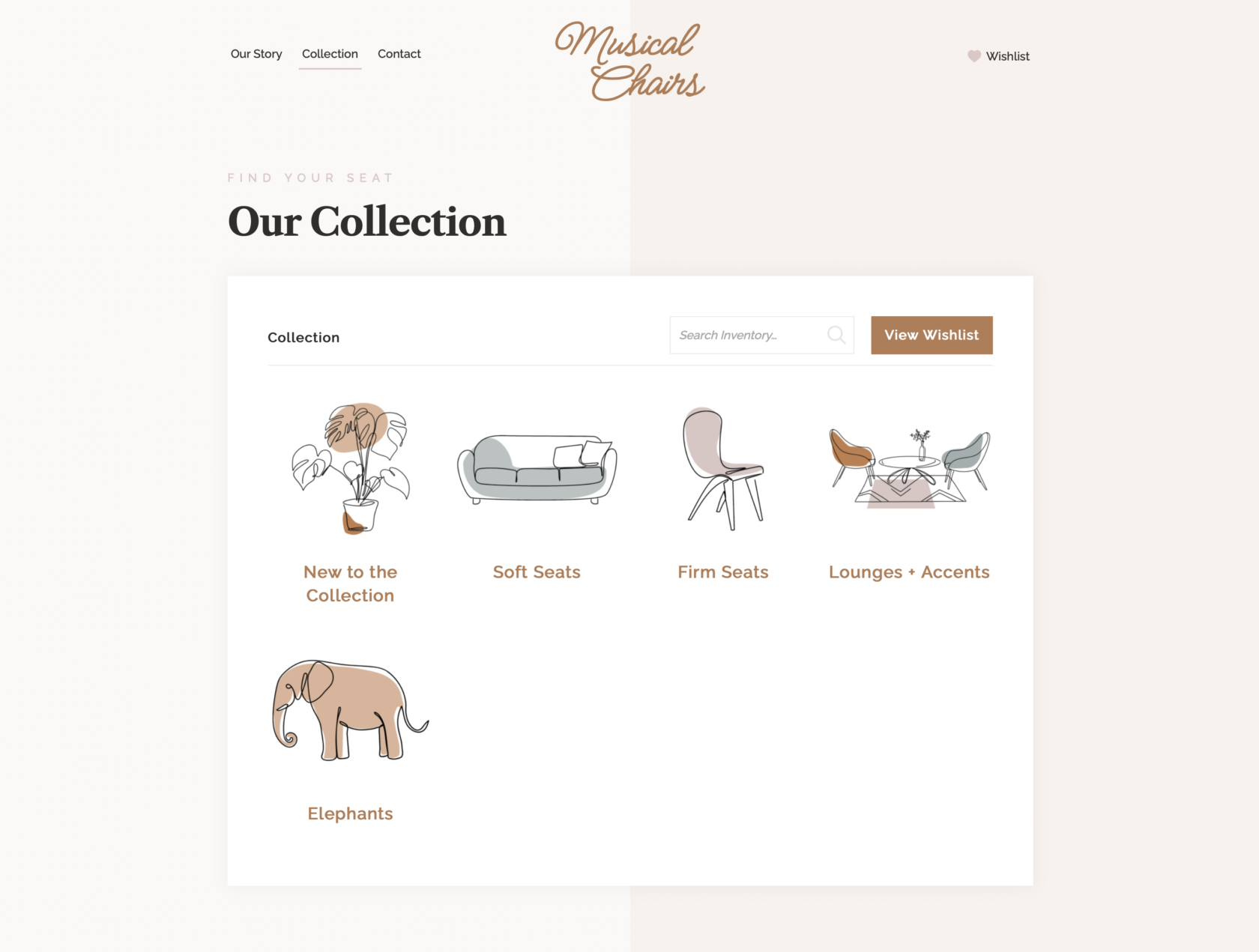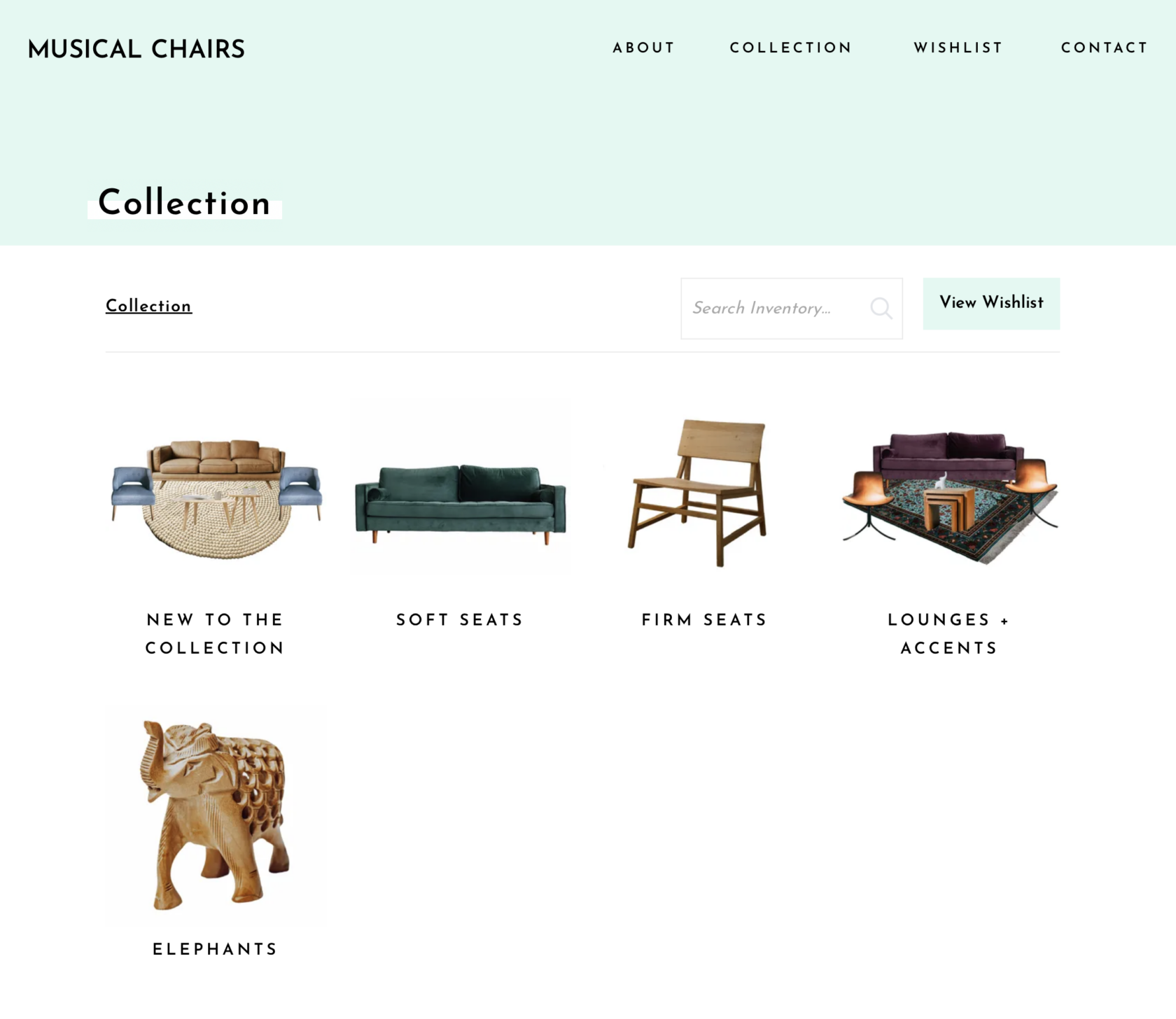Every Pachyderm and Herd Leader Plan comes with an Online Gallery for your Items. Your default Gallery is located at your RW Elephant URL. For instance, coolrentals.rwelephant.com
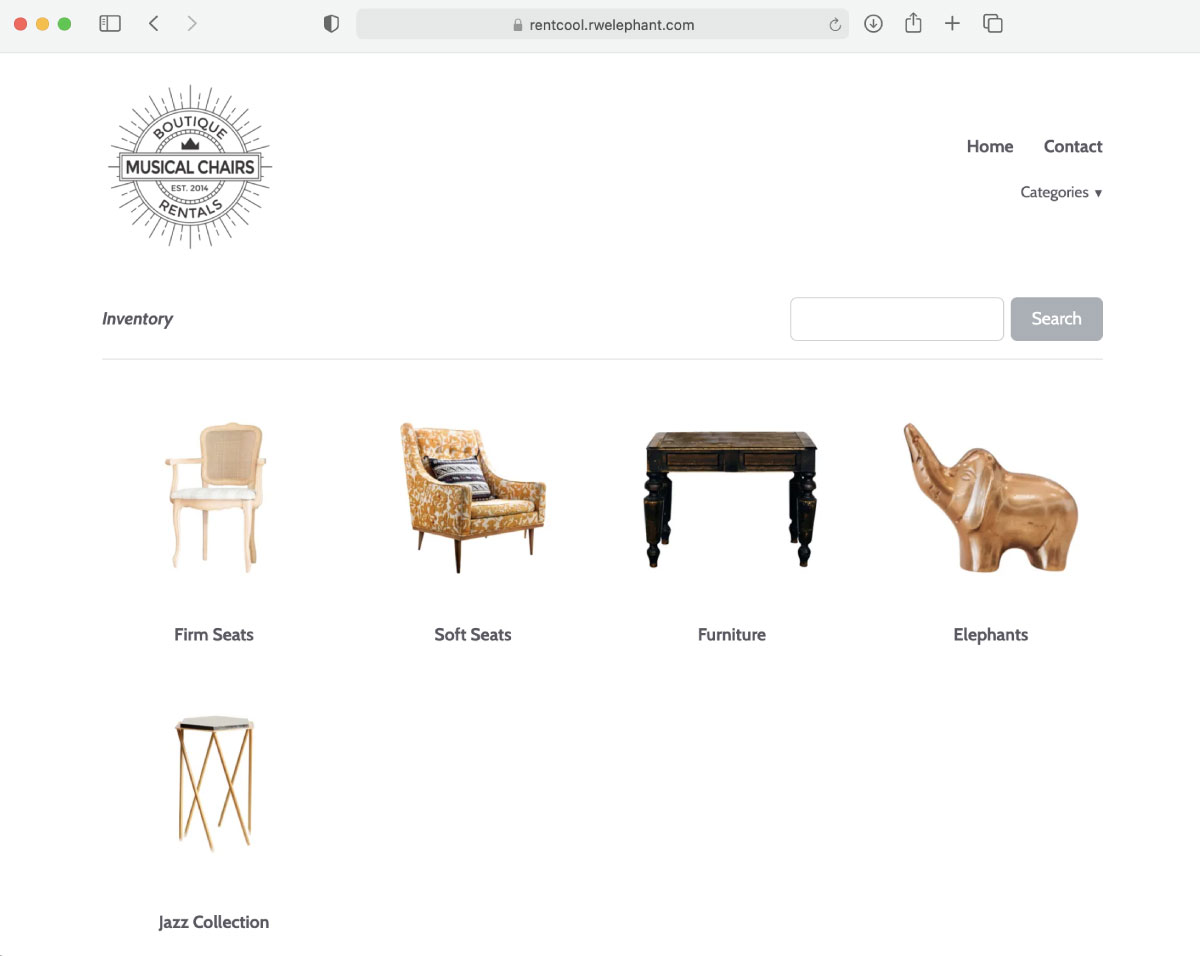
Within this gallery, you can see the Item Categories you’ve created, and all of the Inventory Items you’ve chosen to display in your Online Gallery.
Each Item’s individual page will include the Item Name, Description, Dimensions, and Tags. The Tags are hyperlinks that connect Items within your collection.
By default, your Online Gallery will also include the Current Quantity of the Item. You can also opt to include the Item’s Rental Price if you’d like.
To set your Online Gallery Options, start by navigating to the “Account” icon in the upper right corner of your browser window.
In the left column, click on “Online Gallery Settings.”
Click the green “Edit” button at the top of the browser window.
If you would like to include the Rental Price in your Online Gallery, tick that box. If you want to include the Item Quantity, keep that box ticked.
When you’re done, click the green “Save” button.
You can control the visibility of your Items on an Item-by-Item basis.
Navigate to the “Items” icon in the upper left corner of your browser window.
From the second column, select the Item you’d like.
Click the green “Edit Item” button.
In the lower right corner of the browser window (below the Item’s images), you’ll see a tick box for “Display in public gallery.” Tick or untick that box for the Item.
Click the green “Save Item” button.
Do this for each Item as you create it or return later to edit the item’s visibility.
By default, all Item Categories will display in your Online Gallery except for the Fees Category that was preset in your RW Elephant account. That Category doesn’t display in the Gallery.
If you would like any other Categories to be hidden from your Online Gallery, right click on the category. A popup window will give you the option to hide the category. Once you click this the category will be in italics and hidden from the online gallery.
One more thing you should know about the Online Gallery… it doesn’t always have to look like this:
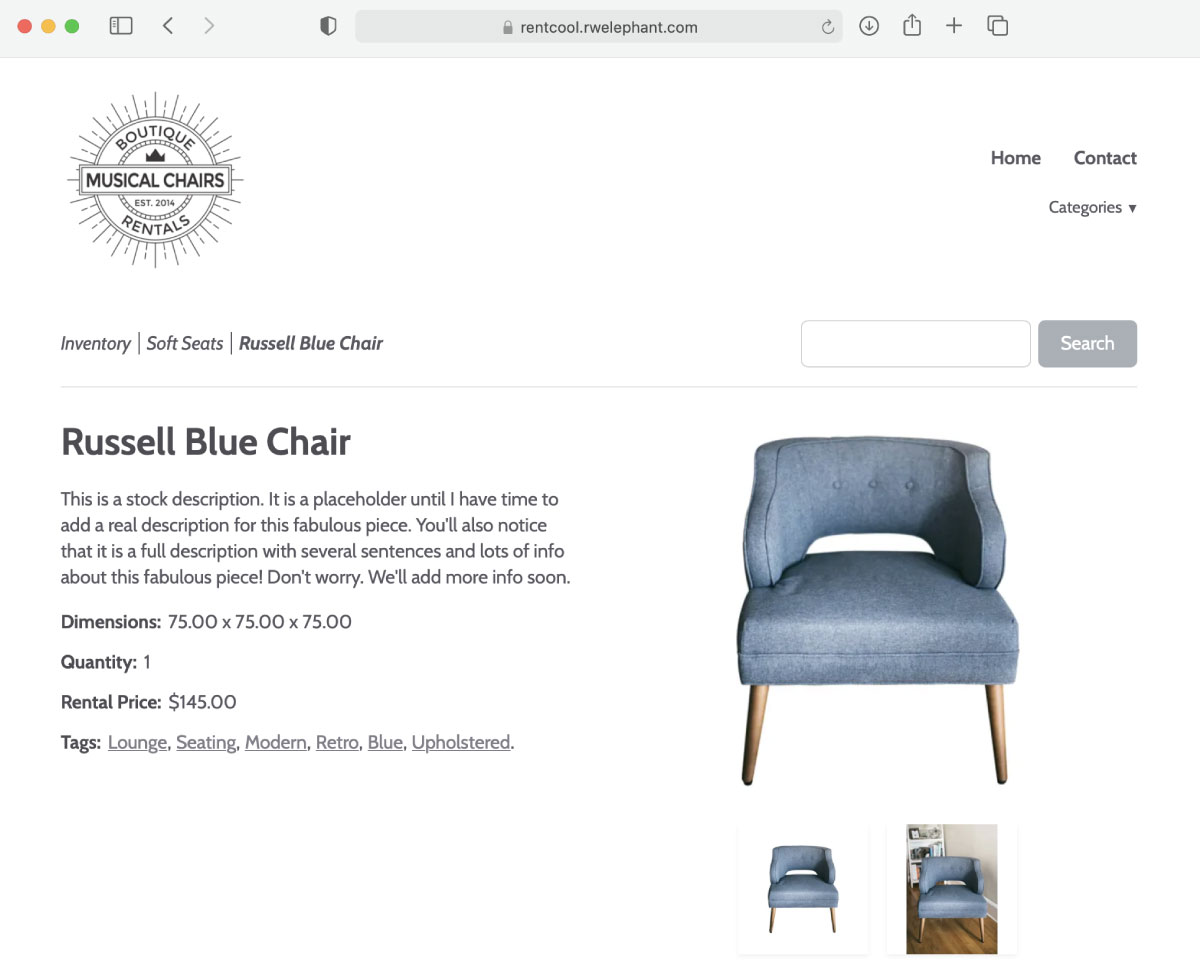
It can look like this:
Or this:
Or even this:
At RW Elephant, we’ve got a couple of handy-dandy integrations that allow you to display your Items in a gallery on your own website in whatever style you’d like. Depending on your website platform, these integrations allow you to use your own styling options to create a gallery that fits your brand. Then it draws on RW Elephant to populate the content.
If you change the quantity of your Dumbo Chairs from 100 to 50, your website will be automatically updated.
Just got 27 fabulous new items you want to share with the world? Enter them into RW Elephant, tag them all with “Fresh” and you’ll be able to send out a link to everything you just added.
Pretty sweet, huh? Just you wait to see what else these integrations can do. We’ll share soon!
But for now, we’ll introduce you to a special kind of Order that will really transform your Rental Business.