Even though you are a Rental Company, once in a while, you need to sell something rather than rent it. If you need to sell an Item from your collection, you can use the Sale Order Status to do so.
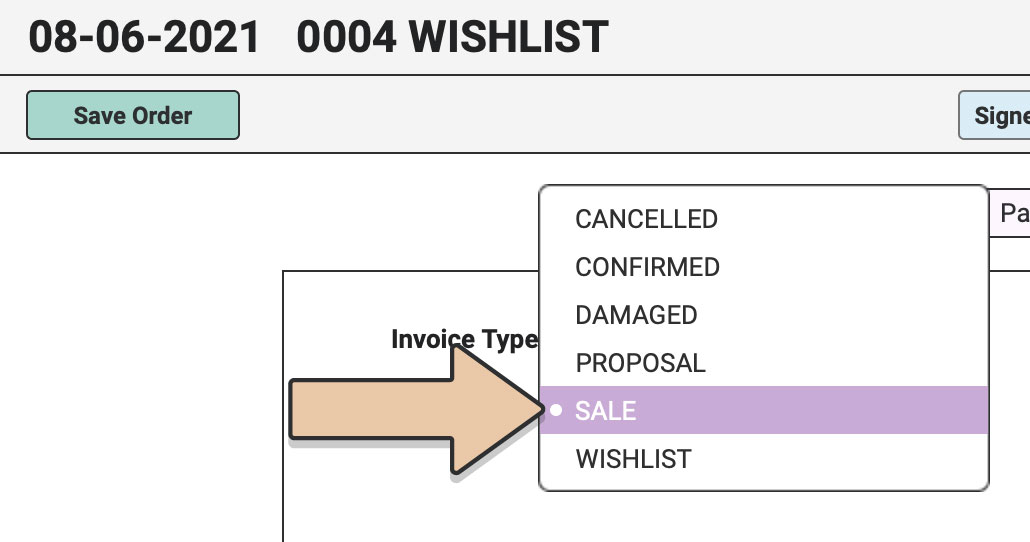
Sale Orders are similar to Rental Orders (Proposals and Confirmed). You can include an Order Date, Off-the-Shelf Time, Client, Delivery Address, Items, Tax, even Fees or other Conceptual Items.
But Sale Orders do not have a Restock Time. Since you won’t ever get a sold Item back, you never restock it.
When using a Sale Order, enter whatever information you’d like in the Event & Contact Info tab. Be sure to include an Off-the-Shelf Time so only available Items will be displayed.
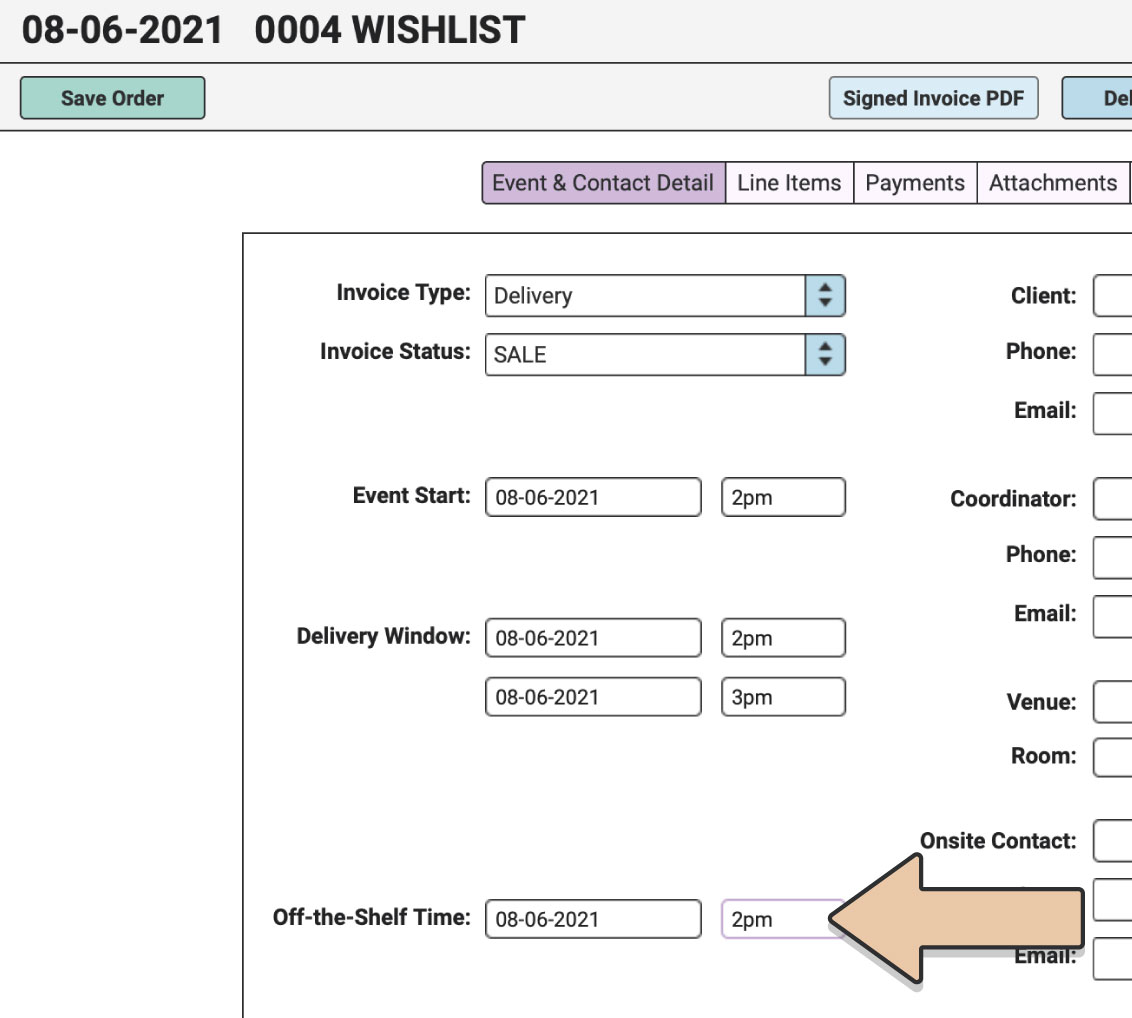
Under the Line Items tab, add the Items you wish to sell and be sure to include the correct quantity (you can sell just 1 of 100, for instance).
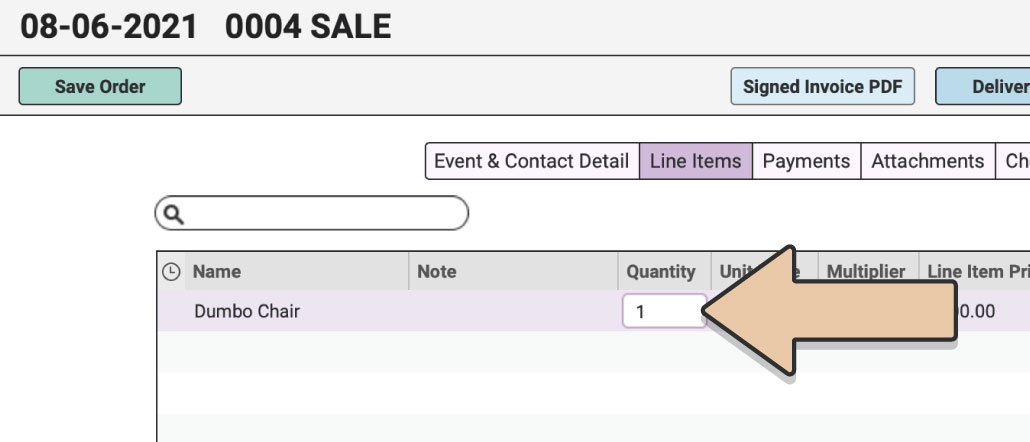
You’ll also want to edit the Unit Price. Since the default Unit Price will be the Rental Price, you’ll probably want to change it to something higher.
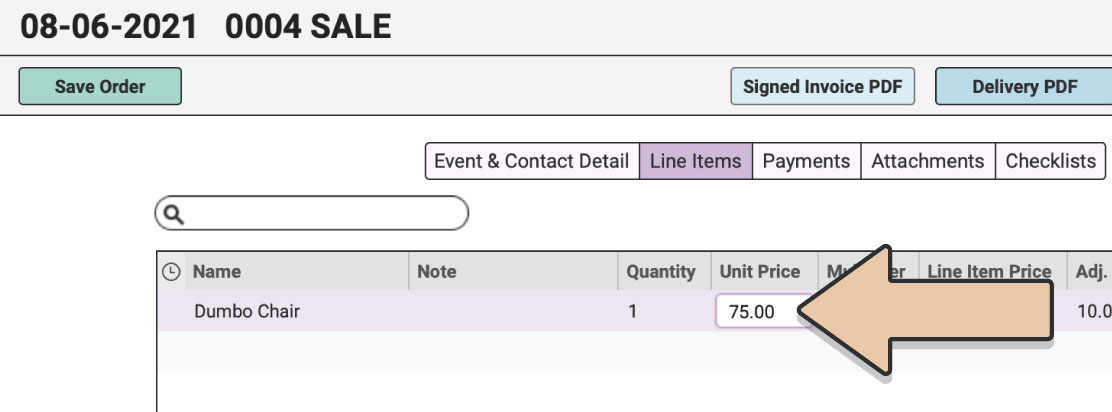
When you’re ready, you can save the Order, send it to your client as a PDF, in an email, or via our Online Payment Pages. You’ll record payments just like you would for a Confirmed Rental Order.
You may also want to use Sale Orders to eliminate Items that need to be retired from your collection. If, for instance, you decide to remove several Items from your collection at once (and give them away rather than sell them for money), you can use a Sale Order. Add all of the pieces you want to remove from your collection, change the Unit Prices to “0,” save the Sale Order, and you’ll be all set.
See our tutorial about Dealing with Damages for additional information.
Also see support articles about Proposals, Confirmed, Completed, Cancelled, Wishlists, & Damaged Orders