Whenever you create a new Order, it will automatically be assigned a “Rental Rep” based on the User who creates the Order. This Rental Rep will be displayed at the bottom of the Order’s Event & Contact Details tab.
Assign a Rental Rep
The Rental Rep can also be changed manually. To do so, navigate to the Event & Contact Details tab for the Order.
Click the green “Edit Order” button then scroll to the bottom of the browser window and find the “Rental Rep” field.
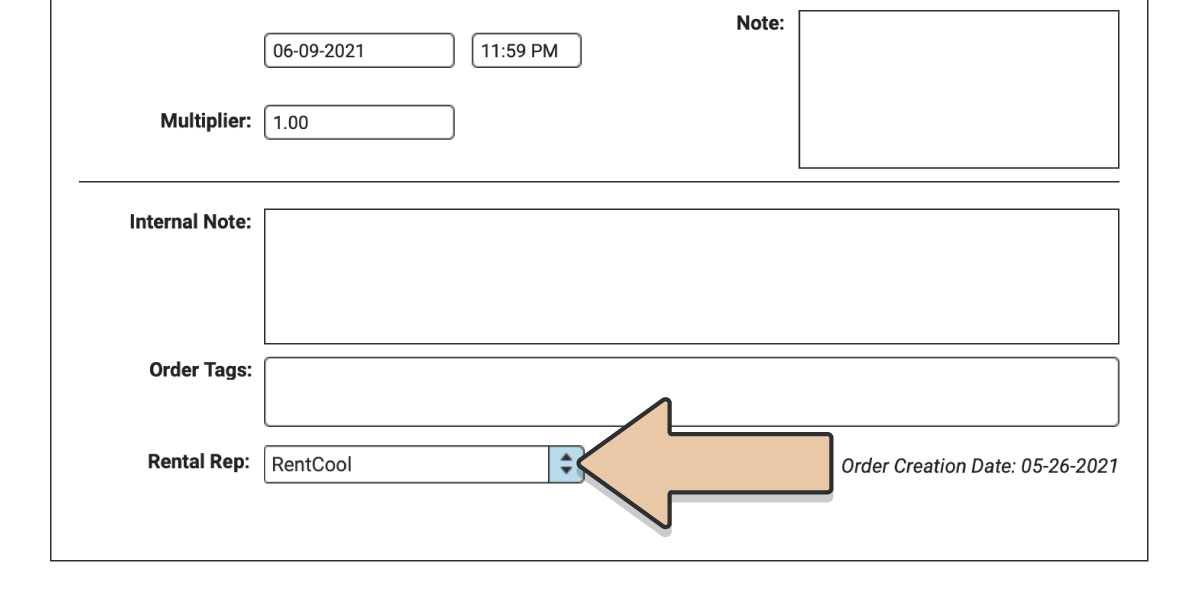
Use the drop-down menu to choose the new Rental Rep.
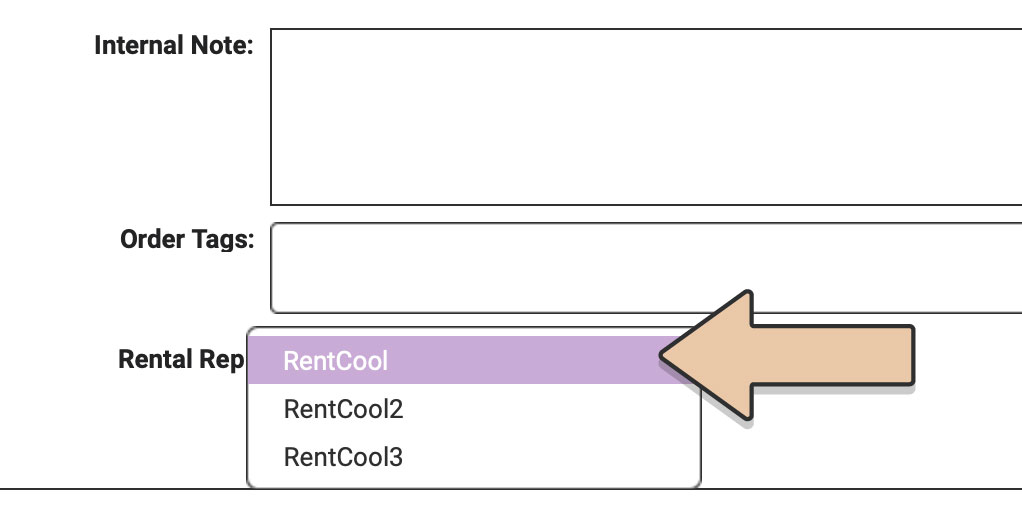
Be sure to click the green “Save Order” button.
You can search your Orders by Rental Rep in the search field above the Order column in the upper left corner of your browser window.
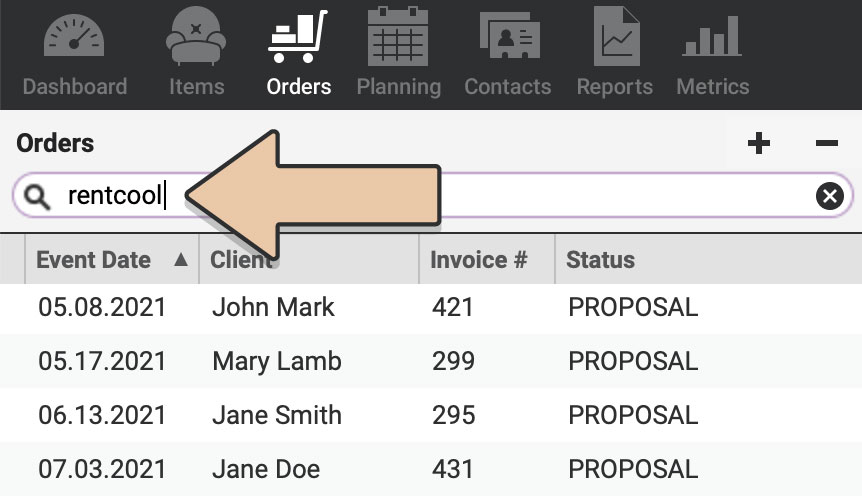
Metrics
Keep track of Total Conversions and Conversion Rates of Rental Reps in comparison to one another through Metrics.
Within Conversion Rate Metrics, directly compare the performance of your Rental Reps in converting Proposals to Confirmed Orders.
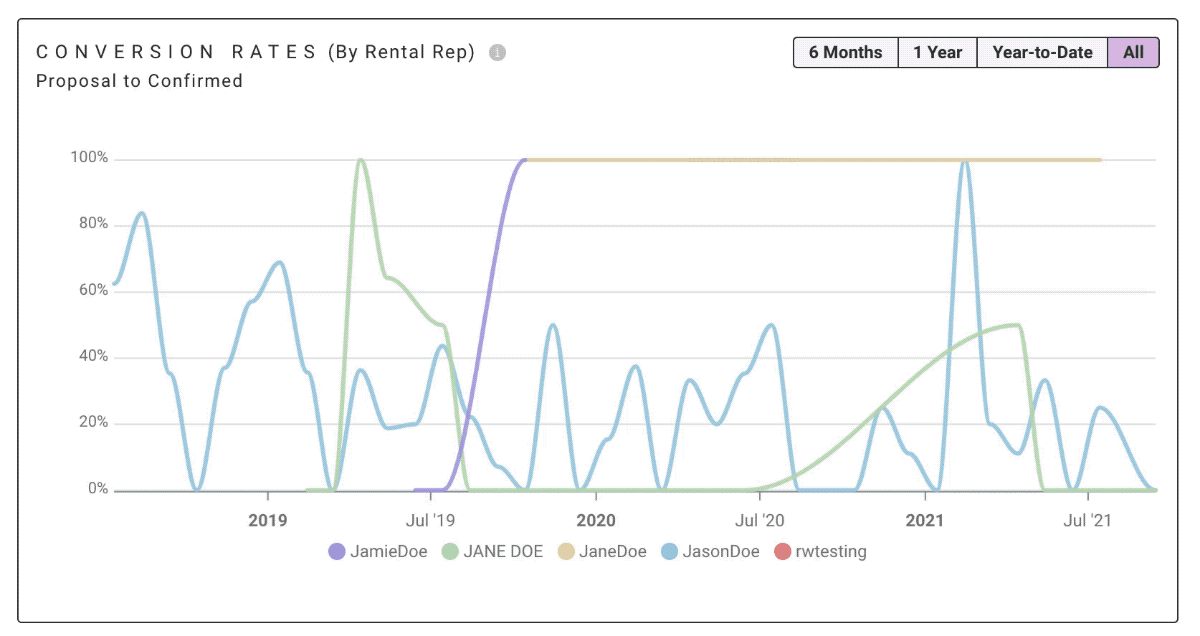
Reports
You can also view the Rental Rep on Reports relevant to Invoices including:
- Invoices
- Accounts Receivable
- Payments Report by Event Date
- Payments Report by Payment Date
- Revenue by Client
- Revenue by Coordinator
- Revenue by Venue
- Discounts by Instance
- Discounts by User
*This feature is only available with the Herd Leader monthly plan. Learn how to upgrade to Herd Leader.