Use this report to learn how each user within your RW Elephant account is implementing discount incentives.
You can find reports within RW Elephant by navigating to the “Reports” icon in the upper left corner of your browser window.

Use the Report Type drop-down menu to choose “Discounts by User.”
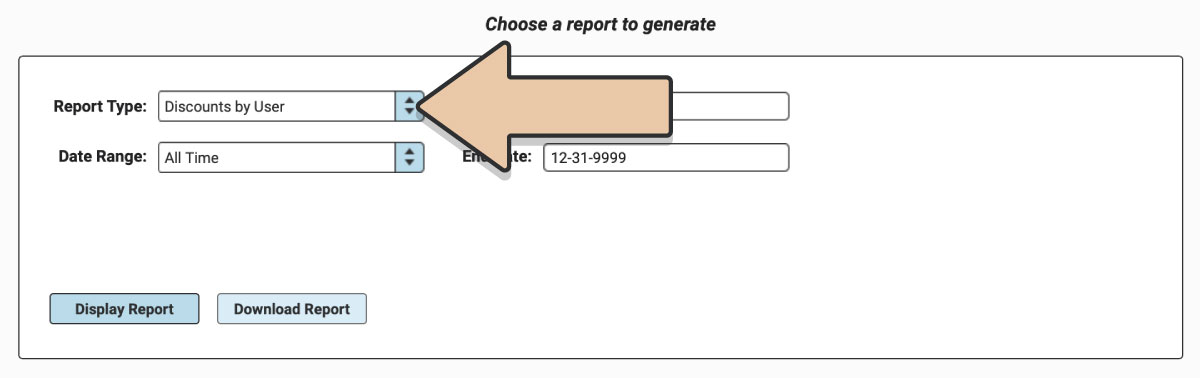
Select a prefixed date range or enter a specific date range you’d like the report to reflect and click the “Display Report” button.
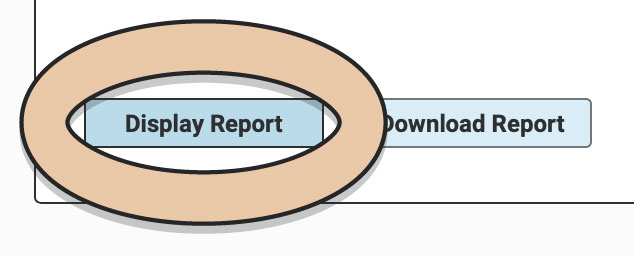
A table will display of the Report that can be filtered and rearranged right within the Reports section of RW.
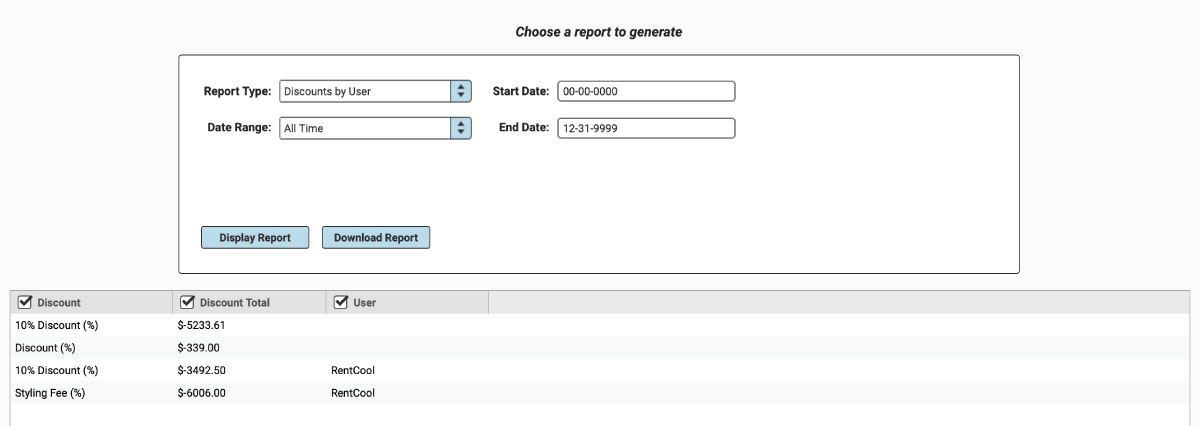
Untick column headers to hide them or drag and drop columns to rearrange them before downloading.
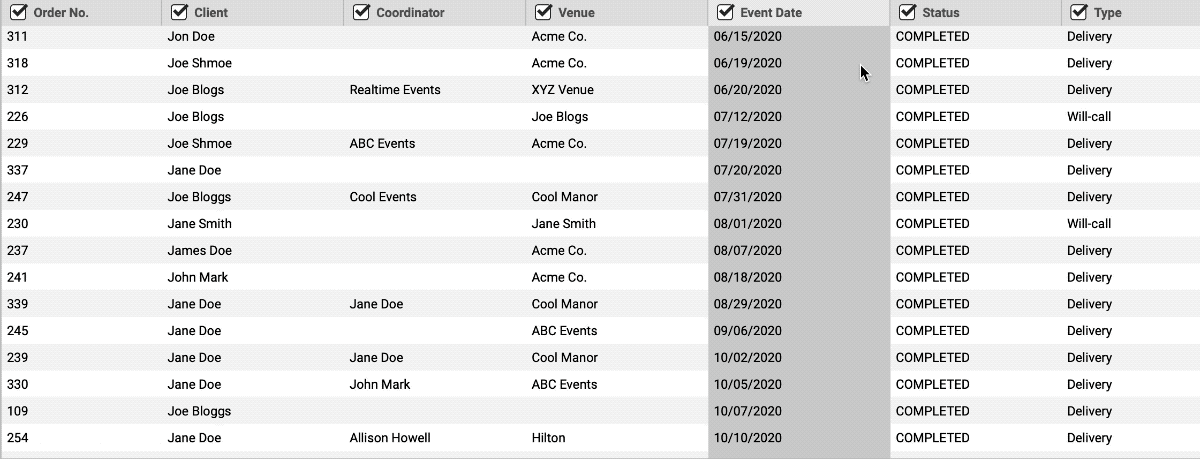
When you’re ready to download, click the “Download Report” button and the Report will generate as a spreadsheet saved to your computer.
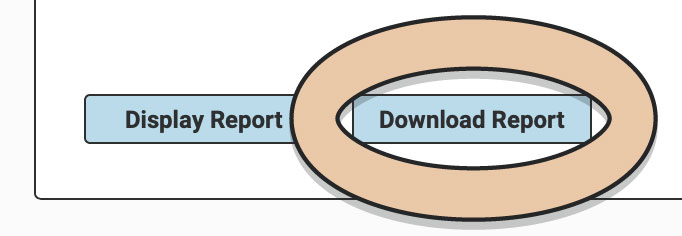
Once downloaded, the next time you generate the Report, RW will remember your previous filters and arrangements for quicker downloading.
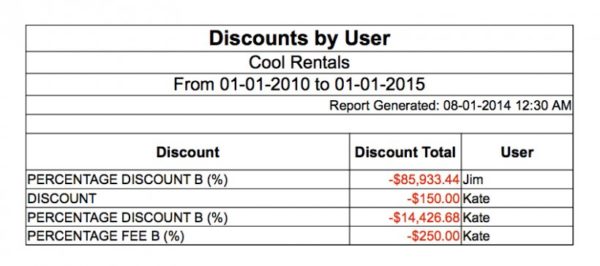
See also Discounts by Instance