Use the Invoices Report to see all of the Orders you have created along with their status, subtotals, and totals.
You can find reports within RW Elephant by navigating to the “Reports” icon in the upper left corner of your browser window.

Use the Report Type drop-down menu to select “Invoices.”
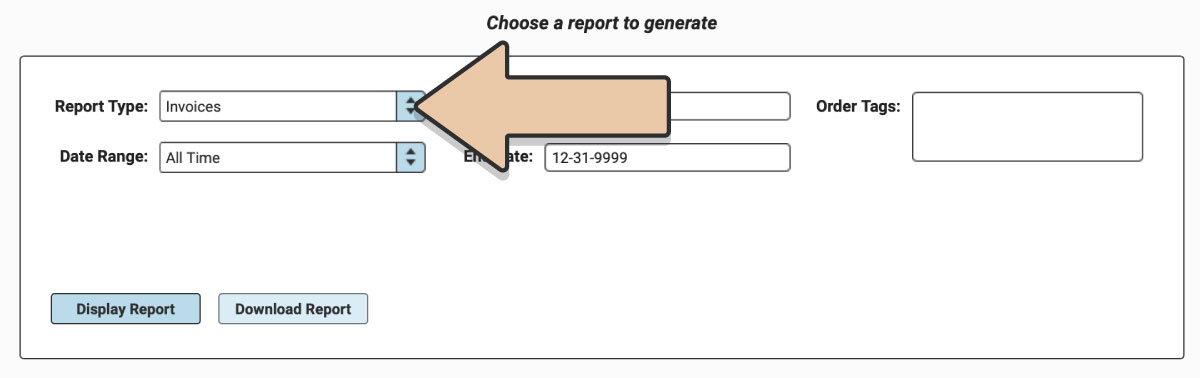
Select a prefixed date range or enter a specific date range you’d like the report to reflect.
Users on the Herd Leader plan can also enter specific Order Tags to narrow down report results. The report will only contain Orders that include the Tag specified. If you include multiple Tags, the report will only include Orders that have BOTH Tags (not either).
Click the “Display Report” button.
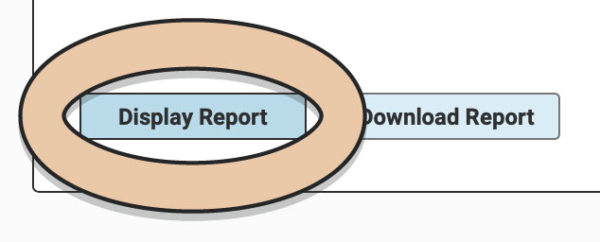
A table will display the Report that can be filtered and rearranged right within the Reports section of RW.
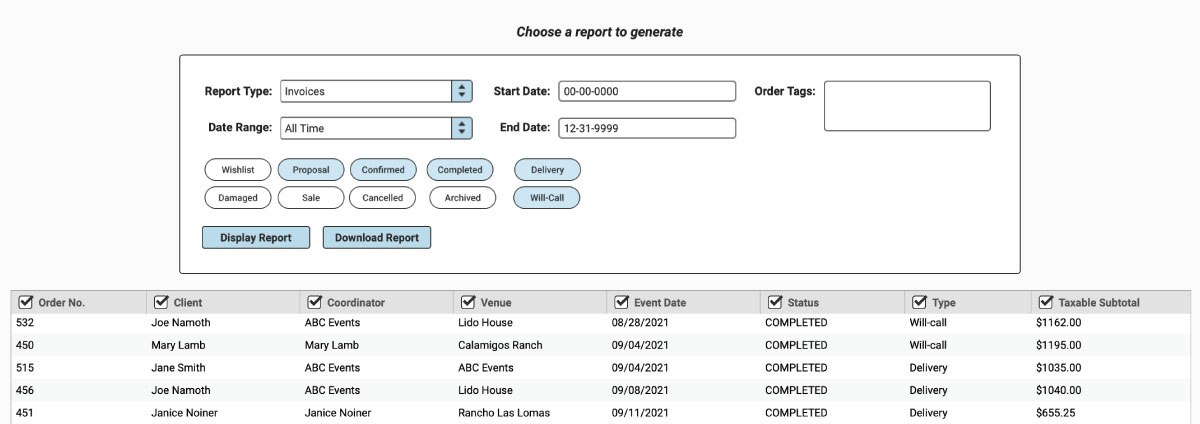
Toggle tokens will also appear to filter by Order Status (Confirmed, Proposal, etc.), Order Type (Delivery or Will-Call), and Archived Invoices. Select or unselect toggle tokens and they will automatically adjust in the table view.
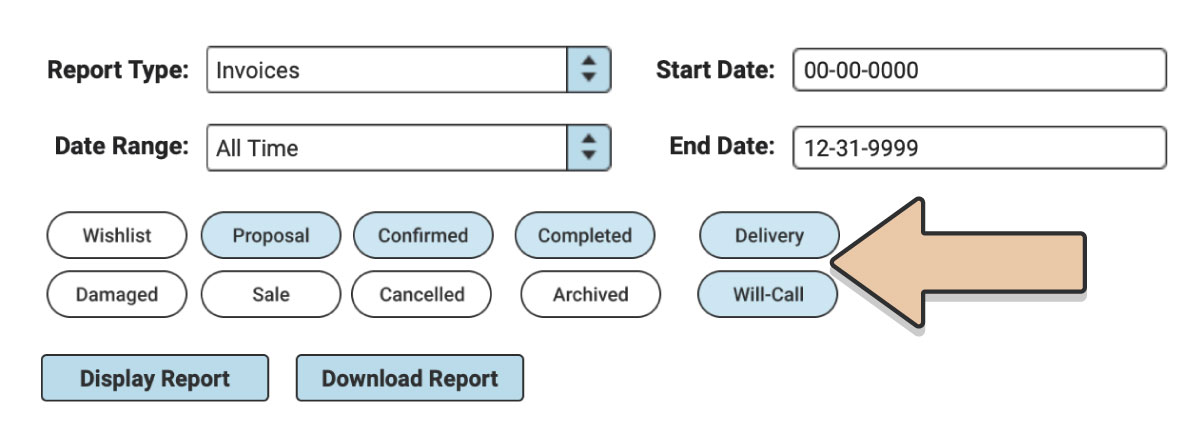
Untick column headers to hide them or drag and drop columns to rearrange them before downloading.
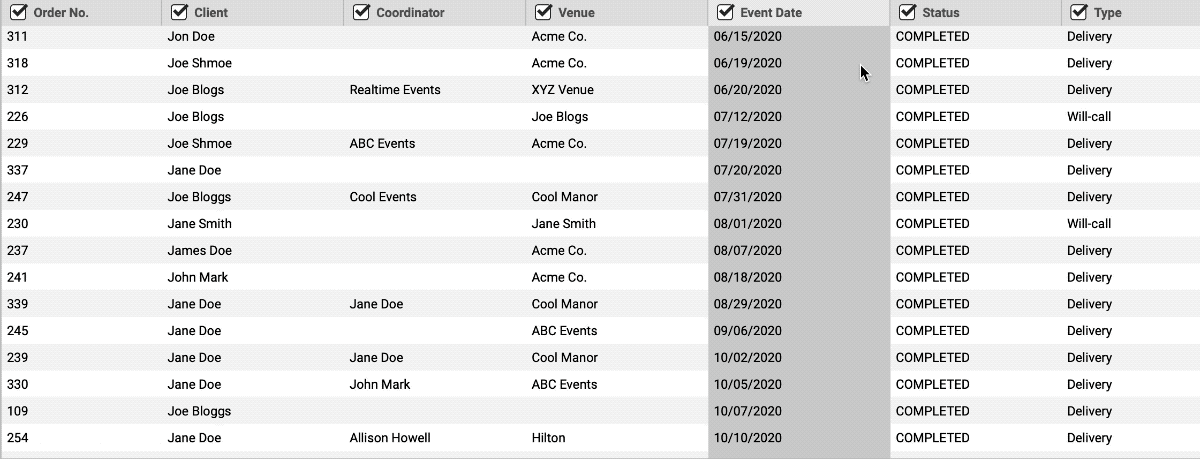
When you’re ready to download, click the “Download Report” button and the Report will generate as a spreadsheet saved to your computer.
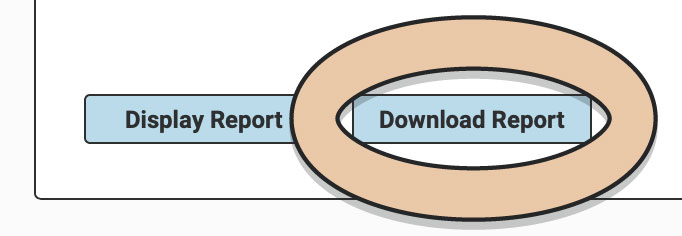
Once downloaded, the next time you generate the Report, RW will remember your previous filters and arrangements for quicker downloading.
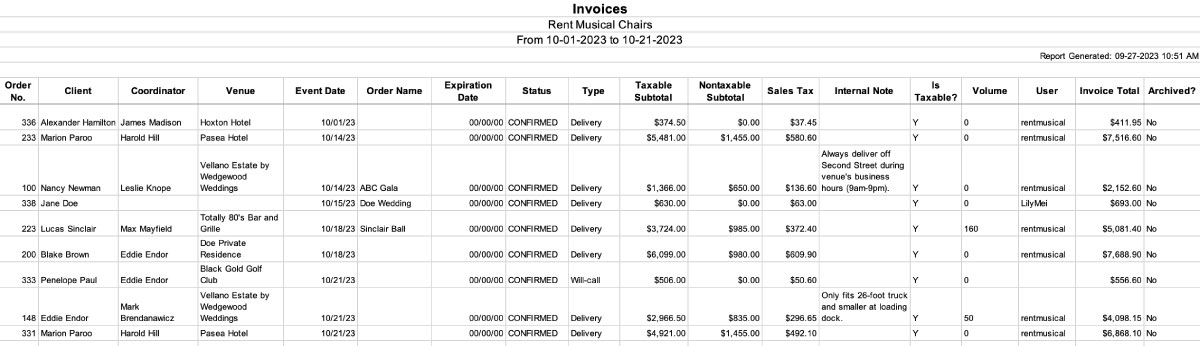
Check out the Order Emails Report for a list of all email addresses on Invoices in the selected date range.