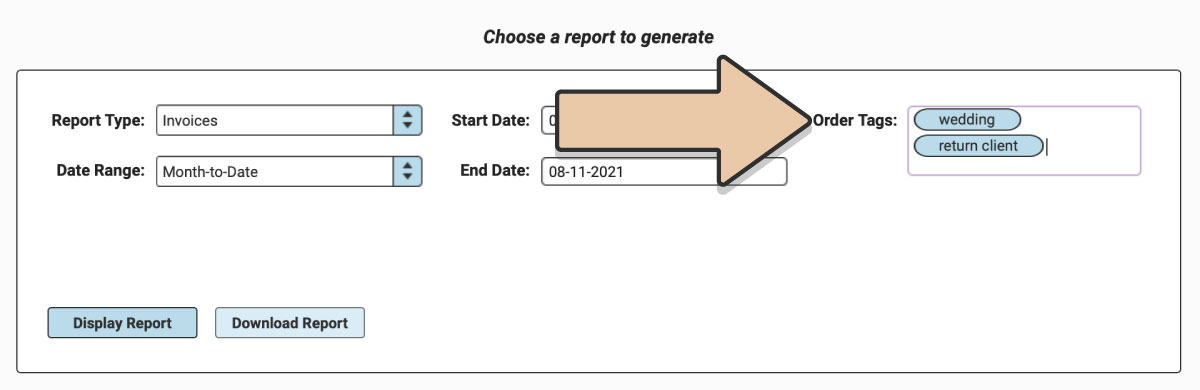This Herd-Leader exclusive feature is fairly simple yet has nearly limitless uses.
Just like the Item Tags, you can now add Tags to each Order you create. These Order Tags will allow you to categorize Orders, connect them together, and increase your searchability.
You may want to use Order Tags to mark particular Orders as “VIP,” “Wedding,” “Social,” “Corporate,” or “Marketing.” You may also want to tag Orders with the planner’s company name (if you work with multiple planners from the same company) to see a report of all the work you’ve done with that group.
The Order Tags field is a smart field so as you begin to type, RW will automatically suggest Tags you’ve previously created.
Get creative with Tags to make your Orders easier to search and organize than ever before.
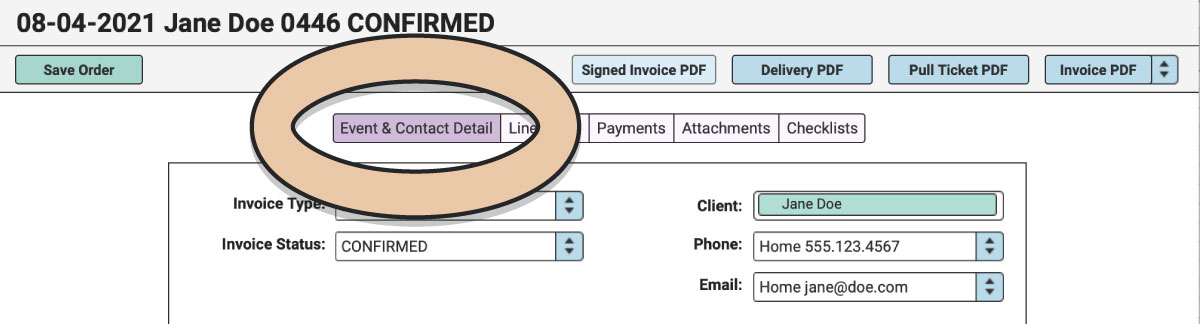
To add a Tag to an Order, click on the “Event & Contact Detail” tab of the Order.
Scroll to the bottom of the window. Below “Internal Note,” you will find the “Order Tags” field.
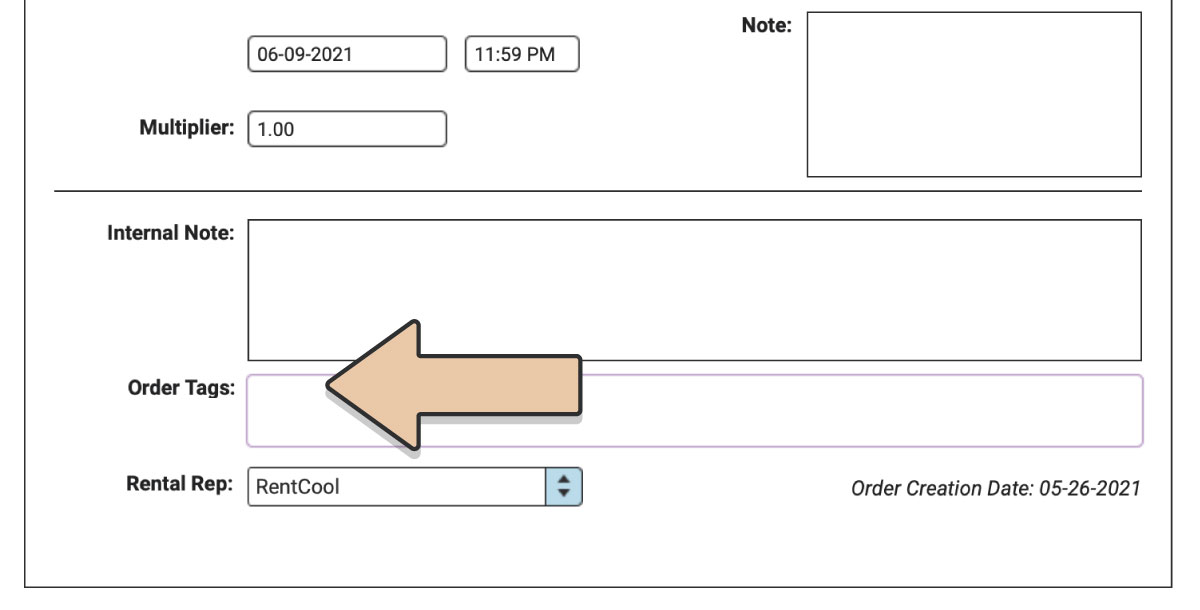
Type the Tag you wish to add to the Order. If it is a Tag you’ve already created on another Order, RW Elephant will suggest it to you. Finish typing your new Tag or select the previously-created one.
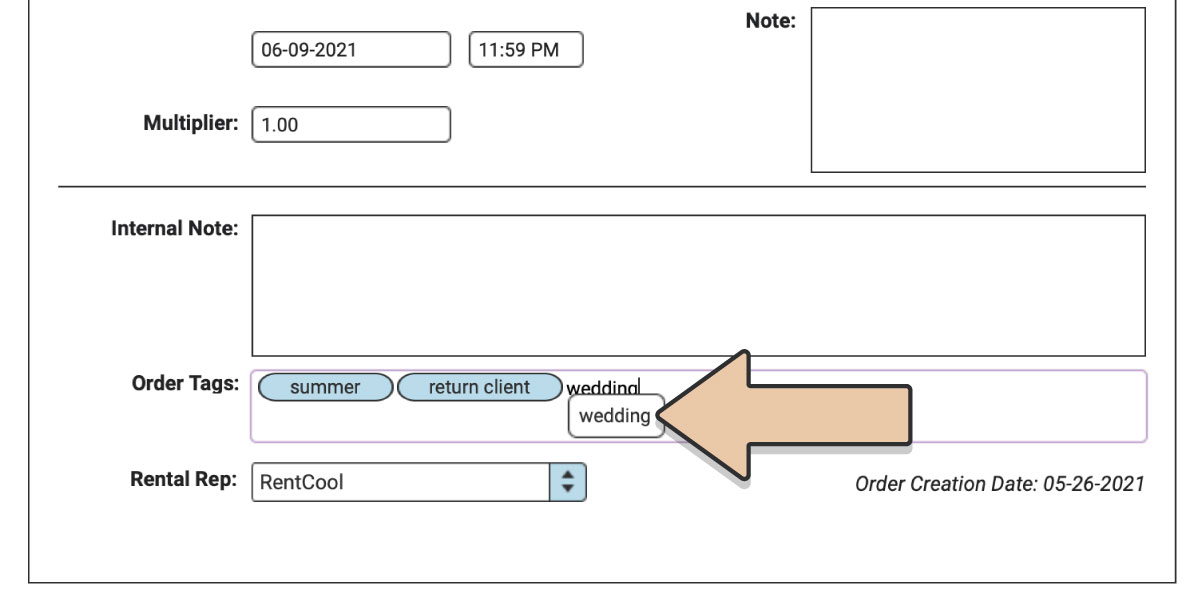
Click the green “Save Order” button to save the Tags you just created.
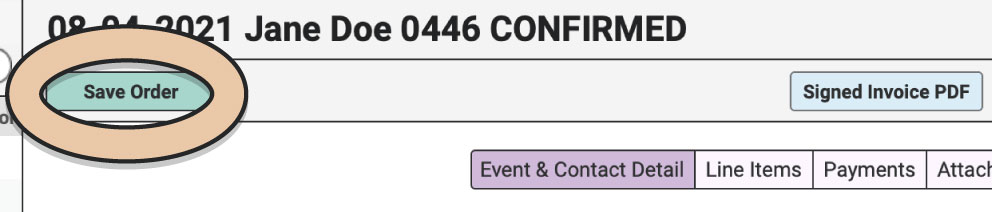
You can now use these tags in the search field above the Order column in the upper left corner of your browser window.
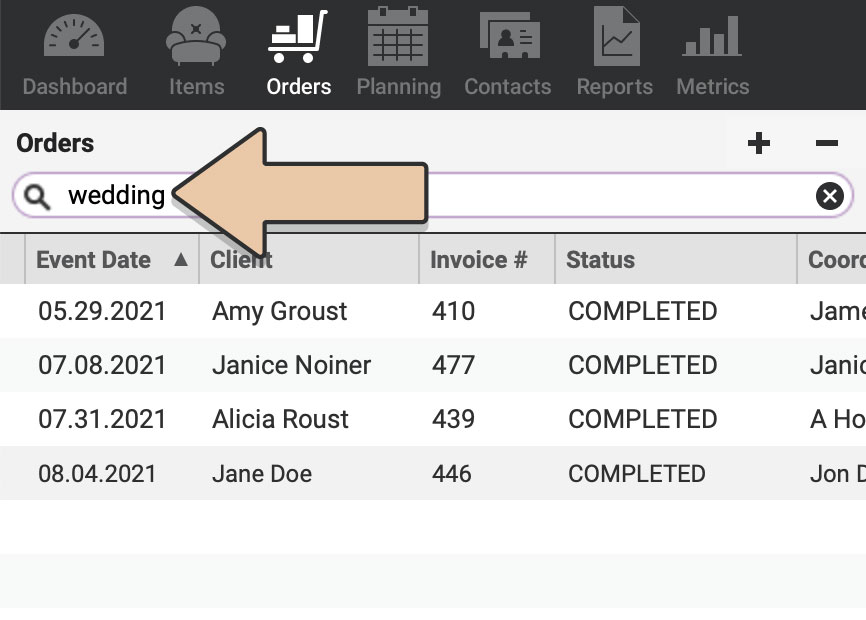
You can also create Reports based on your Tags. To do this, navigate to the “Reports” icon at the top of your browser window.

For any reports related to Orders including Invoices, Accounts Receivable, Revenue by Client, Revenue by Coordinator, and Revenue by Venue, you can filter the results by Order Tag.
Simply type the Order Tag before generating the report.
The report will only contain Orders that include the Tag you specified. If you include multiple Tags, the Report will only include Orders that have BOTH Tags (not Either).