Use the Order Emails Report to populate a list of all the email addresses for Contacts on Invoices in the specified time range.
This report comes in handy when you’d like to send out mass emails for marketing, event updates, follow-ups, thank you’s, etc.
Did you know?
You can also create custom Email Templates within RW to automatically send based on specified Event Details.
Navigate to the “Reports” icon in the upper left corner of your browser window.

Use the Report Type drop-down menu to select “Order Emails.”
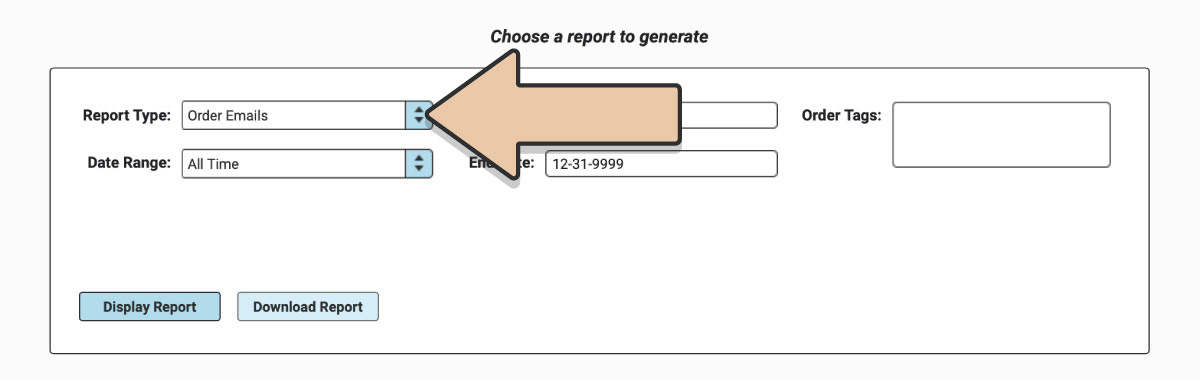
Select a prefixed date range or enter a specific date range you’d like the report to reflect.
Users on the Herd Leader plan can also enter specific Order Tags to narrow down report results. The report will only contain Orders that include the Tag specified. If you include multiple Tags, the report will only include Orders that have BOTH Tags (not either).
Click the “Display Report” button.
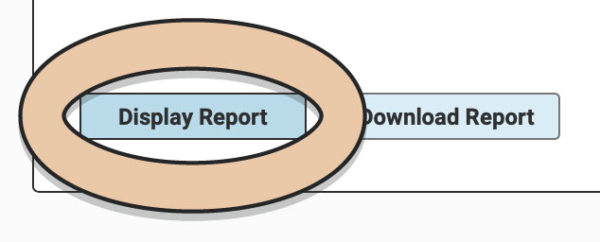
A table will display the Report that can be filtered and rearranged right within the Reports section of RW.
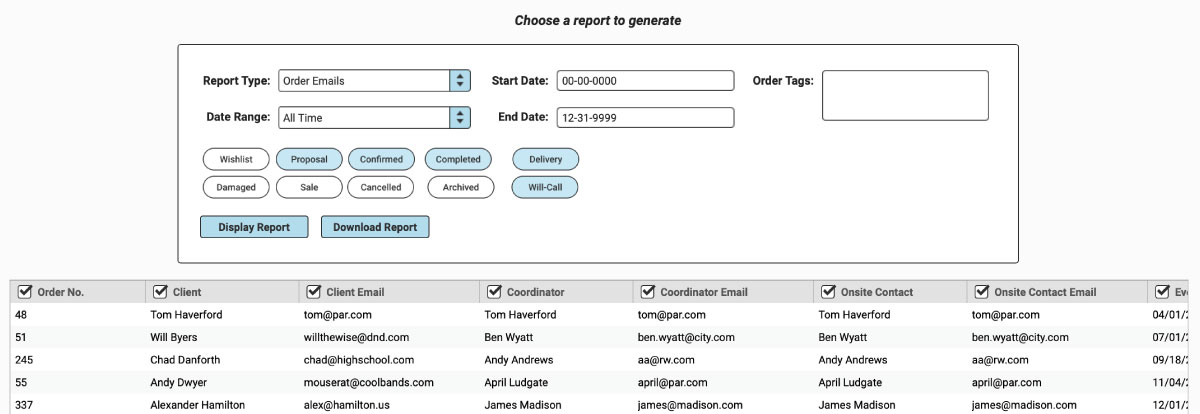
Toggle tokens will also appear to filter by Order Status (Confirmed, Proposal, etc.), Order Type (Delivery or Will-Call), and Archived Invoices. Select or unselect toggle tokens and they will automatically adjust in the table view.
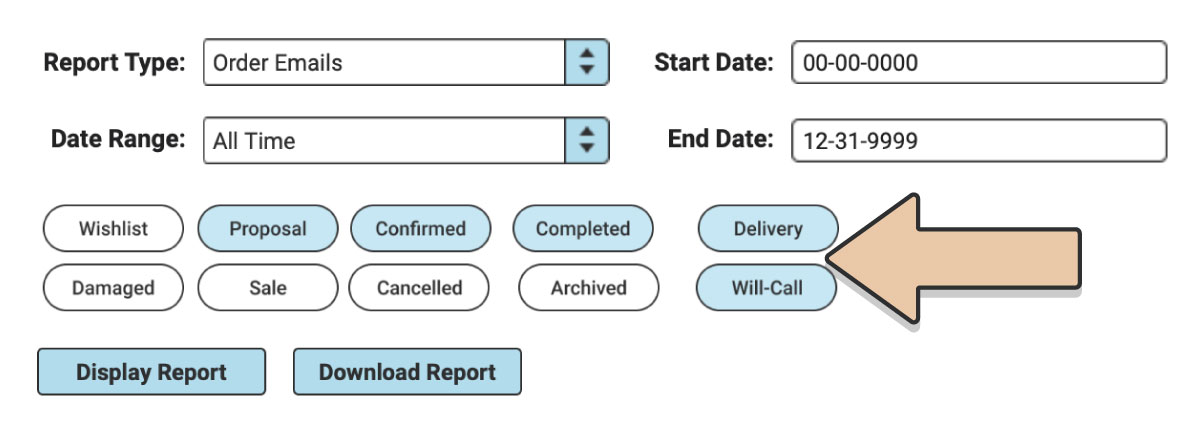
The Order Emails Report includes the following Order Details by column:
- Order Number
- Client Name
- Client Email
- Coordinator Name
- Coordinator Email
- Onsite Contact Name
- Onsite Contact Email
- Event Date
- Order Name
- Order Status
- Order Type
- Archived (Yes or No)
Untick column headers to hide them or drag and drop columns to rearrange them before downloading.
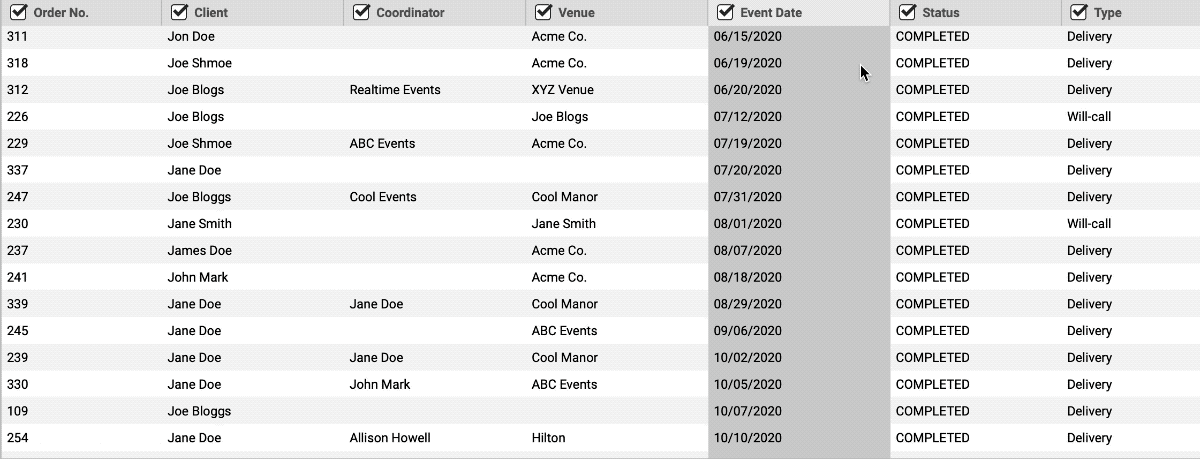
When you’re ready to download, click the “Download Report” button and the Report will generate as a spreadsheet saved to your computer.
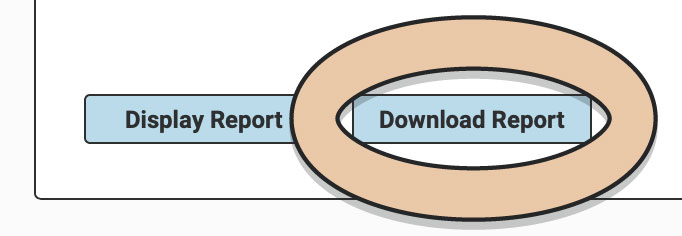
Once downloaded, the next time you generate the Report, RW will remember your previous filters and arrangements for quicker downloading.
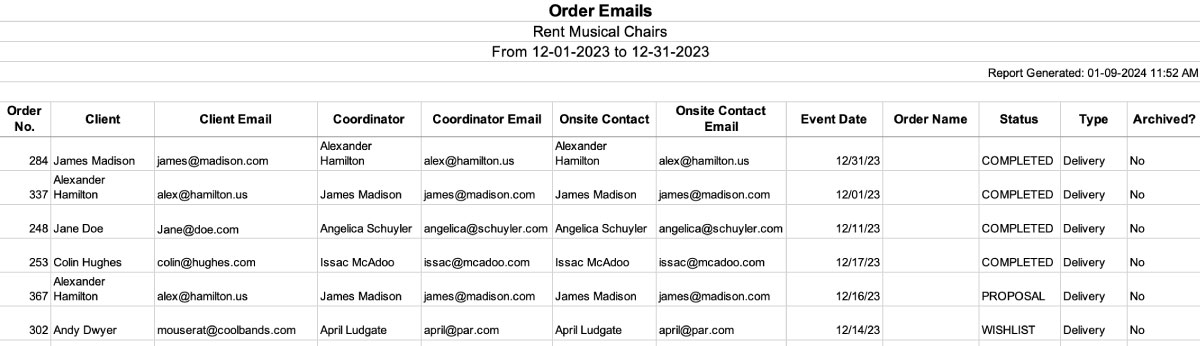
For more detailed reporting on your Orders, check out the Invoices Report and Line Item Report.