RW Elephant gives you the option to record payments for any Invoice. Whether that’s cash you collected or checks you are about to deposit, these are solely a record of the transaction.
The same can be the case with credit cards. If you used a platform such as PayPal, Square, or a terminal on your counter to process the credit card, you could record the transaction for each Invoice.
Within RW, we also have the option for integrated credit card processing. If you opt to use this service, instead of just recording the payment you are actually processing the credit card and recording in a single step.
So, instead of typing the number into your PayPal website, using the terminal on your counter, etc. you are actually doing that within RW Elephant.
Navigate to the “Payments” tab within the Order.
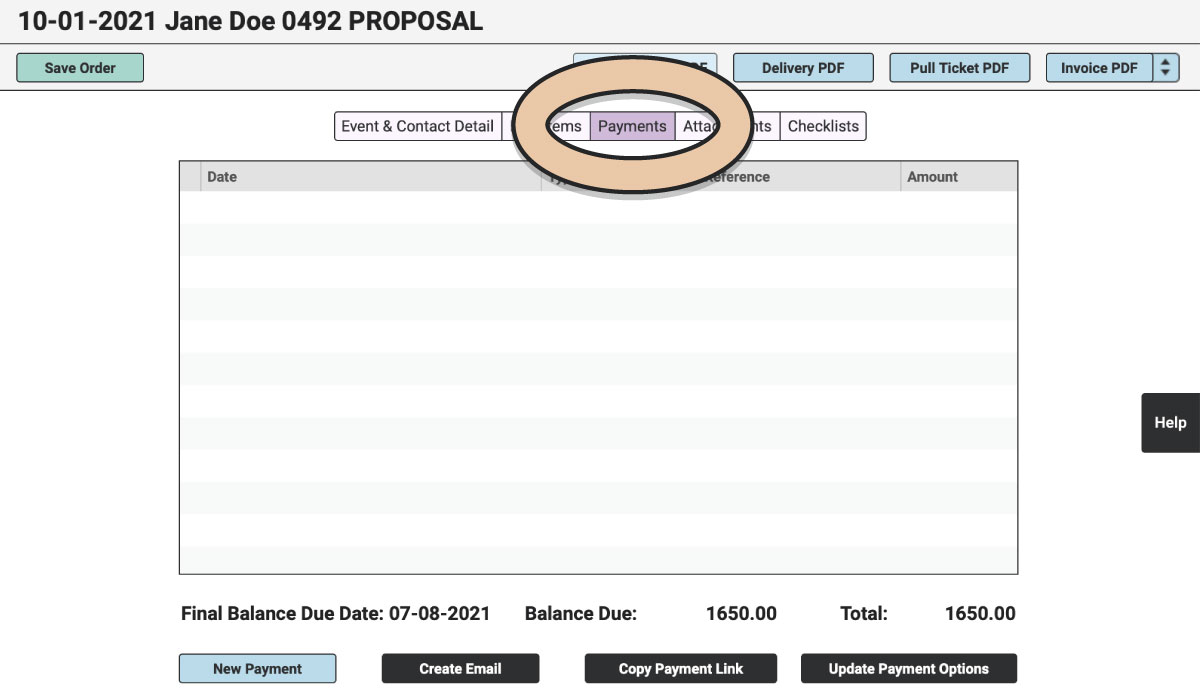
Click the green “Edit Order” button.
Select “New Payment” at the bottom of the page.
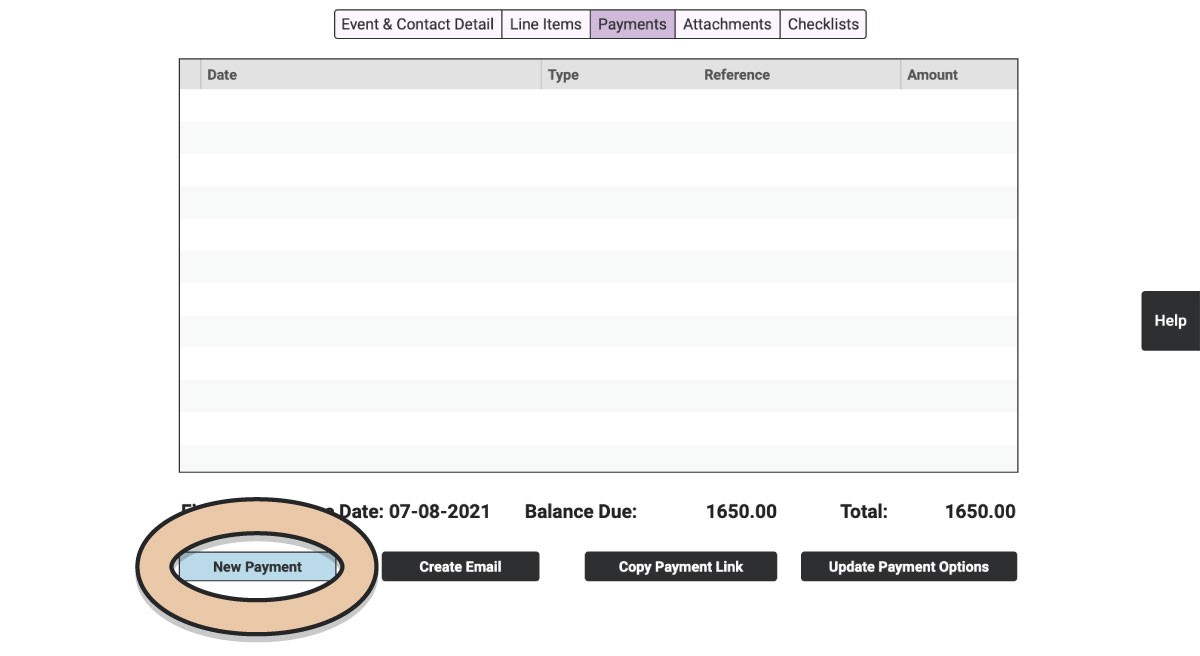
A window will pop up to record all the transaction information.
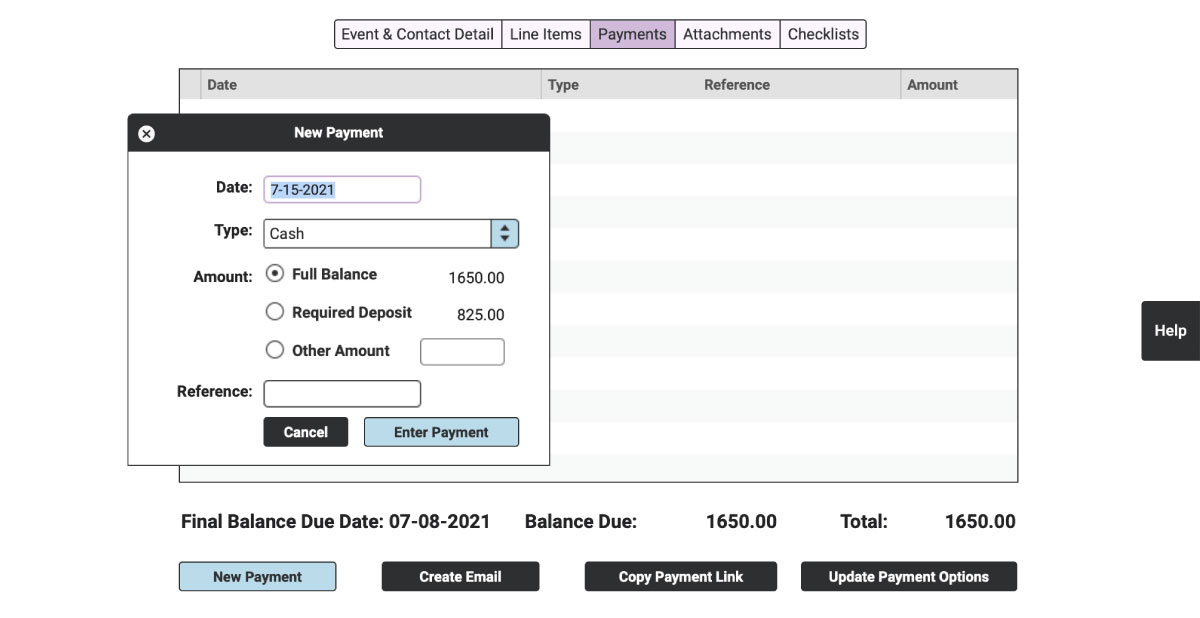
Difference between Recording and Processing
The most significant difference between recording and processing is that processing requires you to enter the credit card or select a card used in a previous transaction within this payment window. Recording a payment does not.
If you have not connected your Account to RW Pay (or Stripe if you aren’t based in the U.S.), there will not be an option to enter credit card information. All of your payments will solely be records.
However, if you have opted for Integrated Credit Card Processing, the window will now allow you to enter credit card information or select a card used for a previous transaction.
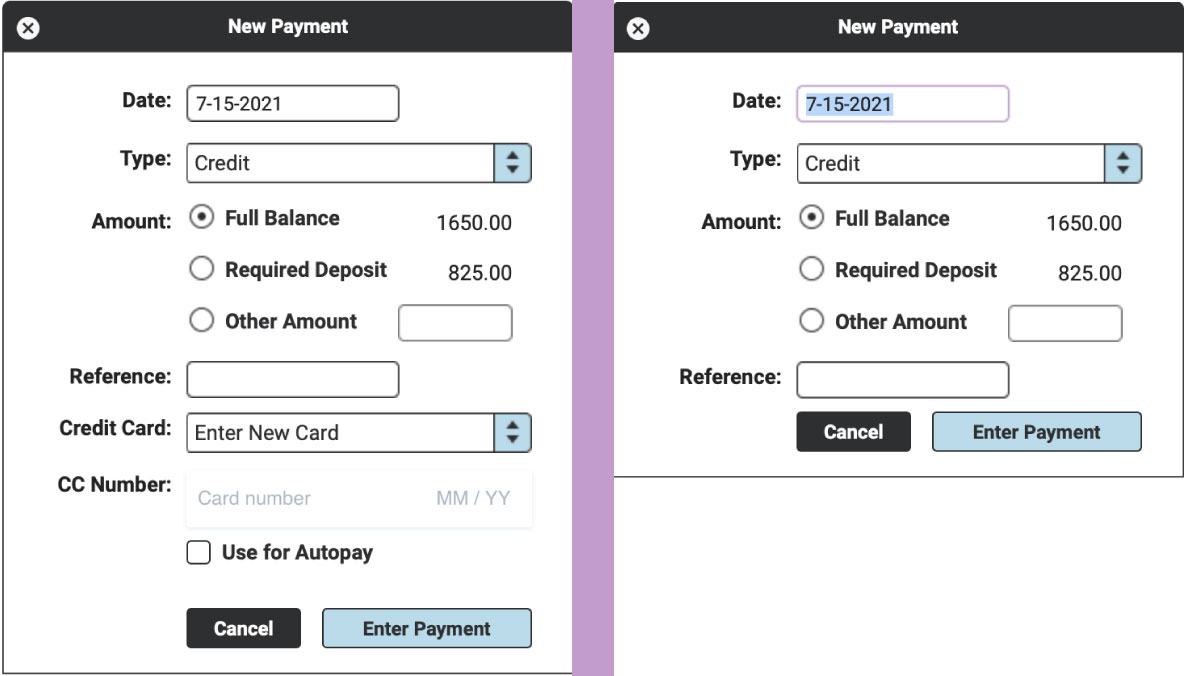
Processing a Credit Card Payment
In the “Credit Card” field, the default drop down option will be “Enter New Card.” If you then do not enter the credit card number in the CC Number field, RW will RECORD a payment, not process it.
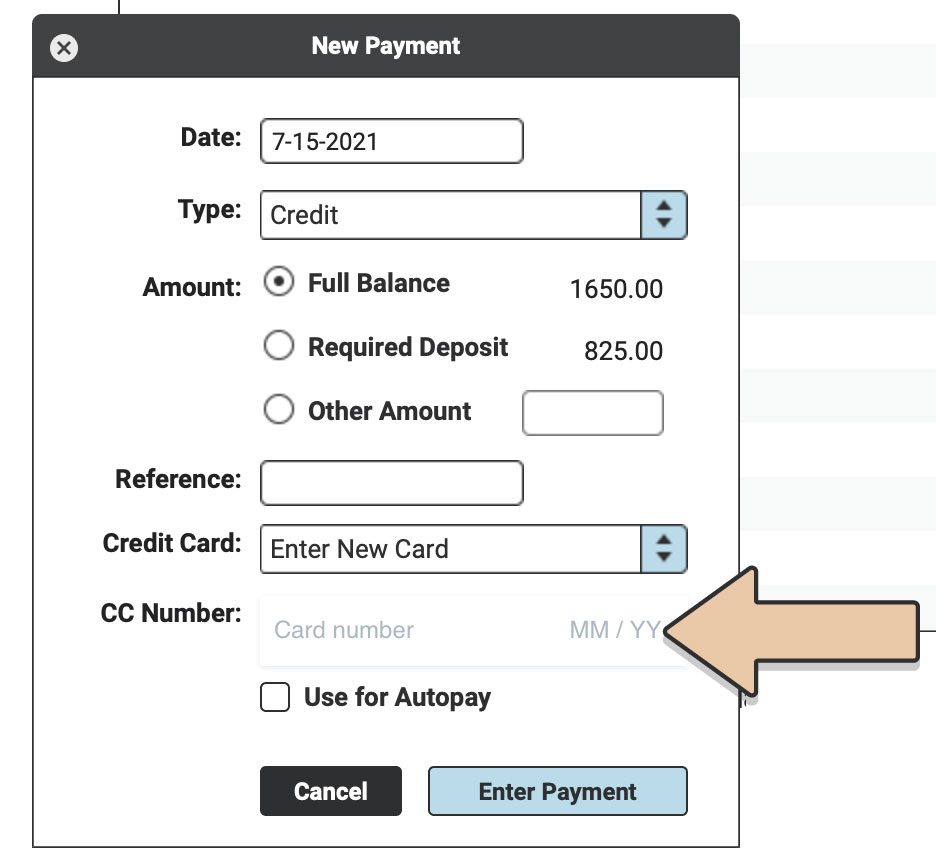
If this is the first time you are processing a card for this Invoice, “Enter New Card” will be the only option. However, if this is the second or third payment on this Invoice, you can select a previously used credit card from the drop-down menu. But since “Enter New Card” is the default, you’ll need to intentionally choose a previous card or enter a number for a new one if you want to PROCESS the transaction rather than just RECORD it.
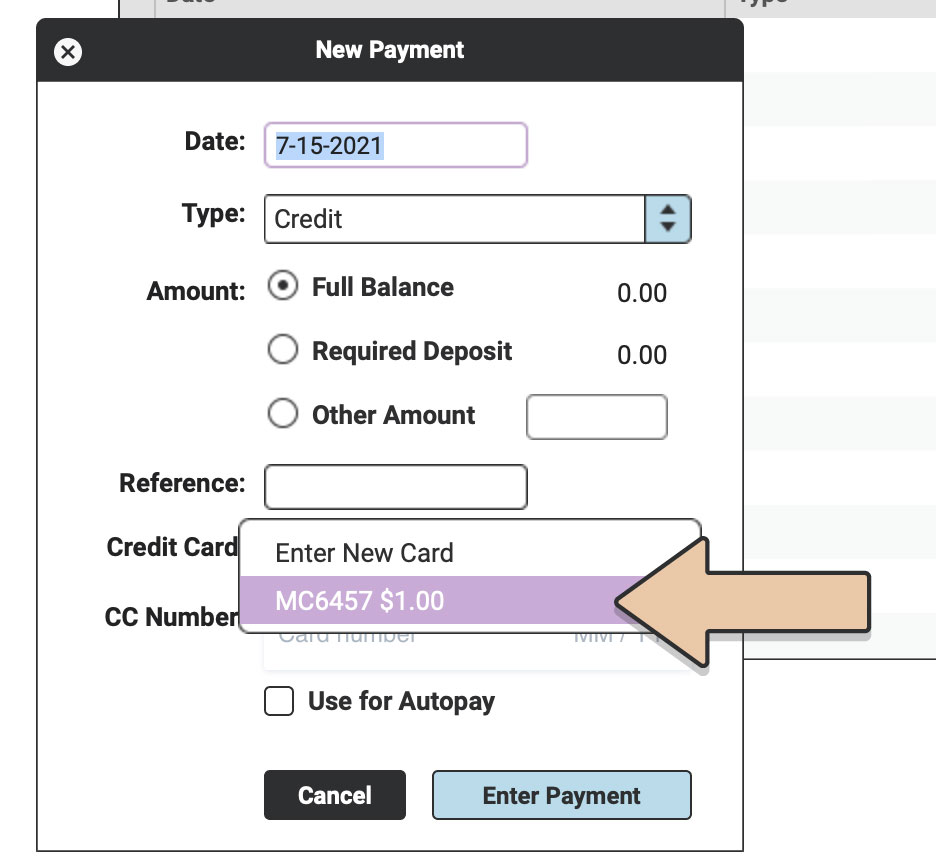
Once you fill in the credit card information and click “Enter Payment,” the credit card will be charged, and the transaction will be recorded within RW at the exact same time. Easy as 1-2-3!
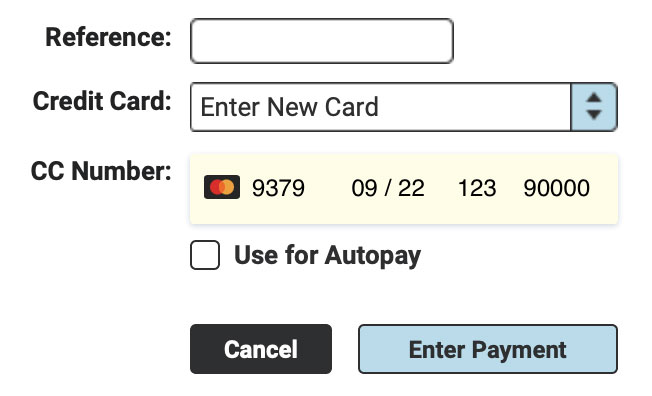
Recording a Credit Card Payment
If you are connected to RW Pay (or Stripe) but processed a credit card elsewhere and need to record the transaction within RW, select Credit from the drop-down menu. Fill out the Date, the Amount, and add a Reference.
However, with “Enter New Card” selected, leave the CC Number field BLANK.
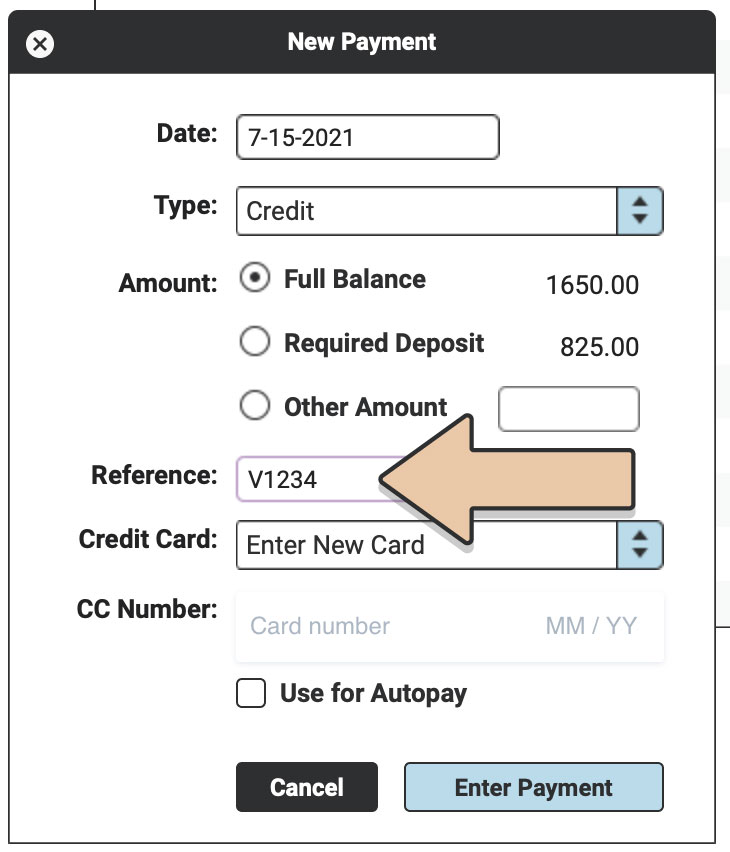
Click “Enter Payment.”
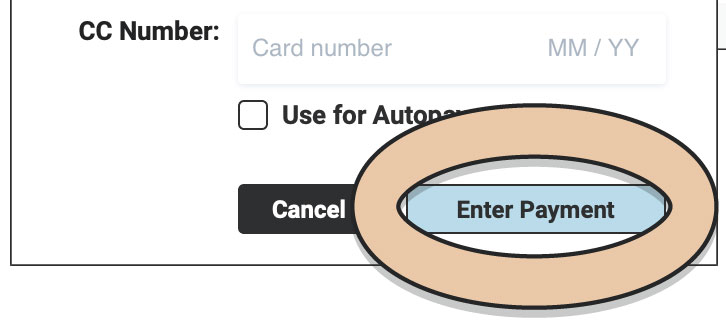
RW will prompt a message asking if you want to proceed and only record the payment.
Click “Yes, record this payment.”
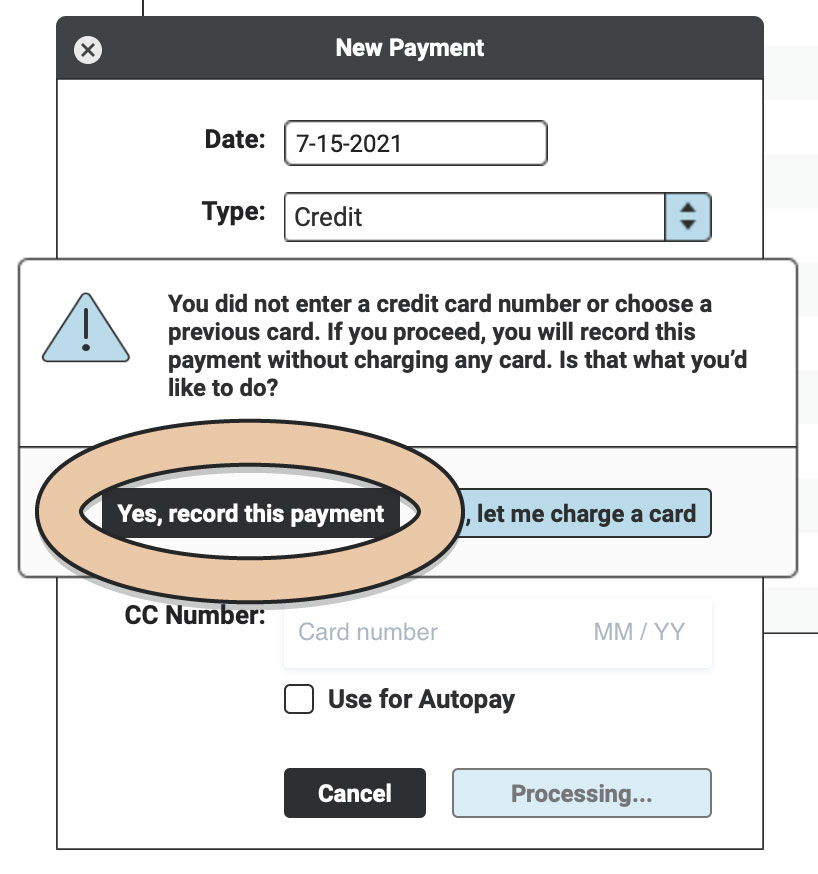
Note: This payment will now be recorded on the Order but won’t be charged through RW Pay (or Stripe). Payments that are processed through RW Pay or Stripe within RW Elephant will have a note auto-populate in the Reference Field with the card type and the last 4 digits (i.e., V0003).
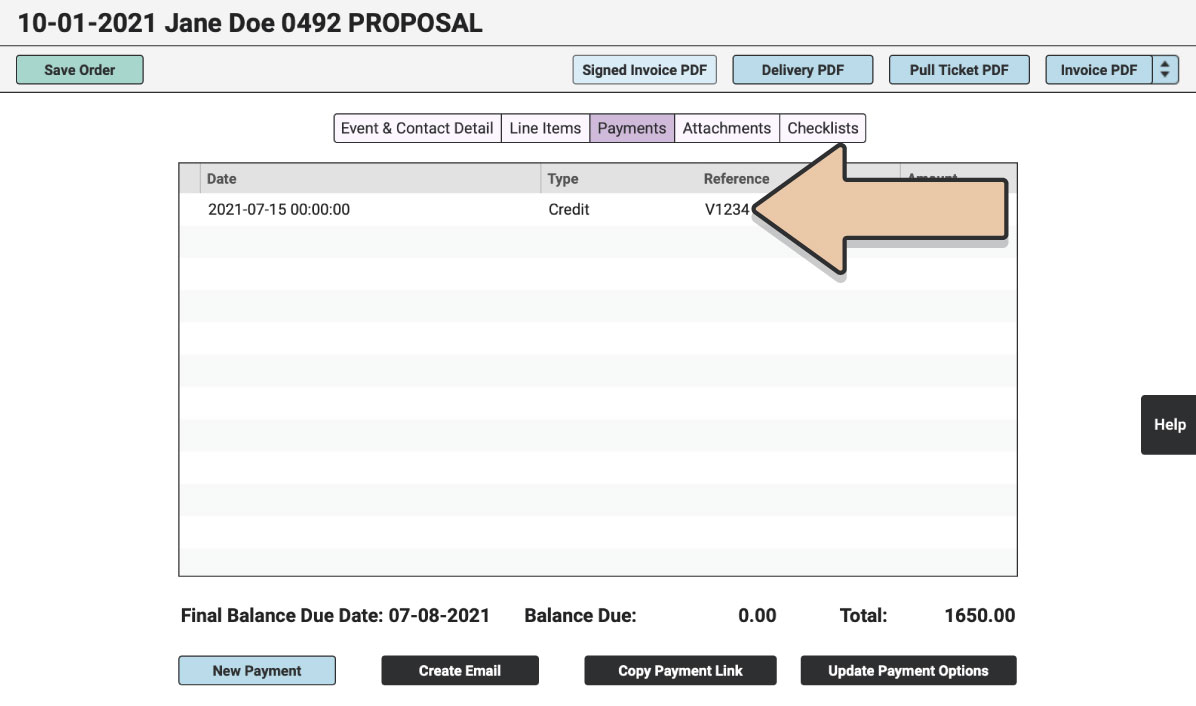
When manually processing a Credit Card, you can process an “Other Amount” less than the “Required Deposit,” as long as it is $0.50 USD or more. However, if customers are paying Online through the Payment page, they must at least pay the minimum Required Deposit.
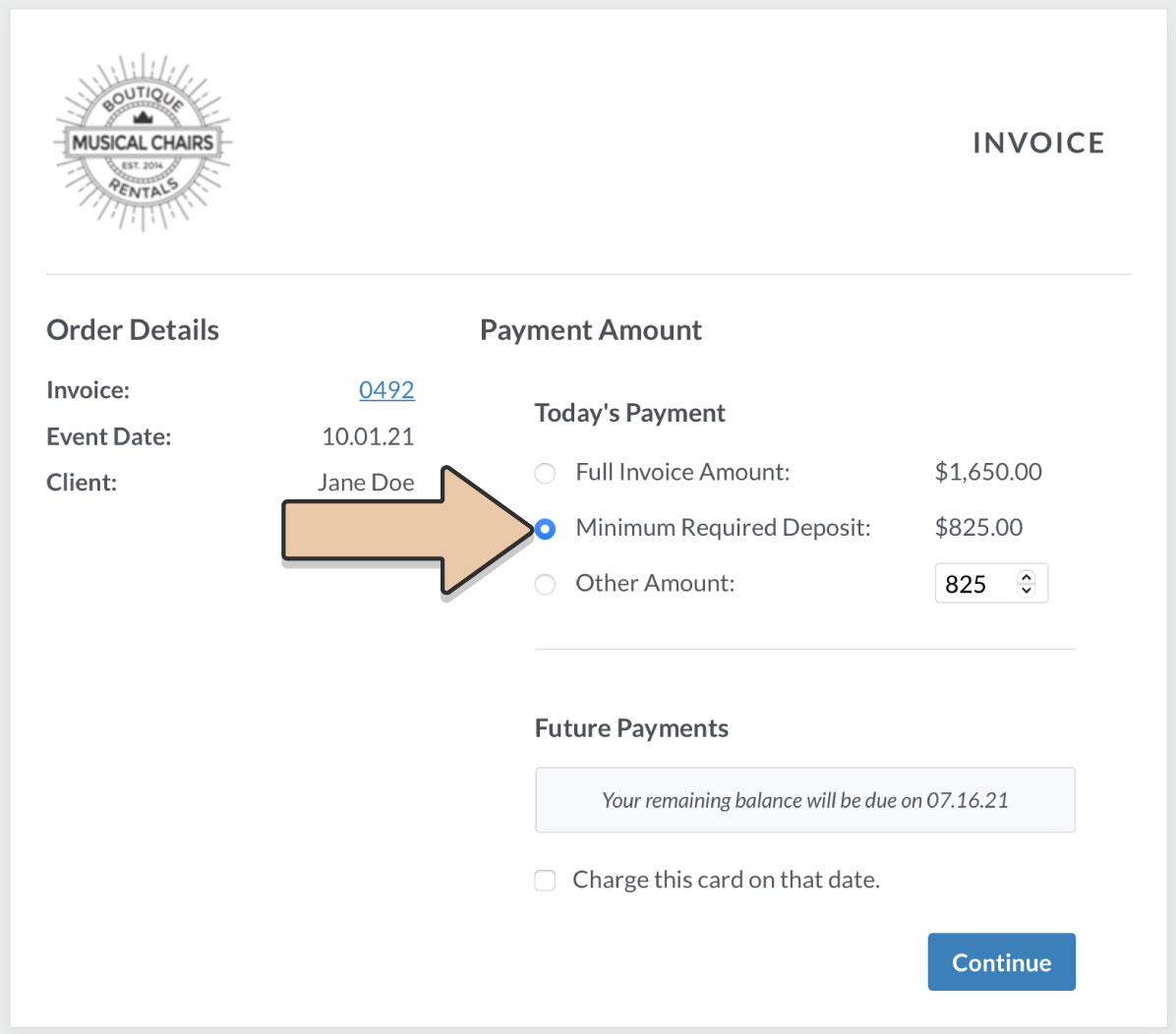
Also, see Autopay.