Rental businesses typically collect a partial deposit up front to Confirm an Order, then require the Final Balance two-to-thirty days before the Event Date.
At RW Elephant, we want to eliminate as many pain points as possible in the process of getting from “Wow, I’d love to rent your collection.” to “That was so fabulous, I want to do it again!”
One of the biggest drains on your time, energy, and patience can be chasing down the Final Balance your customers owe you.
Since Integrated Credit Card Processing allows you to securely store a credit card on file for your customer, automatic payments are a no-brainer.
When making their initial deposit, your customers can agree to a charge on the same card for their Final Balance on the Final Balance Due Date.
When they choose “Pay Part Now, Part Later” or tick the box in Step 3: Future Payments on the Online Payment Page, the charge will automatically process on the Final Balance Due Date.
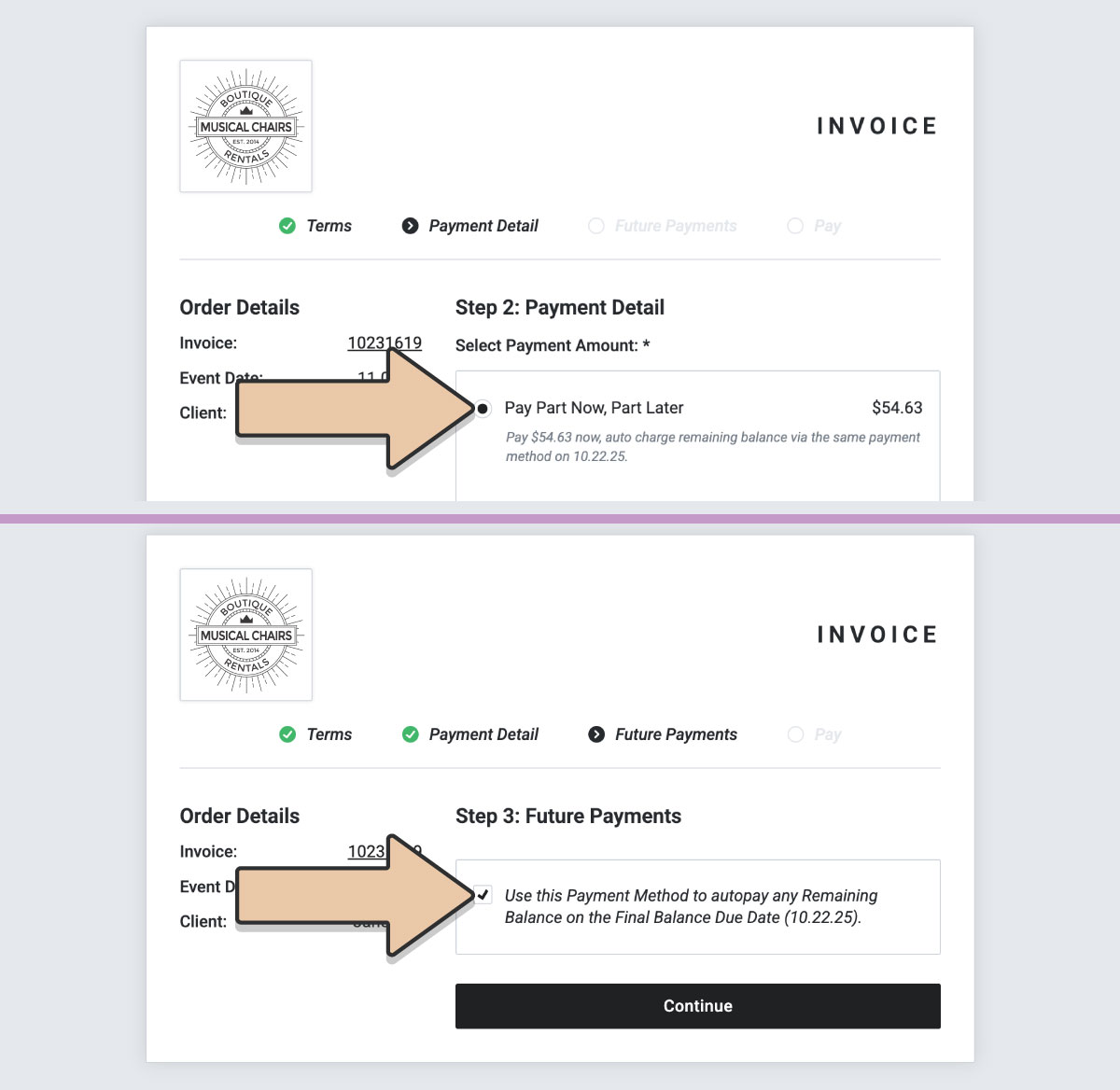
If you are entering the credit card manually, you can tick the box indicating your customer has agreed to use this card for Autopay.
Please note that you can only use credit cards or bank account info (ACH) for Autopay that have
- been used for a transaction on the Order already and
- have been authorized for Autopay at the time of the initial transaction
If you want to use a new credit card for Autopay, you’ll need to make at least one payment with the new credit card before an autopayment can run. ACH payments cannot be manually processed within RW Elephant—only through the Online Payment Pages.
From the “Payments” tab of the Order, you can run a new payment manually by clicking on the “New Payment” button.
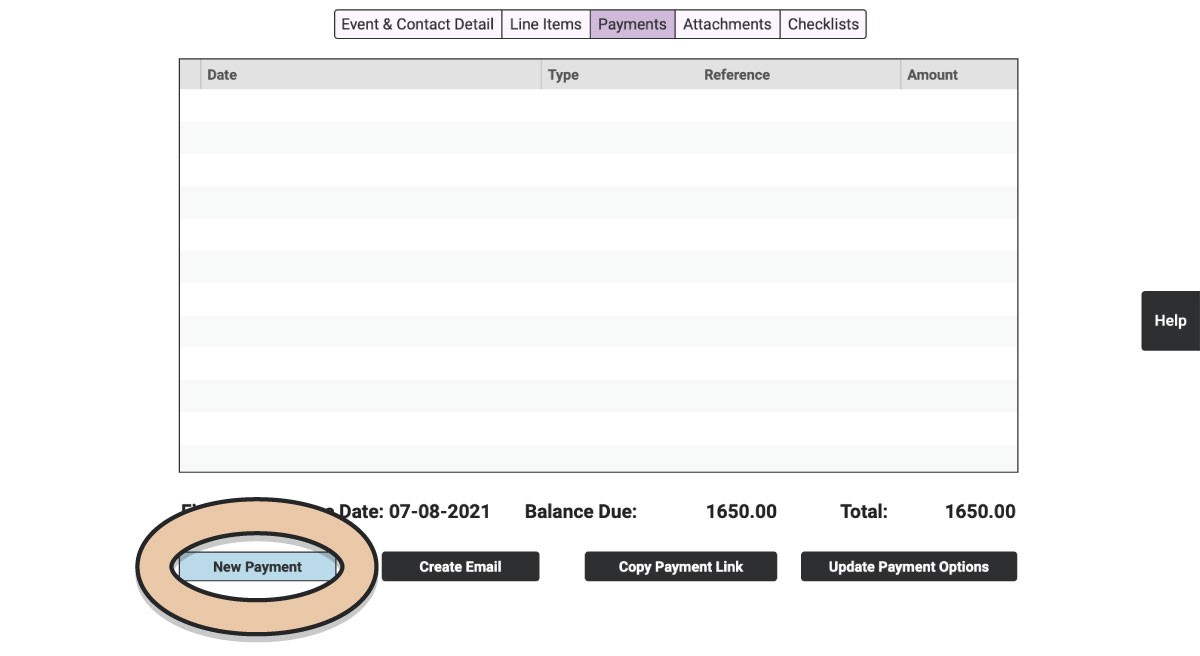
Select “Credit” from the “Type” menu.
Be sure to choose “Other Amount” and enter a number equal to or greater than $0.50 USD.
Enter the credit card number, expiration date, and CVC.
Don’t forget to tick the “Use for Autopay” box before clicking the “Enter Payment” button.
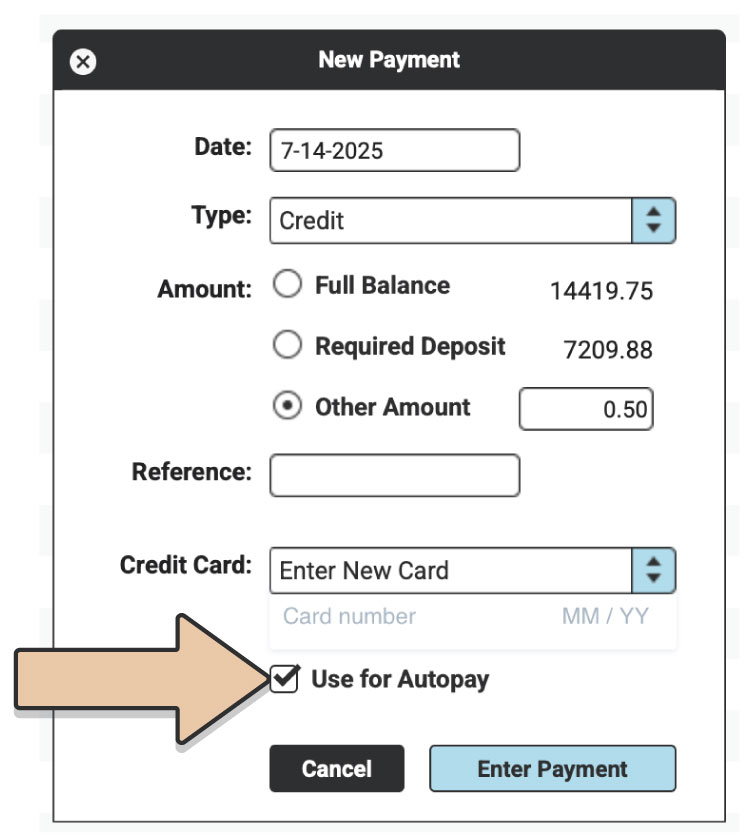
The Final Balance will be automatically charged to that card on the Final Balance Due Date.
If you need to disable Autopay for an Order or change the card or method that will be used, head to the Payments tab of the Order. Click the green “Edit Order” button and then click the “Update Payment Options” button in the bottom right corner.
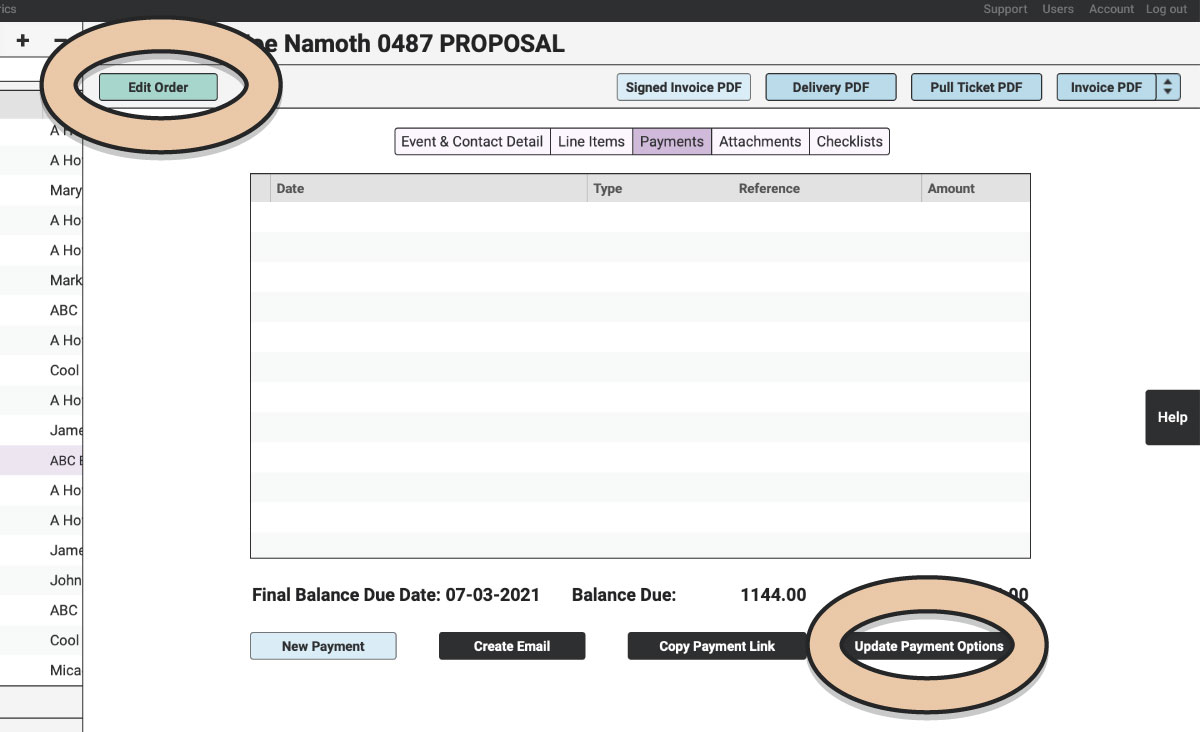
If you don’t want any card or method to be automatically charged for the Final Balance on the Final Balance Due Date, untick the “Autopay Invoice” tick-box.
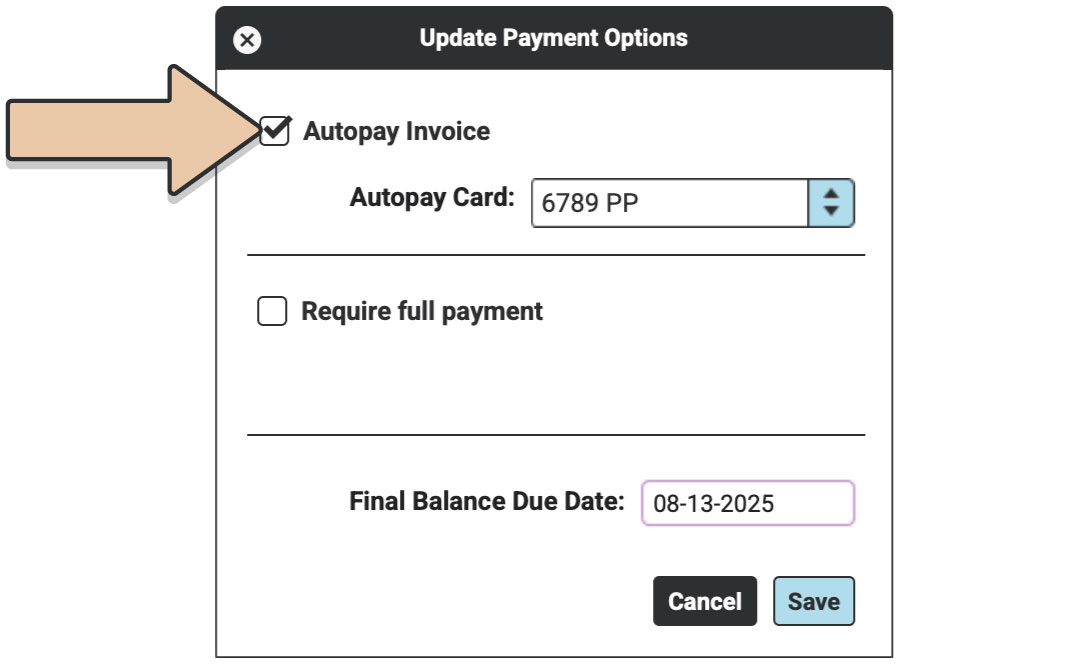
If you want to change the card or method that will be charged, use the Autopay Card menu to select the right source.
You can also use this window to edit the Final Balance Due Date for the Order.
Click the “Save” button.
With Autopay, you’ll get that Final Balance payment before it even crosses your mind—no chasing necessary.