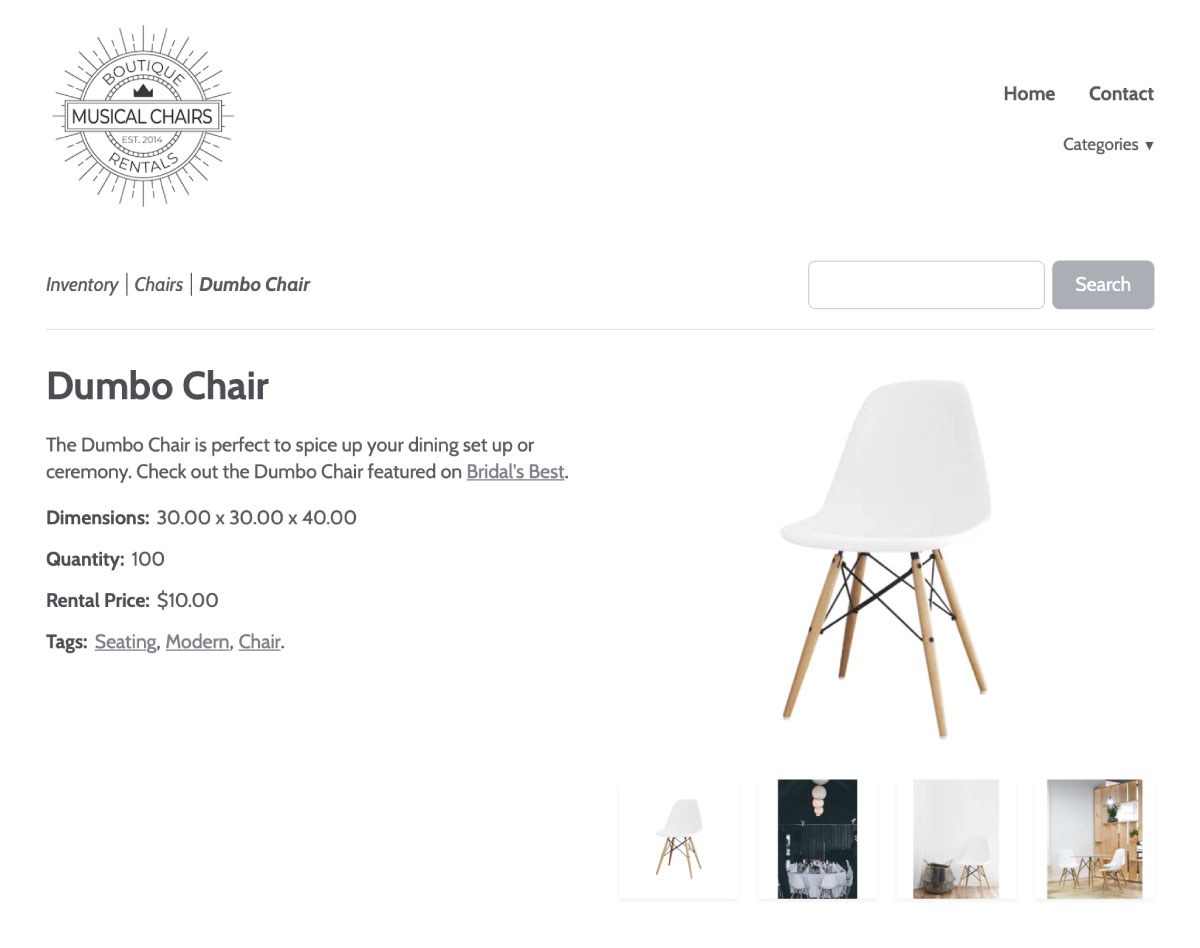Include a description of your Item in the item detail.
This description will be displayed in your Online Inventory Gallery for your customers to see. Be sure to include a compelling description and any information your customers may need to know about the piece.
Read more about thoughtful rental product descriptions on The Elephant in the Room Blog.
You can also choose to display your Item Descriptions on your Invoice PDFs through Template Regions.
Hyperlinks
Use Hyperlinks in your Item Descriptions to lead visitors on your website wherever you’d like them to go!
Hyperlinks are links embedded in the body of text (like the link above!). Text is often recognized as hypertext when it is underlined and the font color is blue (however, font color & style are customizable within a website theme).
When you click on a Hyperlink, you’ll be taken to the designated linked webpage.
To include a Hyperlink within your Item Description, navigate to the Items icon in the upper left corner of your RW Account.

Select the pertinent Category and specific Item you want to edit.
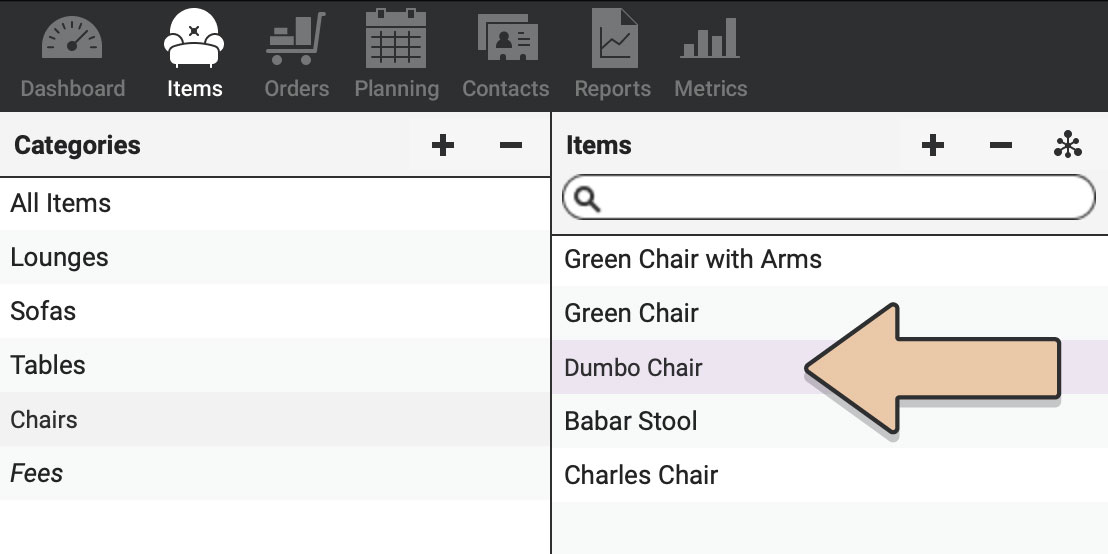
Click the green “Edit Item” button.
Click in the Description field. Write a new Description or edit an existing one.
Highlight the word(s) that will act as your Hyperlink.
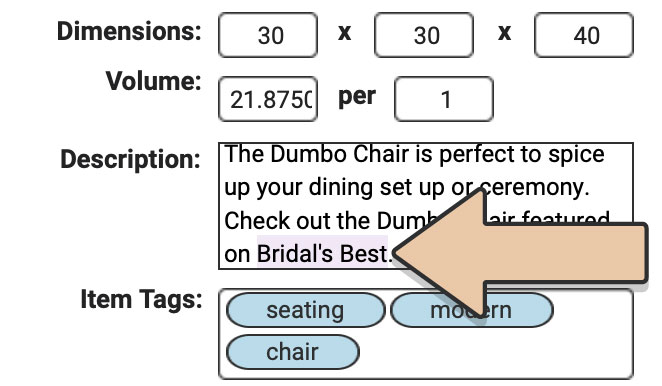
Right click on the highlighted words.
Select “Edit Link…”
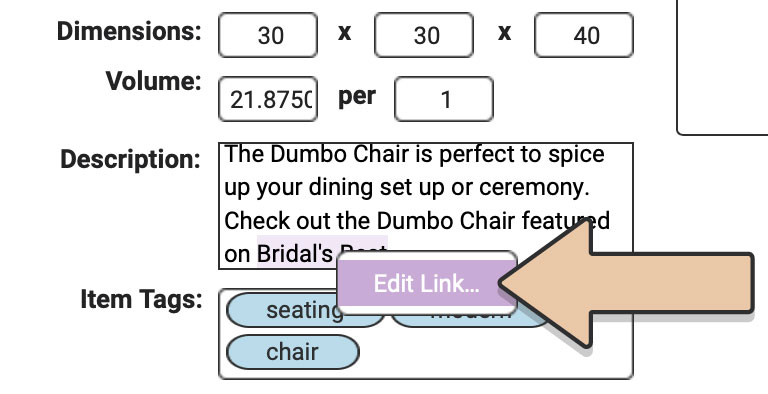
Paste the URL of the webpage you want to direct your visitors to.
Select “Link URL.”
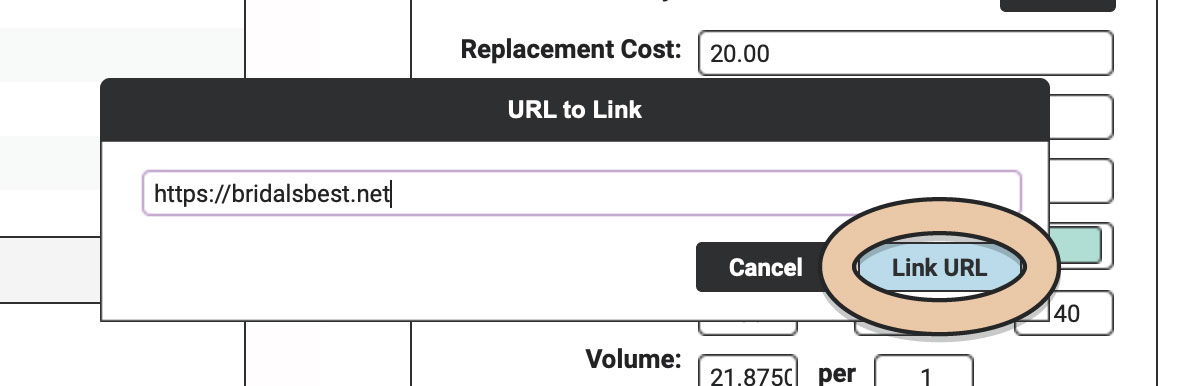
The font of the hyperlink will change to Blue.
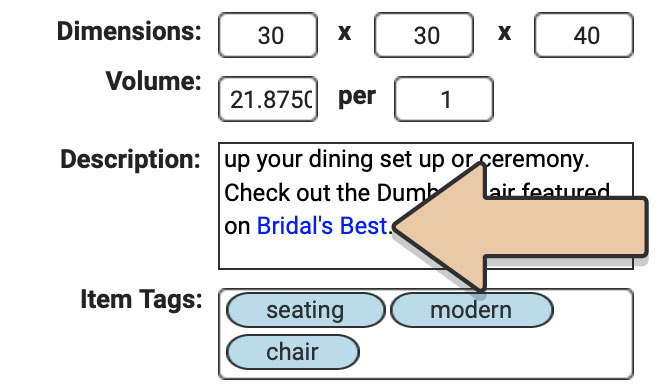
When you’re all set, don’t forget to select “Save Item.”
If you want edit or remove a hyperlink, follow the above steps.
When you highlight an already designated hyperlink and select “Edit Link…”, the current link will appear and you can either edit or remove it.