Select an Order then tap the “Payments” tab.
Here you will be able to see payment details for the Order:
- Subtotal
- Tax
- Total
- Payments made
- Final Due Date
- Balance Due
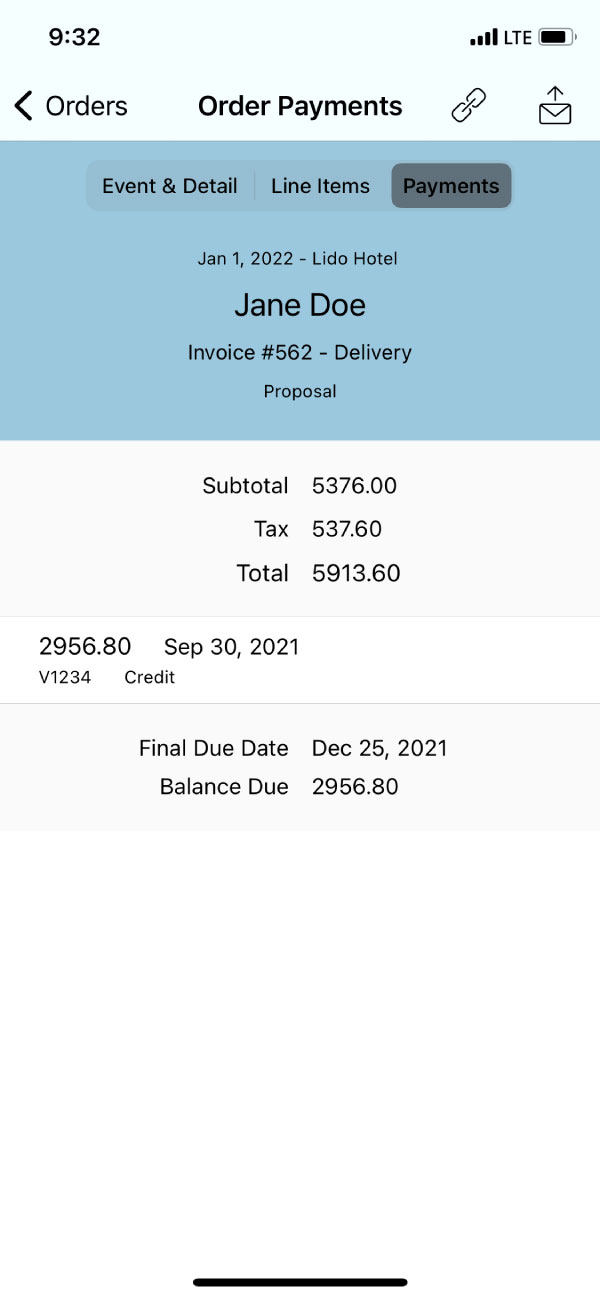
Payment Links
Tap the “Link” icon in the top right corner to copy the Online Payment Page for the Order.
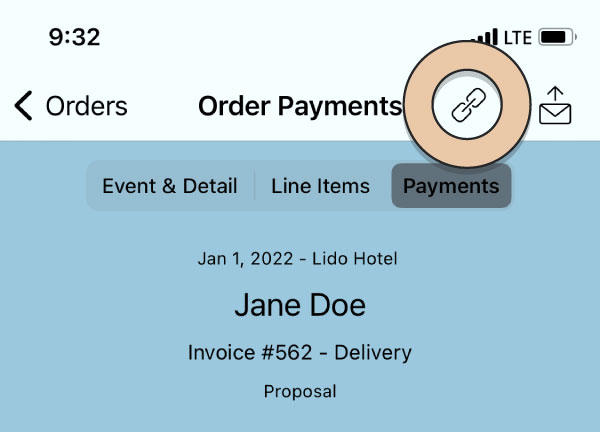
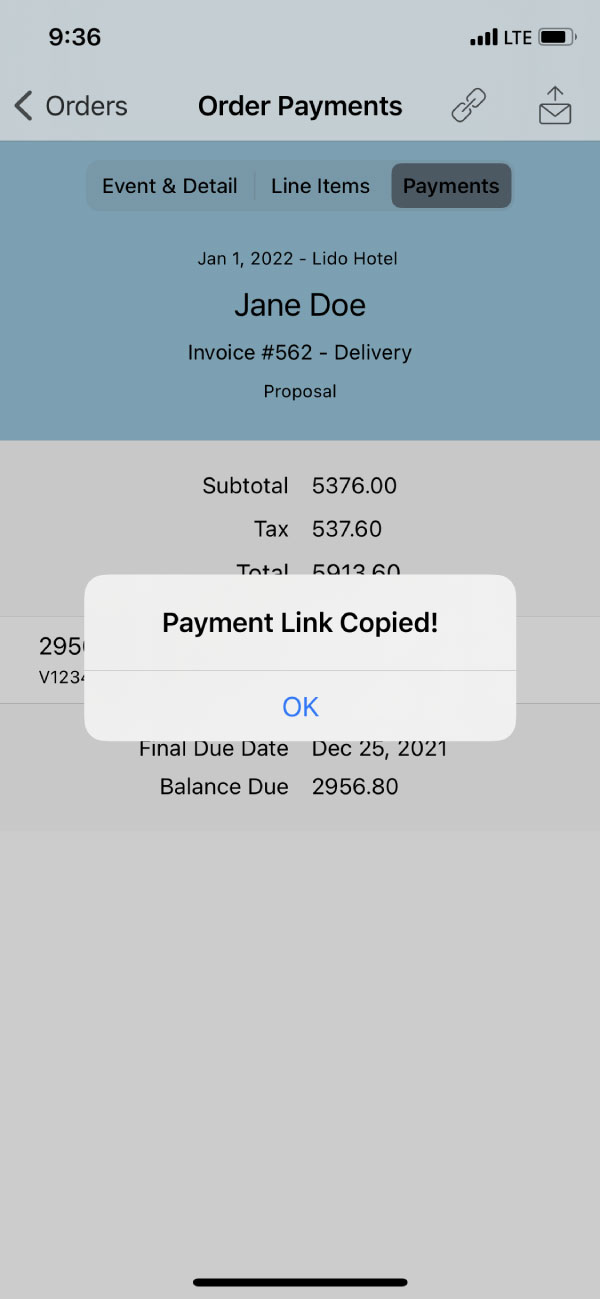
Once copied, paste the link in an email or text message to send to a client.
One Click Emails
Tap the “Email” icon in the top right corner to generate the Payment Link Email Template to send directly to your client. Just as in the desktop version of RW, this email template will auto-fill any reference tags you’ve included in that email as well.
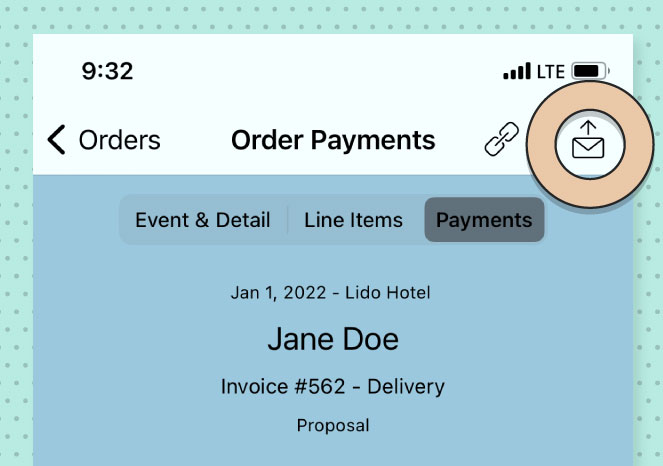
You can make any edits to the email you wish. If you need to change the email address that you are sending from, tap your email from the CC/BCC, From: field to select a different email address.
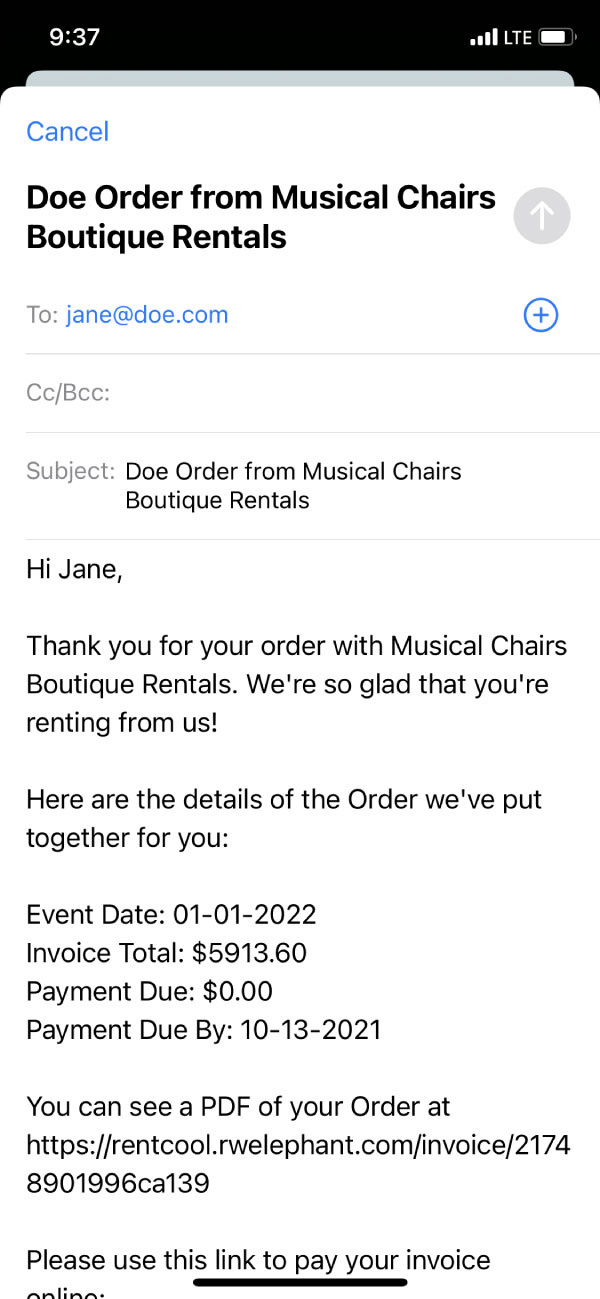
To add other recipients to the email, tap the blue “+” button to the right side of “To:” line. You can add any contacts that are stored in your phone’s contacts. The app will not pull contact info that is stored in your RW account.
Tap “Send” in the top right corner when you’re ready to shoot it off to your client.