Within the RWE iOS App, add and edit Line Items on any Order.
Add a Line Item
To add Line Items to an order, go to the applicable order and then tap the “Line Items” tab.
At the bottom of the screen tap the green “+” button.
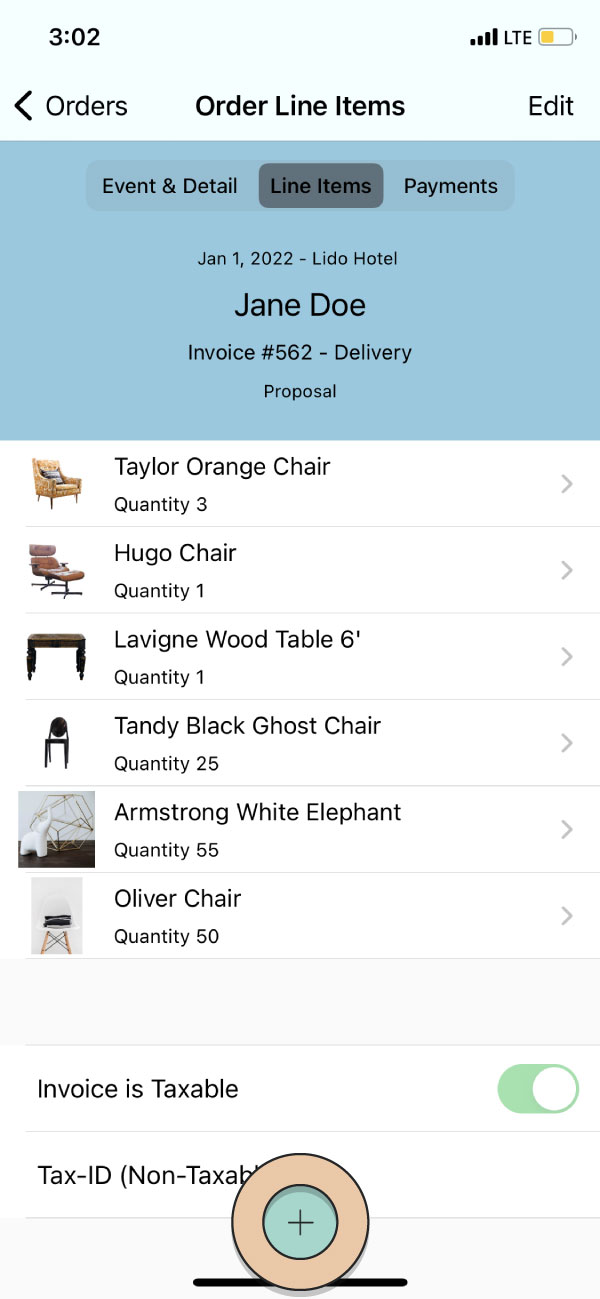
Tap the Item you want from the list of items.
When you tap the item you will be taken to the quantity page. Use the scroll wheel at the bottom to add the available quantity.
When you have the right quantity tap “Done” in the top right corner.
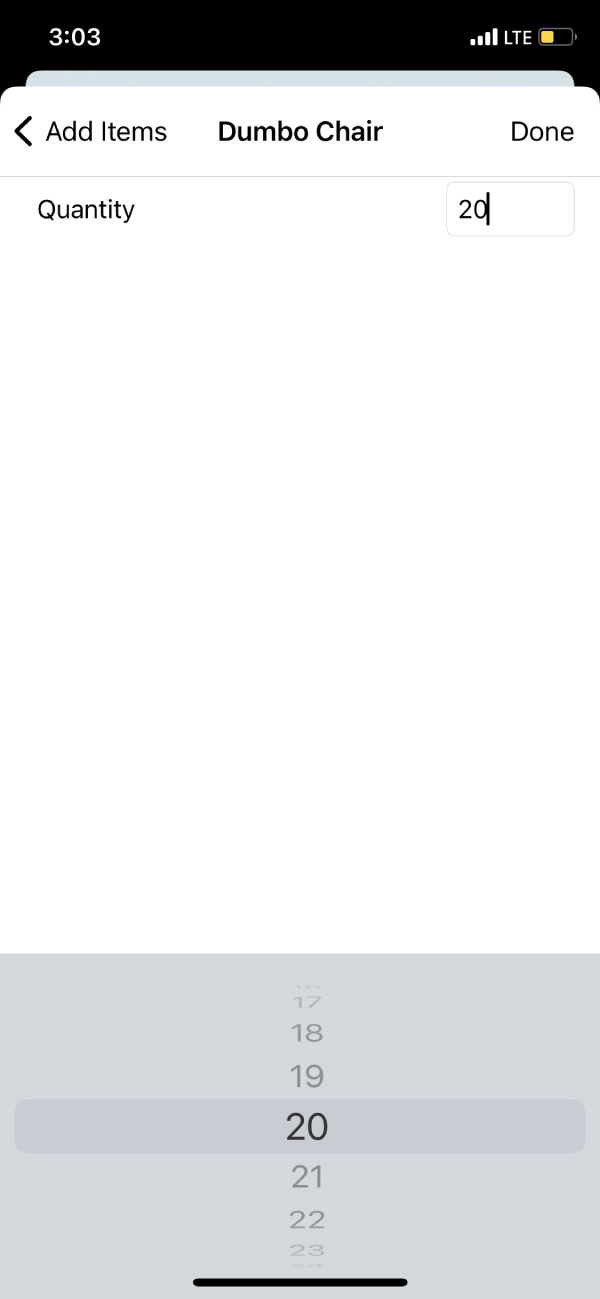
Edit Line Items
When viewing the Line Items tab within an Order, tap “Edit” in the top right corner to edit the Line Items.
Rearrange Line Item Order
After selecting Edit, rearrange the order of your line items by holding your finger on the three horizontal lines to the right of the line item. The line item will appear to pop up from the list.
Slide it up or down to select the place you want it, then remove your finger.
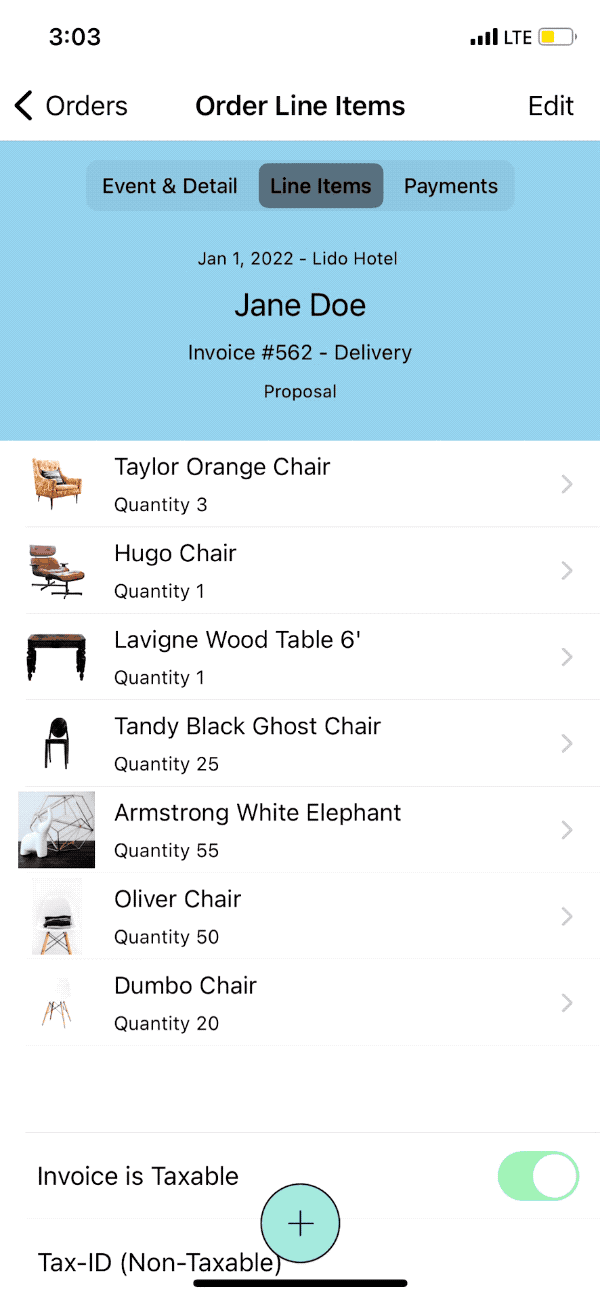
When you’re finished tap “Done” in the top right corner.
Delete a Line Item
To delete a Line Item slide your finger along the line item to the left. A red bar will be revealed that says “Delete.” Continue sliding your finger to the left until the item disappears or click on the Delete button.
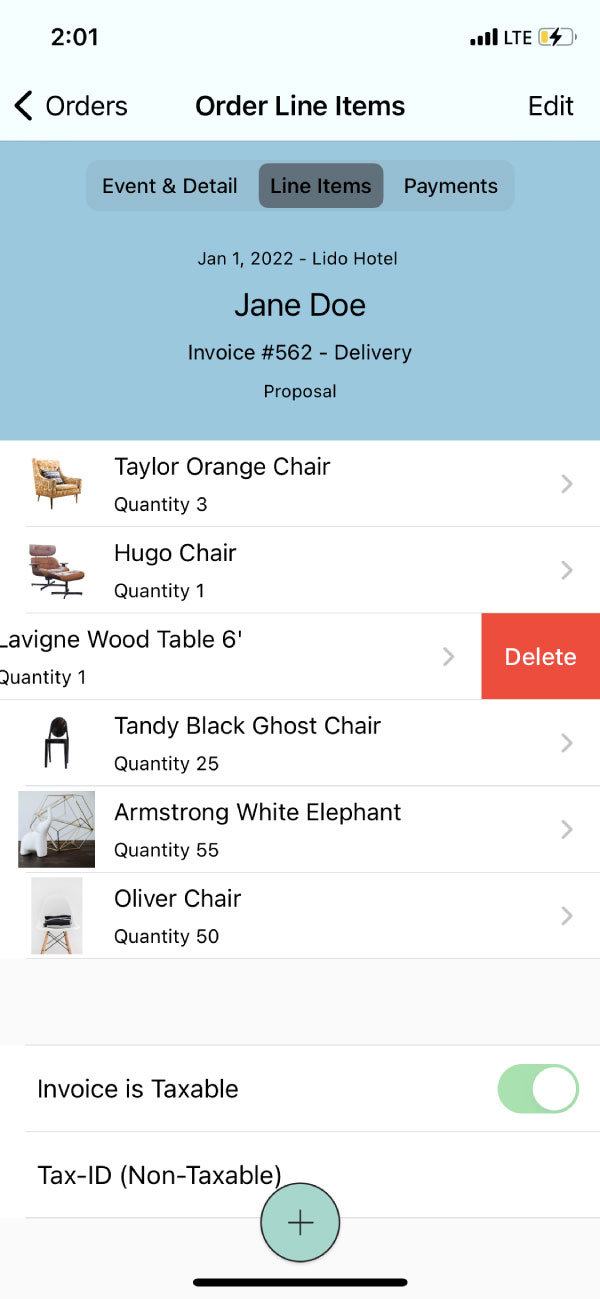
Edit Line Item Details
When you tap a Line Item, you’ll be taken to it’s details page.
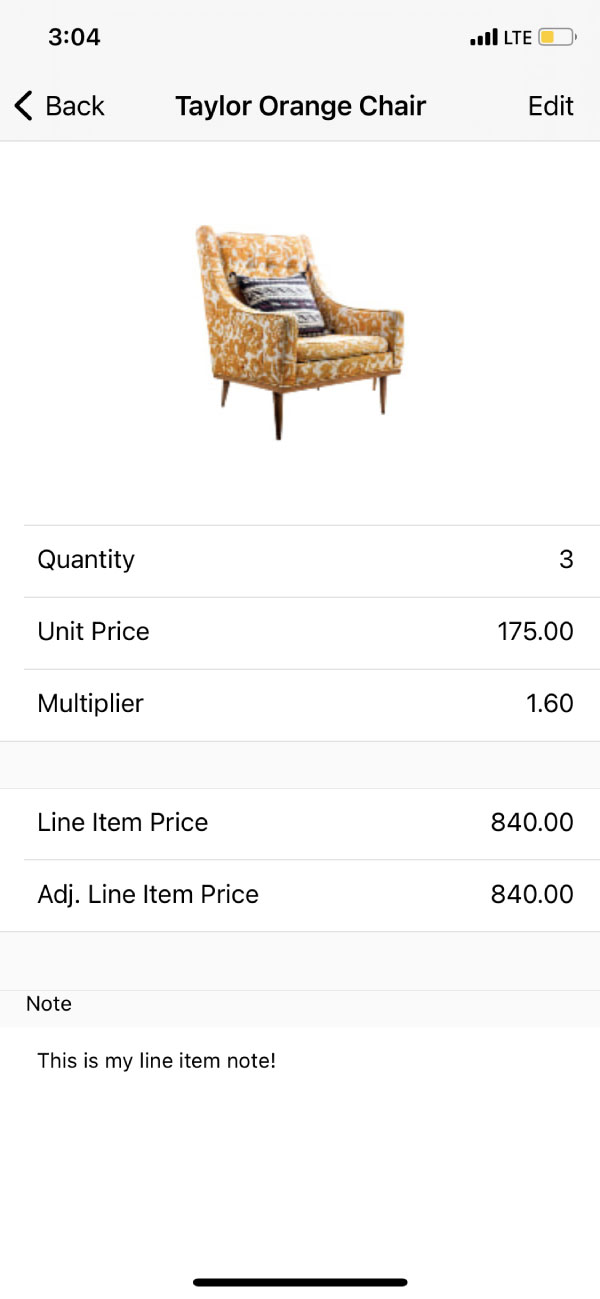
Here you can see the Item’s:
- Quantity
- Unit Price
- Multiplier
- Line Item Price
- Adj. Line Item Price
- Line Item Note
To edit the Quantity tap “Edit” in the top right corner.
Tap the Quantity field use the scroll wheel at the bottom of the screen to select a new Quantity.
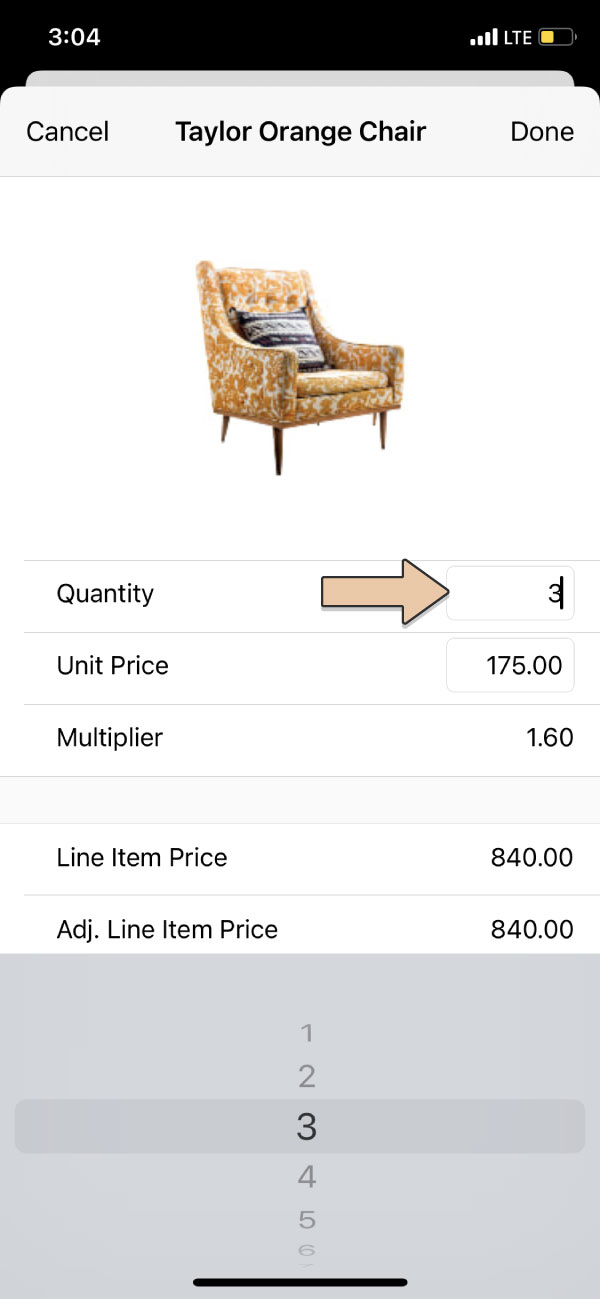
To edit the Unit Price tap the field. Delete the current price then enter a new one.
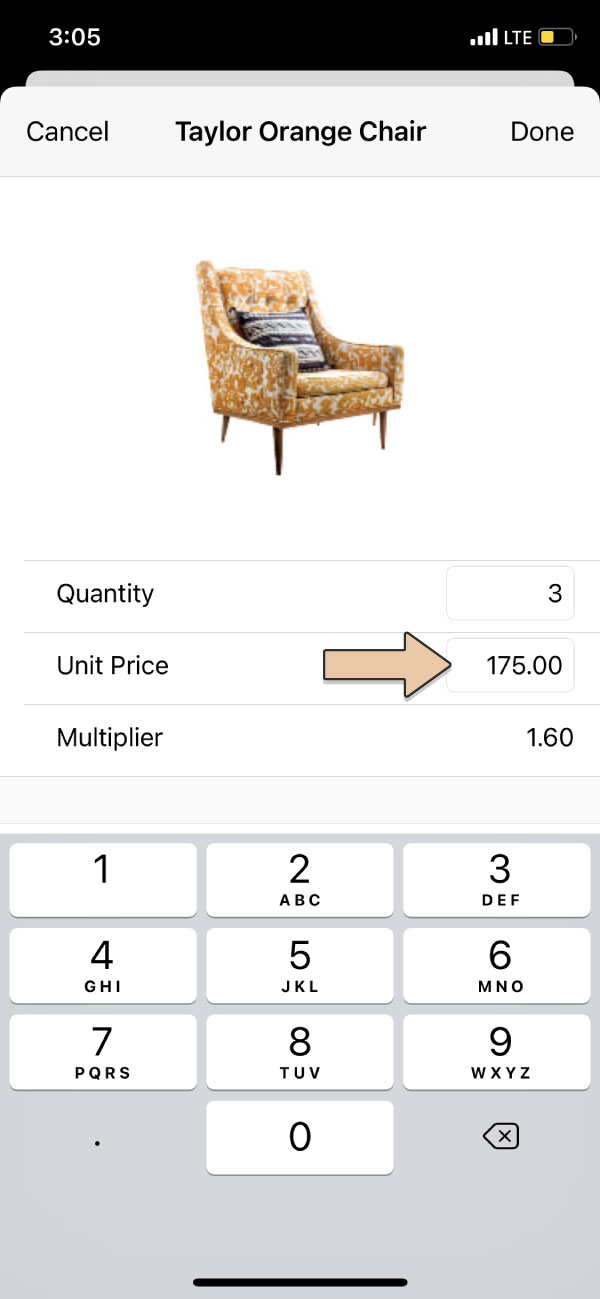
To add a Line Item Note, tap the blank space below “Note” and then begin typing.
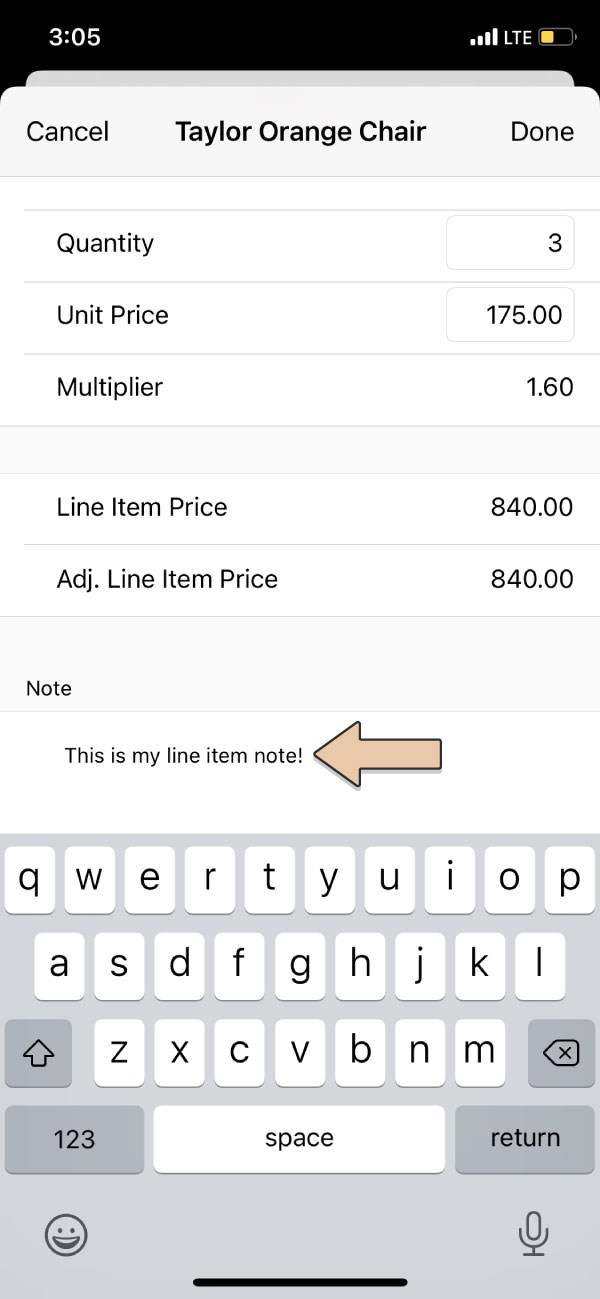
When you’re finished tap “Done” in the upper right corner.
Full Item details can be edited in your desktop version of RW Elephant.