Navigate to the Account icon in the upper right corner of your browser window.
In the left column, select Online Gallery Settings.
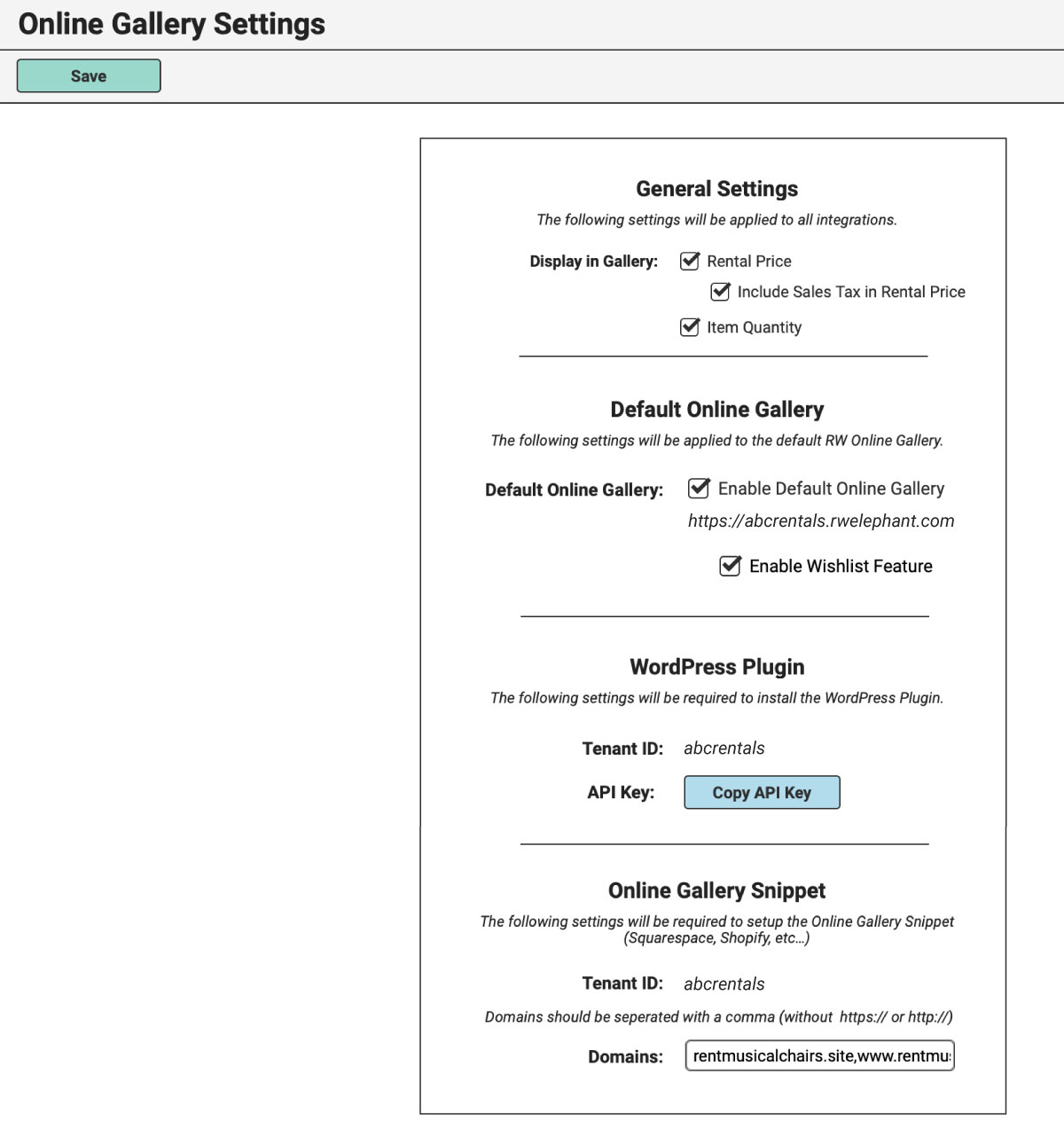
Here you’ll find different Gallery settings based on the integration:
- General Settings
- Default Online Gallery
- WordPress Plugin
- Online Gallery Settings
General Settings
These settings will apply to all integration options.
By default, your gallery will display the Item Name, Description, Dimensions, Tags, Images, and Current Quantity.
If you would like to include the Rental Price for the Item or change your preference for displaying the Item Quantity, you can do that here.
Click the green “Edit” button at the top of the browser window.
If you would like to display the Rental Price online, tick the “Rental Price” box.
Also, choose to include Sales Tax in your Rental Prices online by ticking the “Include Sales Tax in Rental Price” box. RW will automatically add Sales Tax to each Item’s Rental Price based on the Sales Tax Settings configured in your RW Account. If you do not want to include Sales Tax in your Online Gallery, leave this box unticked.
If you do not want to display the Item’s Current Quantity, untick the “Item Quantity” box.
Click the green Save button at the top of your browser window.
Default Online Gallery
Every Pachyderm & Herd Leader Account includes a Default Online Gallery.
By default, this Gallery will be enabled and can be found at YOURTENANTID.rwelephant.com.
If you’d like to include the Online Wishlist Creation for your Default Gallery, tick the box “Enable Wishlist Feature.”
If you’d like to disable this Gallery completely, untick “Enable Default Online Gallery.”
WordPress Plugin
The settings in this section are for those looking to install the RW Plugin on their WordPress website.
The Tenant ID and the API Key provided here are items that you’ll need if you opt to customize your Online Gallery with our WordPress Plugin or with a custom integration using our API.
Online Gallery Snippet
These settings are necessary for setting up the Online Gallery Snippet for either Squarespace or Shopify users.
Enter your website domain(s) in the Domains field. Separate multiple domains by a comma. Include your live website as well as staging domains for testing purposes.
You’ll also need a Public API Key which our Client Success Team can provide for you at help@rwelephant.com.
Not sure which Gallery option is right for you? Take our Online Gallery Quiz to find the best fit.
Also see: