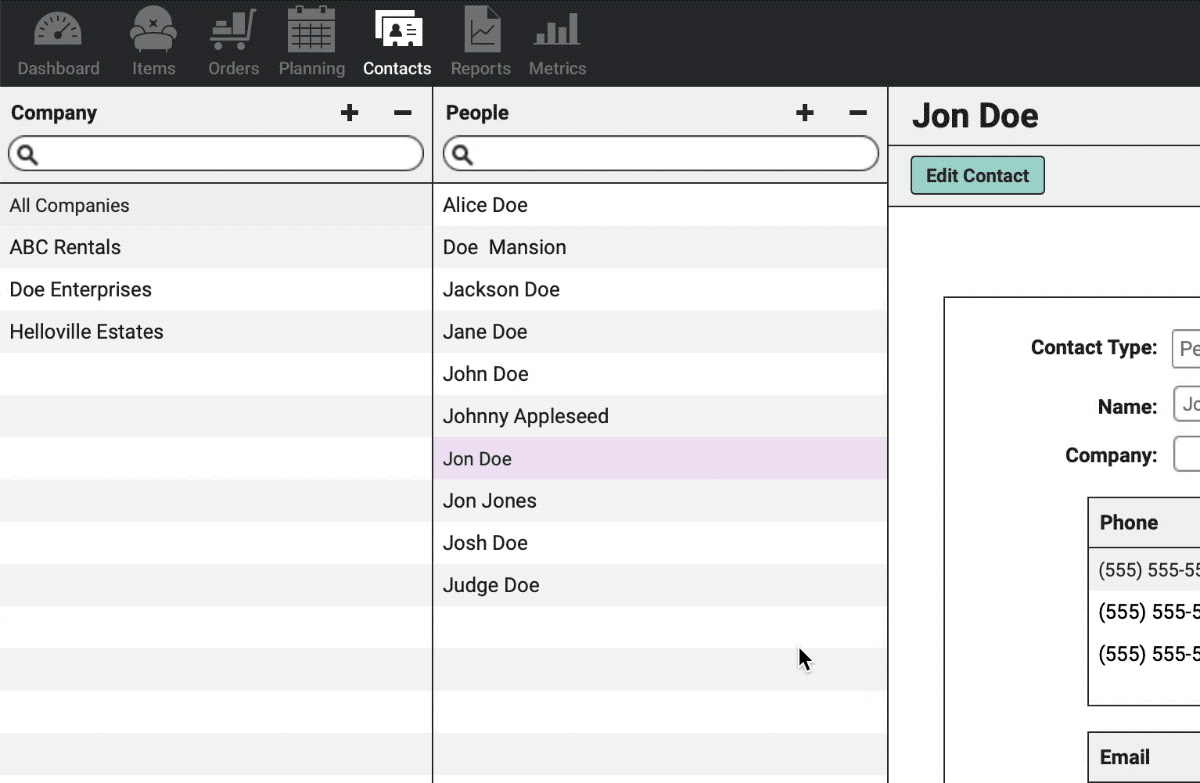
At times you may have multiple records for the same Contact.
Maybe a Client submitted multiple Wishlists through your website or names were spelled differently in two different records, etc.
Whatever the case, merging Contacts allows you to keep all necessary Contact info and Client Order history in one place.
Winners & Losers
Before merging two Contacts, you’ll want to decide which entry is the “loser” and which is the “winner.”
The “loser” contact is the one that will be added to the “winner” contact with all its Contact Detail, Preferences, & Order history. Once merged, the “loser” record will be deleted.
The “winner” will always win if there’s conflicting data entered. For example, if both Contacts have an address entered, the “winner” Contact’s address will be kept and the “loser’s” deleted.
Since you can have multiple phone & emails for a Contact, all phone numbers & emails from the “loser” will be added to the “winner.”
Let’s Merge!
To merge a contact, highlight the “loser” Contact by selecting it in the column on the left.
Drag and drop the “loser” Contact on top of the “winner” contact.
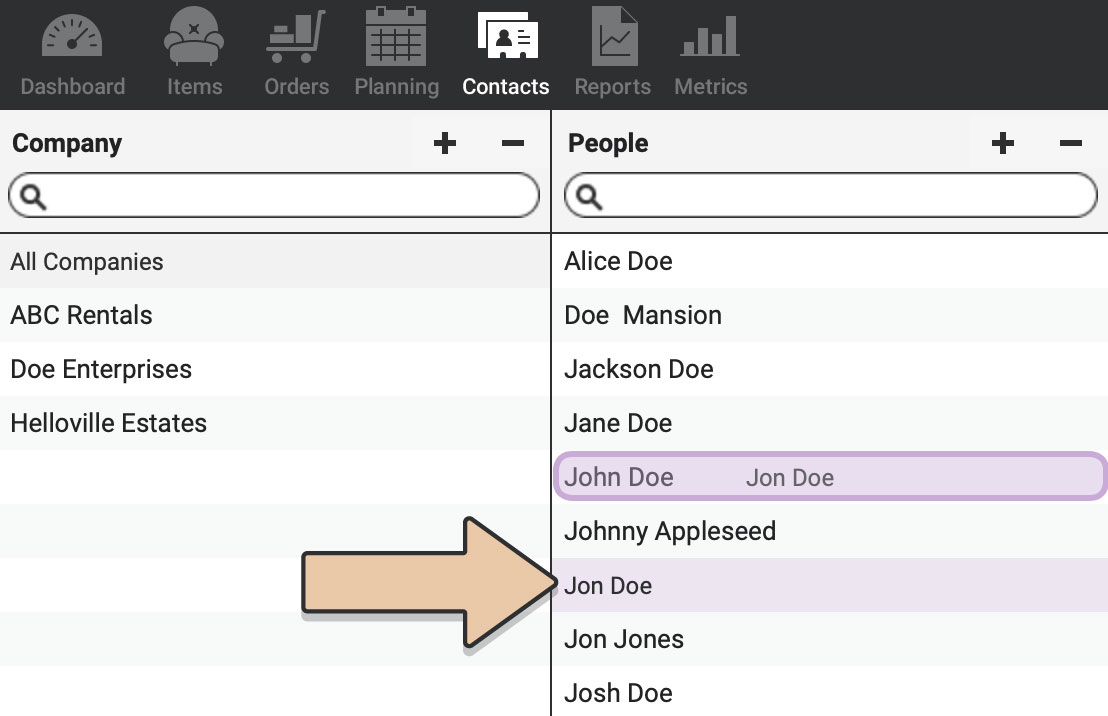
The pop-up will ask to confirm that you want to merge the “loser” into the “winner” and that the “loser” Orders will be updated.
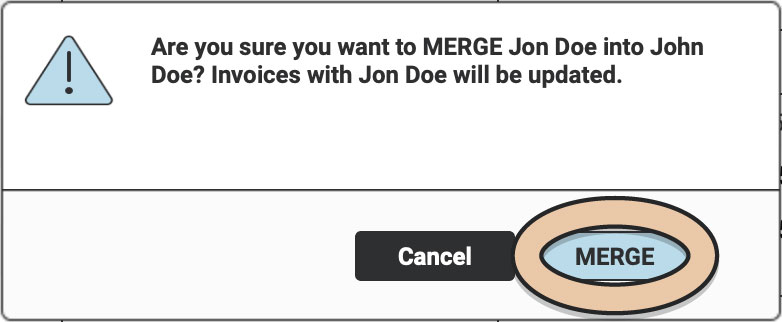
Click the blue “Merge” button to confirm.
This will merge the two Contacts’ details and will also replace the “loser” on any current Orders with the newly merged Contact under the “winner.”
PLEASE NOTE: Only Person Contacts can be merged, Companies cannot be merged with one another.
Also check out: