Within RW Elephant, there are some helpful distinctions to remember when editing and changing Contacts on Orders.
You can manage your Contacts directly through the “Contacts” icon in the upper left corner of your browser window.
Still, there are times when editing, removing, or replacing a Contact on an Order is necessary.
Let’s dive into the difference between EDITING & DELETING a Contact on an Order.
EDITING A CONTACT
Within an Order, editing a Contact means that you’re keeping a Contact connected to the Order but editing their information.
For example, if a Contact is John Doe and you need to change his phone number or email, you will EDIT his information.
To do this, head to the applicable Order.
Click the green “Edit Order” button.
Hover your cursor over the green Contact Record.
Click the little black caret that appears to the right of the Contact name.
A drop-down menu will appear that says “Edit Contact…”
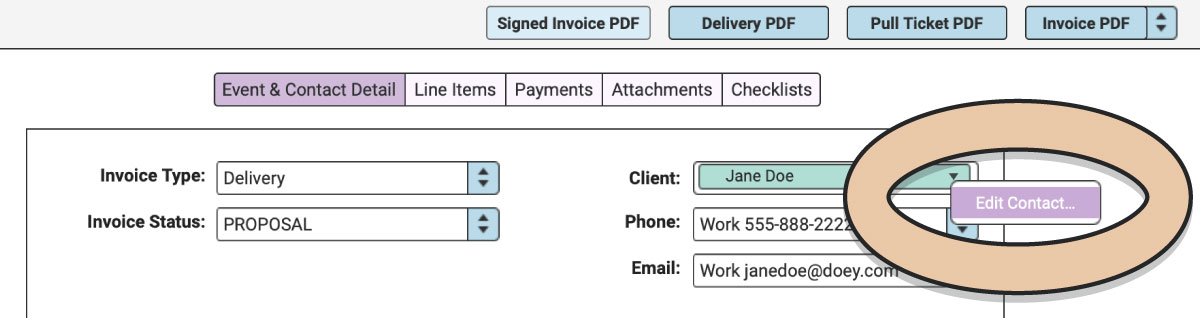
Click this and the Contact pop-up window will appear.
Make any necessary changes, then click the blue “Save” button.
Click the green “Save Order” button.
It is important to note that when you Edit a Contact, the Contact’s information will be updated within every Order the Contact is on.
DELETING or CHANGING A CONTACT
You may run into a situation that requires you to delete or change a Contact Record on an Order.
Maybe the wrong Contact was selected as the Client, or the Onsite Contact for the event has changed from the planner to the bride.
Whatever the case, if you’re working on an Order and you need to completely change or delete a Contact, follow these quick steps:
Go to the applicable Order.
Click the green “Edit Order” button.
Click on the green Contact Record.
Press the Delete/Backspace key on your keyboard.
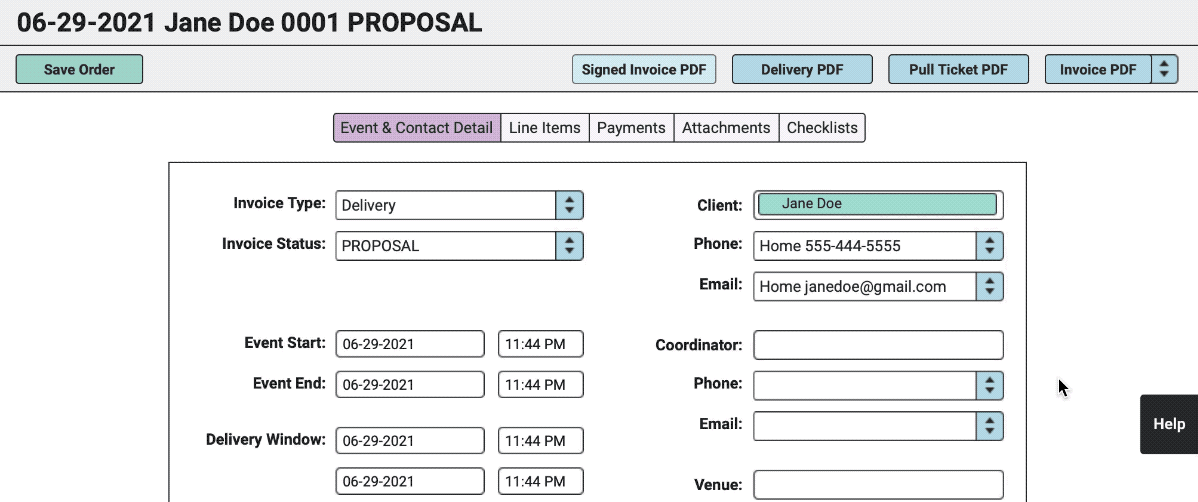
The Contact Record will be removed. Now you can enter the correct Contact.
If you want to completely delete a Contact from RW Elephant, check out Deleting a Contact.