You can find reports within RW Elephant by navigating to the “Reports” icon in the upper left corner of your browser window.

Use the Report Type drop-down menu to select “Job Planning.”
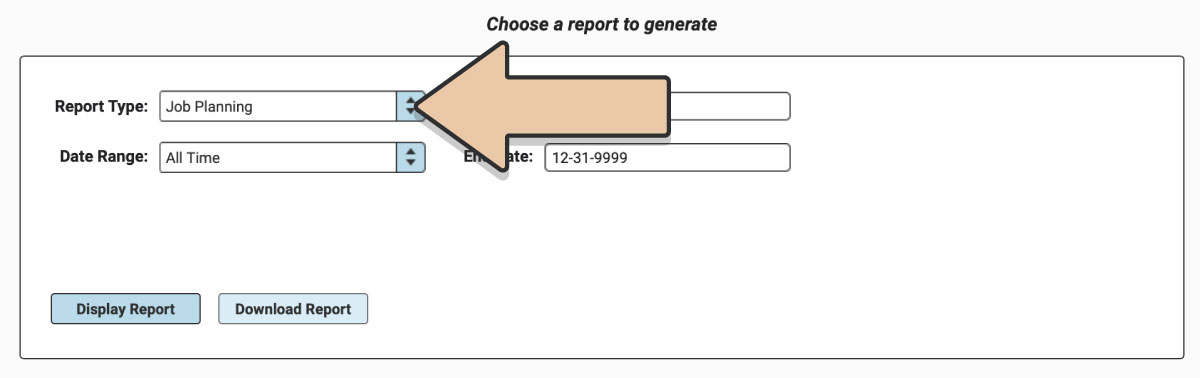
Select a prefixed date range or enter a specific date range you’d like the report to reflect. The Job Planning Report is generated based on both the Event Times and the Service Times (Delivery & Pickup).
Click the “Display Report” button.
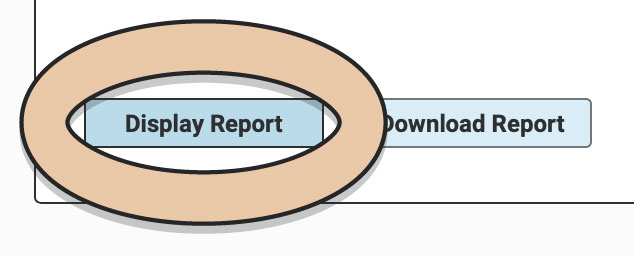
A table will display of the Report that can be filtered and rearranged right within the Reports section of RW.
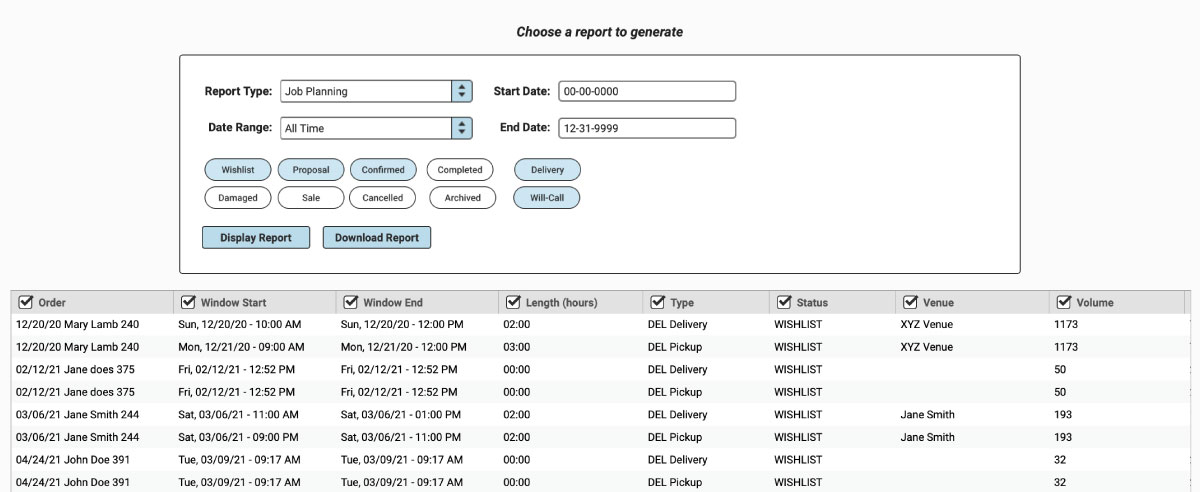
Toggle tokens will also appear to filter by Order Status (Confirmed, Proposal, etc.), Order Type (Delivery or Will-Call), and Archived Invoices. Select or unselect toggle tokens and they will automatically adjust in the table view.
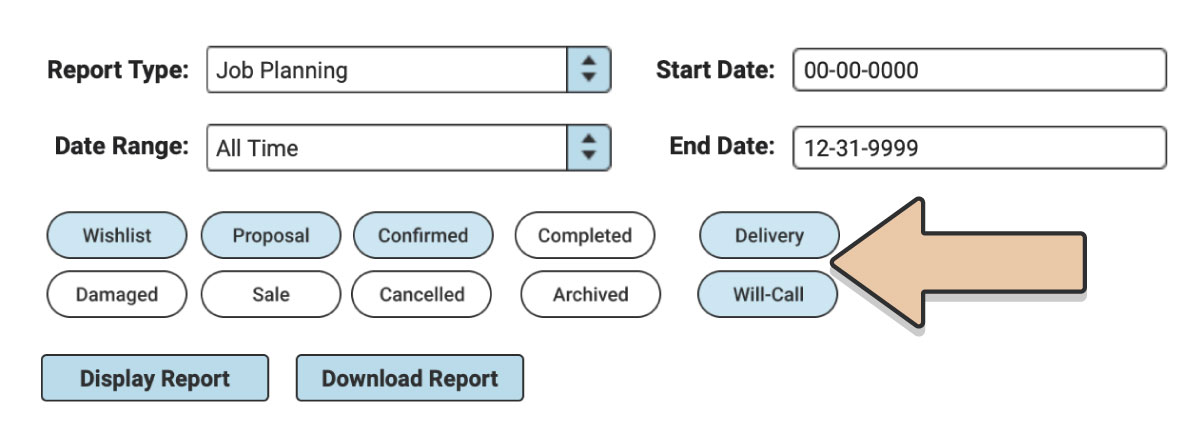
Untick column headers to hide them or drag and drop columns to rearrange them before downloading.
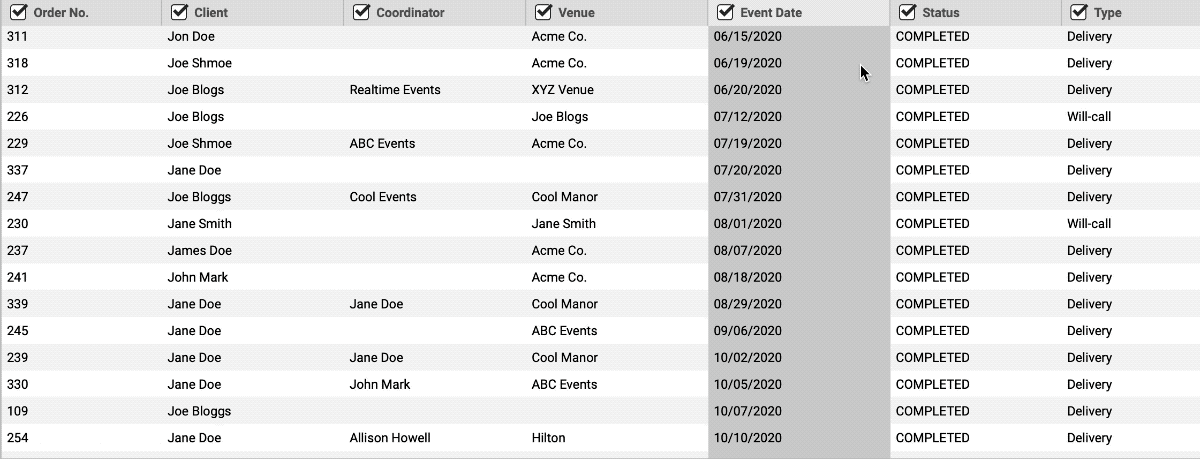
When you’re ready to download, click the “Download Report” button and the Report will generate as a spreadsheet saved to your computer.
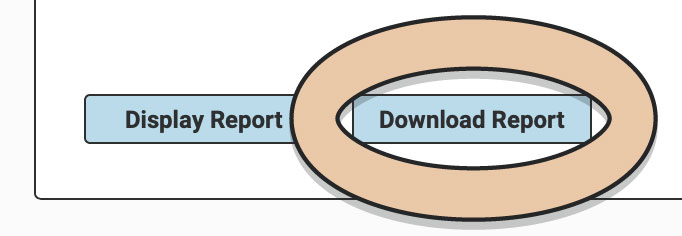
Once downloaded, the next time you generate the Report, RW will remember your previous filters and arrangements for quicker downloading.
The Report includes the following information about the Orders organized by column:
- Order
- Order Name
- Window Start
- Window End
- Length (hours)
- Type
- Order Status
- Venue
- Volume
- Number of Items
- Internal Note
- Archived?
The first seven columns are pulled from the Event & Contact Detail tab of the Order.
Length represents how long the window is in hours (2 hours long, 24 hours long, etc.).
Notice that Delivery & Will-Call Orders have specific labels in the “Type” column based on the type of window it is —
- DEL Delivery: Delivery Window before an Event for Delivery Orders
- DEL Pickup: Pickup Window after an Event for Delivery Orders
- WC Pickup: Pickup Window before an Event for Will-Call Orders
- WC Return: Return Window after an Event for Will-Call Orders
Volume is an important detail of this report (if you’re truly using it for Job Planning). The Volume in this column is based on the Volume for the entire Order. If you haven’t included Volume for each of the Items on the Order, the Volume will not be accurate.
The Number of Items column is a sum of the number of items on the whole Order (if you have 10 of one chair and 3 of another, this will be 13, not 2).
The Volume and Number of Items columns help you plan which trucks to load or how many trucks to use for each delivery run.
Sort Order gives you the ability to sort the report list by a specific date and time (i.e. 2019-01-14 12:00:00).
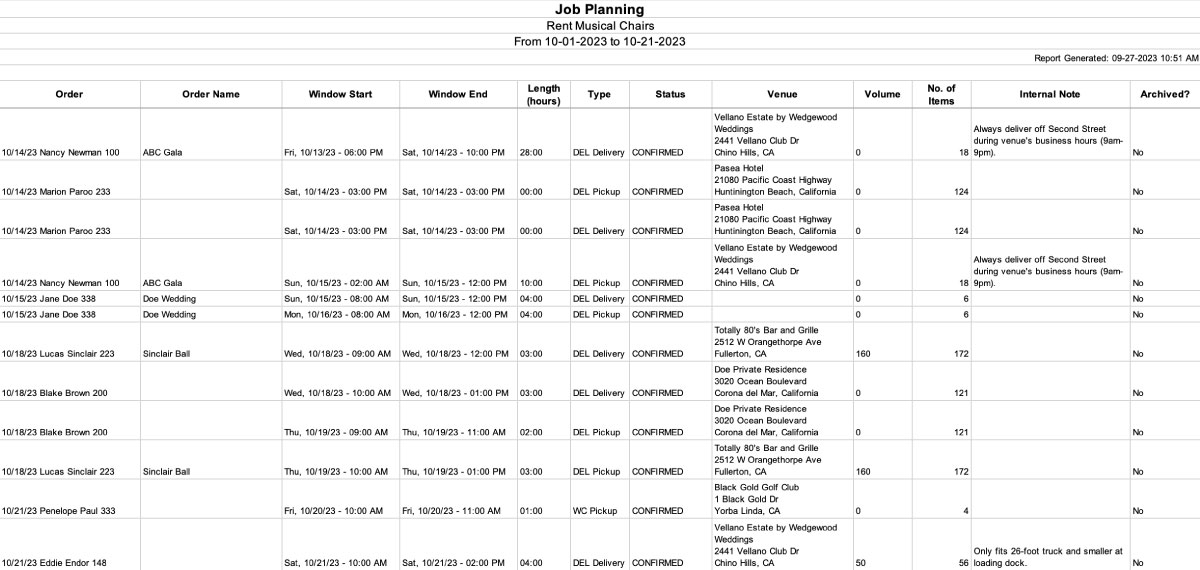
Some other Reports you may find relevant when planning your deliveries are the Line Items Report and the Invoices Report.