The Order Name feature gives you flexibility to name Orders as you naturally refer to them.
For example, let’s say the Order is for a branded event. Use the Order Name feature to enter the name of the event, such as “ABC Charity Gala.” Or maybe it’s something simple like “Jones Wedding.”
To name an event, head to the “Orders” icon in the upper left corner of your browser window.

Select the Order from the list on the left.
Click the green “Edit Order” button.
In the upper right corner of the window, fill in the Order Name field.
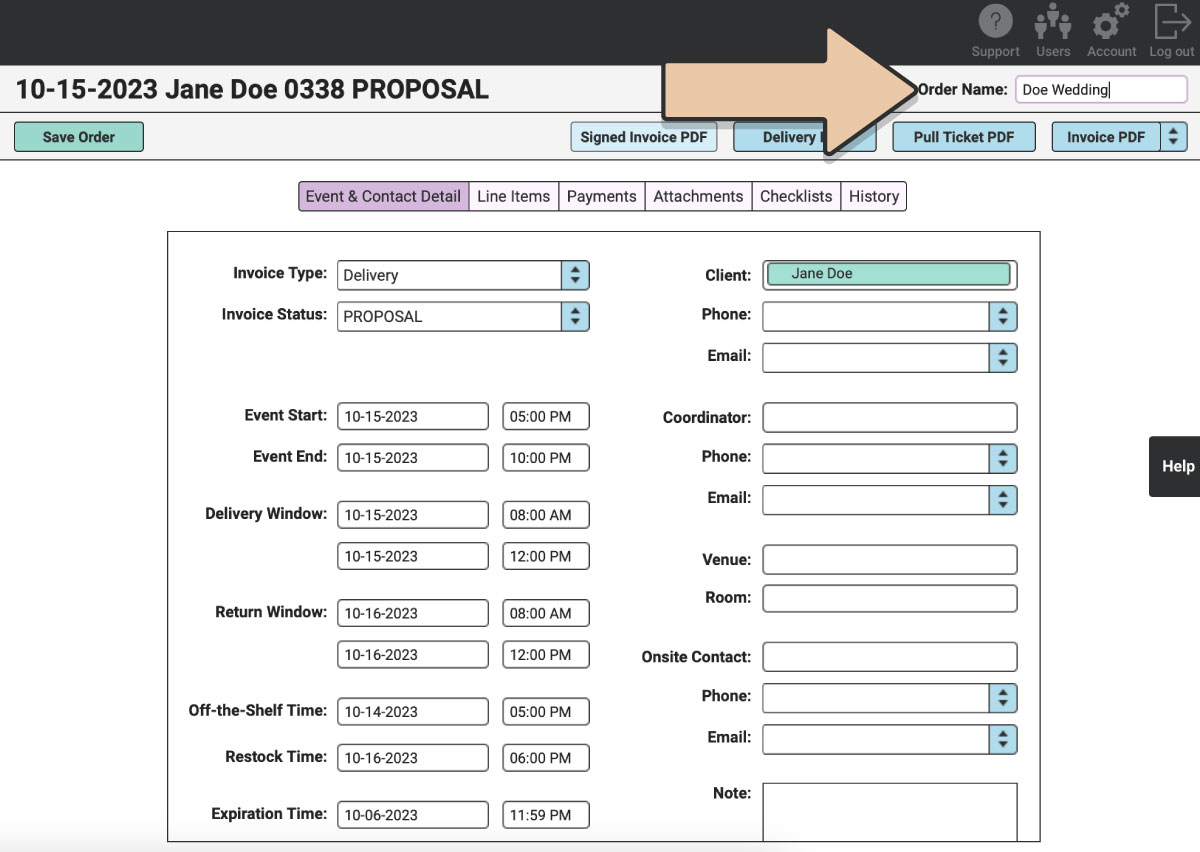
Click the green “Save Order” button.
The Order Name will be mainly internally-facing for you and your crew to reference events as you prepare for event day.
Order Names will appear in the “Order Name” column in the expandable Order list view.
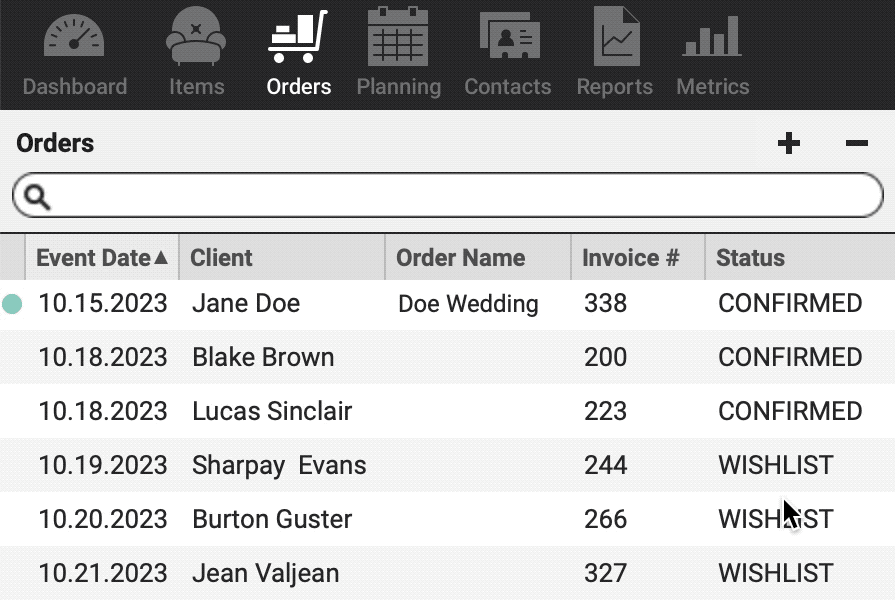
PRO TIP:
To view additional columns, hover over the line on the right side of the Orders list until the cursor changes. Drag the frame to the right to see the additional column options. Drag and drop columns to your preferred arrangement. Click on a column header to organize the Order list by the column. Right-click on column headers to hide or unhide certain columns.
You can also reference the Order Name within the Planning Calendar and any Calendar Subscriptions you’ve connected to your personal calendar.
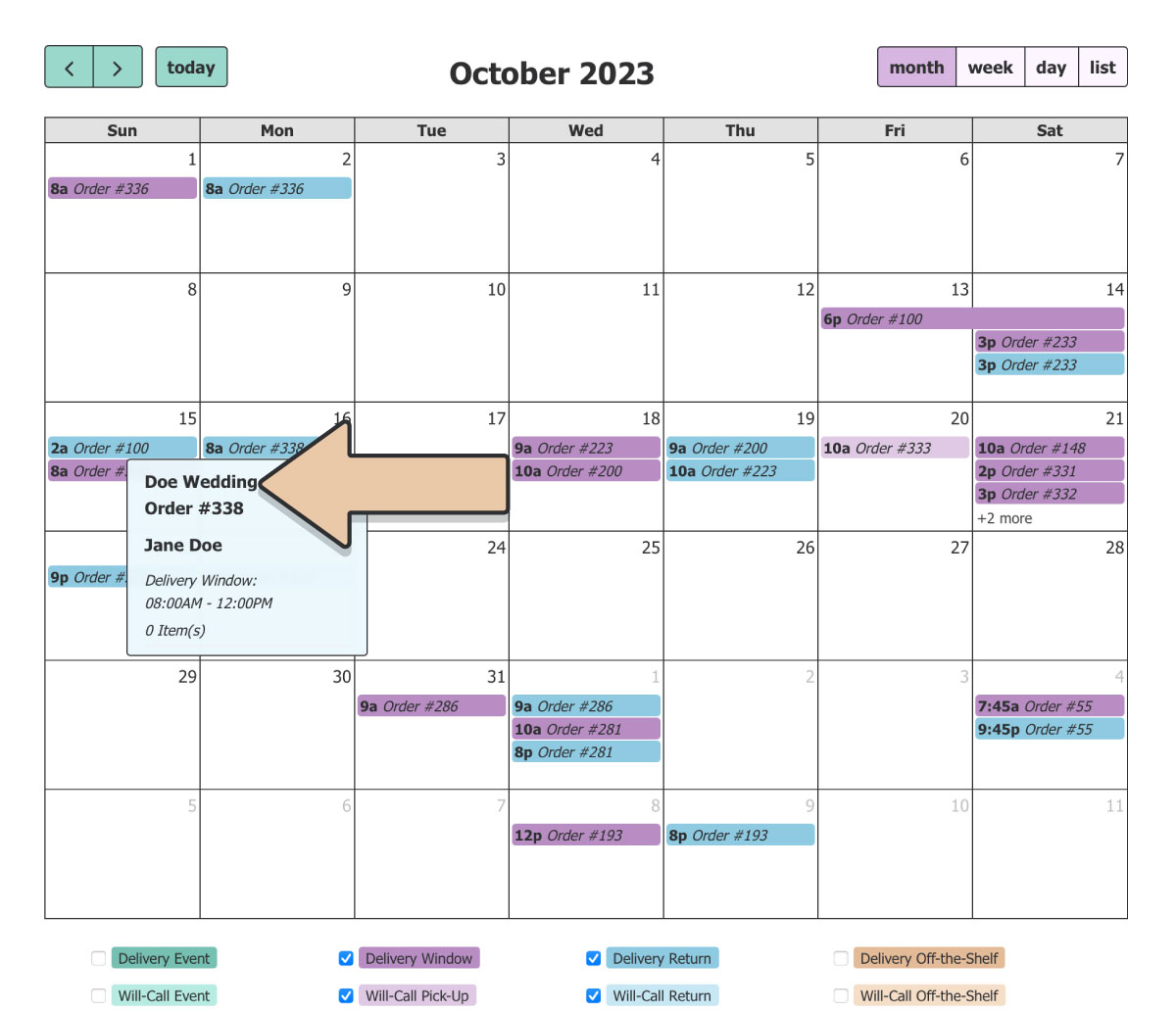
Additionally, the Invoices Report and Job Planning Report can be filtered and organized by Order Name.