You may have items in your RW Inventory that are in fact no longer in your collection. In these instances, you may want to Archive your items.
This may be helpful if you’ve sold an item or it’s been damaged beyond repair.
The item isn’t deleted because you’ll always want a record of your happy rental days you and your item had together. This feature allows you to tidy up your Item’s list so you only see what’s currently in your collection.
You can set whether Archived Items display or not in your Items list by going to your Account Settings, and selecting Item Settings. Tick the box to Display Archived Items or leave it unticked if you don’t want them to display.
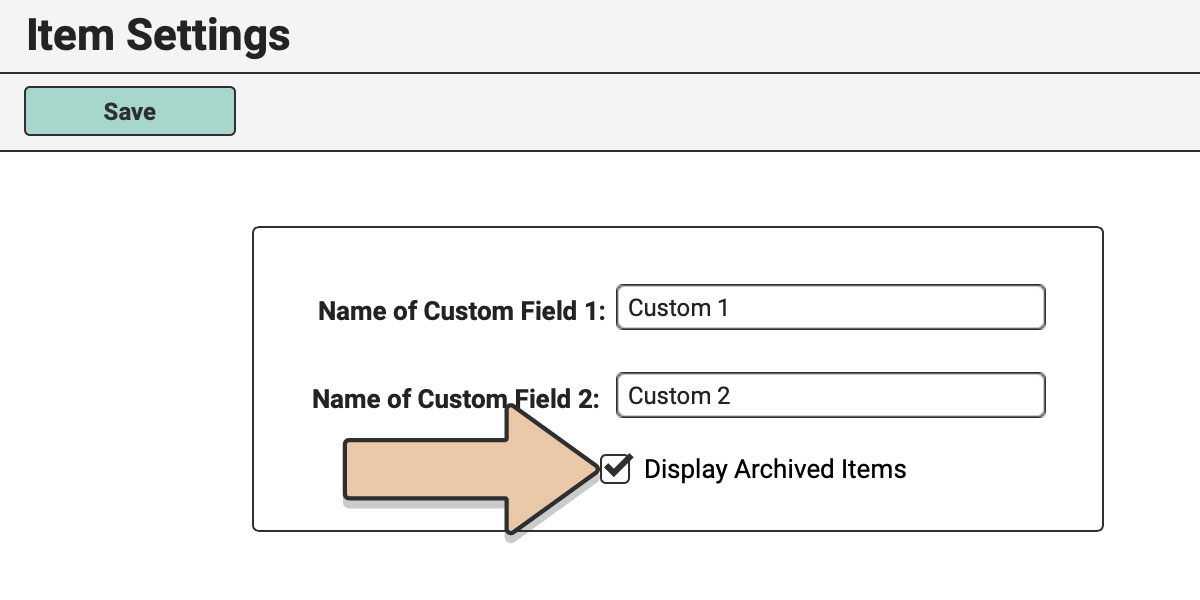
To Archive an item, select the item in the item list, right-click, and choose Archive Item.
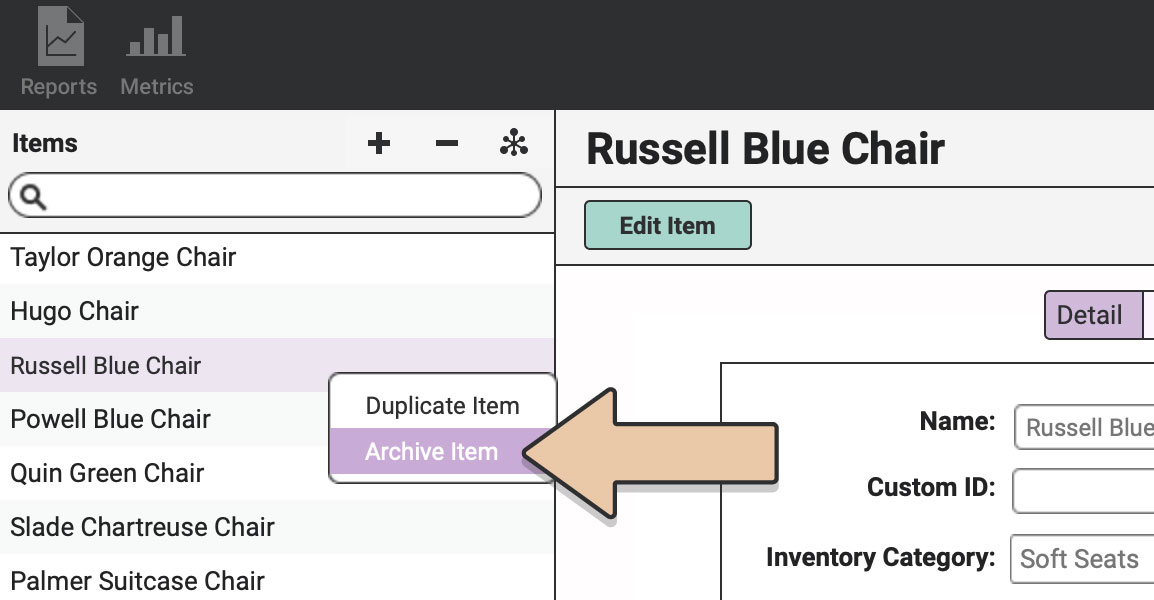
A pop-up window will ask if you sure you want to archive the item. Click “Archive”.
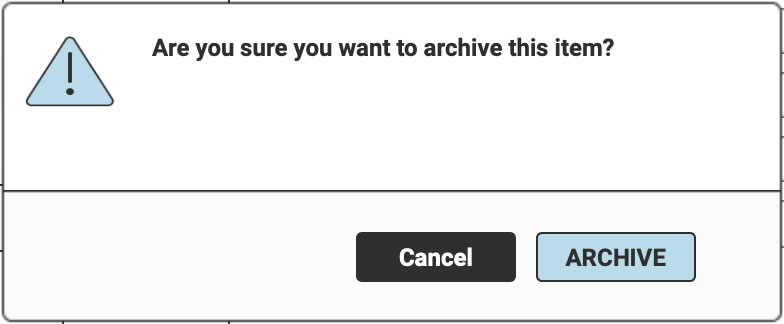
If you left the Display Archived Items box unticked the item will disappear from view.
*Note that you can only archive an item if it has a quantity of 0 because you should no longer have these items available in your collection. You may need to do a Negative Quantity Change Event.
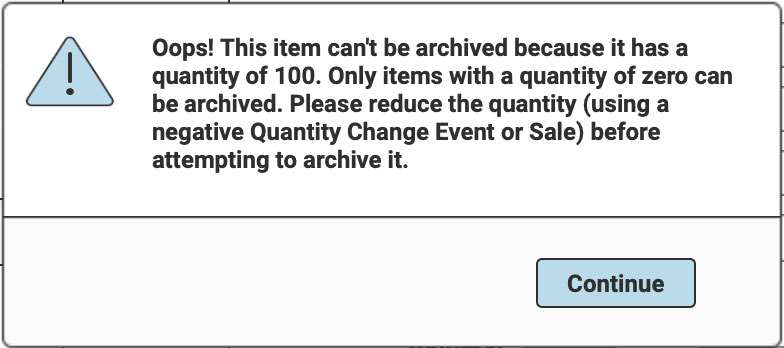
When an item is Archived it won’t show up as available for orders and won’t be listed in the public gallery.
To unarchive it, select an item in the list (archived items will be italicized if the account settings permit viewing archived items), right-click, and choose Unarchive Item.
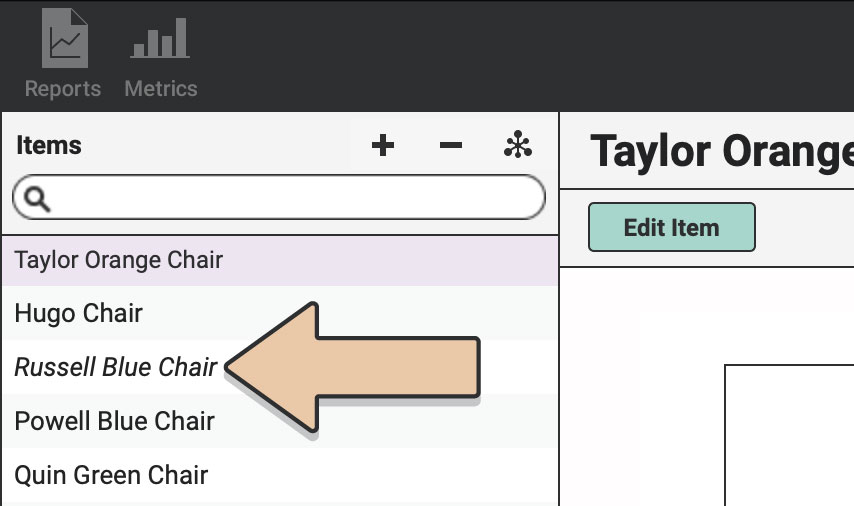
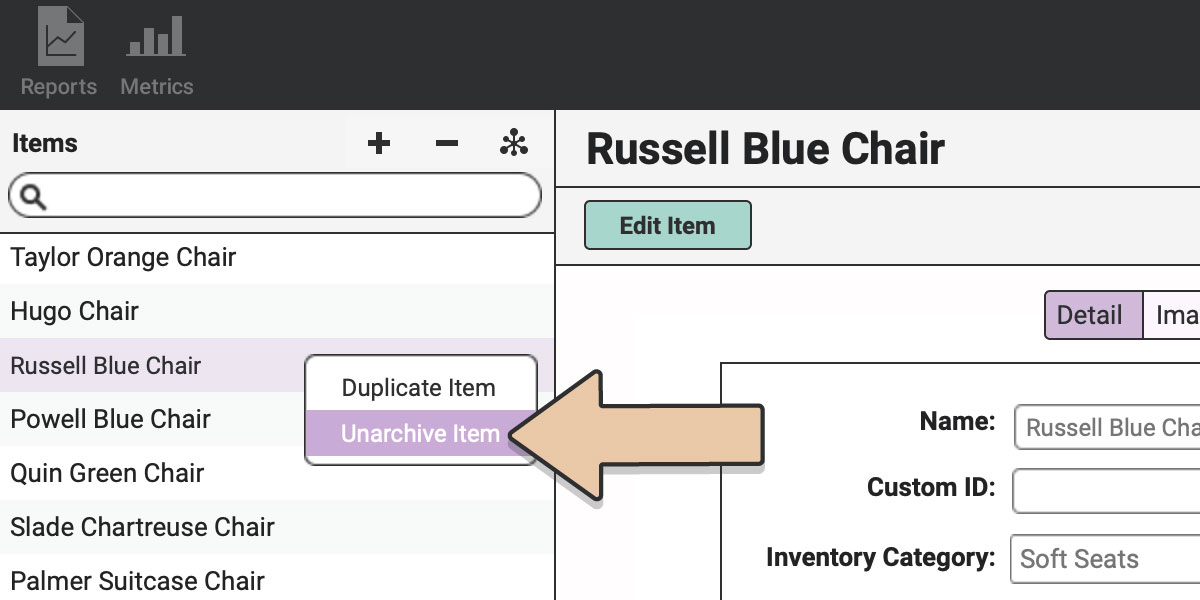
When an item is Archived it won’t show up as available for orders and won’t be listed in the public gallery.