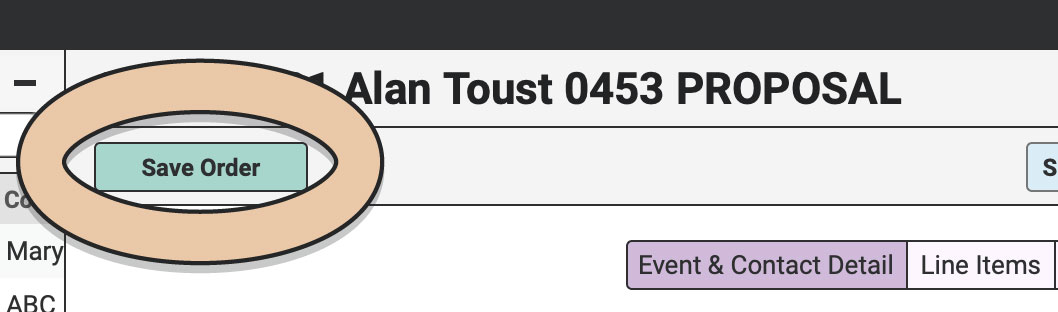Navigate to the Cancelled Order you need to resurrect.
Click the green “Edit Order” button.
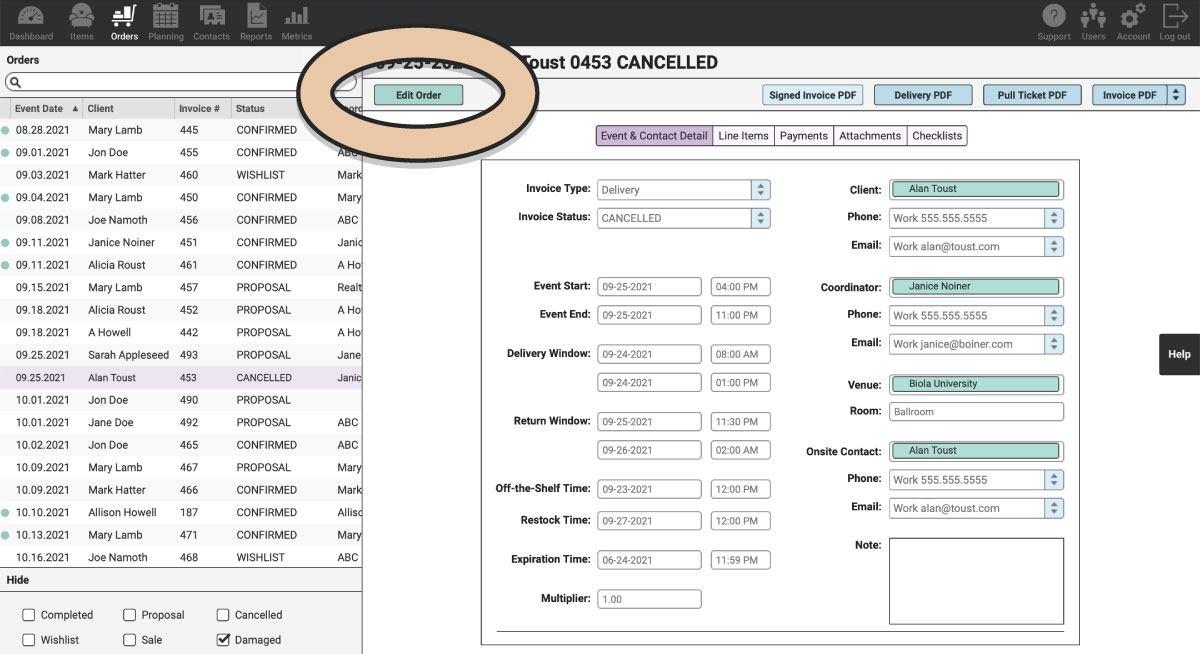
In the drop-down menu next to “Invoice Status,” change the status from Cancelled to whichever status you need. (i.e., Proposal, Wishlist, Confirmed, etc.)
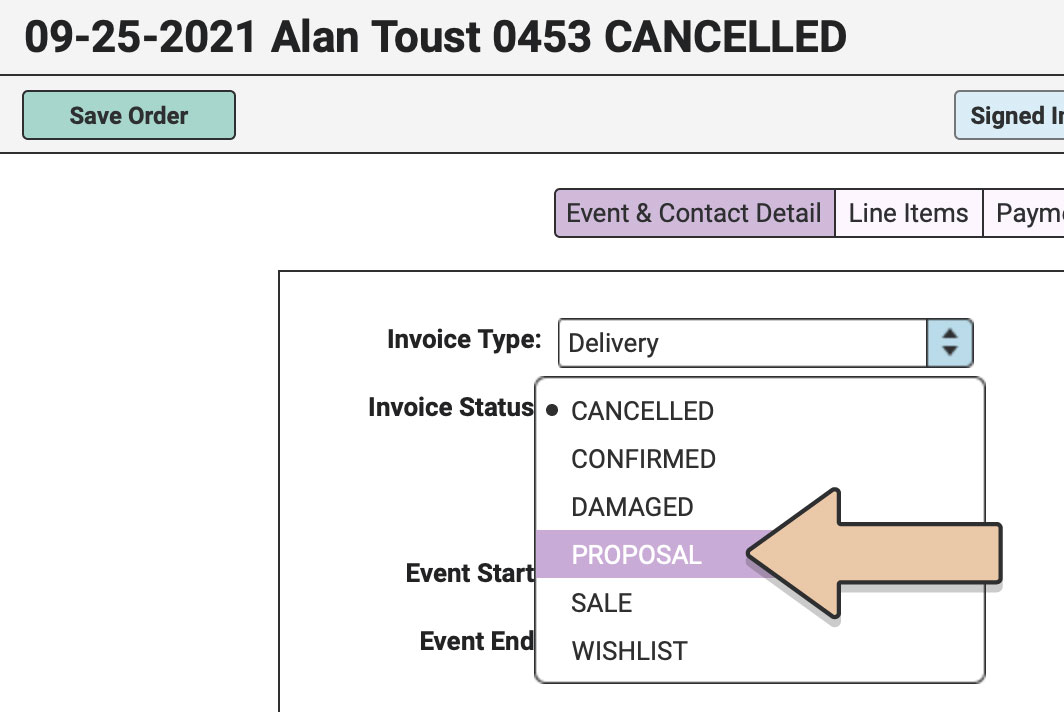
Click the green “Save Order” button.
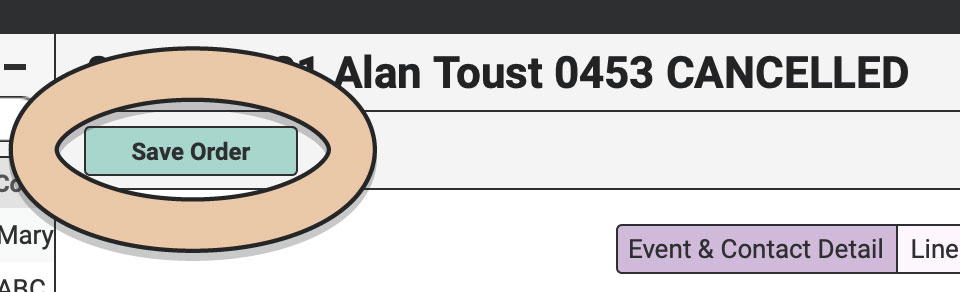
Item Conflicts on the Order.
When saving the Order, a pop-up window referencing conflicts with one or more Items may appear. This happens if any Items are on other Orders during the Off-the-Shelf and Restock periods for this Order.
The pop-up window will state which Items have conflicts.
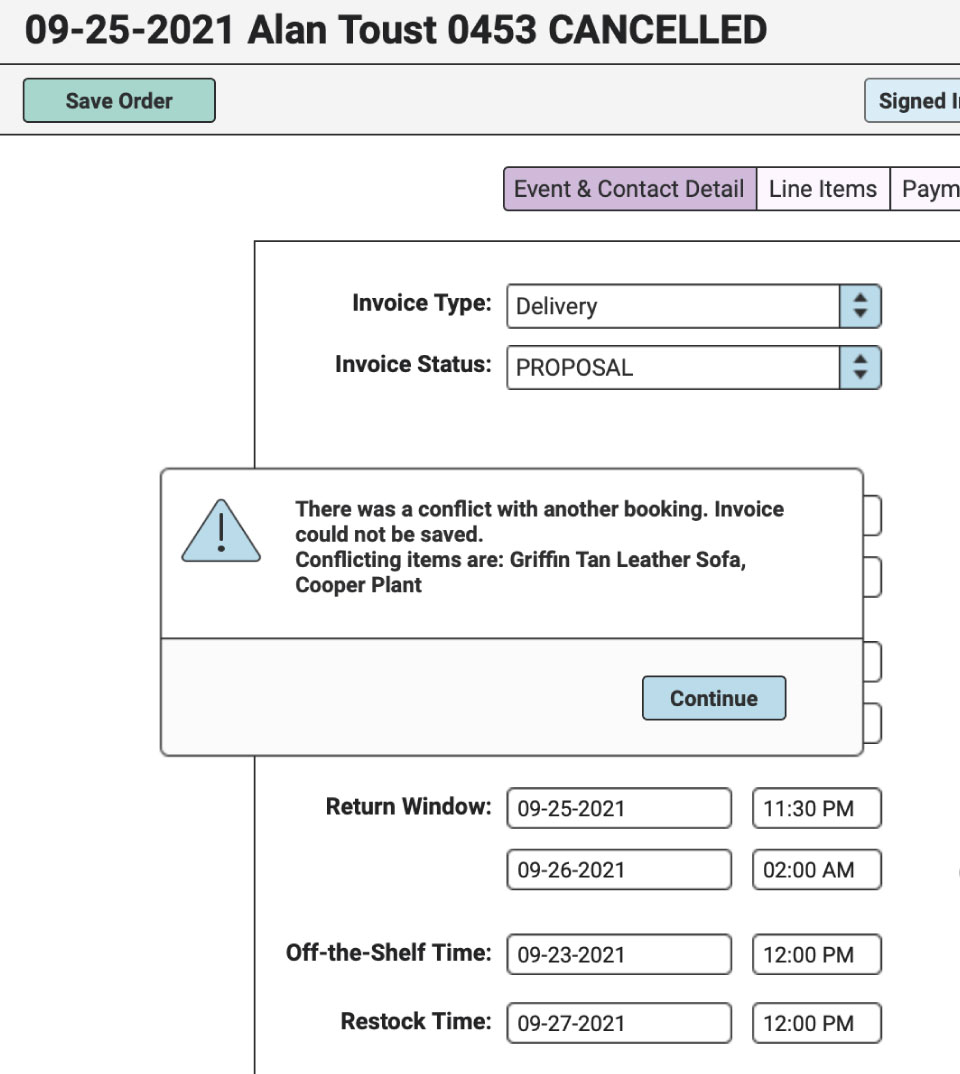
Change the Invoice Status back to “Cancelled” and click the green “Save Order” button.
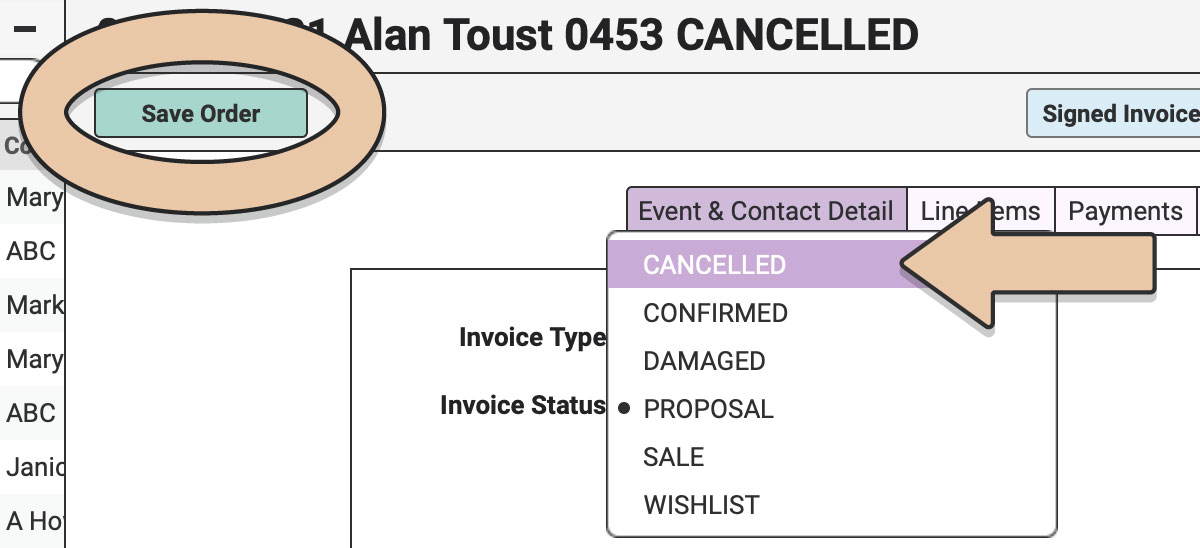
Select the Line Items tab on the Order and click the green “Edit Order” button.
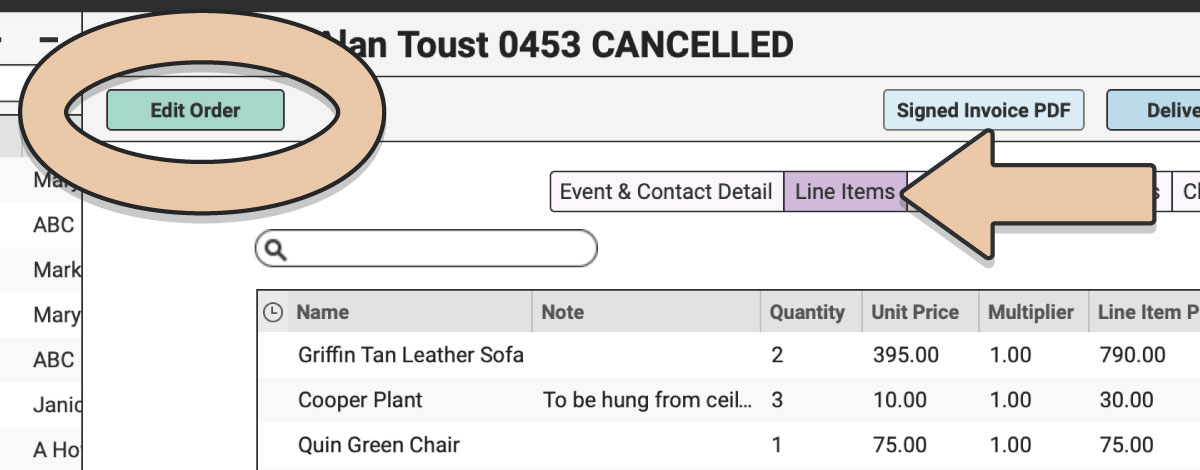
In the bottom left corner of the browser window, search for the conflicting Item(s). Right click on the Item. Click on “Display Item Usage.”
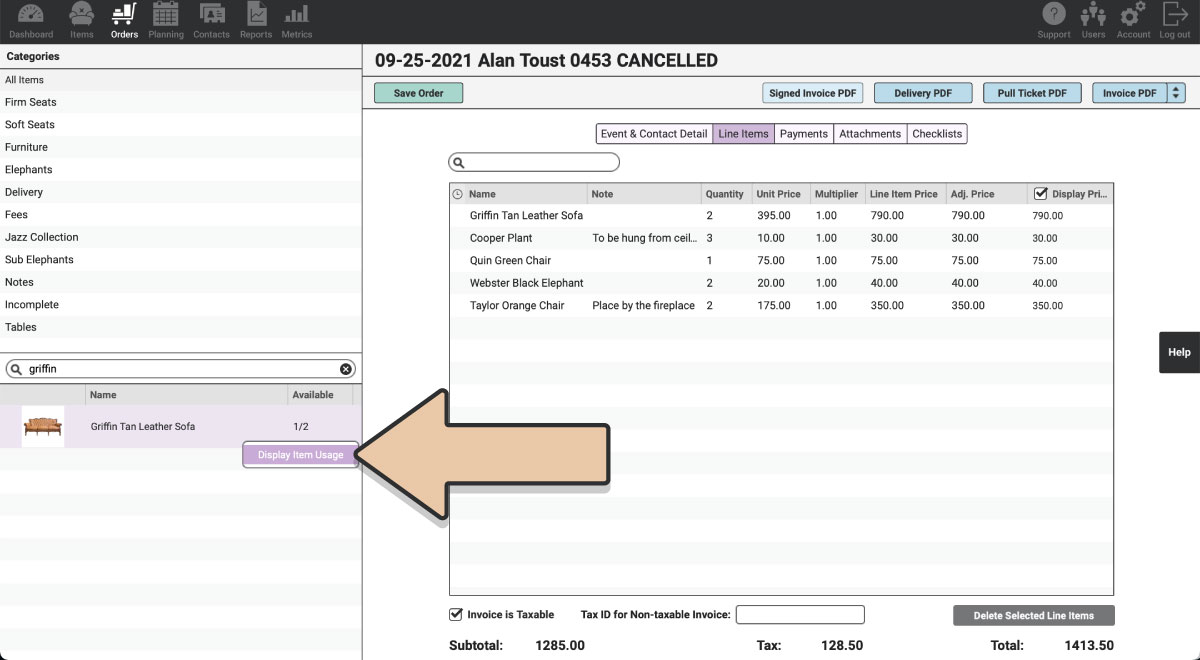
You’ll see a pop-up window that shows all the Orders that the Item is on that occur during the Off-the-Shelf and Restock period of the Cancelled Order.
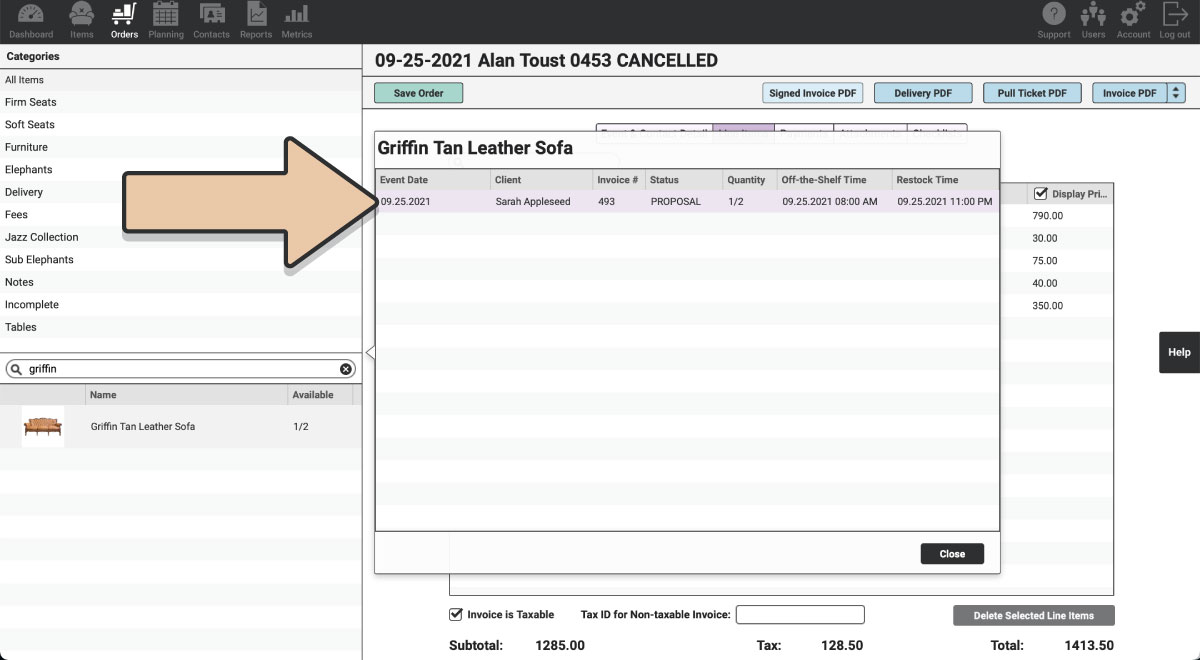
You will need to resolve the conflict before you can change the order status.
There are a couple options to resolve the conflict:
Remove the Item(s) from the current Cancelled Order.
OR
Remove the Item(s) from the Order with the conflict.
OR
Change the Off-The-Shelf and Restock Time of either Order.
Once the conflict is removed by one of the above options, you can now change the status of the Order from Cancelled to Proposal.
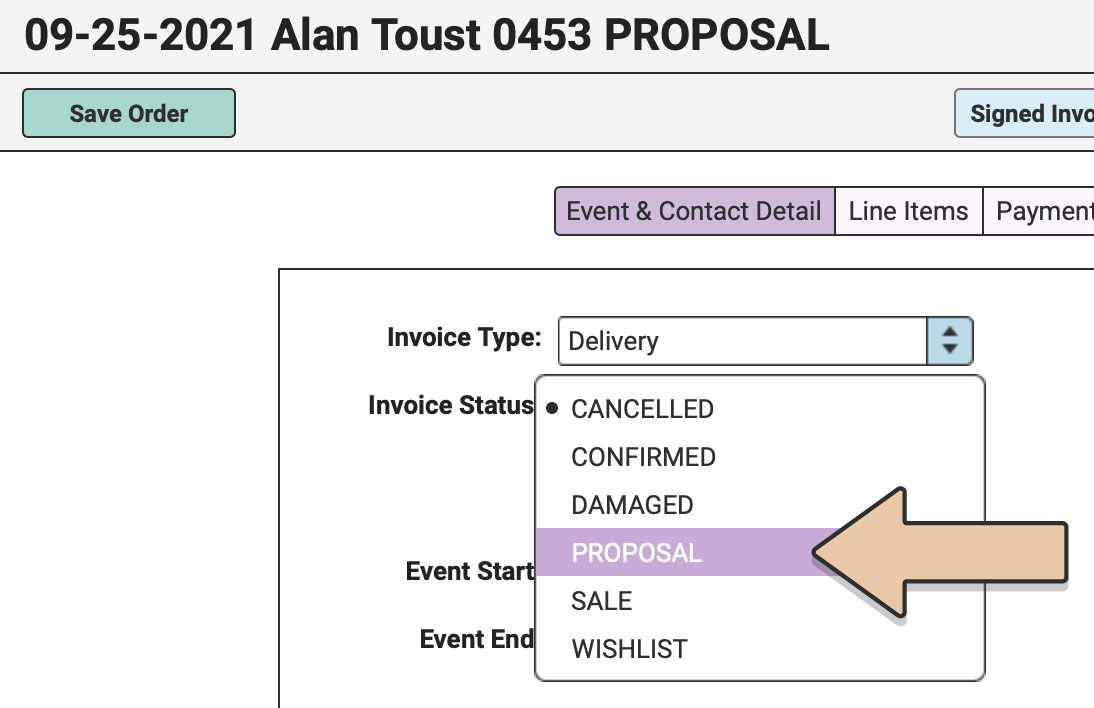
As always, click that green “Save Order” button.