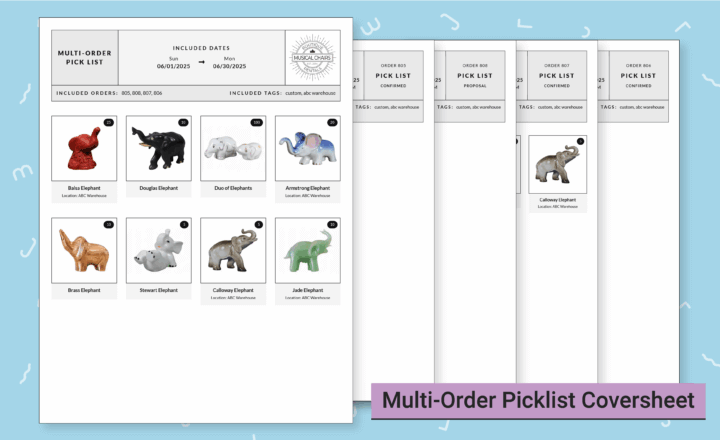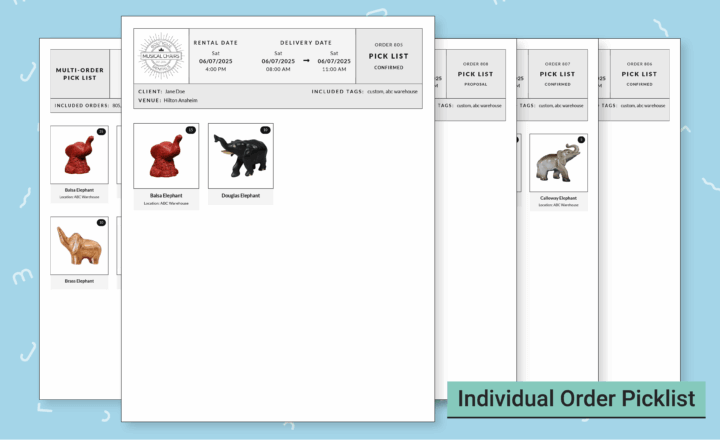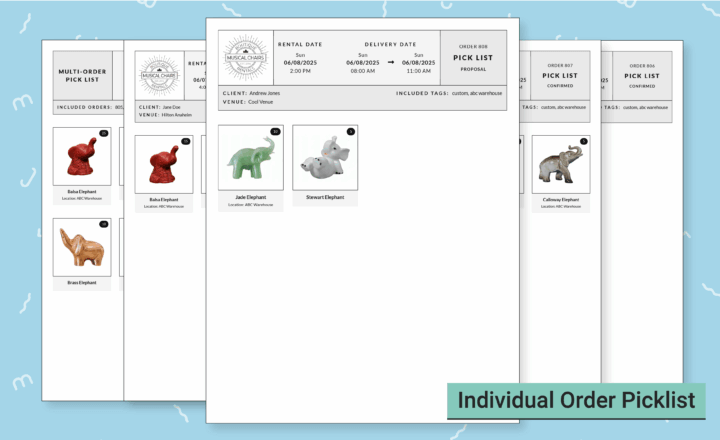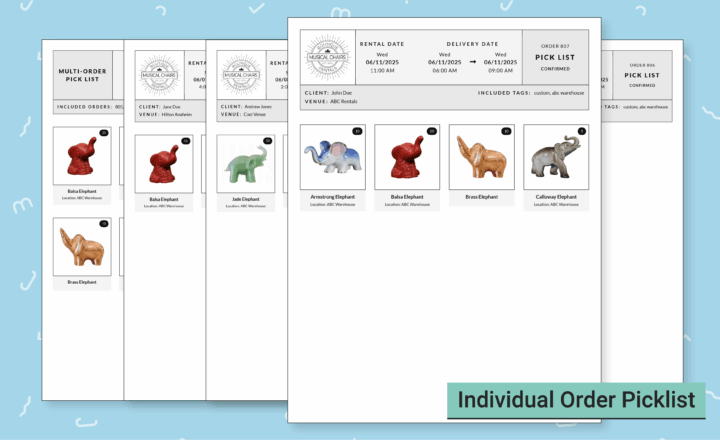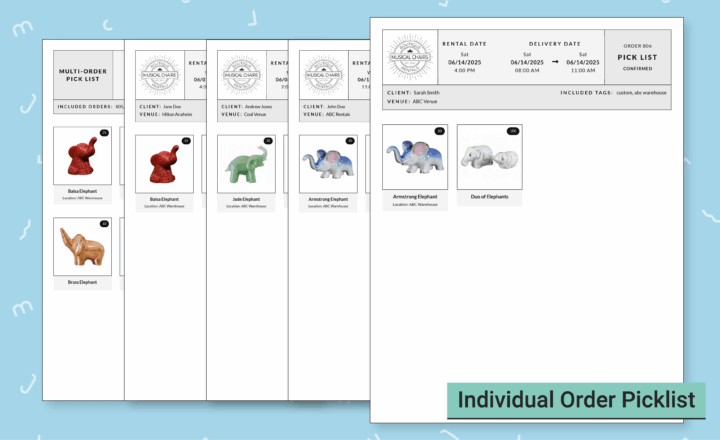The Multi-Order Picklist can be a helpful tool before you start prepping an Order for delivery. Consider if you have Items that need special attention before the entire Order is pulled off the shelves. These could be Items that need touch-ups before they go out on each Order. Or perhaps you have Items stored in a second warehouse that need to be pulled and brought to your main warehouse for delivery.
Once you’ve identified the types of Items and scenarios they fall under, you’ll need to decide on a tagging system. Head to an Item and scroll down to the Internal Item Tag field. Here, you’ll enter the tags you would use to pull Items on a Picklist.
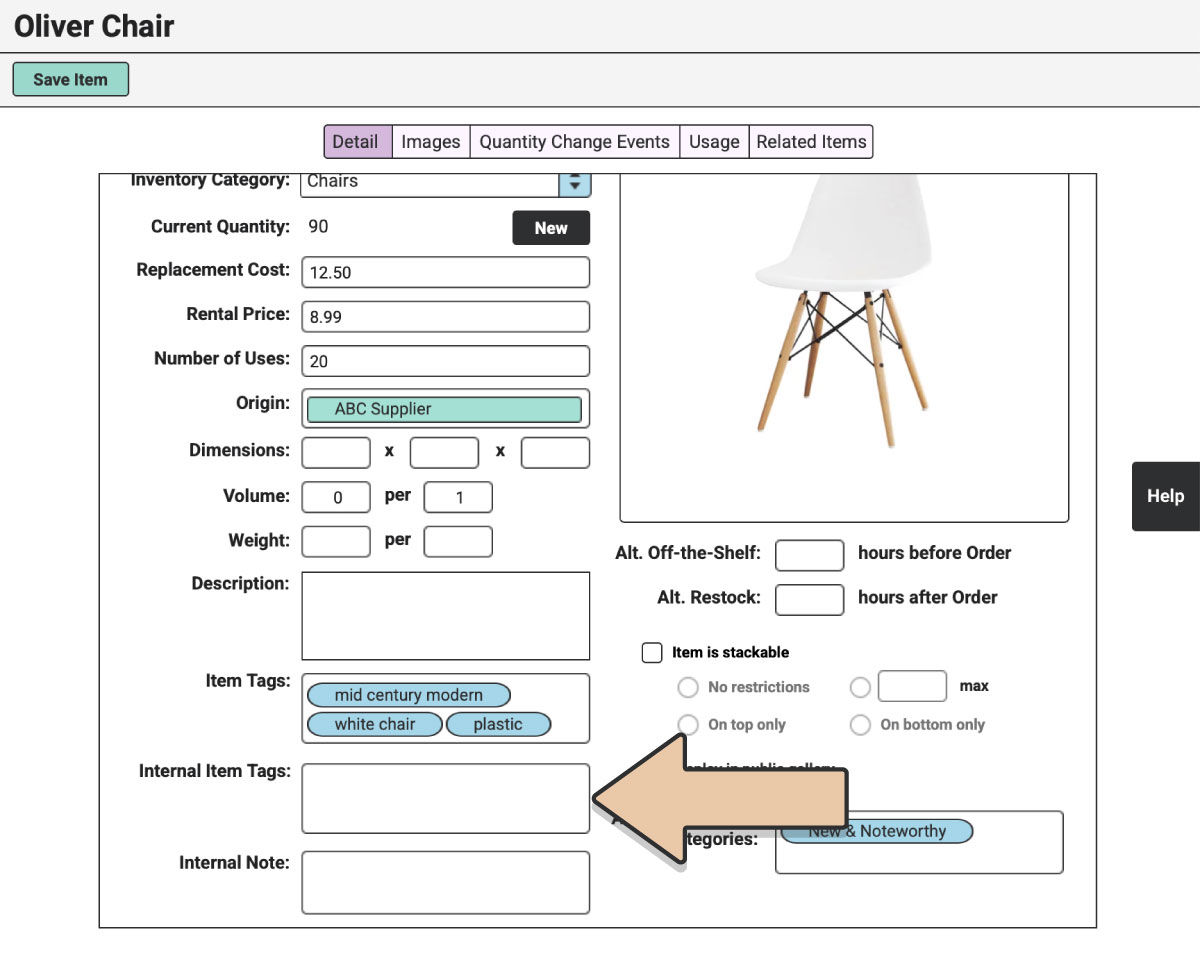
In the example of Items that need touch-ups before an event, consider using tags like “paint” or “touch up.”
In the second instance of an additional warehouse or storage unit, use tags like “Warehouse 2” or the name of the warehouse that would be commonplace to your team.
Once you’ve tagged all relevant Items, you can start generating Picklists.
Head to the “Planning” icon in the upper left corner of your browser window.

Select “Multi-Order Picklist” from the column on the left.
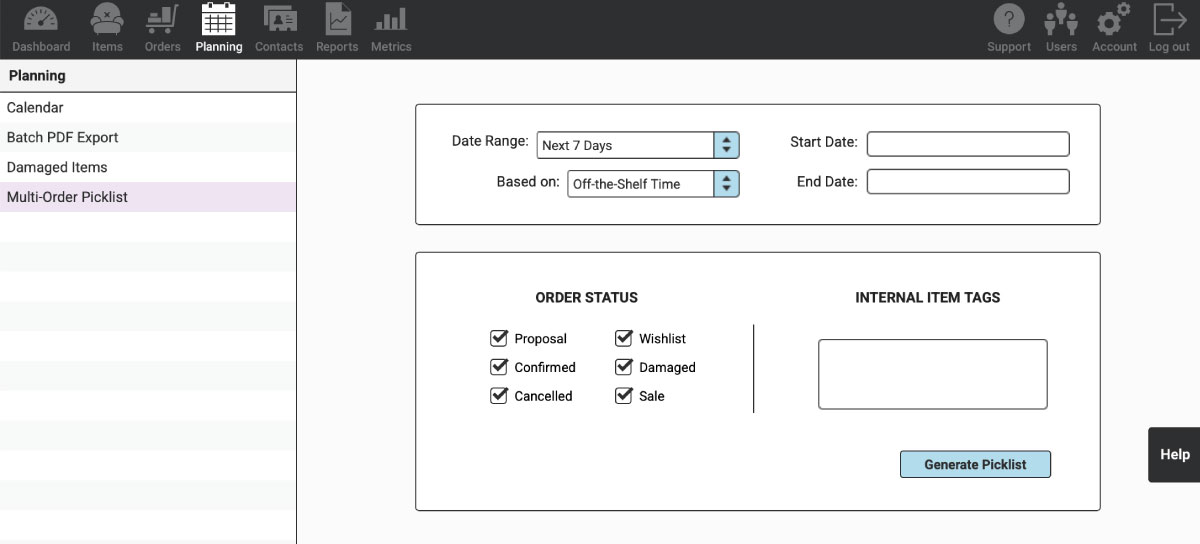
Select a predetermined Date Range from the drop-down or enter specific dates.
Choose if you want to generate the Picklist based on Off-the-Shelf Time or Event Time.
Select or deselect the Order Statuses you’d like to include (i.e. Proposal, Confirmed, etc.).
Enter the “Internal Item Tags.” Feel free to enter multiple tags here. The Items do not have to have both or all tags to be included in the Picklist. RW will search by single tags and populate Items that have any of the tags entered (i.e. either/or tags, not Items with all the tags).
Select the blue “Generate Picklist” button.
This will generate a PDF Picklist first with a coversheet that displays all of the Items that need pulling, with the included Order numbers listed out. The coversheet will group the total quantity of Items across the various Orders in the date range.
The subsequent pages are individual Picklists by Order number.
On each Picklist, you’ll see the Item Name, Image, Quantity, and Location. Additionally, the Rental Date and Delivery Window will be displayed across the top, along with the Order number and Order Status.
We can’t wait to see how you use Multi-Order Picklists in your event rental business!