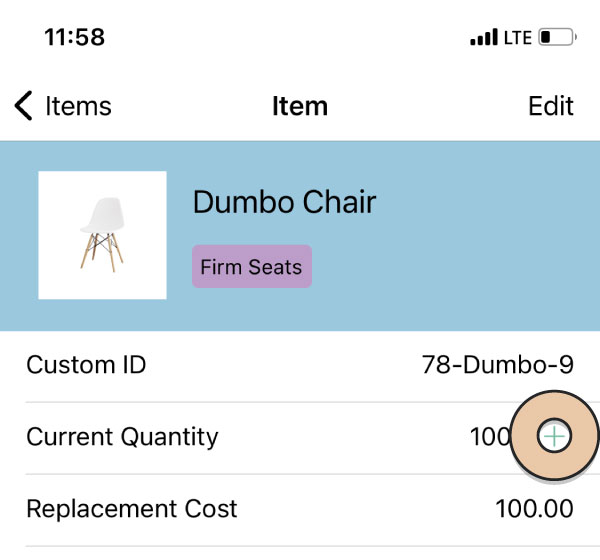Tapping on an Item from the Items section will take you to the Item’s page where you can view details about the Item.
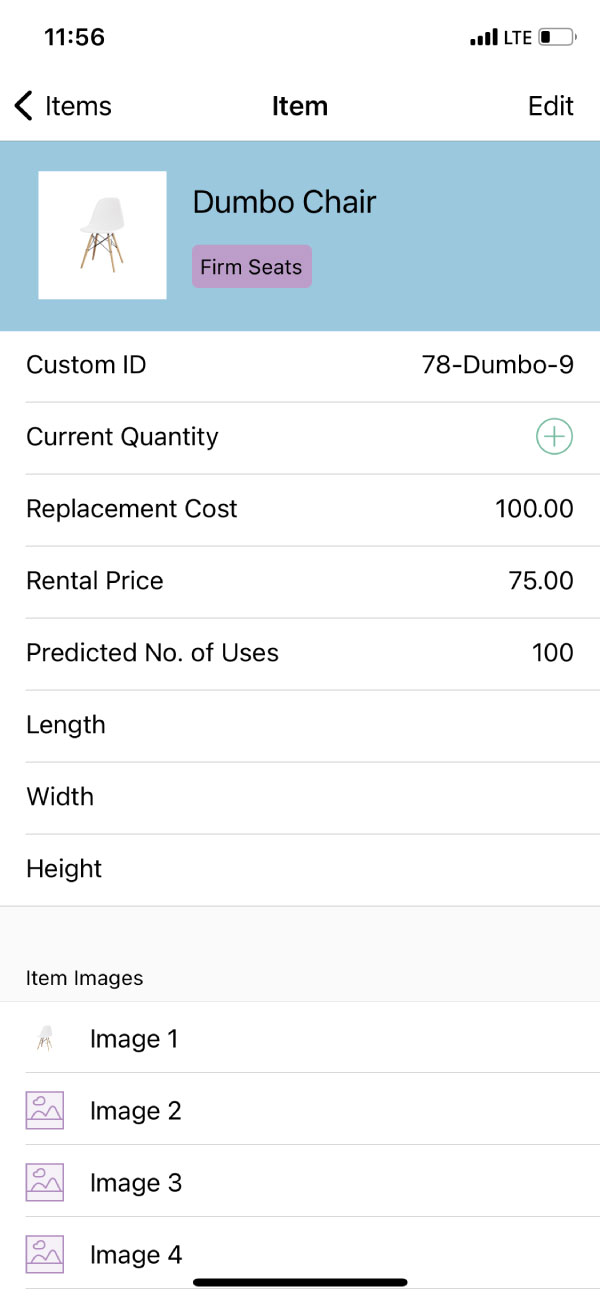
All of these details are displayed in your RW Account, so you should be familiar with most of them. There are only a couple of details that are not shown.
- Origin
- Item Tags
- The two customizable fields
- Additional Display Categories
Tap “Edit” in the top right of the screen to edit information about the Item.
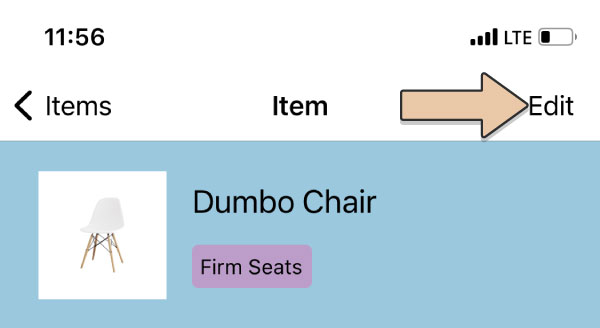
Whereas in the desktop version of RW you have tick boxes for things like “Display in public gallery”, here you will have toggle switches. Simply tap them to turn them on or off. If the switch is to the right and displays a green color then the switch is on, (the box is ticked).
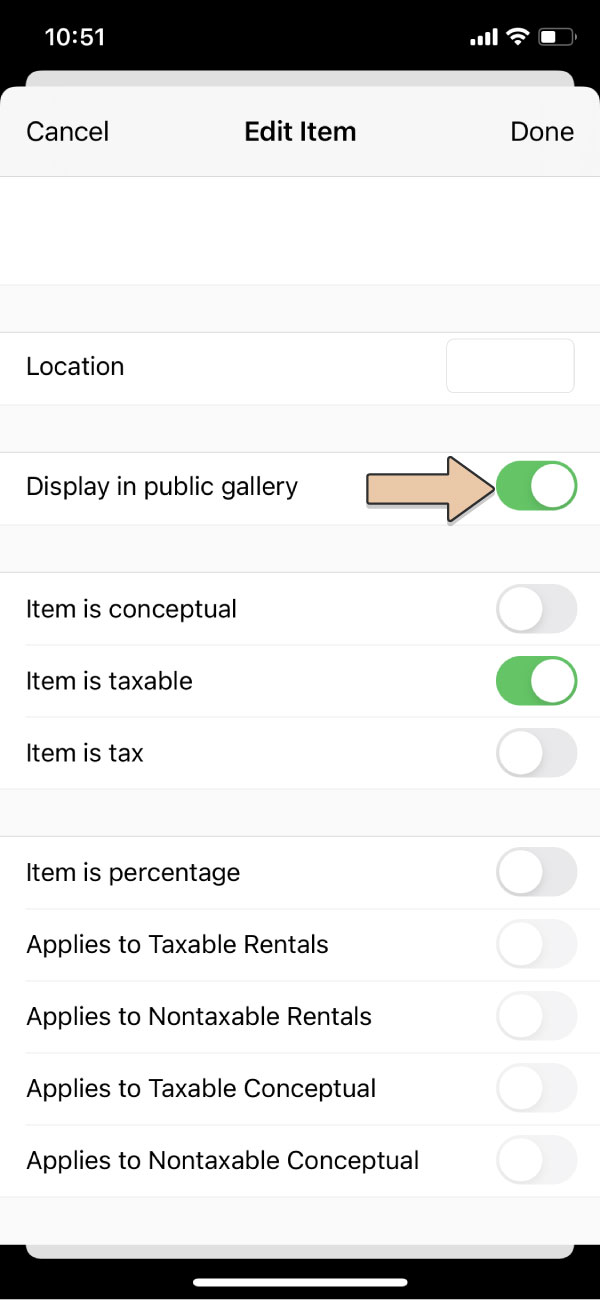
You can also add or delete images. To add images tap the green “+” button. To delete an image tap the red “x” button.
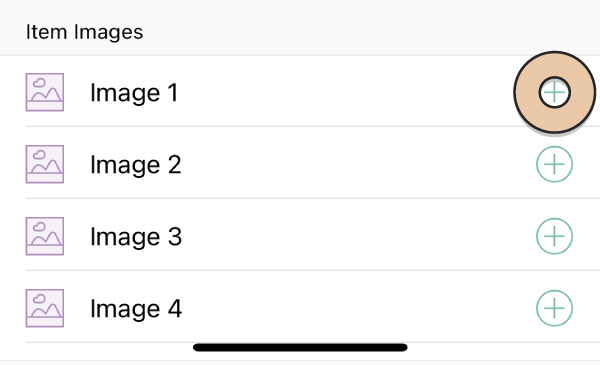
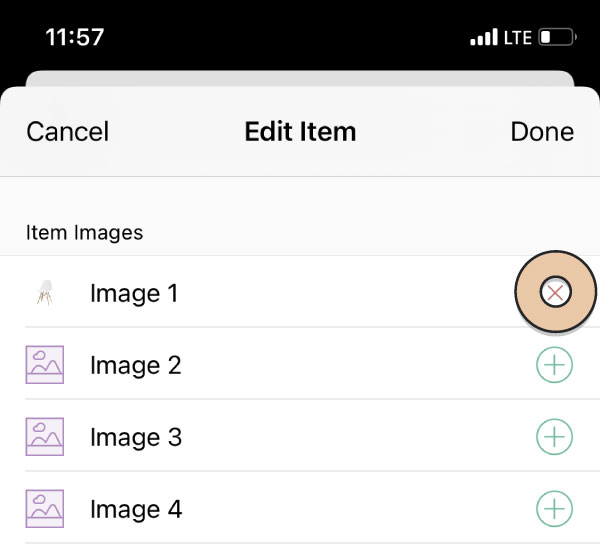
When you’re finished tap the word “Done” at the top right corner.
To add a Quantity Change Event tap the green “+” inside the circle next to your Current Quantity.