Metrics are only accessible for Users with Admin permissions.
Navigate to the Metrics icon in the upper left corner of your browser window.

Visualize Total Revenue in Month-to-Date & Year-to-Date views or click on one of the graphs to view additional time period selections (i.e. All-Time, 6 Months, etc.).
Total Revenue calculations do not include Sale Orders or Sales Tax.
Total Revenue (MTD)
The Month-to-Date representation of Total Revenue is the total revenue collected for Confirmed Orders with Event Dates from the beginning of this month to today’s date.
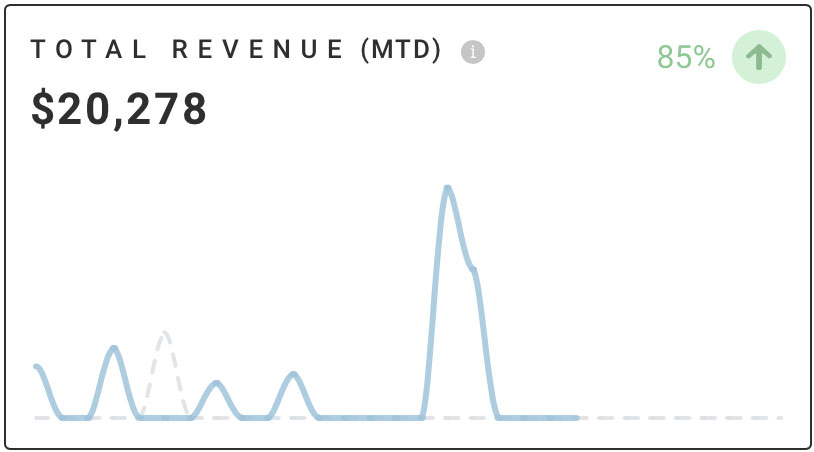
The x-axis represents time in days of the month and the y-axis represents dollar value.
Hover over a data point on the graph to display specific values. For Total Revenue (MTD), the data point pop-up will display day of the month, this month’s values in blue, and last month’s values in gray.
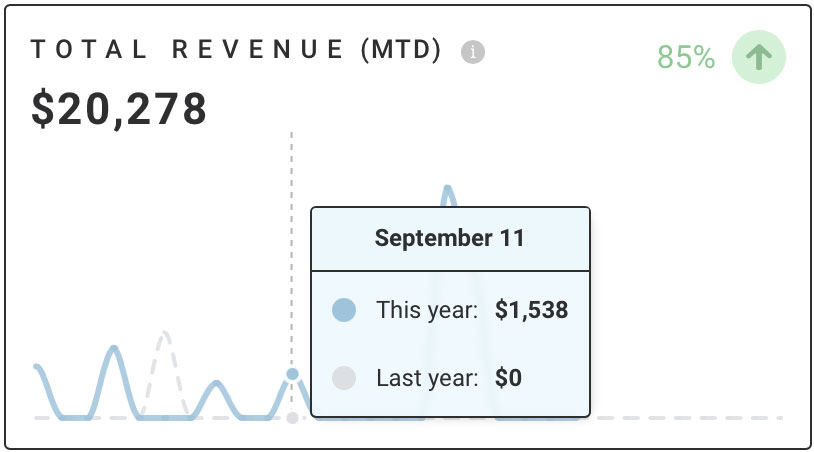
The Rate of Change arrows signify the percentage change from last month to this month.
Total Revenue (YTD)
The Year-to-Date representation of Total Revenue is the sum total of revenue for Confirmed Orders with Event Dates from the beginning of the year to today’s date.
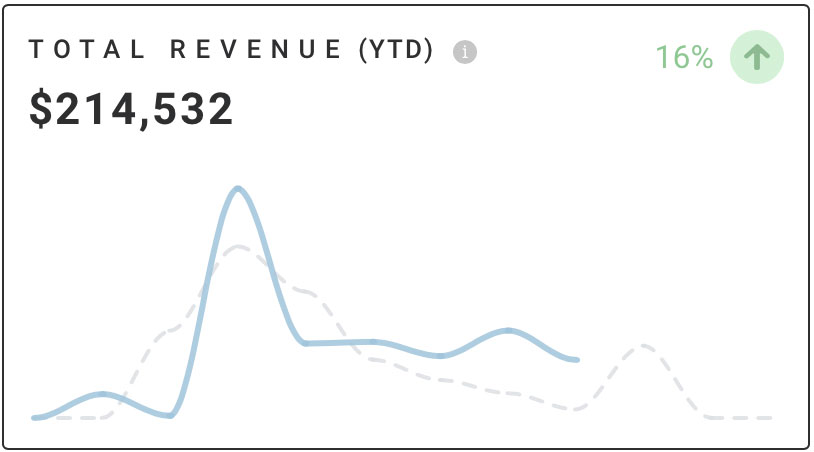
The x-axis represents time by month and the y-axis represents dollar value.
Hover over a data point on the graph to display specific values. For Total Revenue (YTD), the data point pop-up will display month, this year’s values in blue, and last year’s values in gray.
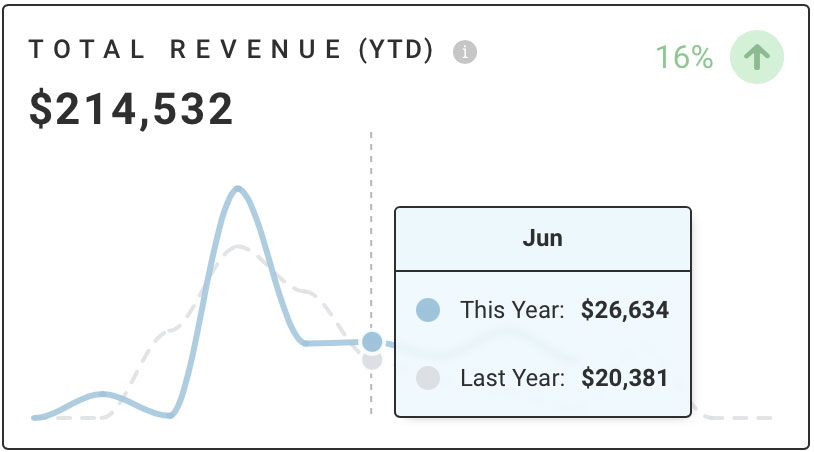
The Rate of Change arrows signify the percentage change from last year to this year.
Additional Time View Selections
To view more trends for Total Revenue, click anywhere within the graph to open additional time period selections.
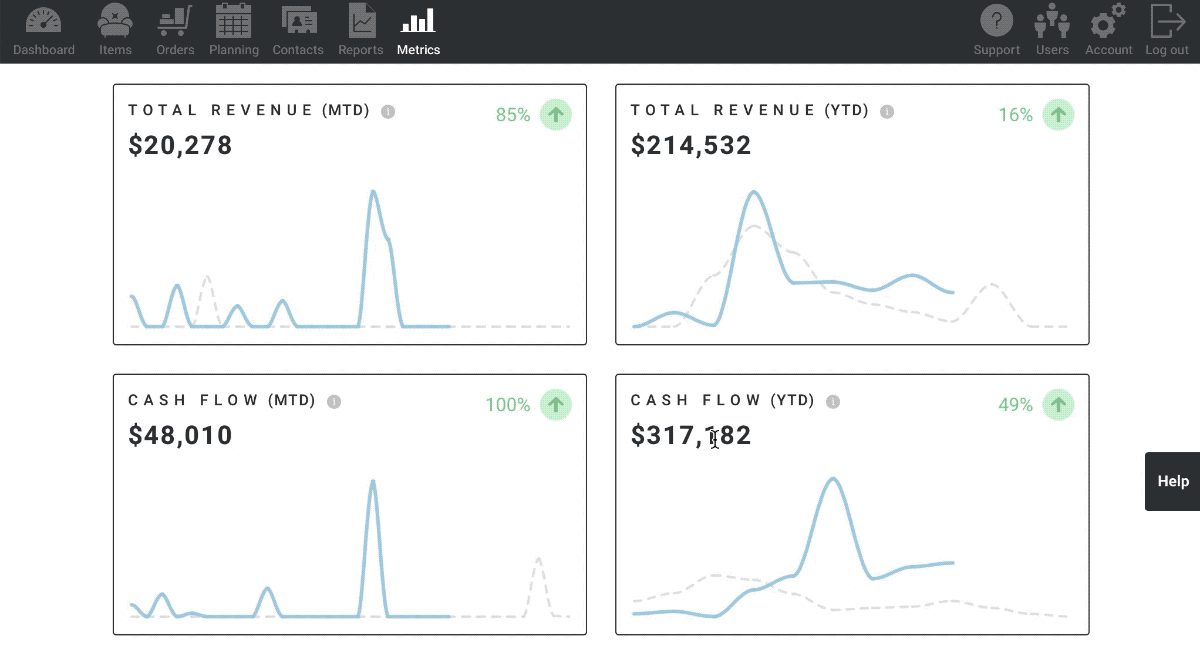
When the new page opens, view Total Revenue over All-Time, Year-to-Date, 1 Year, & 6 Months by selecting one of the time ranges in the upper right corner of the graph.
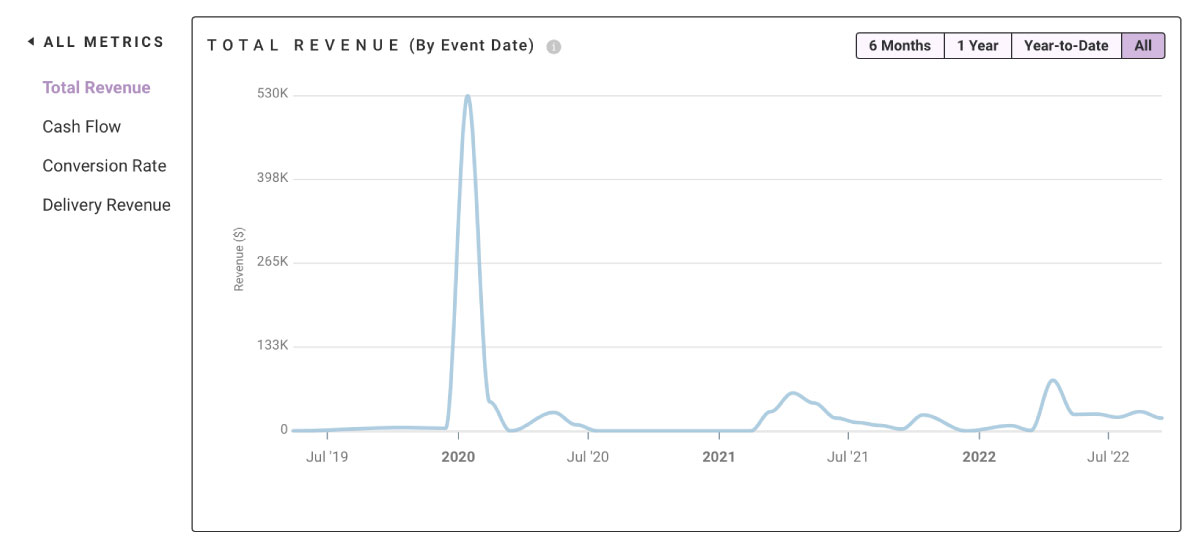
To zoom into a specific section of the graph, click on the left side of the area you’d like to view and drag the cursor to the right. This will zoom in to the selected section.
Select “ALL METRICS” in the upper left corner to navigate back to Metrics.
Also see Cash Flow Metrics, Average Order Metrics, and Accounts Receivable Metric.