This report helps keep track of which Items you’ve promised to clients so you can reserve them with your supplier.
Only items that have been ticked “Subrental” and are on Orders within the time period will be included on this report.
To generate this report, Navigate the Reports icon in the upper left corner of your browser window.

Use the Report Type drop-down menu to select “Subrentals.”
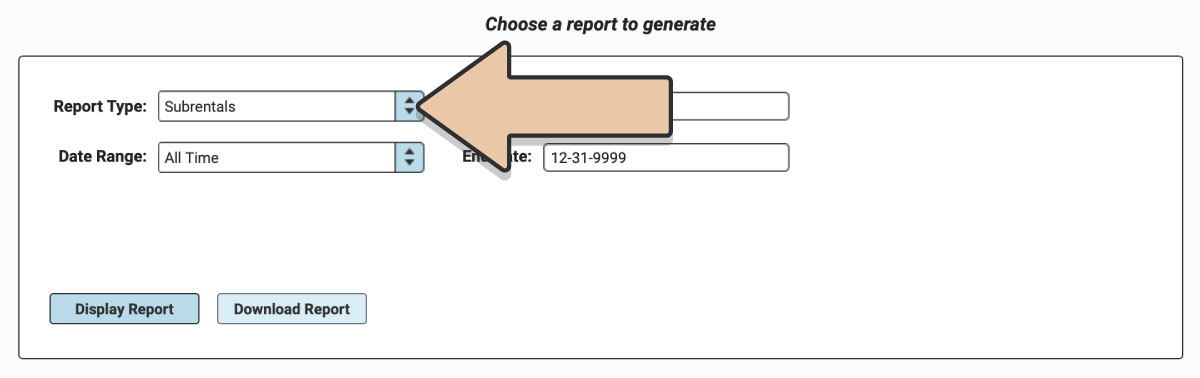
Select a prefixed date range or enter a specific date range* you’d like the report to reflect and click the “Display Report” button.
*Please note the Subrentals Report is generated based on the Event Date.
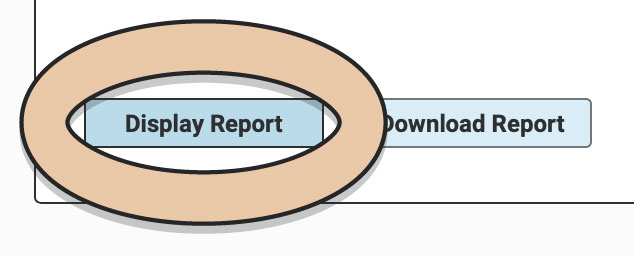
A table will display the Report that can be filtered and rearranged right within the Reports section of RW.
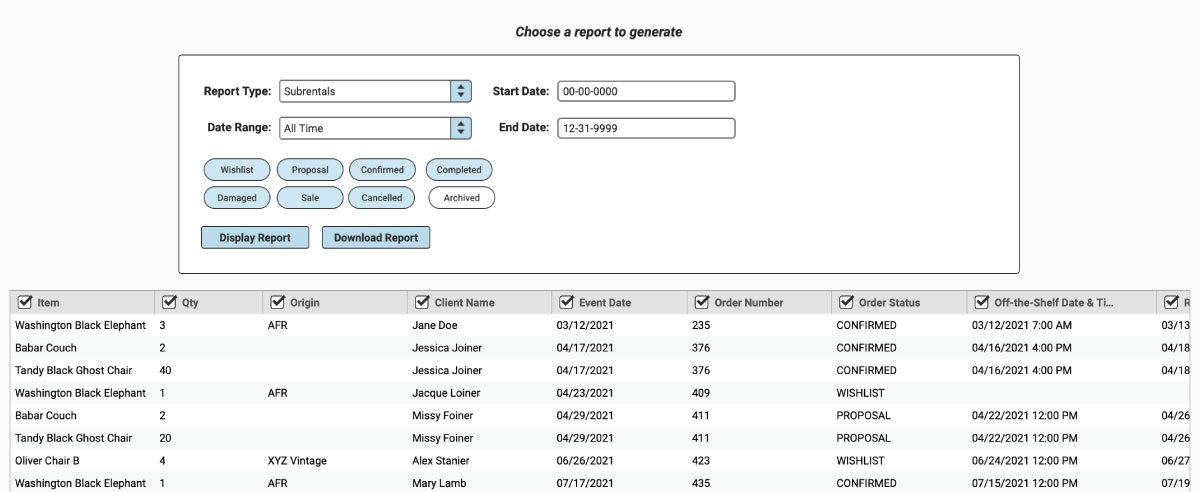
Toggle tokens will also appear to filter by Order Status (Confirmed, Proposal, etc.) and Archived Invoices. Select or unselect toggle tokens and they will automatically adjust in the table view.
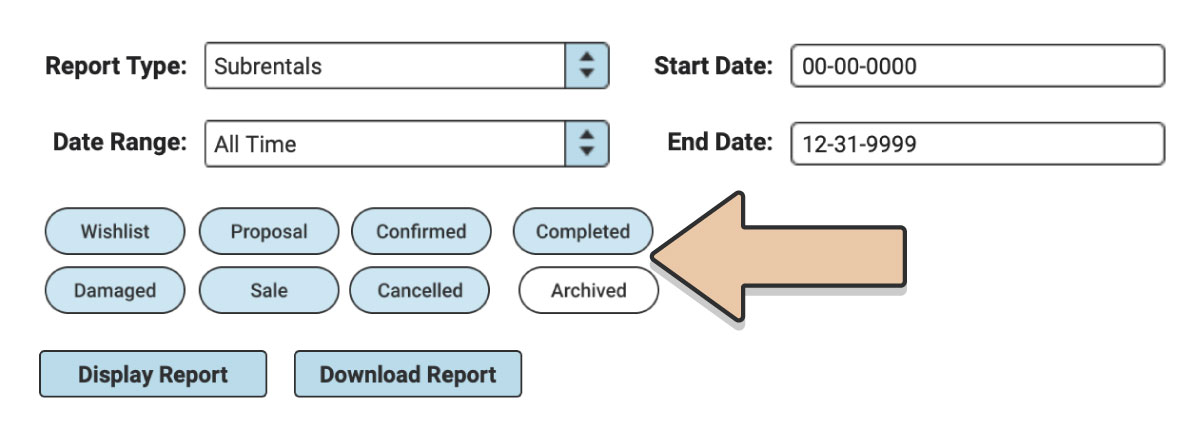
Untick column headers to hide them or drag and drop columns to rearrange them before downloading.
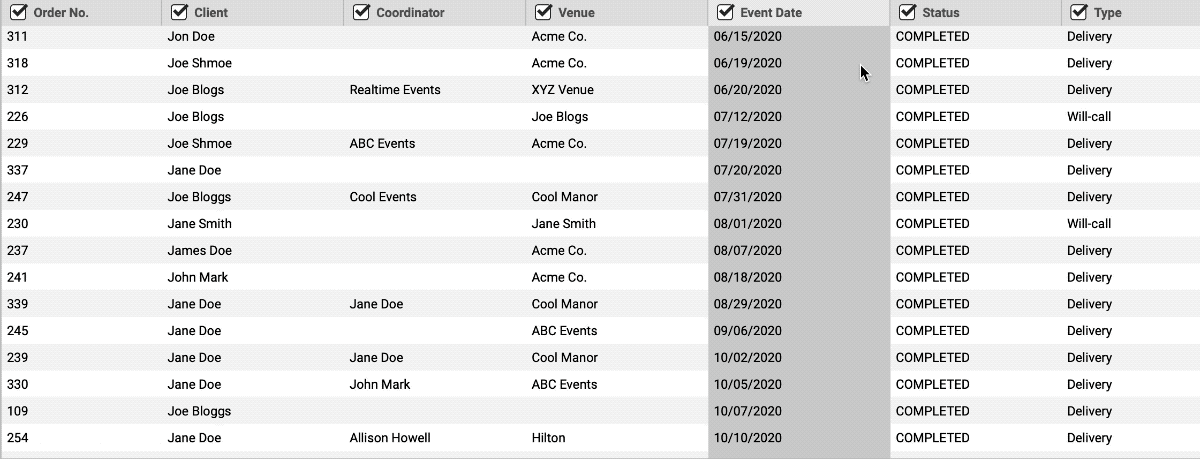
When you’re ready to download, click the “Download Report” button and the Report will generate as a spreadsheet saved to your computer.
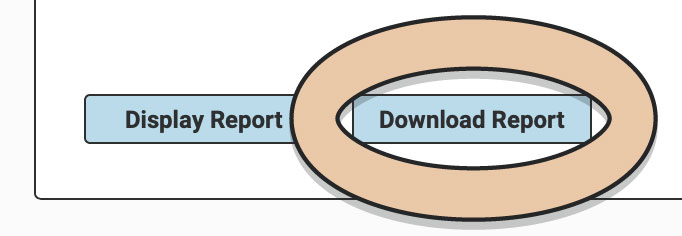
Once downloaded, the next time you generate the Report, RW will remember your previous filters and arrangements for quicker downloading.
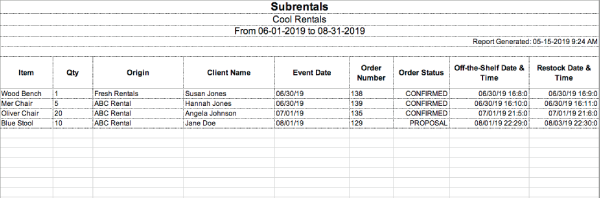
If you Subrent items often, you’ll want to pull this report on a regular basis so you never forget to reserve items.