RW’s Invoice PDFs beautifully display your Items and Order details so your Customer knows just what they’re getting. Let’s talk about the different ways to send Invoice PDFs and how they differ (Static vs. Perpetually Updating).
Static Invoice PDF
When you select the “Invoice PDF” button within an Order, this will open the current version of the Invoice in a new tab.
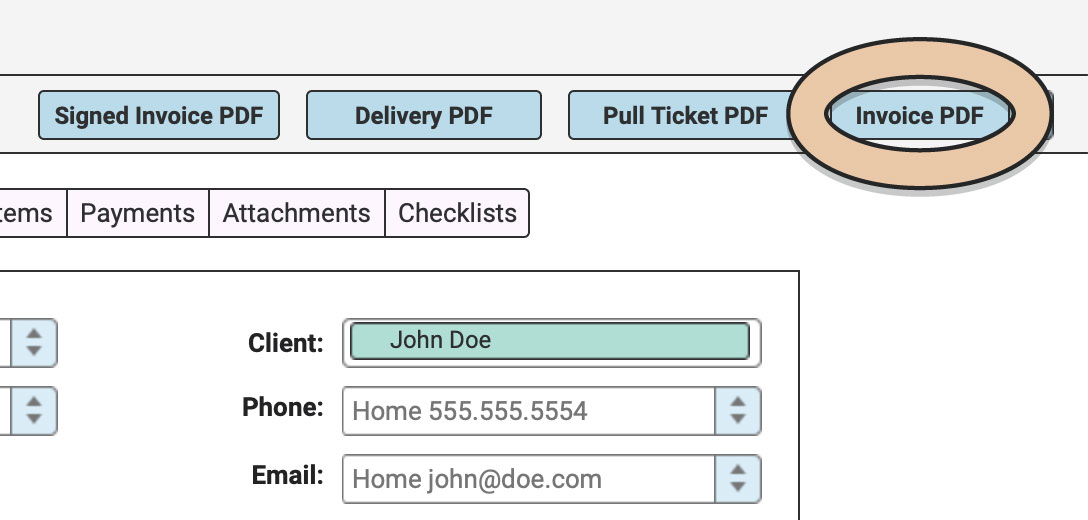
If you download this version, this will save a STATIC version of the PDF to your computer. A static PDF means that this saved version will never change.
Find out more about Saving Orders as PDFs for why this step is a good idea for your record keeping.
Perpetually-Updating Invoice PDFs
To keep your Customer up-to-date at all times, send them a perpetually-updating Invoice PDF Link. Anytime the Customer views this link, they’ll be seeing the most recent version of the Invoice no matter how many changes have been made to the Order.
This Invoice PDF Link can be found a couple different places within the Order. All are the same link but can be sent in a few different ways.
COPY PDF LINK
Within an Order, navigate to the “Invoice PDF” button in the upper right corner.
Select the drop-down option to the right of the “Invoice PDF” button.
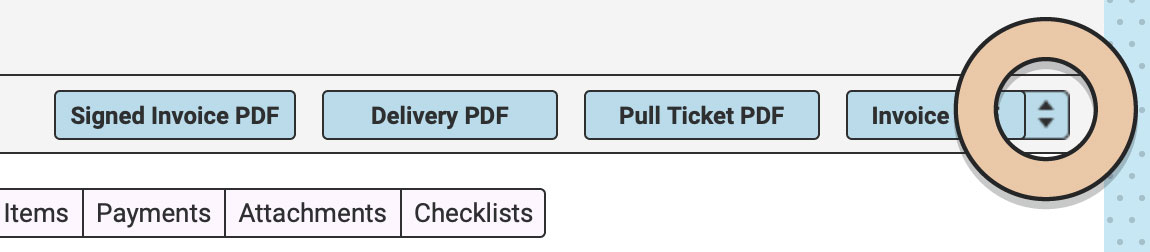
Select “Copy PDF Link” to copy the link to the perpetually updating Invoice PDF.
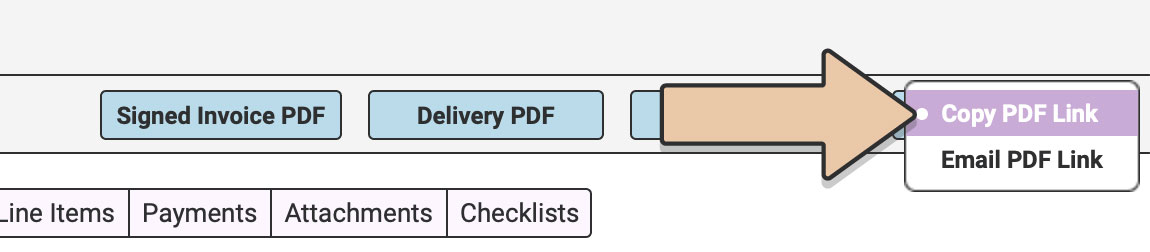
A pop-up will appear letting you know the link has been copied to your clipboard to be pasted wherever you’d like.
EMAIL PDF LINK
Send your Customer the pre-populated Payment Link Email with a link to view their Invoice PDF.
This email can be generated in two places:
- “Email PDF Link” from the Invoice PDF button drop down
- “Create Email” button within the Payments tab of the Order
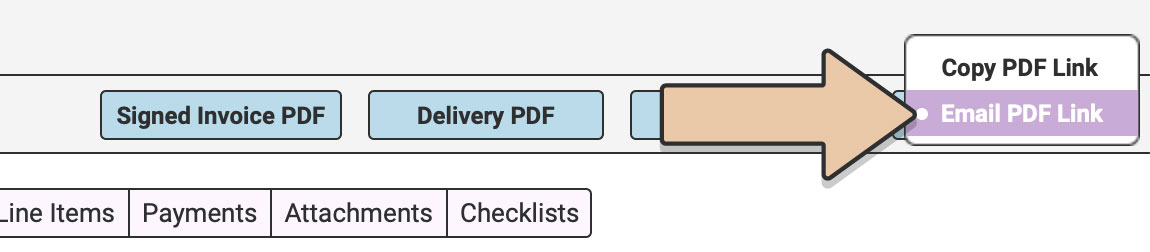
OR
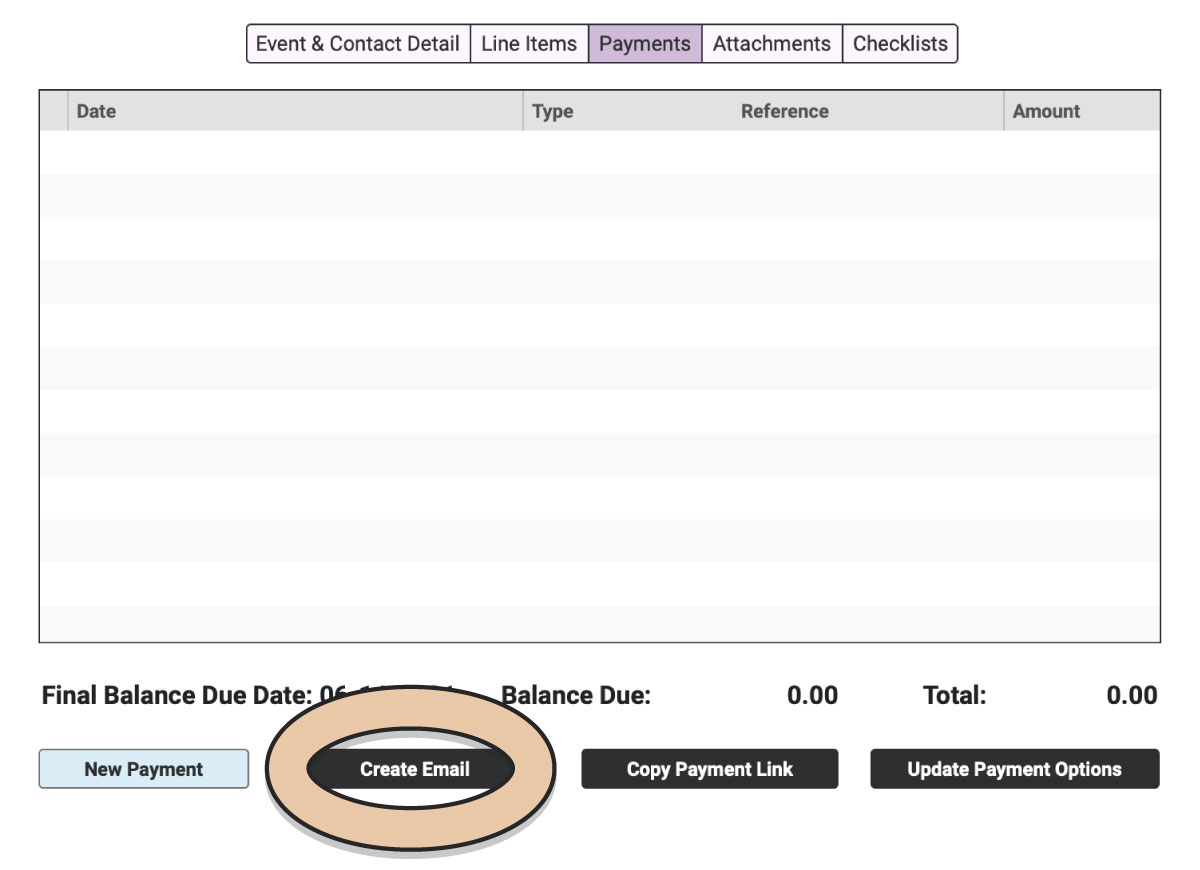
Each of these places generates the same Payment Link Email as a draft in your preferred email client.
In order for the PDF Link to populate in the email, the Reference Tag ##PDF_LINK## must be included in the email template.
The template for the Payment Link Email can be updated by an Admin within “Account” under “Email Templates.”
Sending your Customers the perpetually-updating Invoice link will save you time whenever changes are made to the Order. The Customer can always refer back to that same link and view the most up-to-date version.
You might also be interested in: