Sometimes you want to charge separate Rental Prices for different lengths of a rentals.
For instance, let’s say you rent a table for $10 per day, $35 for 4 days or $45 per week.
So your base rate is $10. Any length of rental between 0 and 24 hours will be $10.
Any rental between 24 hour and 48 hours would be $20.
Any rental longer than 48 hours but less than 72 hours would be $30, right?
Then you get to that 72 hour mark and the rate switches to $35. That’s valid up to 96 hours, then you’re at $45.
Anything between 96 and 168 hours is the weekly rate of $45.
Instead of having to hold all those numbers in your head, R.W. can do it for you. In order to set up your default Rental Rate Multipliers, navigate to the “Account” icon in the upper right corner of your browser window.

In the left column, select “Rental Settings.”
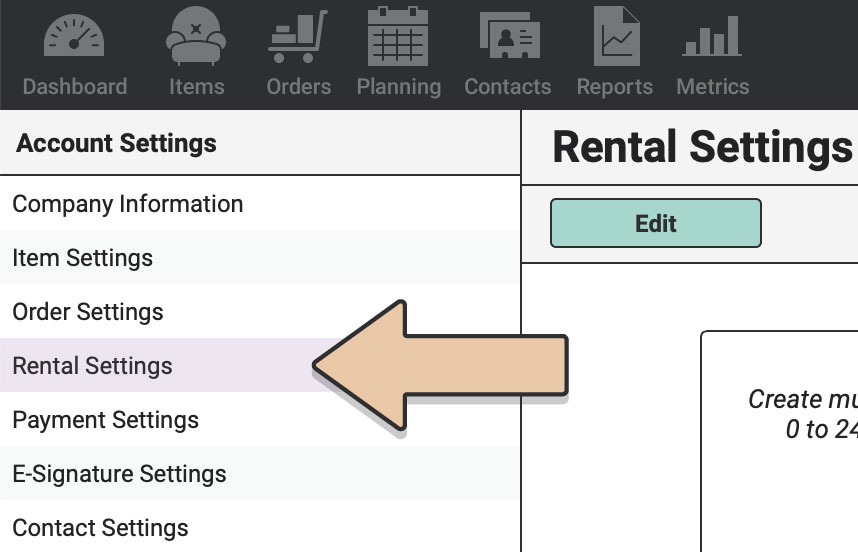
There you’ll see a table that will allow you to set a Rental Rate Multiplier for different rental lengths.
The default will always be set to 1.00 for any length of rental. If you want to create a new range, you can do so below the table.
To edit the table, click the green “Edit” button at the top of the browser window.
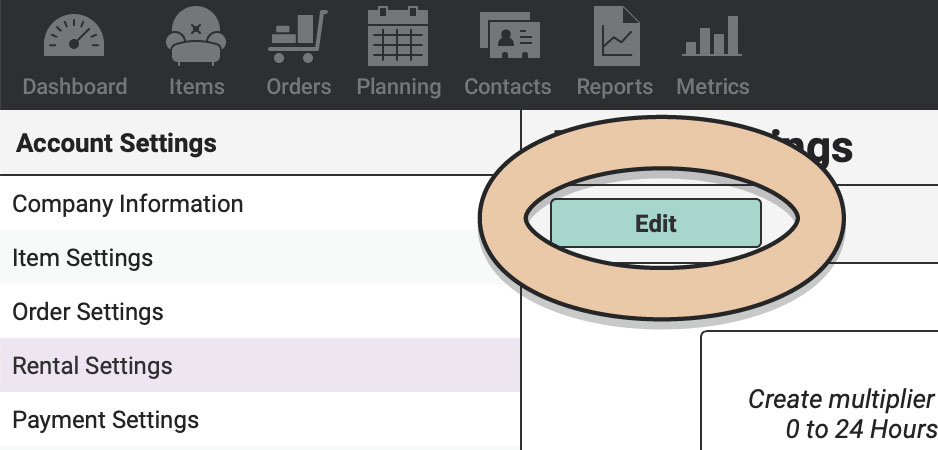
Simply type the Maximum Hours of your new range and click the “Add” button.
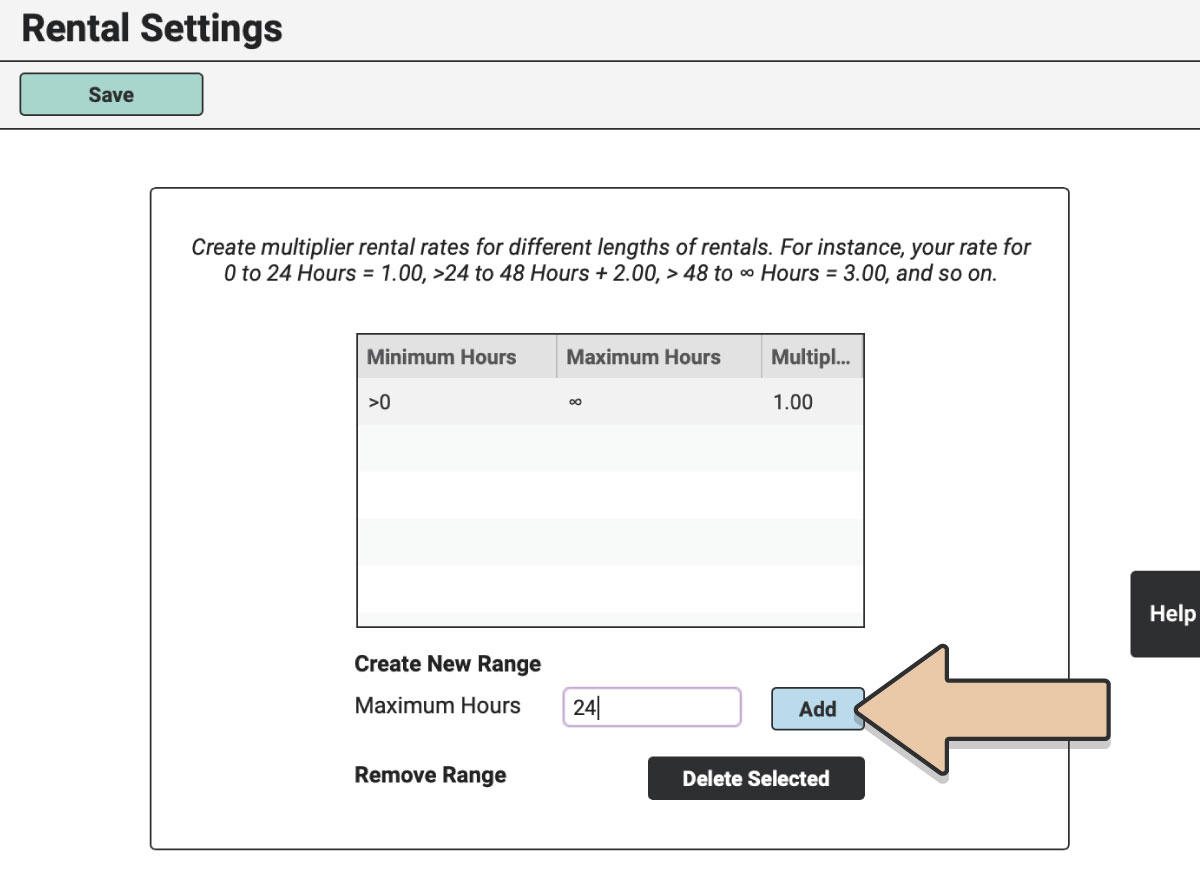
This will create a new line in your table. Now you have two ranges: 0 to 24 hours and greater than 24 hours to infinity.
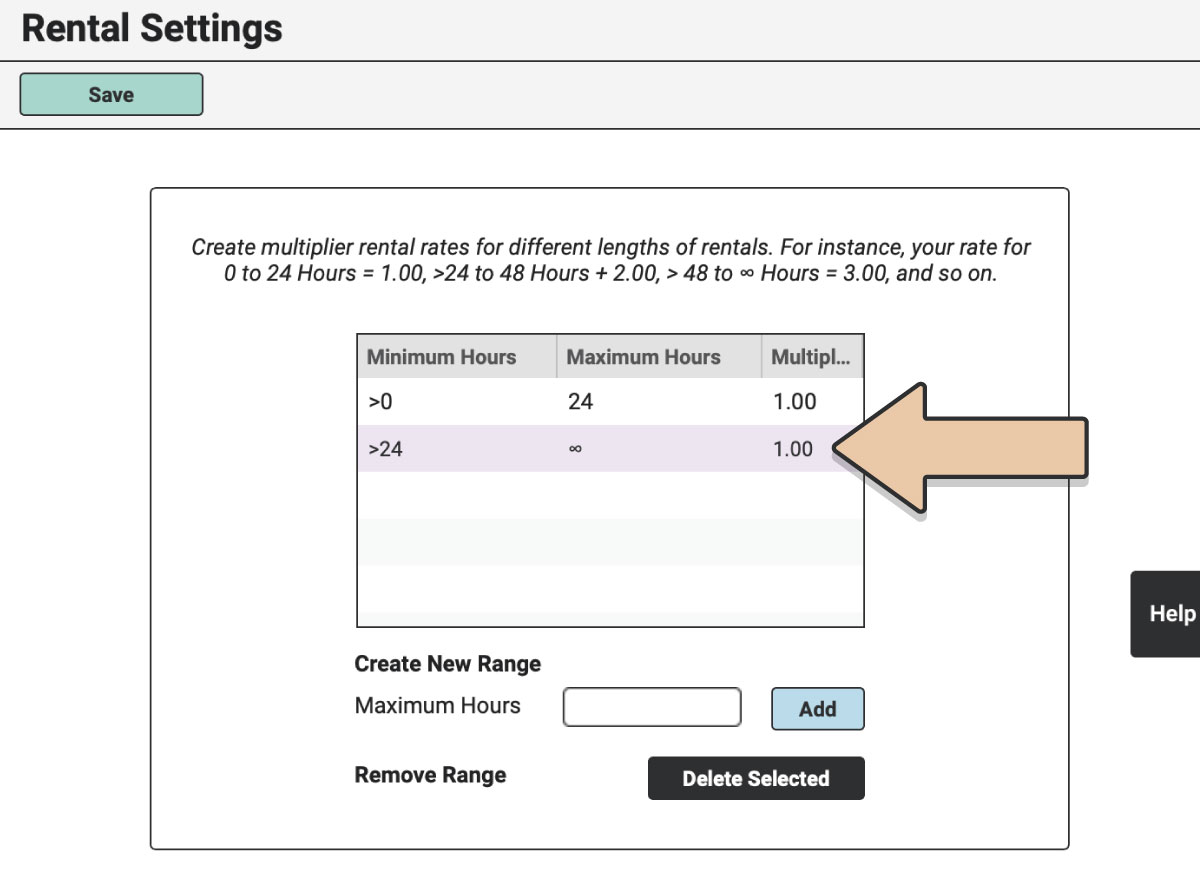
Since you added the new range, you’ll want to change the rate. Do so by double clicking on the multiplier you want to change. Then type the value you want.
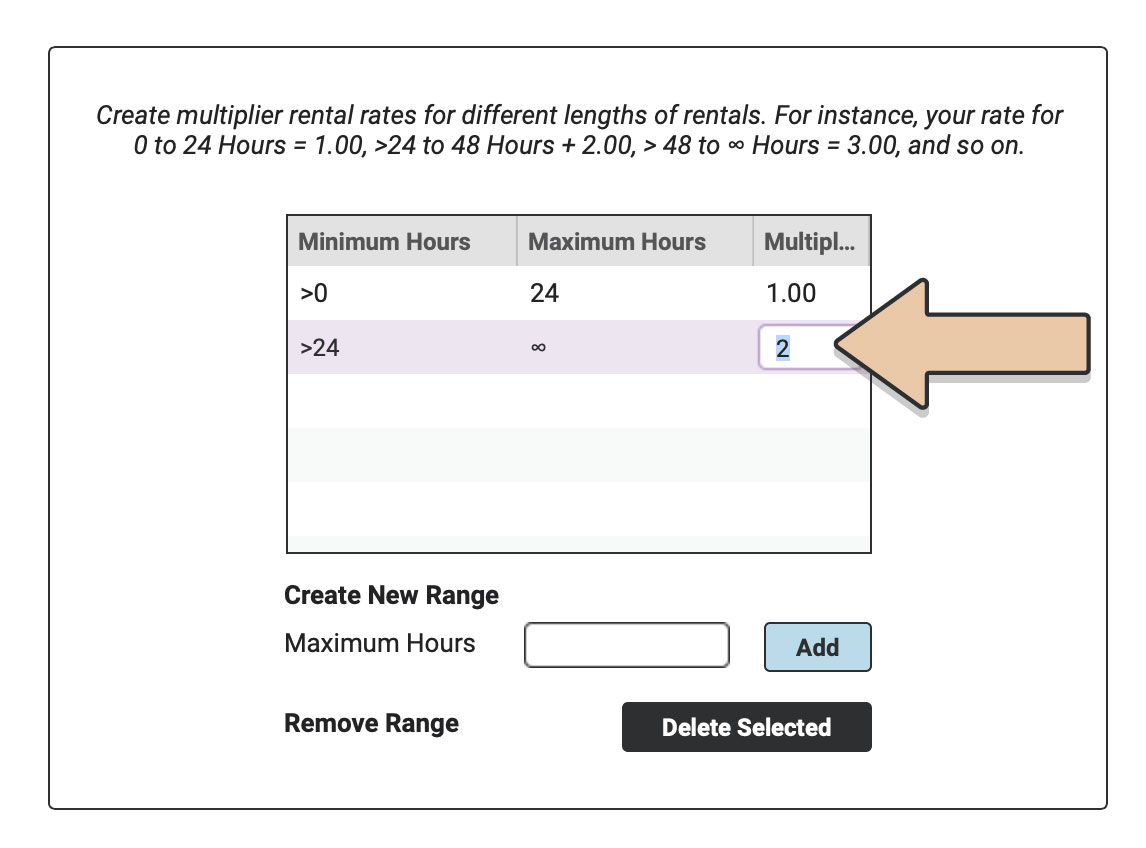
In our example here, All rentals for 24 hours or less will be charged at the base rate (whatever you have designated as the Rental Price for the Item). Any rentals longer than 24 hours will be charged 2 times the base rental price.
Remember that the Rental Multiplier Rate for each of your orders will be determined using the Off-the-Shelf and Restock times you use (not event start or delivery windows).
You can continue to create as many ranges as you’d like for your business.
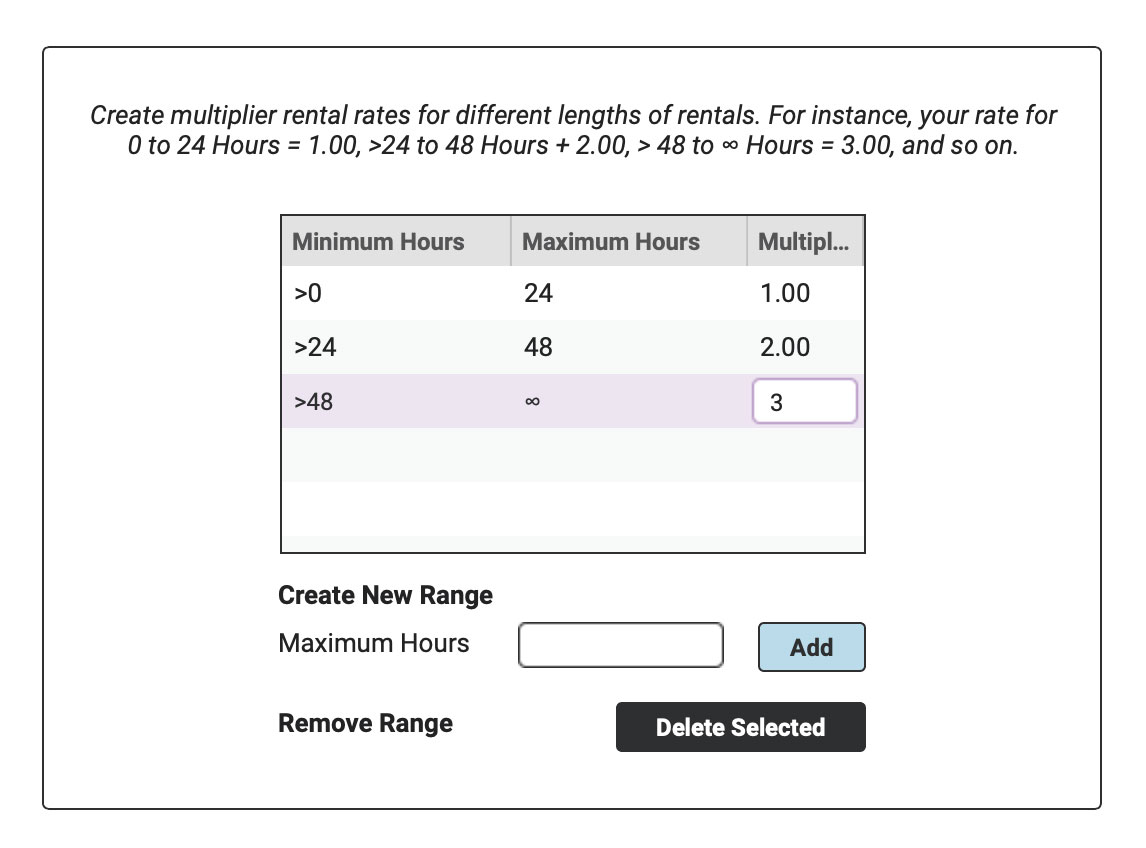
For the example at the beginning of this article, the table would look like this:

Set the rates for the normal lengths of your rentals. If you typically rent pieces up to 3 weeks, you might want to set the ranges up to 4 weeks just to be safe. If your longest rentals are usually 3 days, you might set the ranges up to 1 week or so.
Don’t forget that you’ll want to make sure to set the rate for your last range, in this case “>168 to infinity,” as well. Perhaps you’ll make that Multiplier “100” or something that raises red flags if you put together a proposal beyond your set rates.
You will also use this table to delete a specific rental range and rate. Simply click on the range in the table and click the “Delete Selected” button. The range will disappear and you can add more if necessary.
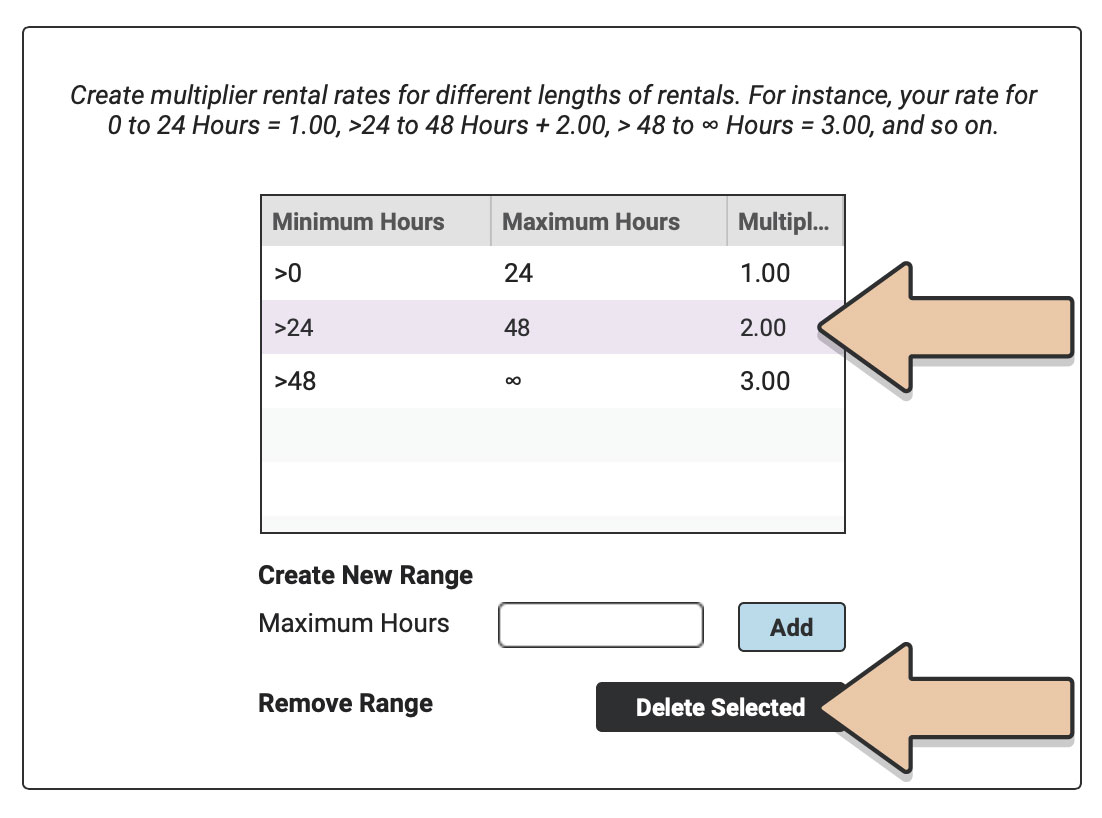
Please note that you can always go back and edit any “Maximum Hours” value or “Multiplier.” Do so by double-clicking on the value and typing the new one. The “Minimum Hours” values will always be calculated based on the “Maximum Hours” values to ensure you don’t have any gaps in your rental ranges.
Additionally, if you change or add new Rental Rate Multipliers, your existing orders will not be automatically affected. In order to implement a Rental Rate change on an existing order, see Rental Rate Multipliers on Orders.