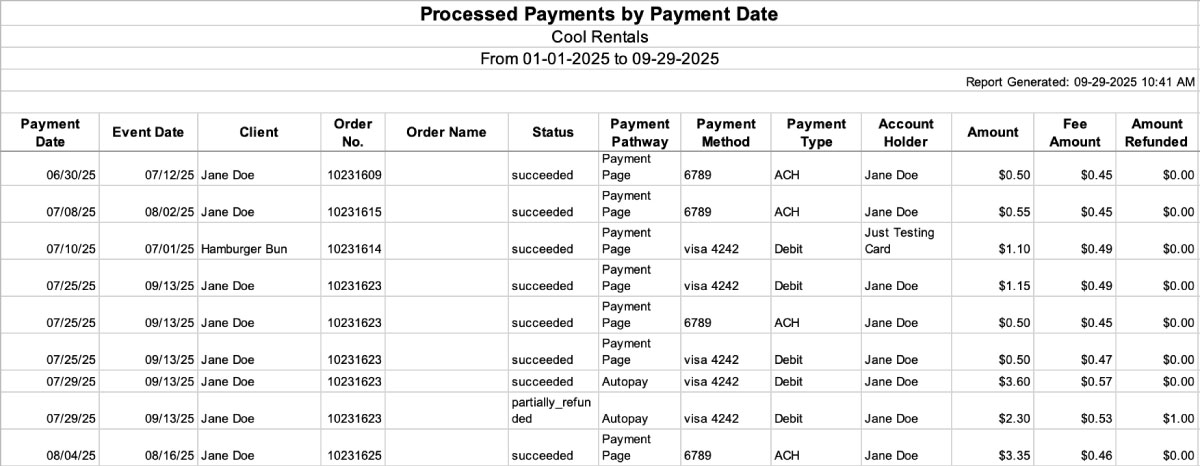Generate a Processed Payment by Payment Date Report to see payments processed with RW Pay.
This report will generate details on each specific payment to give you insight into how much money was collected, what is the status of the payment, and where it was processed.
You can find reports within RW Elephant by navigating to the “Reports” icon in the upper left corner of your browser window.

Use the Report Type drop-down menu to choose “Processed Payments by Payment Date.”
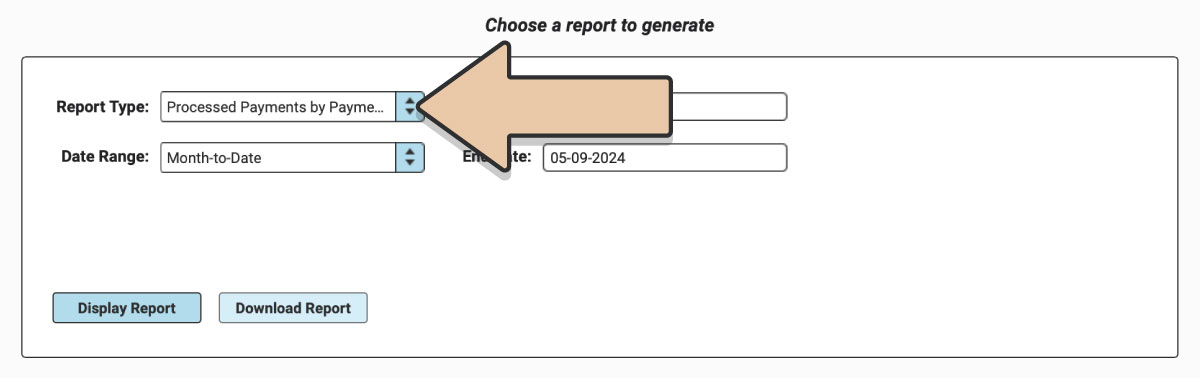
Select a prefixed date range or enter a specific date range you’d like the report to reflect and click the “Display Report” button.
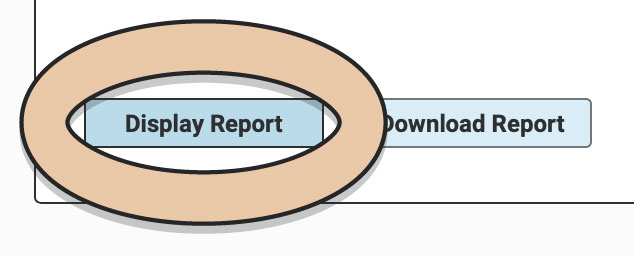
A table will display the Report that can be filtered and rearranged right within the Reports section of RW.
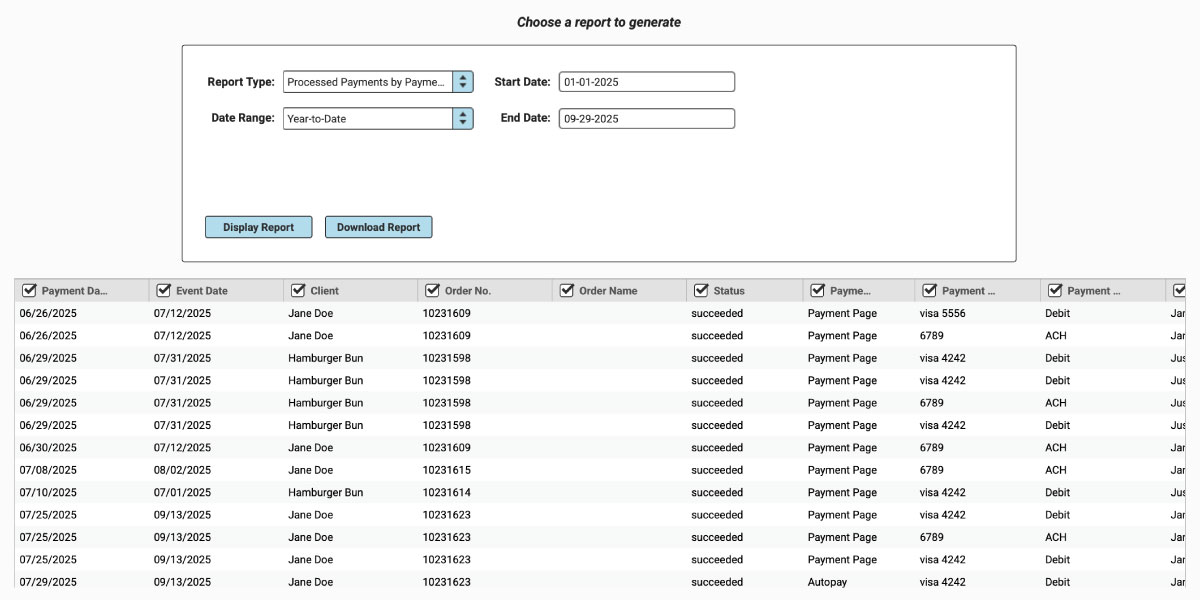
This Report will break down the amount processed, including the specific Fees collected.
A payment can have one of the following Statuses:
- succeeded
- partially_refunded
- fully_refunded
- failed
The Payment Pathway is where the payment was processed. The Pathway can be one of the following:
- Payment Page
- Autopay
- Other (i.e. manually through an Order in RW Elephant)
The Account Holder column will show you the name on the account used to pay.
See what type of payment (credit, debit, or ACH) was made using the Payment Type column.
Untick column headers to hide them or drag and drop columns to rearrange them before downloading.
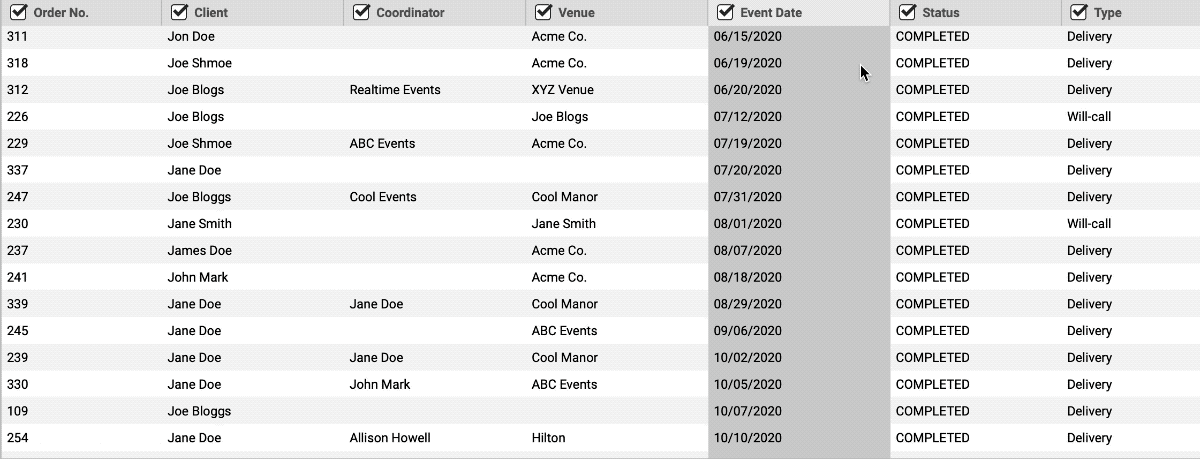
When you’re ready to download, click the “Download Report” button and the Report will generate as a spreadsheet saved to your computer.
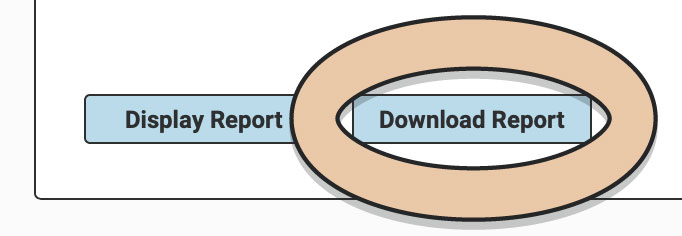
Once downloaded, the next time you generate the Report, RW will remember your previous filters and arrangements for quicker downloading.