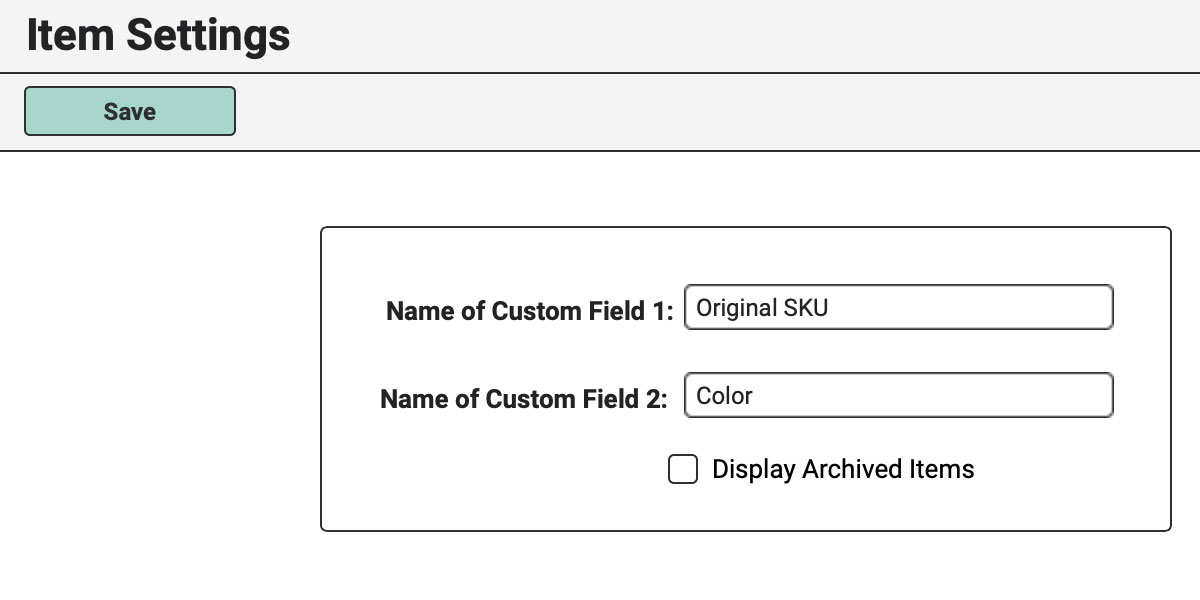Custom Item Fields
These custom fields can be used to collect whatever information you’d like about your Items. For instance, you may want to use this field to store the warehouse location of the item or the original manufacturer’s SKU.
To get there, navigate to the “Account” icon in the upper right corner of your browser screen.

In the left column, click on “Item Settings”
Click the green “Edit” button to add or edit the names of your Custom Fields.
Simply type the names you’d like in the fields.
Then click the green “Save” button.
Keep in mind that if you’d like to change the name of one or both of your Custom Item Fields, the name will change but whatever information you already have in the fields for your items will not. So, if you change the Name of Custom Field 1″ from “Original SKU” to “Condition,” the field on your Items will still be populated with “09U893X8” and “28fue87.” You’ll have to manually edit each Item to change any information you’d like there instead.
You might also want to check out the Item Settings Tutorial.
Display Archived Items
Also within Item Settings, is the “Display Archived Items” tick box.
Ticking this box will display Archived Items within your list of inventory Items.
Archived Items will display in italics. Here’s how to Archive an Item.