RW Elephant allows users to upload photos of Inventory Items for use on Orders and in their Online Public Gallery.
Start adding images by navigating to the Items icon in the upper left corner of your browser window.
Once there, you can drop and drop image files from your computer onto the target in the Media Library in the lower left corner of your browser window. Add them one at a time or in groups.
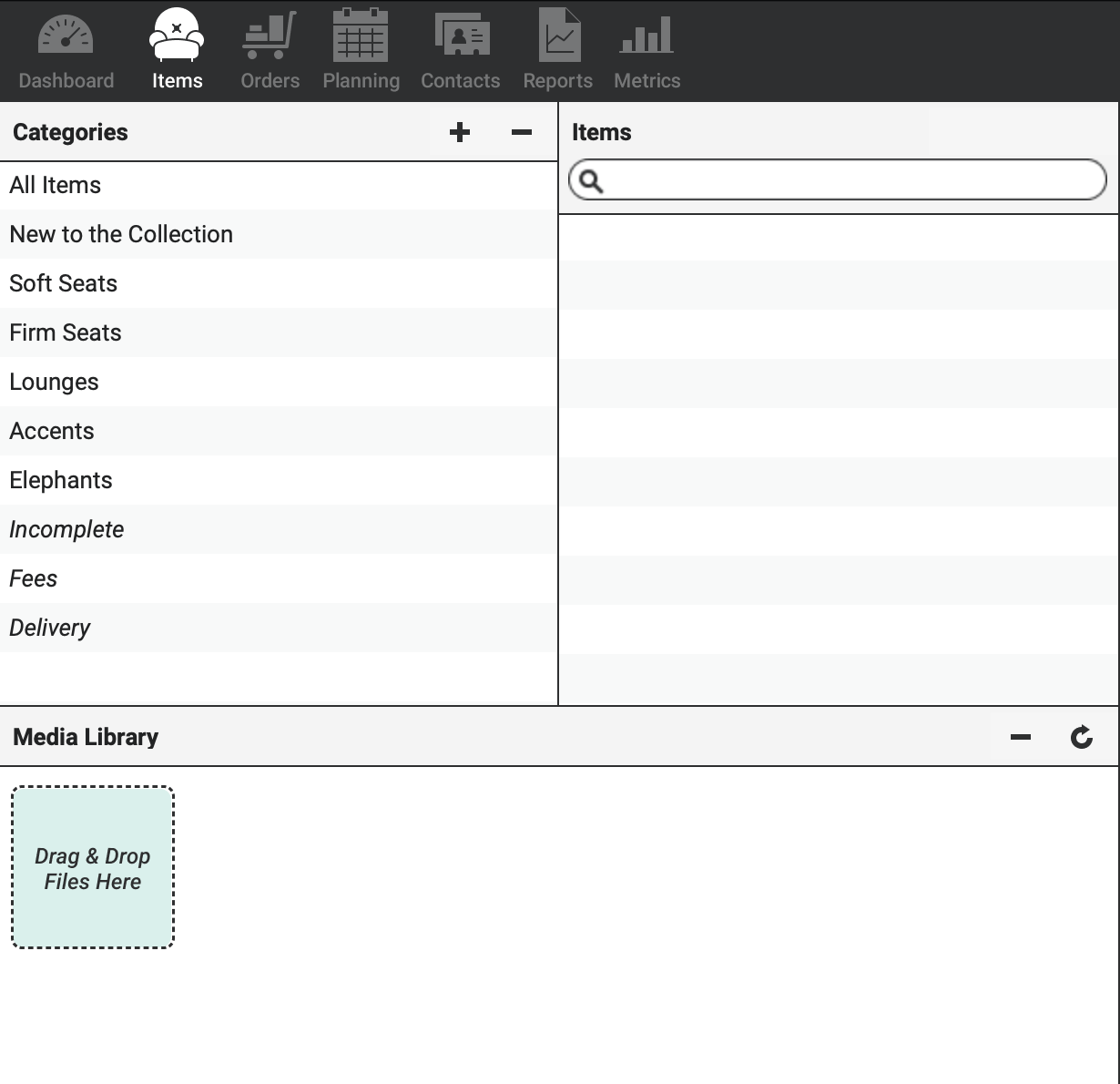
Be sure that you’re using optimally-sized images for your Items. Consider using images that are 100-250K and approximately 1000 pixels or smaller on their longest side.
When your images have successfully been uploaded, they will appear in your Media Library.
Use the “-” button to delete images you don’t want or the curved arrow button to rotate photos if they do not upload right-side-up.
Once you’ve uploaded your images, select the Inventory Item you’d like to add images to from the second column (above the Media Library).
From the Media Library, click on the image you’d like to add to your Item.
Drag and drop the image onto the target in the upper right corner of your browser window.
Your photo will appear in place for the target image.
You may upload the Item’s primary image (that will show up as a thumbnail within RW Elephant and on all of your Order PDFs as well as your Online Public Gallery).
If you would like to add multiple images, navigate to the Images tab.

From here, drag and drop to add a second, third, and fourth image to your Item. Second, third, and fourth images will only show up in your Online Public Gallery.
Replace the images by dragging and dropping another image on top of it.
You can use the “x” button in the upper right corner of the image to remove it from the Item. Doing so will send the removed image back to your Media Library to later be assigned to another Item.
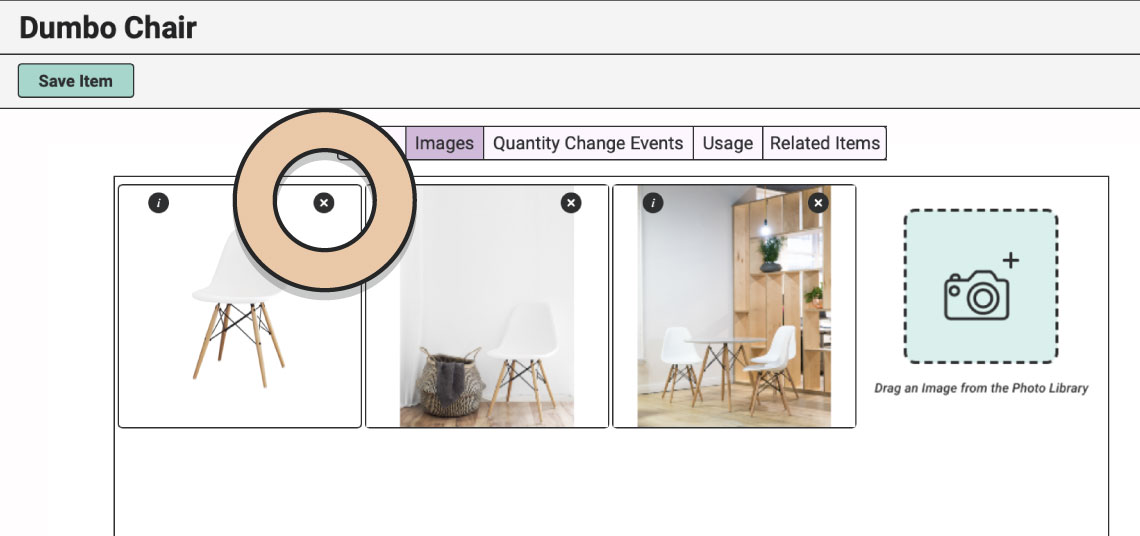
NOTE: Half-Ton users don’t have online galleries so they’ll only ever display one Image. Pachyderm users can add up to four Images per Item. Herd-Leaders can add Unlimited Images to each of their Items.
Are you looking to make your website more accessible to customers all while improving your SEO through the Online Gallery? If so, we’d recommend jumping over to Image Descriptions where you’ll learn how to utilize the Alt. Text feature!
Also, check out Item Videos!