Internal Items are one of the three Item Types within RW Elephant. Create Internal Items for Items that you may need to bring along on delivery day but don’t necessarily need your customers to know about; think ladders, drills, dollys, crates, etc.
To create an Internal Item, head to the Items icon in the upper left corner of your browser window.
Create a category for your Internal Item to live in or select an existing one.
Select the “+” button in the upper corner of the Items column.
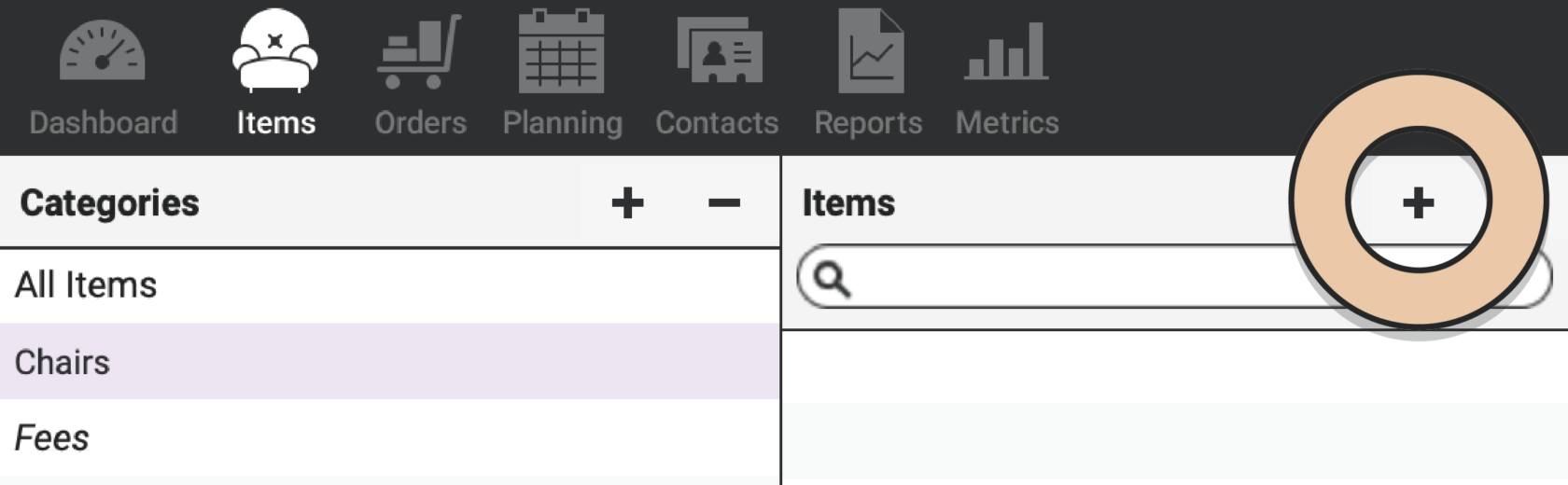
A pop-up will appear to gather all the necessary information needed to create an Item.
Enter the Item Name.
From the Item Type drop-down, choose “Internal Item.”
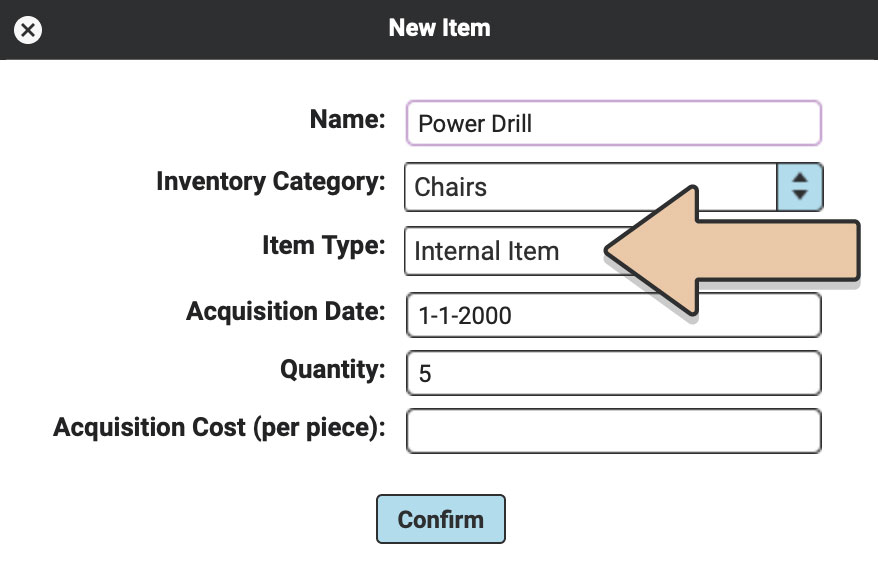
For Acquisition Date, enter the date it was acquired or a date in the distant past for simplicity’s sake (i.e. 1-1-2000).
Enter the “Quantity” you have on hand or enter a large quantity (i.e. 1000) so you can freely add it to multiple Orders at a time.
Leave Acquisition Cost blank, unless you want to know how much you spent on the ladder, then feel free to include that here.
Click the blue “Confirm” button.
You may want to upload a photo of the item so your crew knows just which drill or ladder you’re referring to when you put it on an Order.
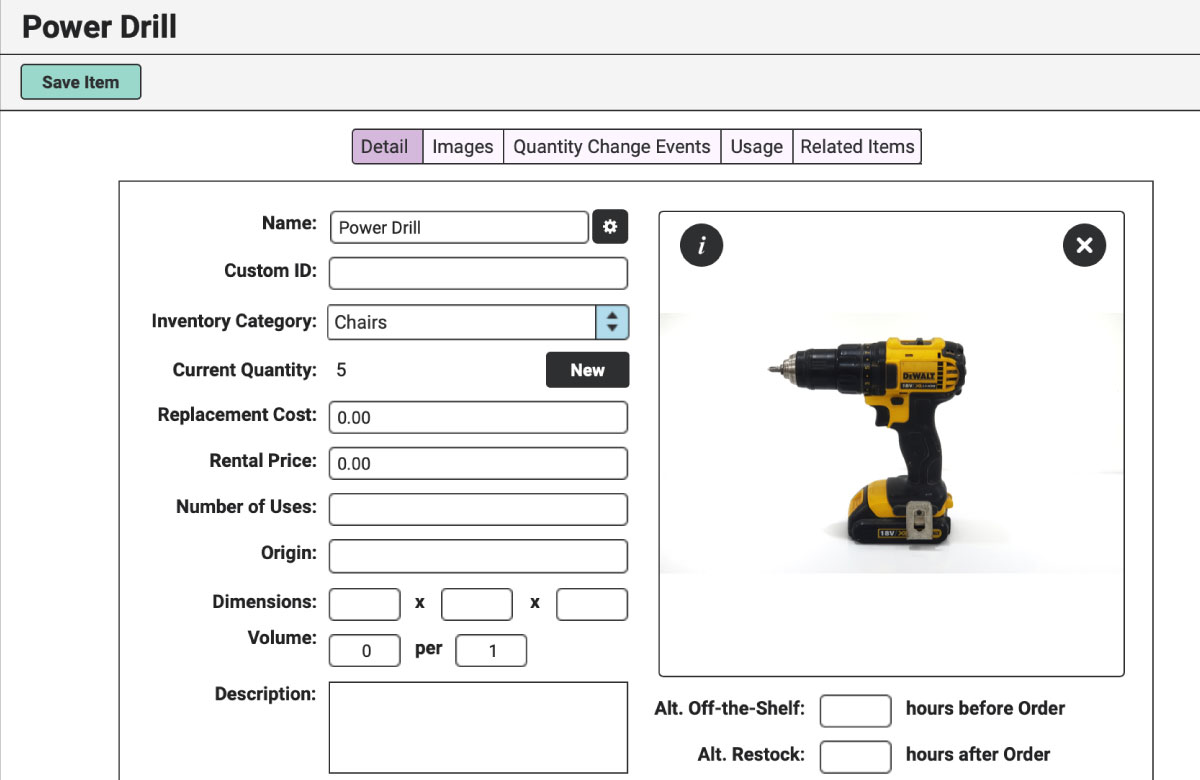
To make sure your team doesn’t forget the piece of equipment on delivery day, simply add the Internal Item to the list of Line Items on an Order just like any other Item.
Internal Items will appear in italics within Line Items with only a quantity listed.
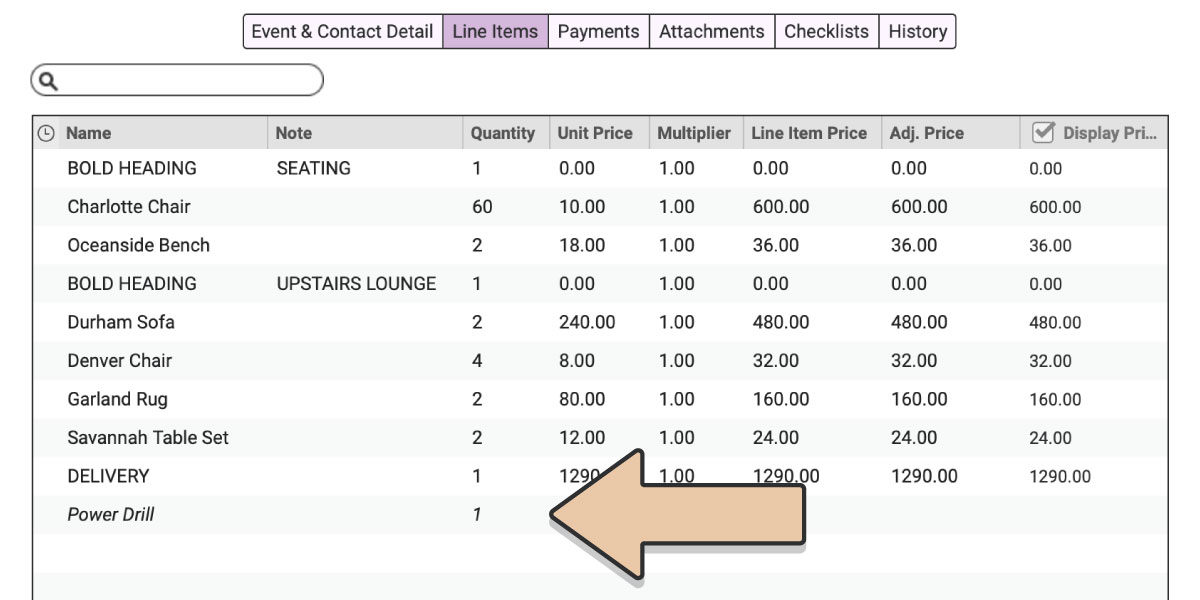
Internal Items will be hidden from your Invoice PDFs but will display for your crew on Pull & Delivery Tickets.
Check out these other related support pages: