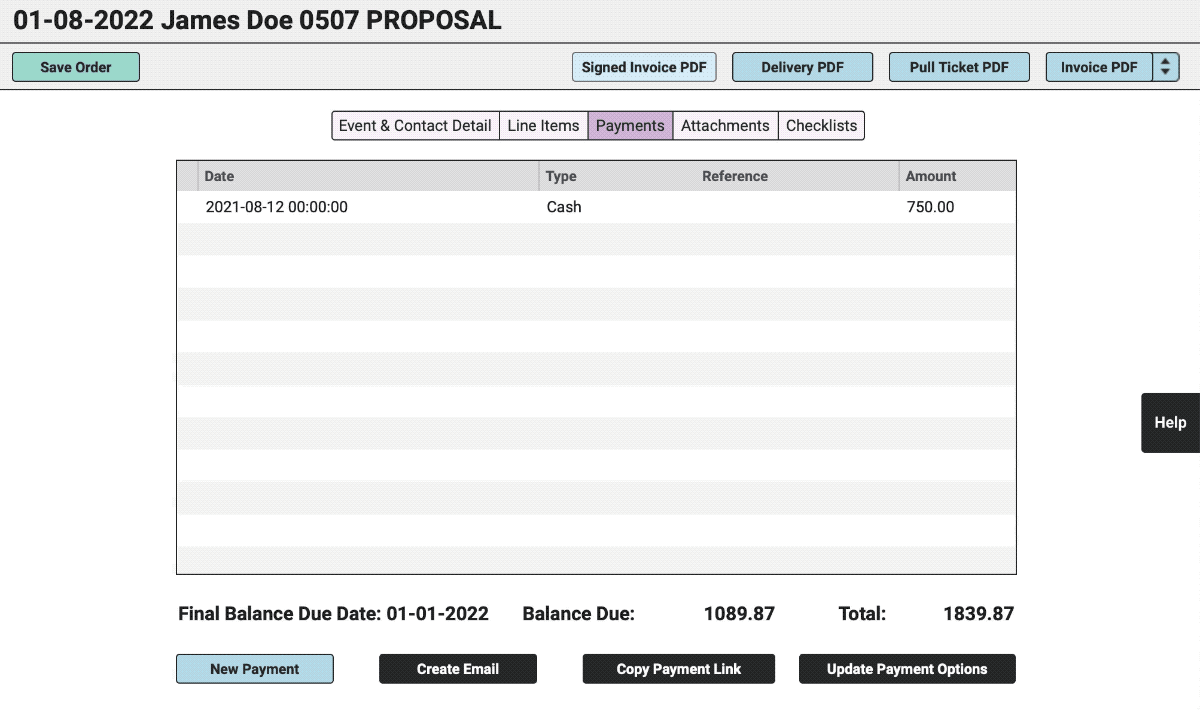Adding new payments is great because it means you’re bringing in the moola. However, adding a payment incorrectly or by accident is about as useful as monopoly money and will make your accounting a nightmare.
Please note that this is NOT the process for refunding a payment nor does it apply to payments processed through Stripe credit card processing. For help with that see the article on Refunding a Payment.
Here are some scenarios that might come up when you’ll actually need to delete a record of a payment:
- You accidentally entered a payment on the wrong order
- You mistakenly used the wrong “Payment Type” when recording the payment
- You entered the payment twice and need to delete one.
So let’s talk about deleting a payment.
Begin by selecting the “Orders” icon in the top right corner of your browser window.

Select the pertinent order from the left column.
Click the green “Edit Order” button.
Select the “Payments” tab.
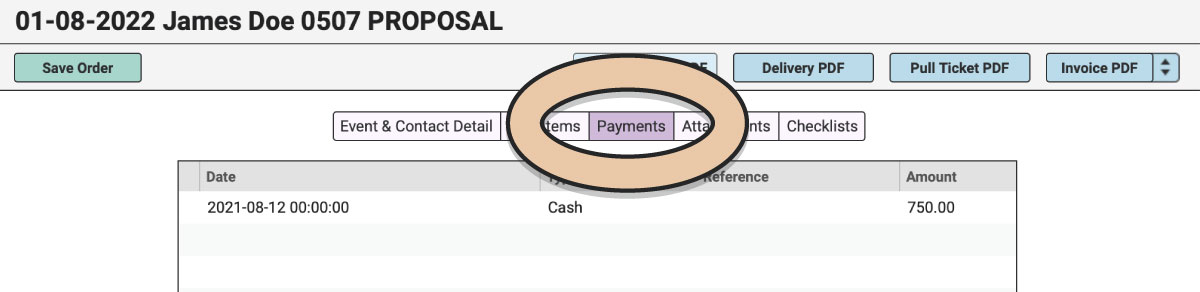
Select the payment you want to delete.
Double click on the amount (i.e. 750).
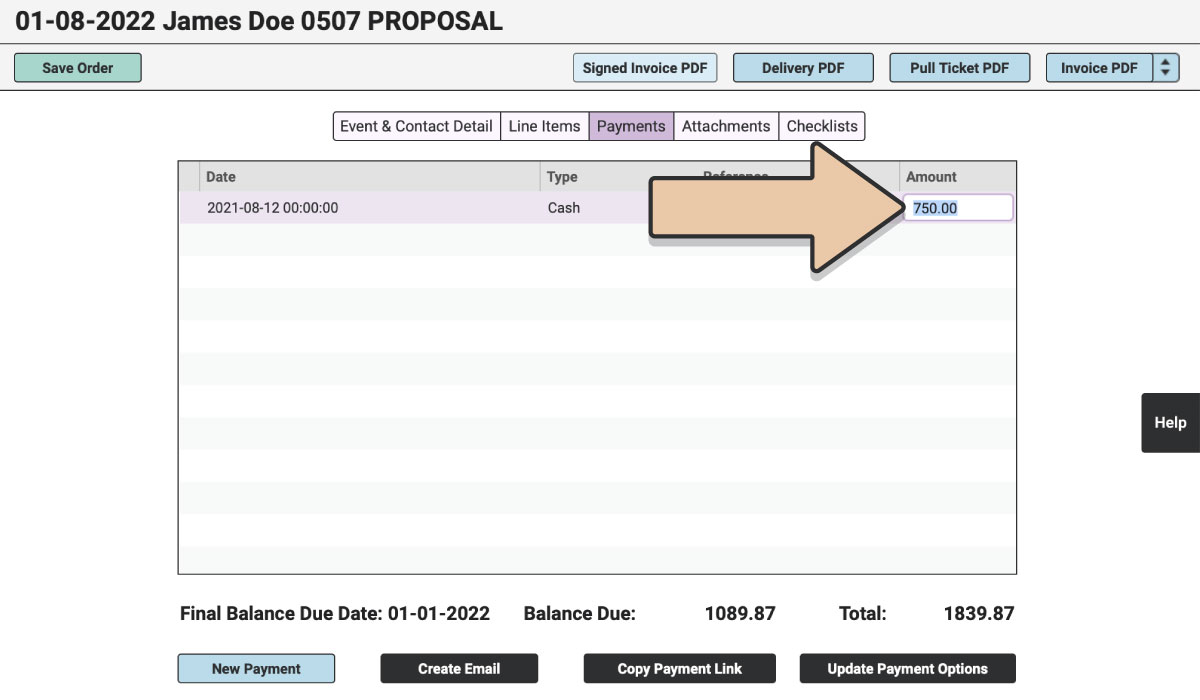
Change the amount to “0”.
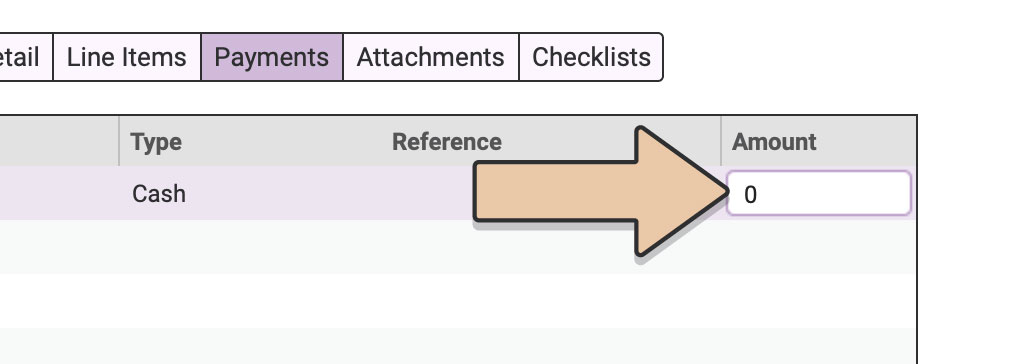
Please also note that you can use this method to change the amount of the payment (i.e. From “750” to “75”).
Press Enter.
The payment will be deleted.
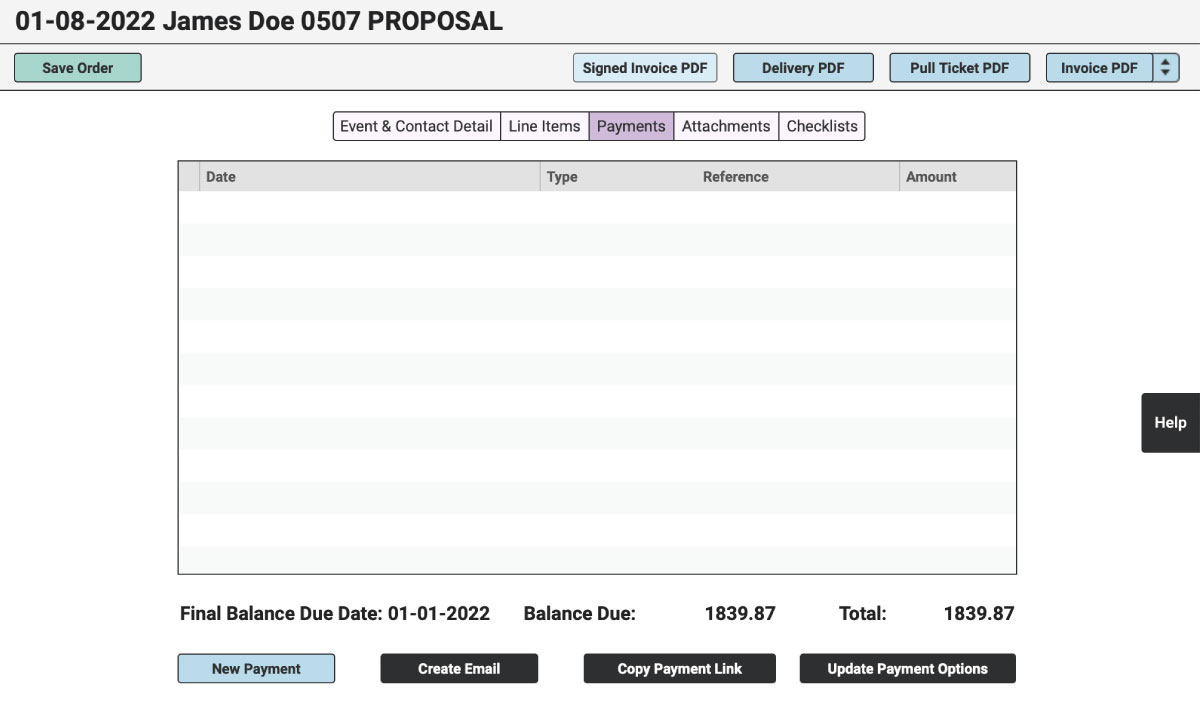
Click the green “Save Order” button.
Take a sigh of relief. High Five!
Now go get more real payments.