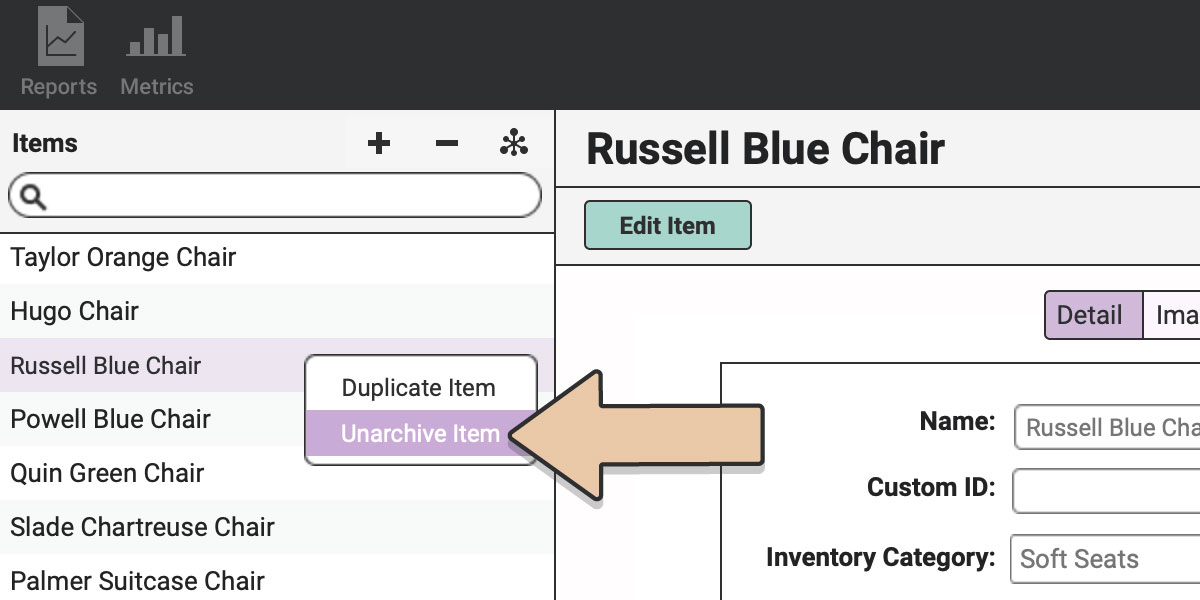The first step in that process is always reducing the Item’s quantity to zero.
Once the item has a quantity of zero, however, it will still show up in your Items list and on Orders. If you want to hide the Item from those views, you’ll need to archive it. This feature allows you to tidy up your Items list so you only see what’s currently in your collection.
*Archived Items do not count toward your Item Inventory Limit.
Start by setting your display options. Navigate to the “Account” icon in the upper right corner of your browser window. From the list on the left, choose “Item Settings.”
Tick the box to Display Archived Items or leave it unticked if you don’t want them to display.
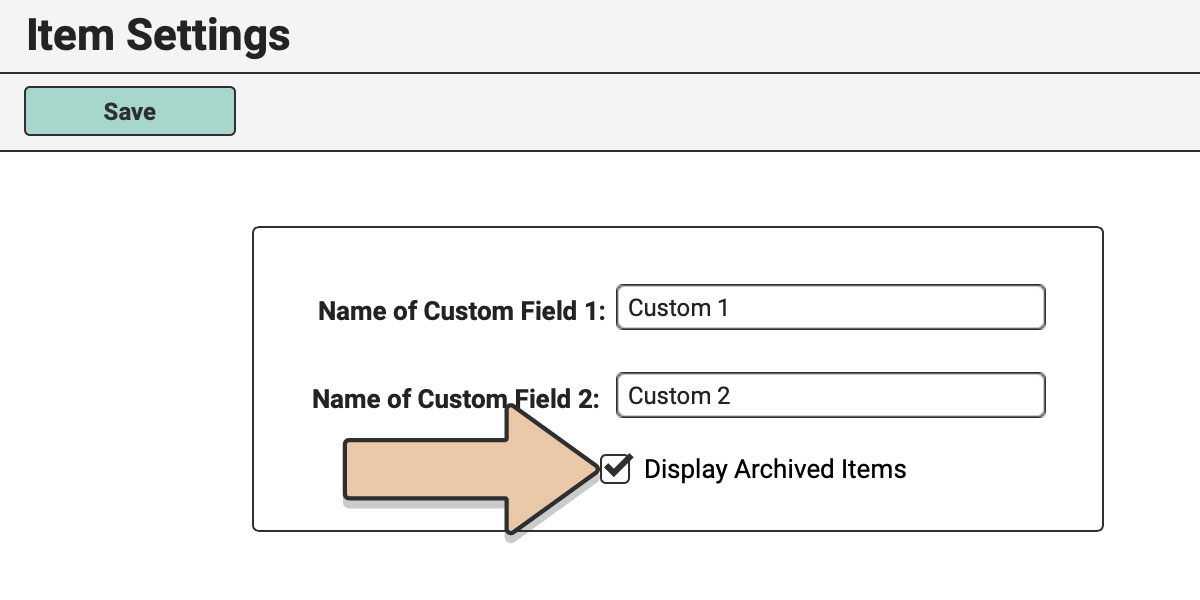
Be sure to click the green “Save” button to enact your choice.
Back under the “Items” icon, you can get started with that archiving. You know, out with the old and all that.
To Archive an Item, select the Item in the Item list, right-click, and choose “Archive Item.”
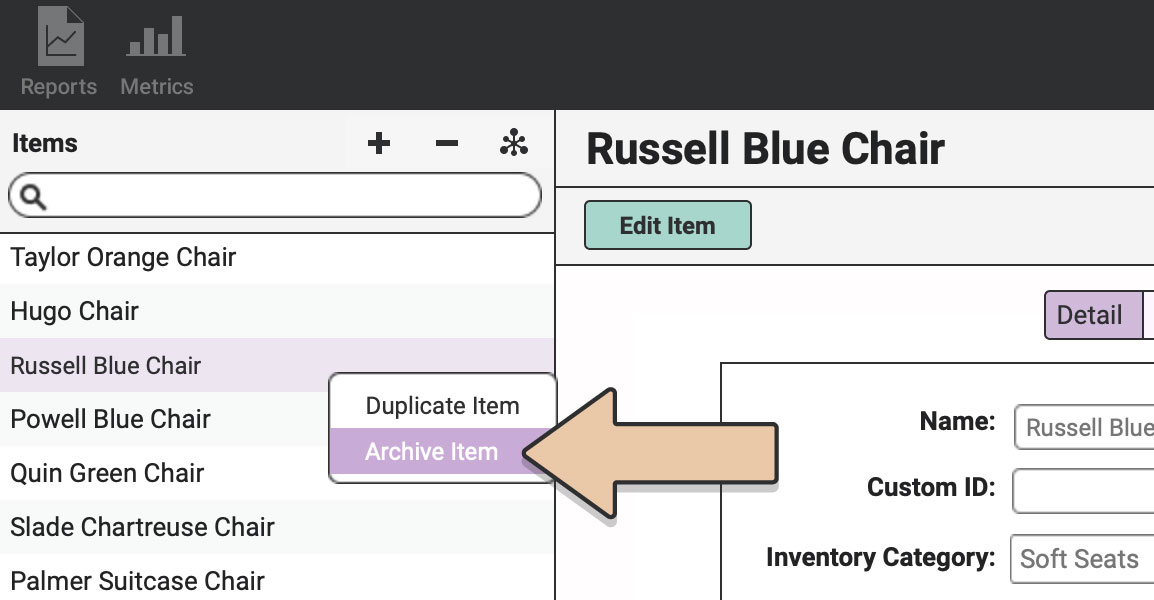
A pop-up window will ask if you sure you want to Archive the Item. Click “Archive”.
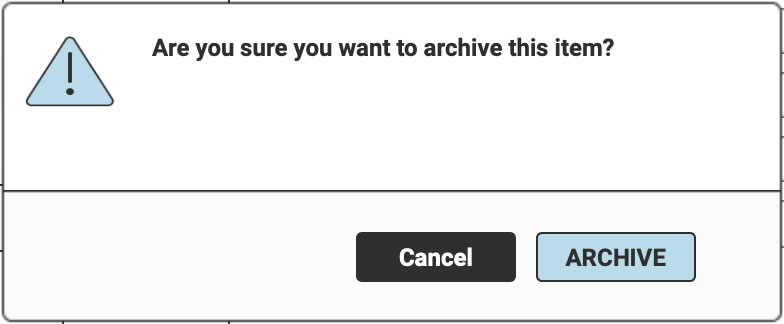
If you left the Display Archived Items box unticked, the Item will disappear from view. If you ticked the box, archived Items will be italicized in your list.
*Please remember that you can only archive items that have a quantity of zero. If you want to Archive an Item with a quantity greater than zero, you’ll first need to create a negative Quantity Change Event or use a Sale invoice to reduce the Item’s quantity.
After the Item is Archived, it won’t show up on your Orders’ Item List or be listed in your public gallery.
To unarchive an Item, select it in the list (Archived Items will be italicized if the account settings permit viewing Archived Items).
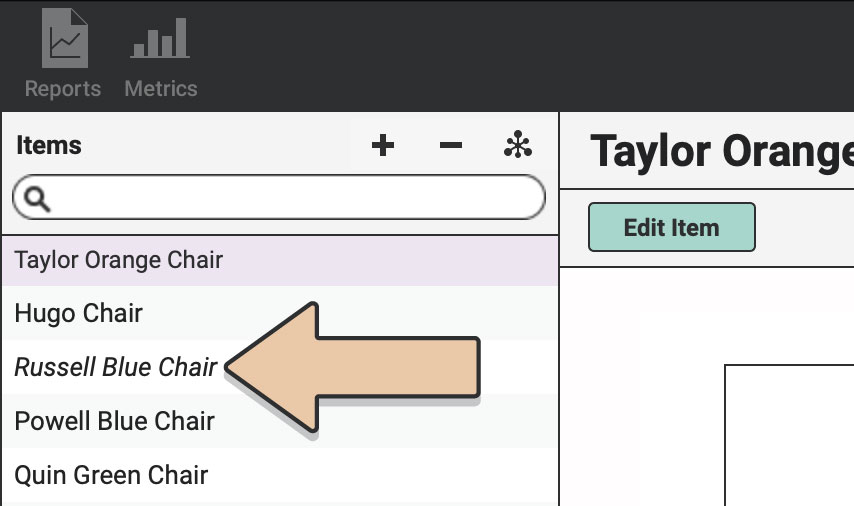
Right-click and choose “Unarchive Item.”