For instance, if you get 2 Blue Chairs on 1/1/14 and 2 more on 3/1/14, the Blue Chairs will have two lines on the list to show the multiple acquisition dates.
Use this report to see what you have in your collection and all of the info you’ve included about each Item.
You can find reports within RW Elephant by navigating to the “Reports” icon in the upper left corner of your browser window.

Use the Report Type drop-down menu and select “Inventory.”
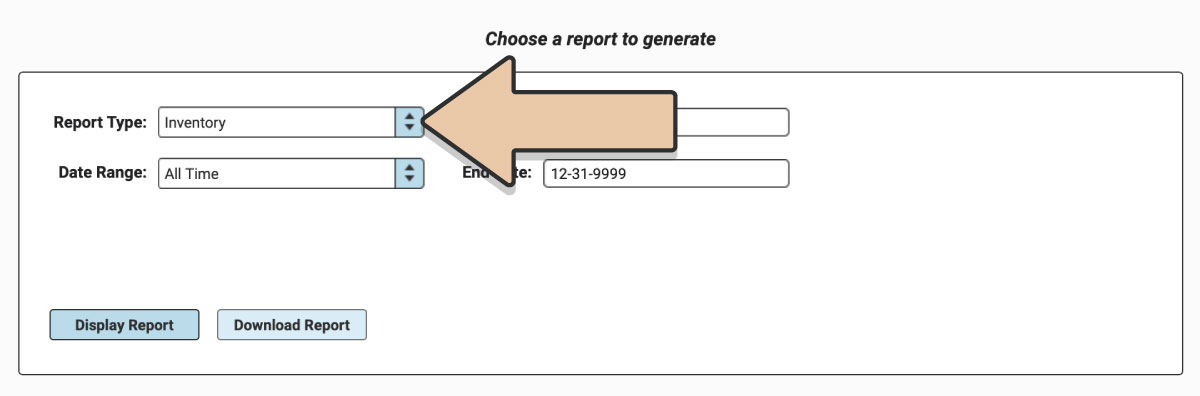
Select a prefixed date range or enter a specific date range you’d like the report to reflect. Keep in mind, the date range selected will reflect all the Items added to your Account through Quantity Change Events within that time frame.
Click the “Display Report” button.
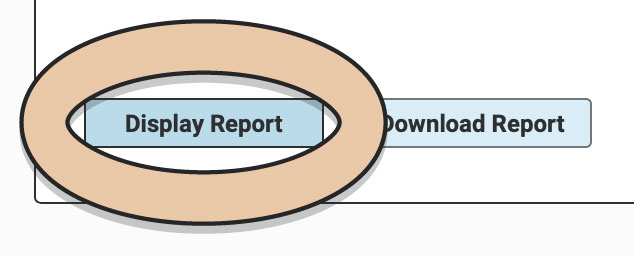
A table will display of the Report that can be filtered and rearranged right within the Reports section of RW.
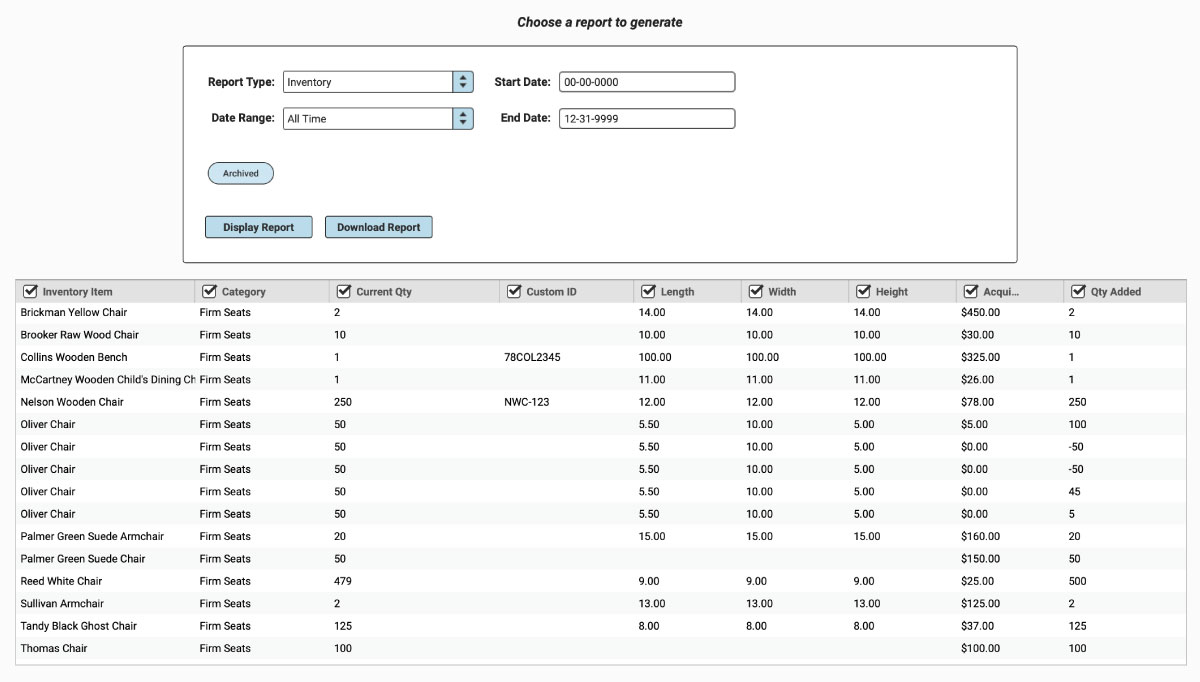
A table will display of the Report that can be filtered and rearranged right within the Reports section of RW.
A toggle token will appear to hide or display Archived Invoices.
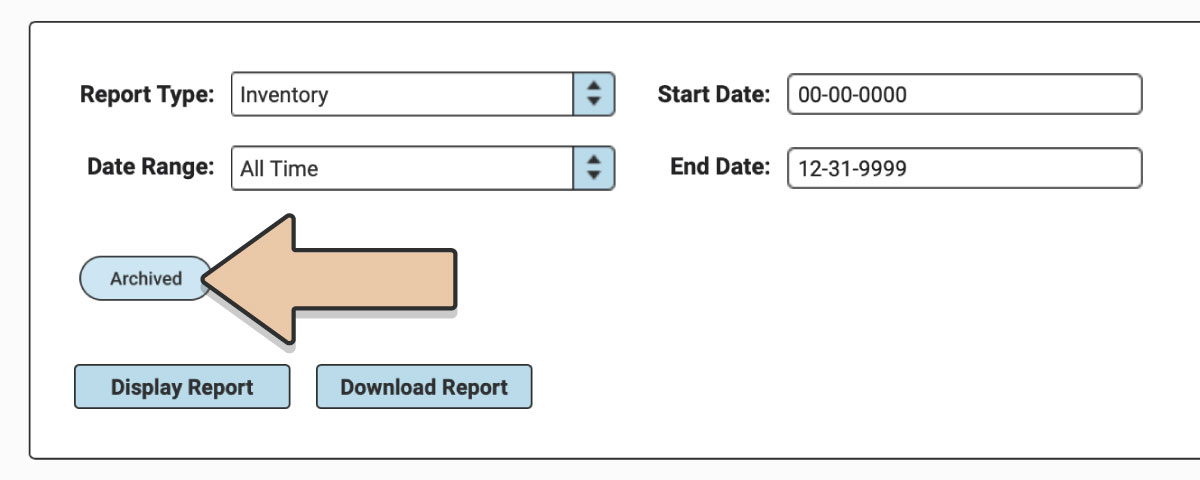
Untick column headers to hide them or drag and drop columns to rearrange them before downloading.
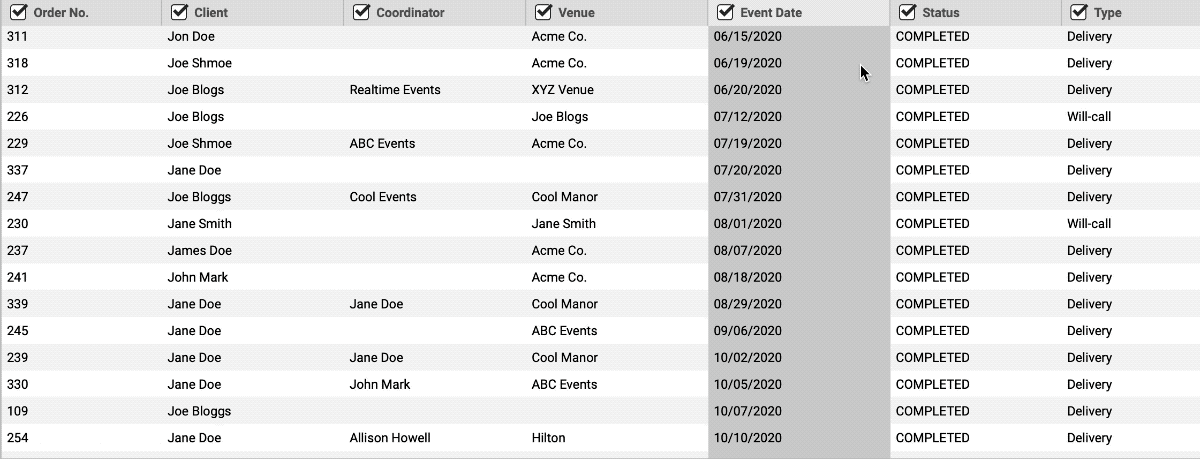
When you’re ready to download, click the “Download Report” button and the Report will generate as a spreadsheet saved to your computer.
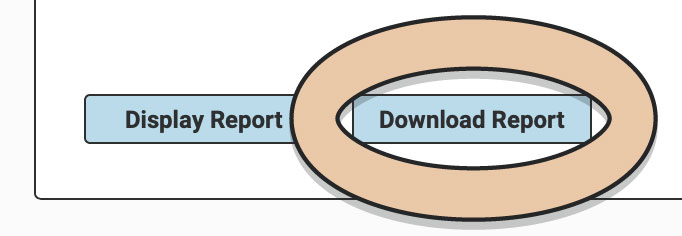
Once downloaded, the next time you generate the Report, RW will remember your previous filters and arrangements for quicker downloading.
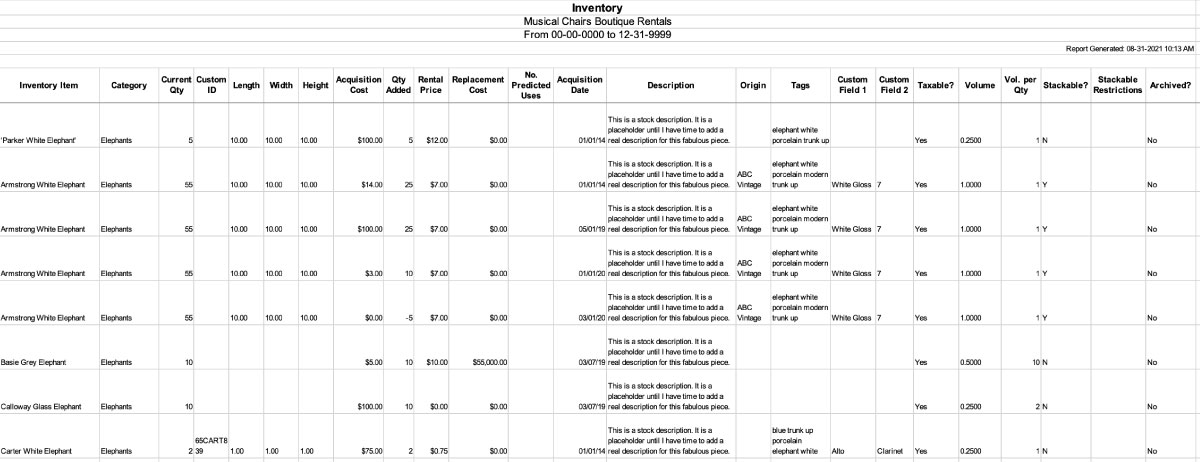
Also check out the Owned Inventory Report for a list of all Items currently in stock.