To generate the Owned Inventory Report, navigate to the Reports icon in the upper left-hand corner of your browser window.

Within Reports, select “Owned Inventory” from the Report Type drop-down menu.
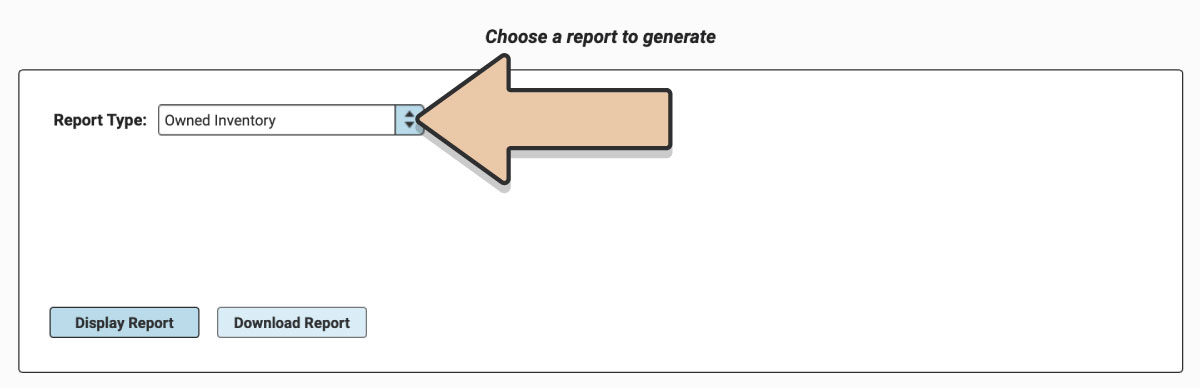
Click the “Display Report” button.
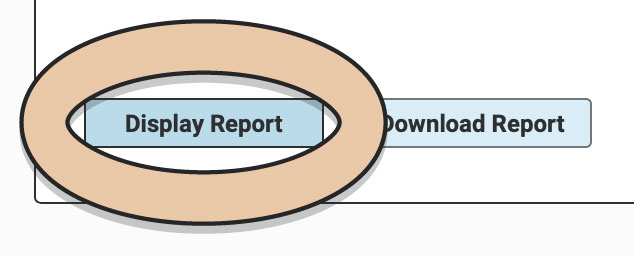
A table will display of the Report that can be filtered and rearranged right within the Reports section of RW.
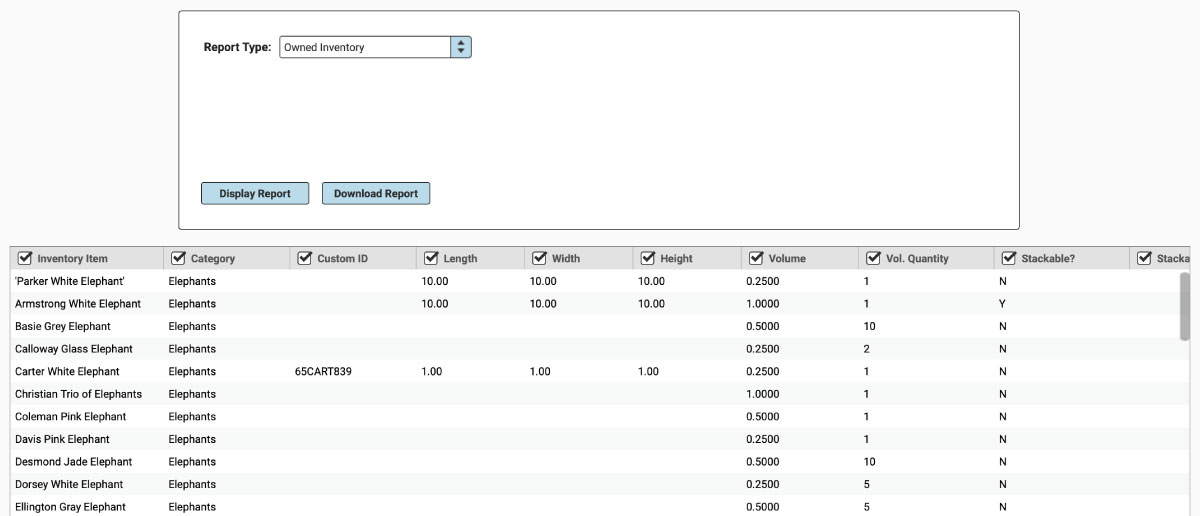
Untick column headers to hide them or drag and drop columns to rearrange them before downloading.
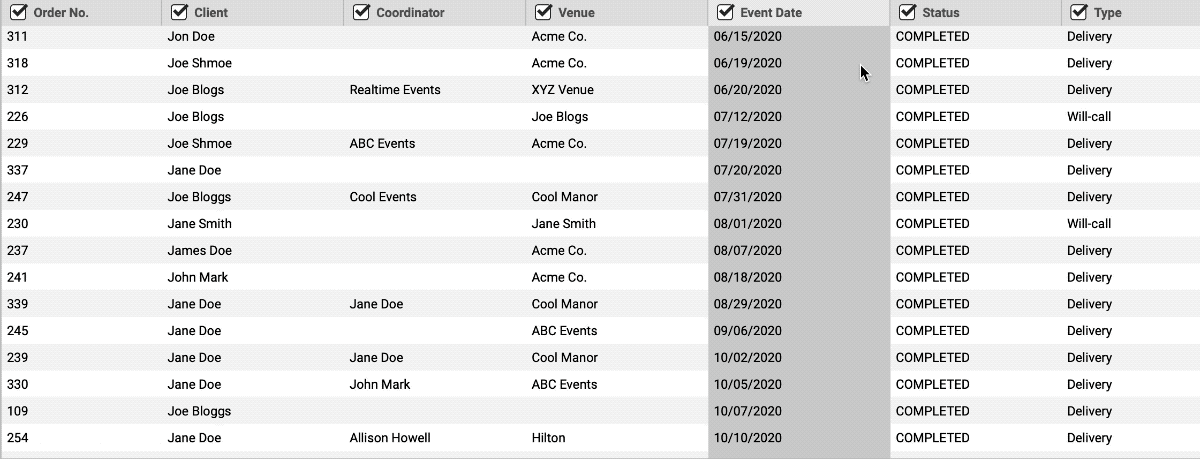
When you’re ready to download, click the “Download Report” button and the Report will generate as a spreadsheet saved to your computer.
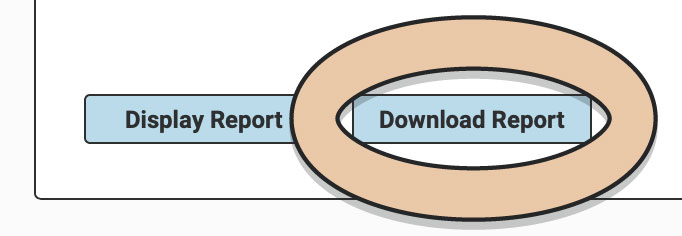
Once downloaded, the next time you generate the Report, RW will remember your previous filters and arrangements for quicker downloading.
This report will include all of the Items in your Account as of today as well as all the info you’ve entered about each Item.
However, this report will not include Conceptual Items, Tax Items or Items with a quantity of zero.
One way to use the Owned Inventory Report is for scheduled Inventory counts to reconcile what you physically have on hand to what is entered into RW.
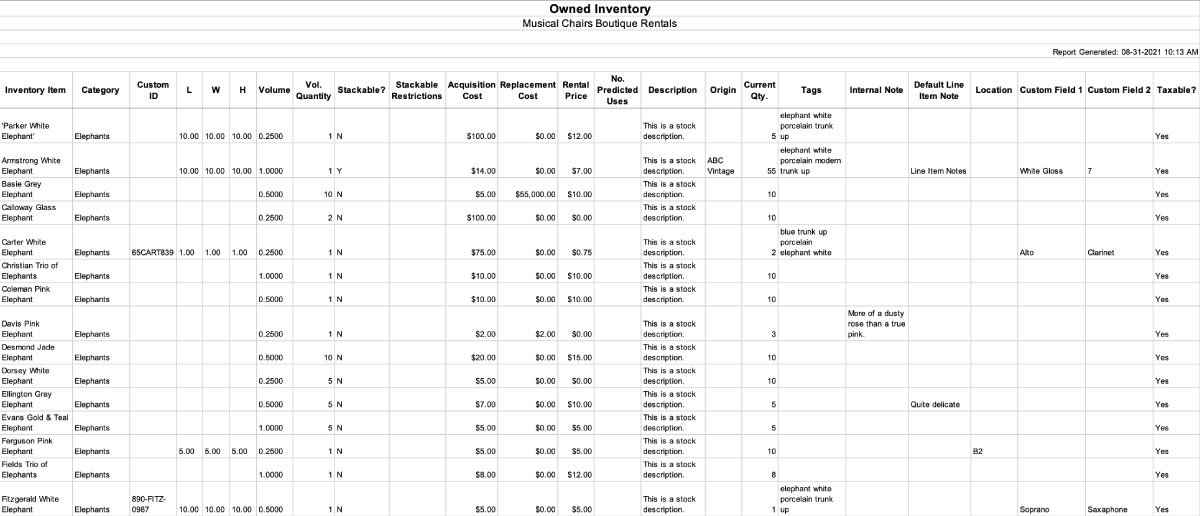
Also check out the Inventory Report for a comprehensive list of all Items ever entered in your RW Account.