To edit Template Labels, navigate to the Account Icon in the upper right corner of your browser.

In the column on the left, select “Invoice Settings” about half way down.
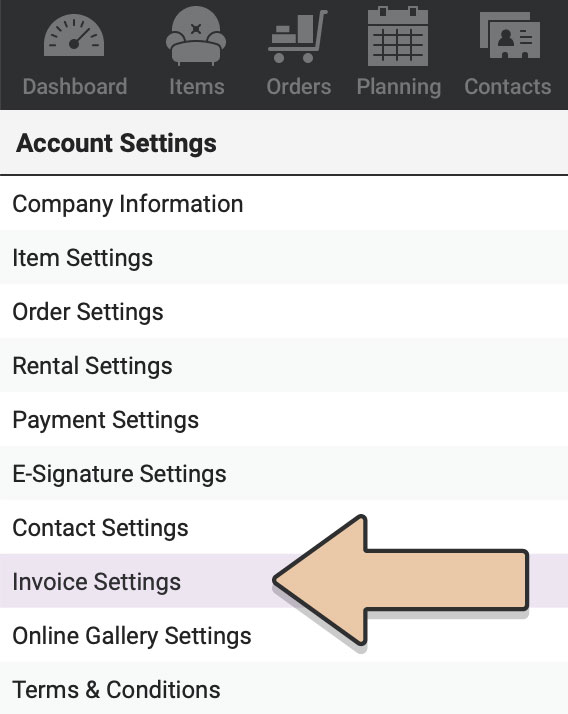
Select the “Template Labels” tab.
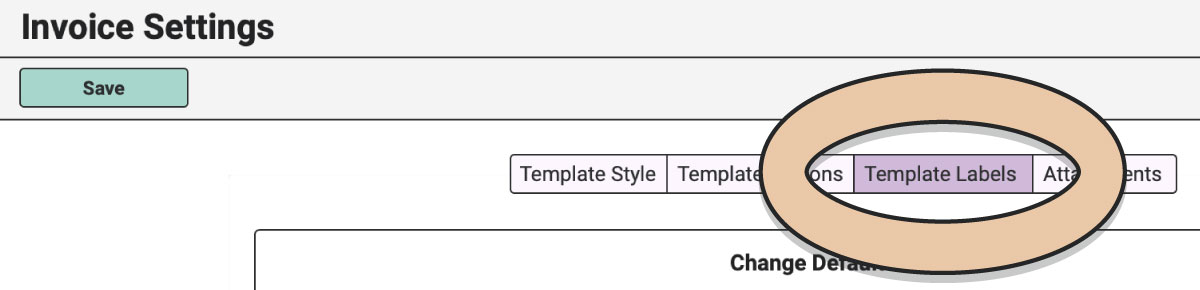
Click the green “Edit” button.
You will see a list of labels with text boxes next to them.
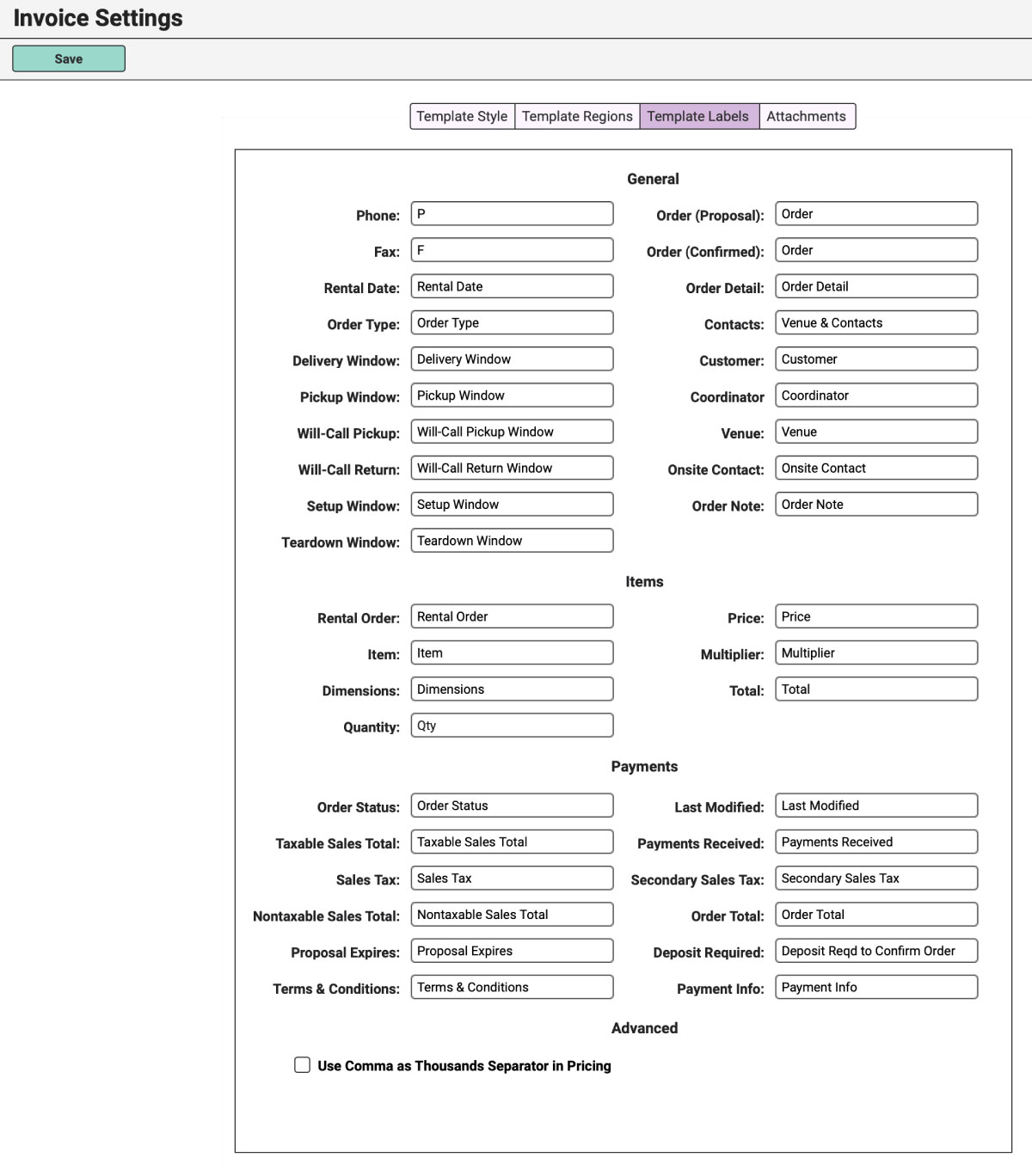
Changeable labels are separated into sections and include—
General:
- Phone
- Fax
- Rental Date
- Order Type
- Delivery Window
- Pickup Window
- Will-Call Pickup
- Will-Call Return
- Setup Window
- Teardown Window
- Order (Proposals)
- Order (Confirmed)
- Order Detail
- Venue & Contacts
- Customer
- Coordinator
- Venue
- Onsite Contact
- Order Note
Items:
- Rental Order
- Item
- Dimensions
- Quantity
- Price
- Multiplier
- Total
Payments:
- Order Status
- Taxable Sales Total
- Sales Tax
- Nontaxable Sales Total
- Proposal Expires
- Terms & Conditions
- Last Modified
- Payments Received
- Secondary Sales Tax
- Order Total
- Deposit Required
- Payment Info
If you leave the text boxes as they are, these standard Default Labels will generate on Order PDFs.
To edit one of these labels, type in the new word or phrase in the box next to the label you wish to change.
For example, say you need to refer to Sales Tax as “GST.” In the text box next to Sales Tax, type “GST.”

Advanced:
Within these settings, you can also enable to include commas in your invoice pricing. Under “Advanced,” tick the box to “Use Comma as Thousands Separator in Pricing.” This means that any prices exceeding one thousand will include a comma on your Invoice PDFs.
When you are finished with your edits, make sure to click the green “Save” button.
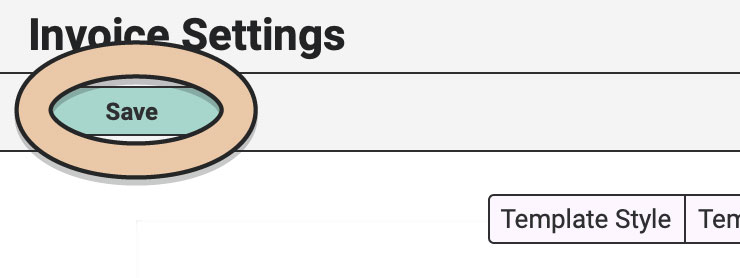
If changes are made to any of these Labels, be sure to click the green “Edit Order” then “Save Order” buttons on each existing Order you want to refresh with the change.
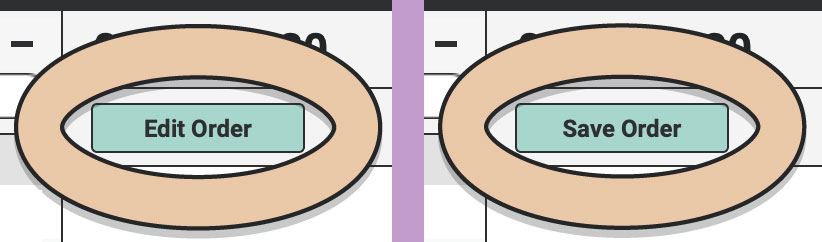
However, all new Orders you create will reflect the updated labels automatically.
Here’s an example of an Invoice PDFs with all the modifiable labels highlighted in yellow.
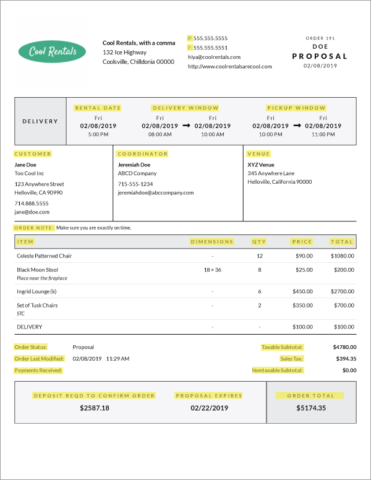
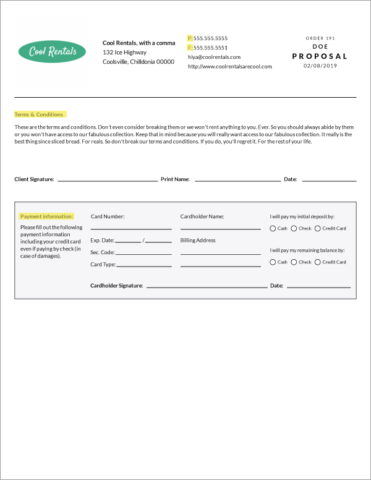
Additionally, these Labels are helpful if you need to translate to a language other than English. If you would like your entire PDF translated to another language, get in touch with us at help@rwelephant.com.
You can also pick the style of your Order PDF through Template Styles and modify sections through Template Regions.