The Pull Ticket PDF is another way to see the Order. RWers often use this layout for their Warehouse Crew to pull Items before Delivery. It shows the Event Details along with the Order Note and the Internal Order Note.
All Inventory Line Items are included but pricing information isn’t listed. Pull Tickets also group the Line Items by Category then alphabetically so Items are easy to gather from around your warehouse.
The Location of the Item, their Dimensions, and any notes about the Item will appear to the right of the Item image.
If you’ve enabled Alternative Off-the-Shelf & Restock Times, you’ll also see your Items are grouped by those Alternative Times.
In the upper left corner below the Order Type & Status, the total volume of the Order will display to help you estimate which trucks the Order will fit in. Order Volume will only be helpful if all Items have the Volume field recorded.
By default, Conceptual Items and Tax Items are not included on Pull Tickets. However, Conceptual Items may be selected to display on Pull Tickets by navigating to Template Regions within Invoice Settings.
Keep in mind that if you have an Item multiple times on the same Order, you may have multiple Line Item Notes with a particular Item on your Pull Ticket.
To make sure you’re always looking at the latest version, be sure to click on the “Edit Order” button then “Save Order” before generating your fun-n-fancy PDFs.
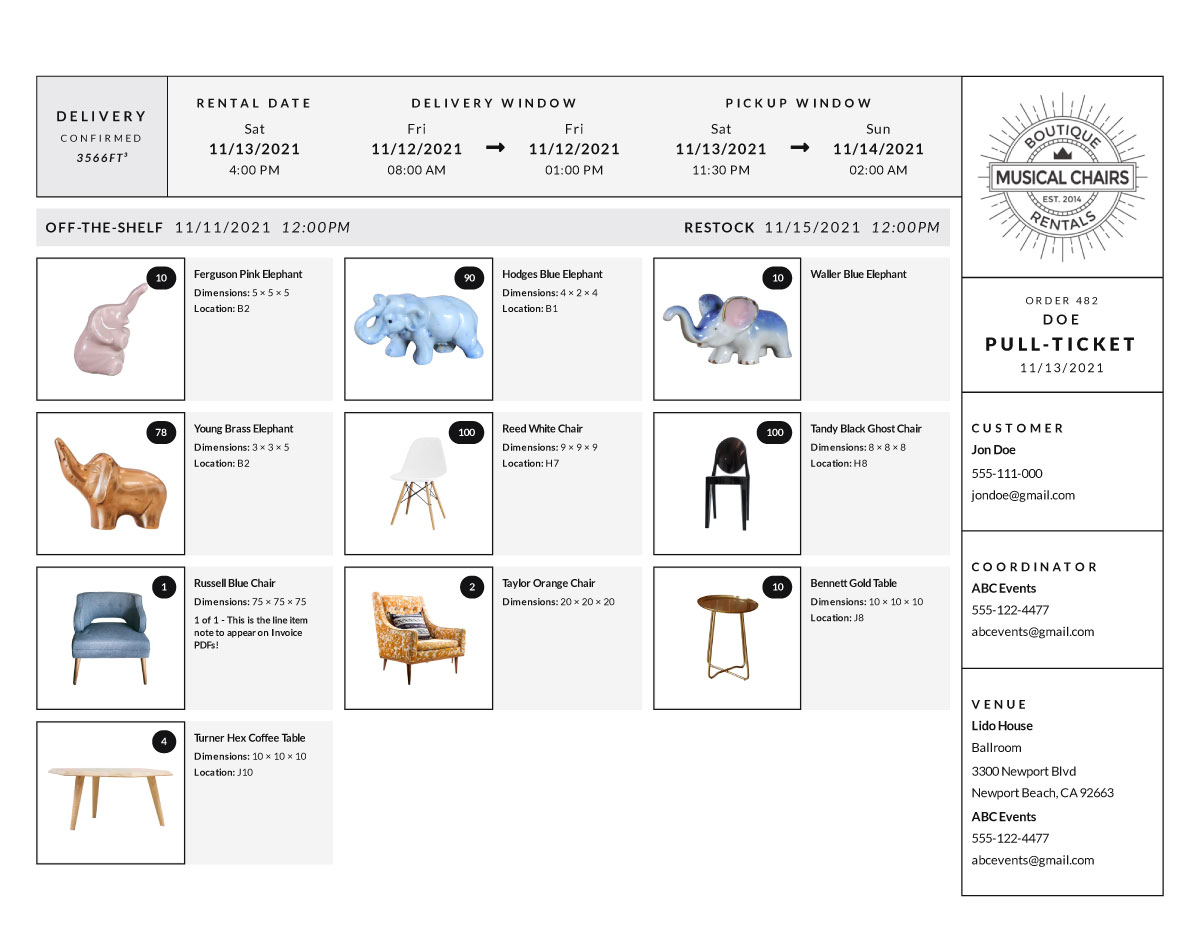
Other resources to aid in prepping for deliveries:
- Batch PDF Export – export multiple Pull Tickets at once!
- Order PDF Attachments
- RW iOS App Order Checklists
- Planning Calendar
- Job Planning Report