You can find reports within RW Elephant by navigating to the “Reports” icon in the upper left corner of your browser window.

Use the Report Type drop-down menu to choose “Payouts.”
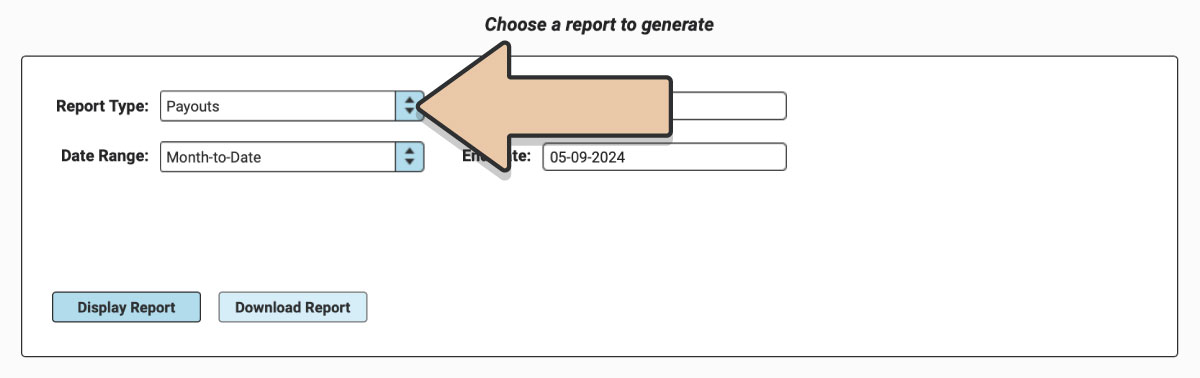
Select a prefixed date range or enter a specific date range you’d like the report to reflect and click the “Display Report” button.
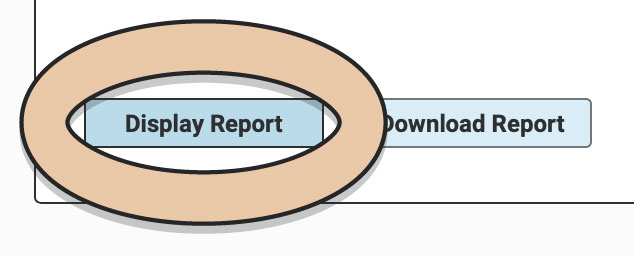
Untick column headers to hide them or drag and drop columns to rearrange them before downloading.
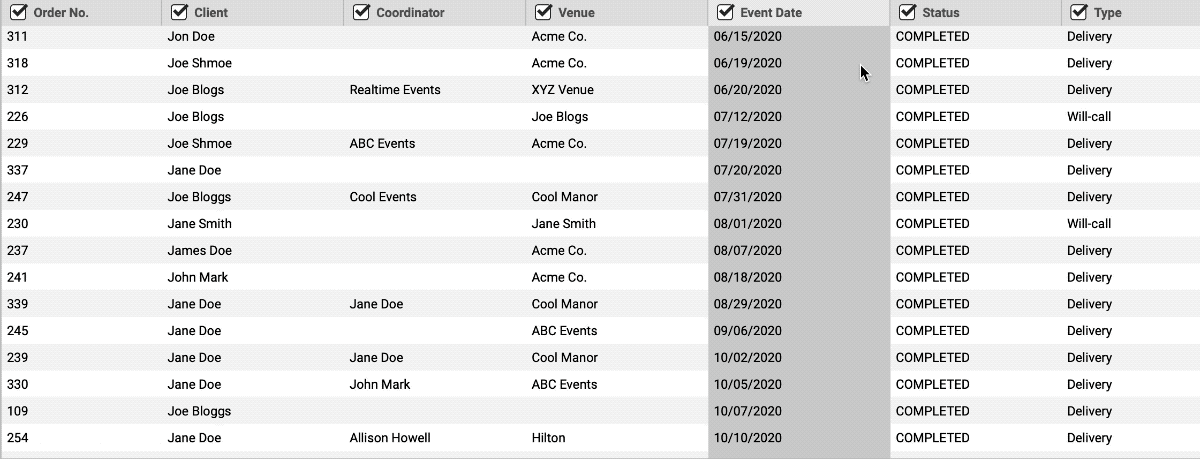
The Payouts Report will give you a breakdown of the payouts through RW Pay that have been sent to your bank account.
This Report will list the following for each individual payout:
- Paid out on (i.e. date payout was paid)
- Paid out to (i.e. bank account funds were sent to)
- Payments (i.e. total amount processed in this payout period)
- Refunds
- Fees (i.e. processing fees)
- Payout Amount (i.e. Payments less Refunds & Fees)
- Status (paid or in_transit)
When you’re ready to download, click the “Download Report” button and the Report will generate as a spreadsheet saved to your computer.
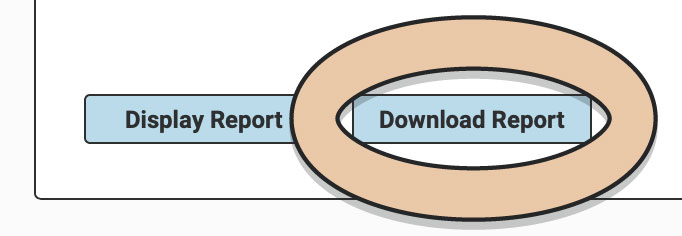
Once downloaded, the next time you generate the Report, RW will remember your previous filters and arrangements for quicker downloading.
See your Payouts for the month in graph form with the Payouts Month-to-Date Metric.