When entering the time fields on an Order, RW will check to make sure that your times are entered within reasonable time frames.
If not, you’ll see an alert icon.
RW will check that your Order Times are entered in sequential order as so:
- Off-the-Shelf Time
- Delivery Start
- Delivery End
- Event Start
- Event End
- Return Start
- Return End
- Restock Time
Let’s take a look at an example Order and how these times span across multiple days.
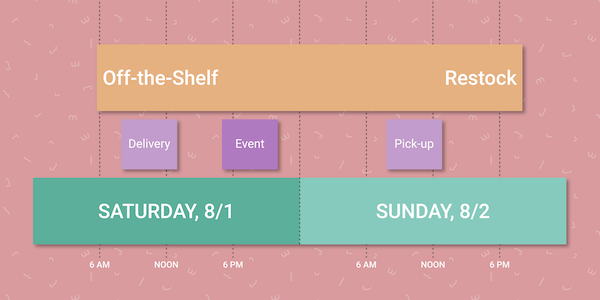
You’ll notice the Off-the-Shelf & Restock Times span the enter length of the Order. Then the Delivery is on Saturday morning, the event Saturday evening, and the Pick-up is happening on Sunday morning.
Should your Order Times ever fall outside of this structure, RW will display an Alert Icon next to the time field in question.
For example, if your Delivery Window bleeds into the Event Window (e.g. Delivery End is entered as 5:00 PM but the Event starts at 4:00 PM), you’ll get an alert. RW wants to make sure you have enough time to deliver before the Event starts.
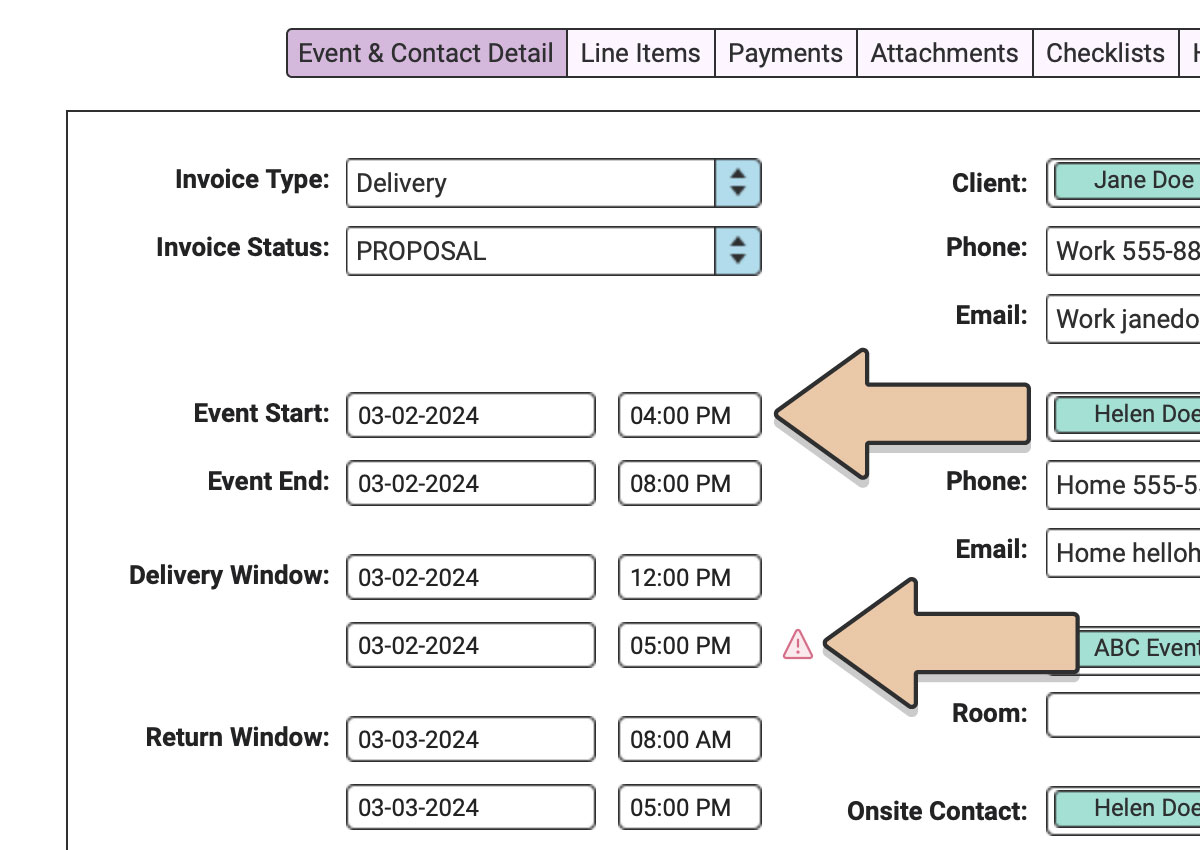
Or consider if your Restock Time is before your Delivery Return ends. RW will alert you that you don’t have enough time to unload and restock back at your warehouse.
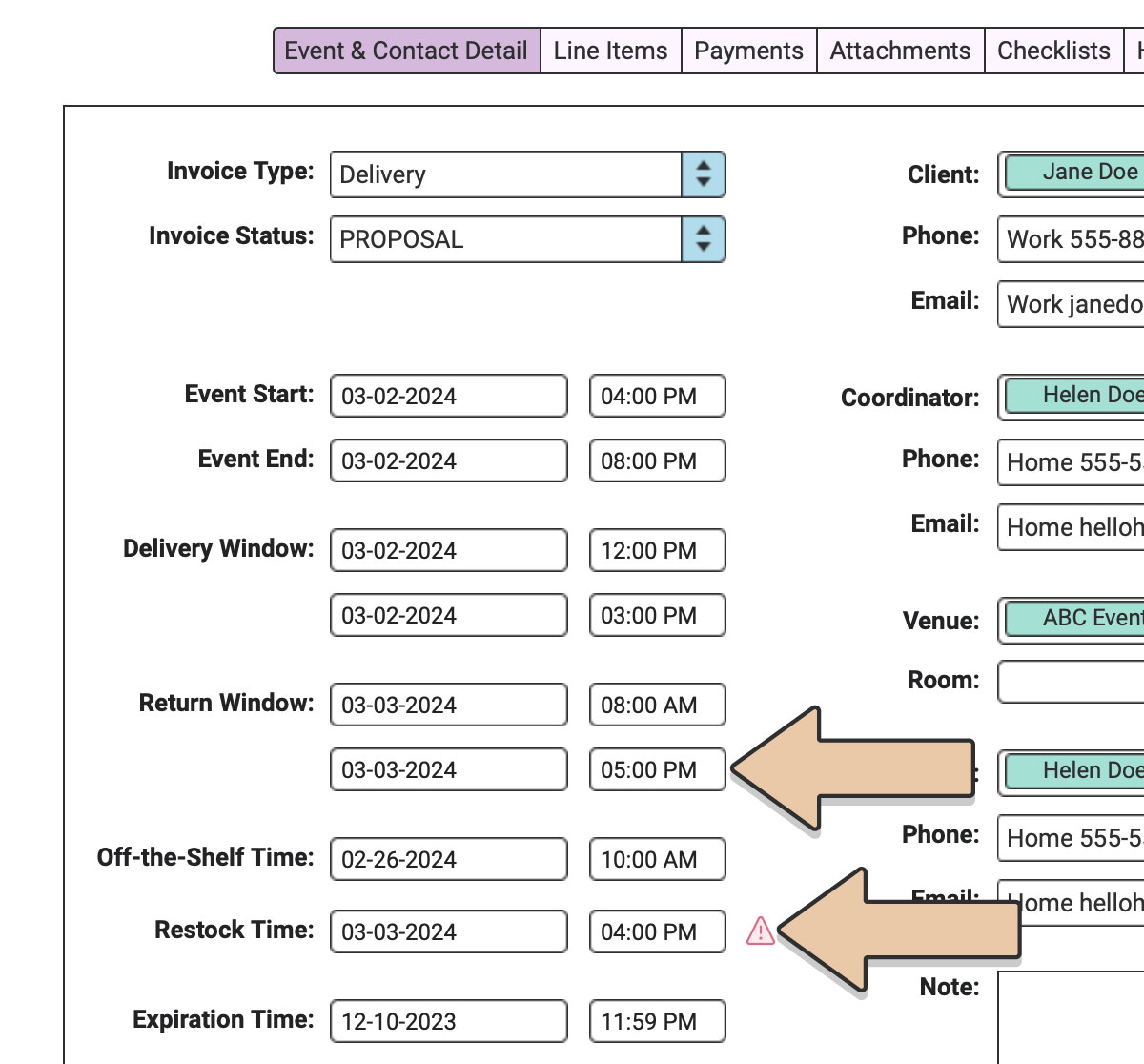
One thing to note, RW will not do anything to an Order or prevent any actions if an alert appears. You can still go on with the Invoice even if there is an alert, it’s just a suggestion.
To resolve an alert, you’ll need to adjust your times so they are within the recommended time frames.
Related Articles: Default Order Times