You can include a short note to go along with your specific inventory Items that will appear on orders. These notes will appear on the Invoice, Pull Ticket, and Delivery PDFs.
There are two places these notes can be applied to an Item:
- Within the Line Item Notes on an Order by Order basis
- Default Line Item Notes within the actual Item
The first step is to manually add the note to the Line Item once it’s placed on an order.
Double-click in the note space just to the right of the item name. Type your notes in this section.
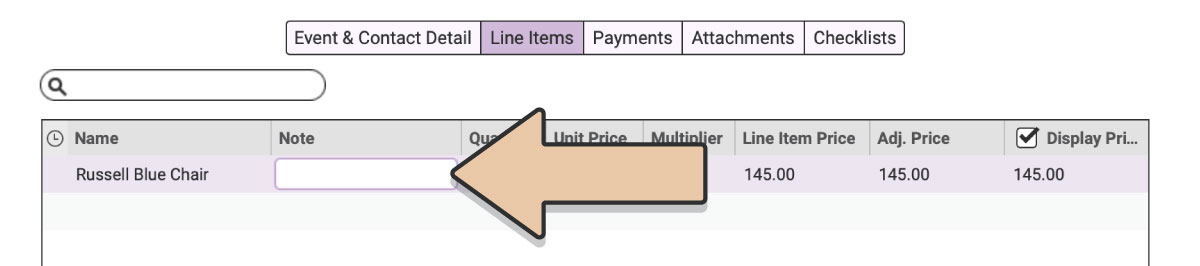
This field can even handle extra long Line Item Notes!* To edit and view long notes, right-click on the Item and select “Edit Line Item Note.”
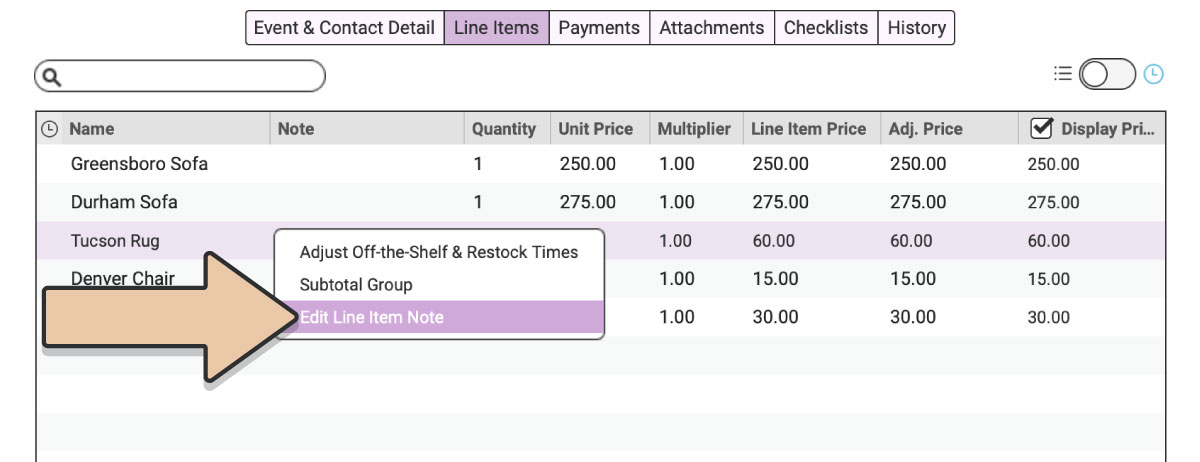
Once you’ve finished editing your note, be sure to click the black “Save Note” button.
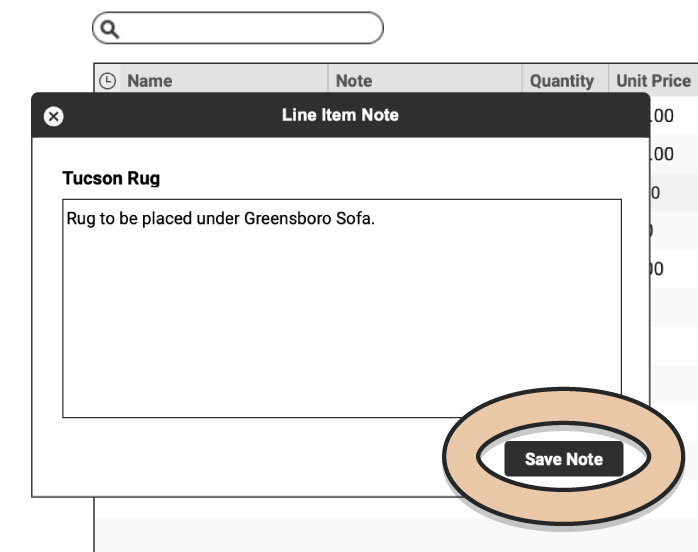
The second way is to write a Default “Line Item Note” is on the Item’s detail page.
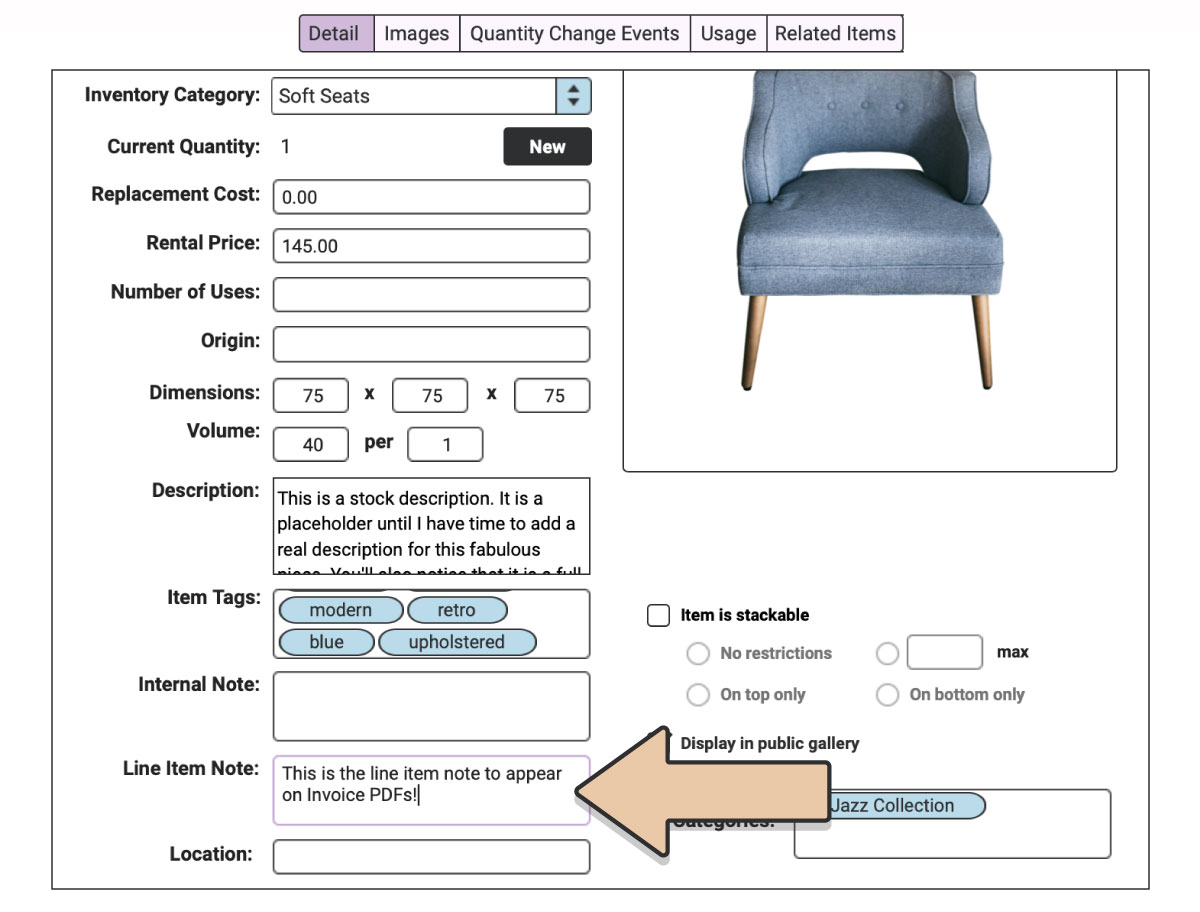
Whatever you write in this note field will appear on Invoice PDFs under the Item in Italics automatically.
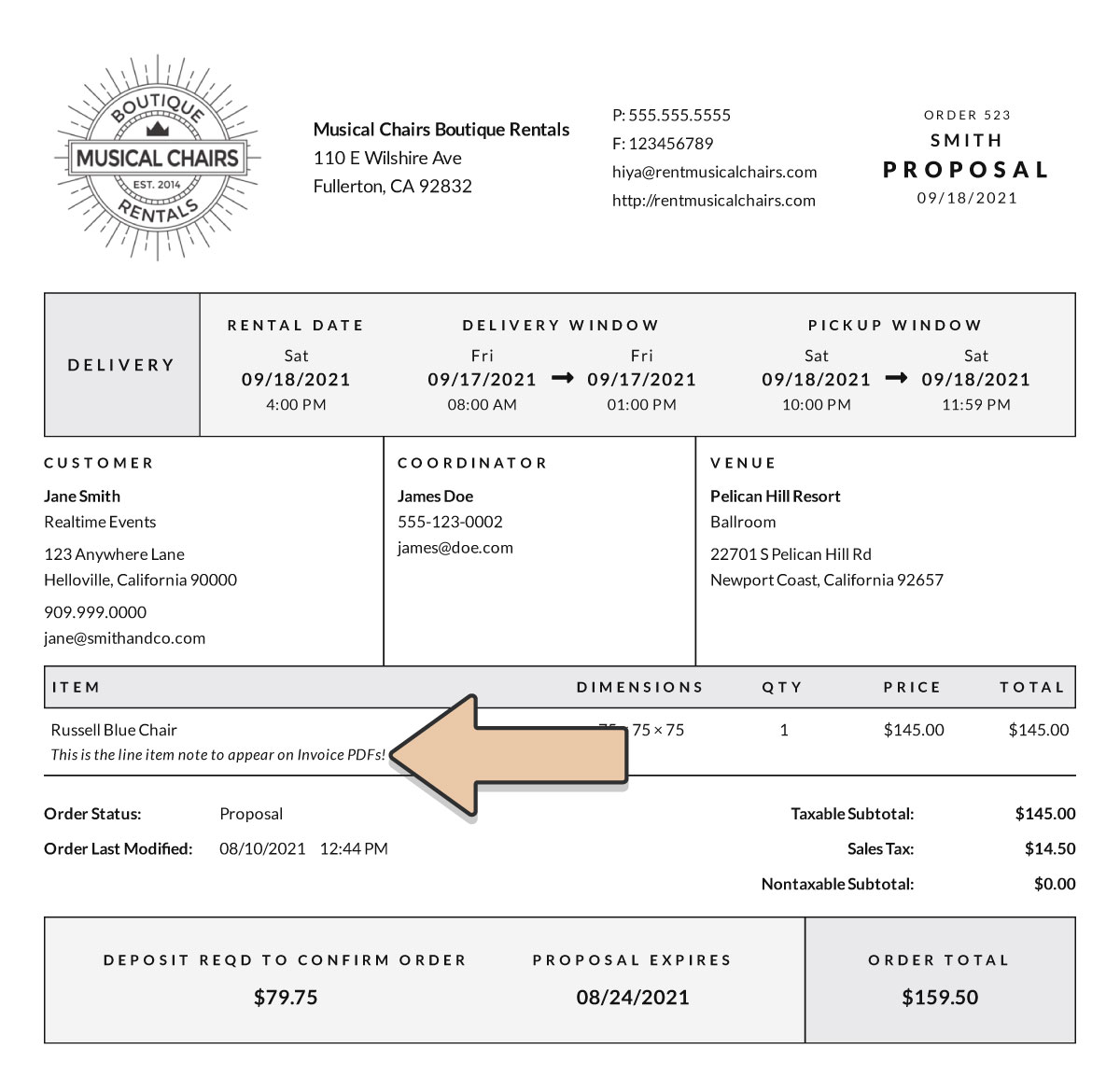
The Line Item Note can be manually changed on an order by order basis.
An example of one of these notes might be if you rent linen napkins that always come with napkin rings but the client doesn’t want them you could have the following. Name: Blue-linen Napkins. Note: Not using Napkin rings.
We’re sure you’ll find lots of creative ways to use this field.
*Please note that the character limit for Line Item Notes is 2048 characters.