Head to the “Account” icon in the upper right corner of your browser window.

Select “Email Permissions” from the column on the left.
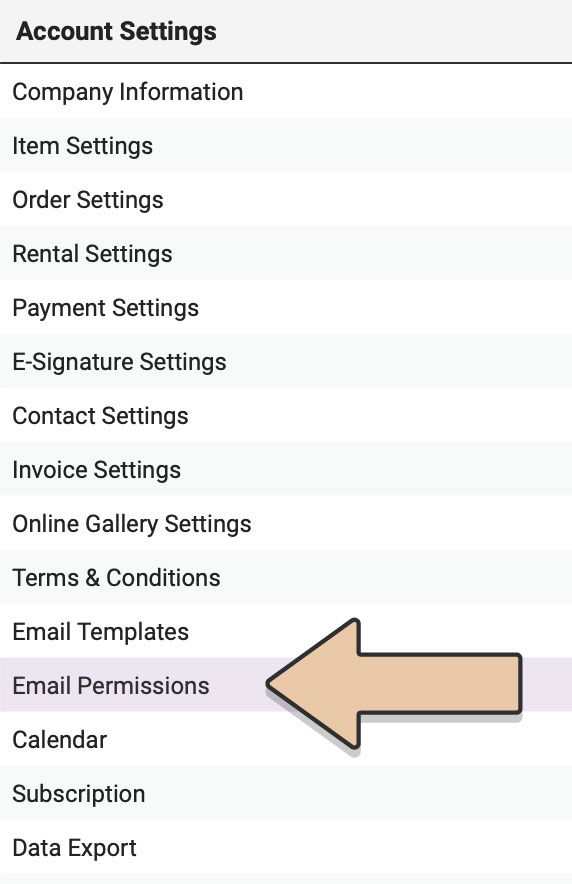
Select the “Change Alerts” tab.
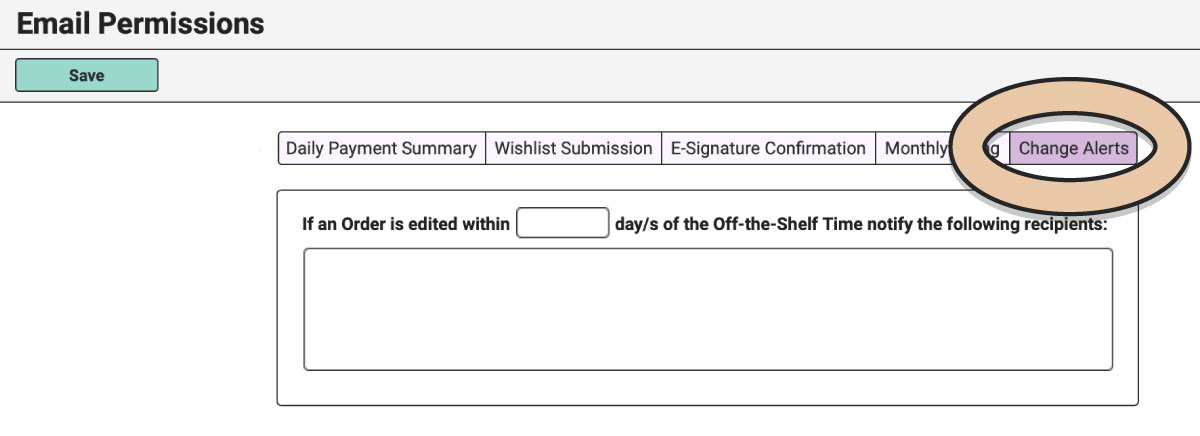
Here you’ll define a last-minute change and who should get notified.
Click the green “Edit” button.
Specify what is a last-minute change by entering X number of days before the Off-the-Shelf Time of an Order.
For example, if you print your Orders a week in advance, you may consider entering “7” so that you’ll know if any changes are made to Orders so you can reprint them.

Next, enter the email addresses of any team members that should be notified of these changes.
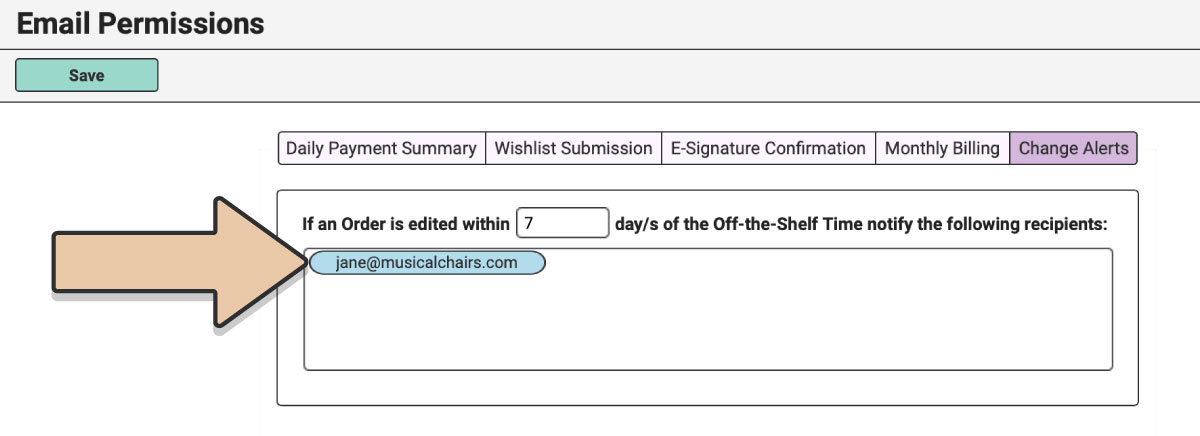
The specified team member(s) will get an email any time an Order is Edited/Saved in the last-minute time frame (i.e. if edited X number of days before the Off-the-Shelf of the Order and until the Restock Time passes).
The email will include the username and time stamp of the User that made the changes. As well as the Order Number, Client Name, Event Date, and a link to the most recent version of the Invoice PDF.
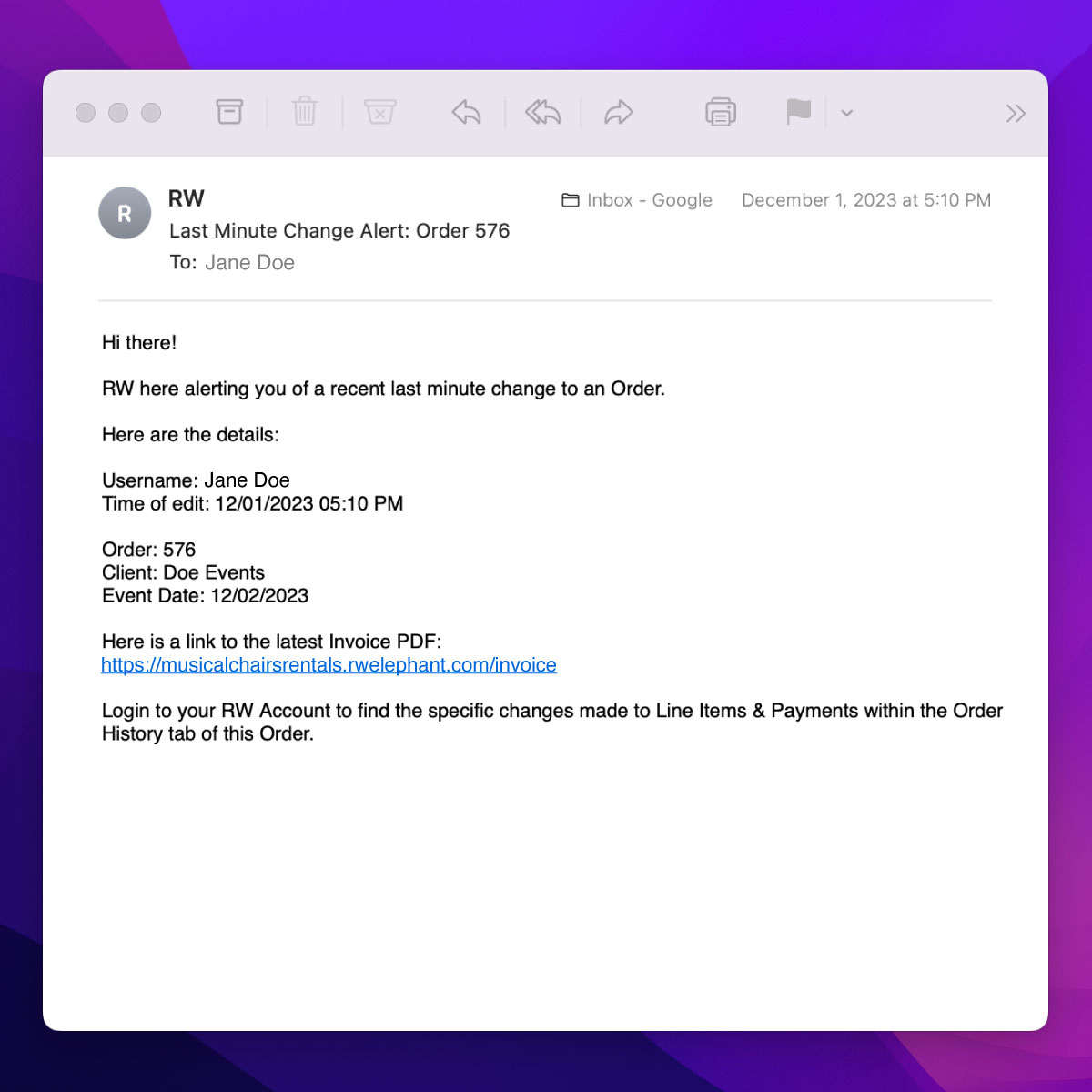
To find out what specific changes were made, you’ll need to head to the Order History tab within your RW Account. There, you’ll see any specific changes to Line Items and Payments as well as all saved versions of the Invoice.