From the Orders section, you can now see a Quick Display of when and where a particular Item is being used.
Access Quick Display
Navigate to the “Line Items” tab of your Order.
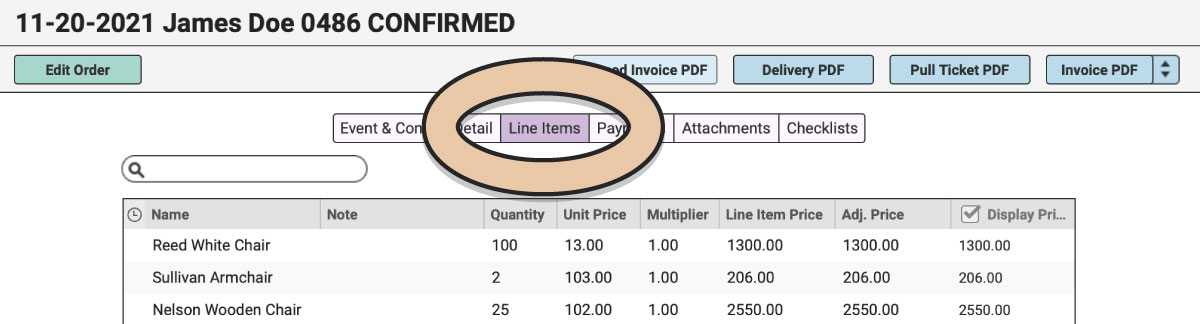
Click the green “Edit Order” button in the upper left corner.
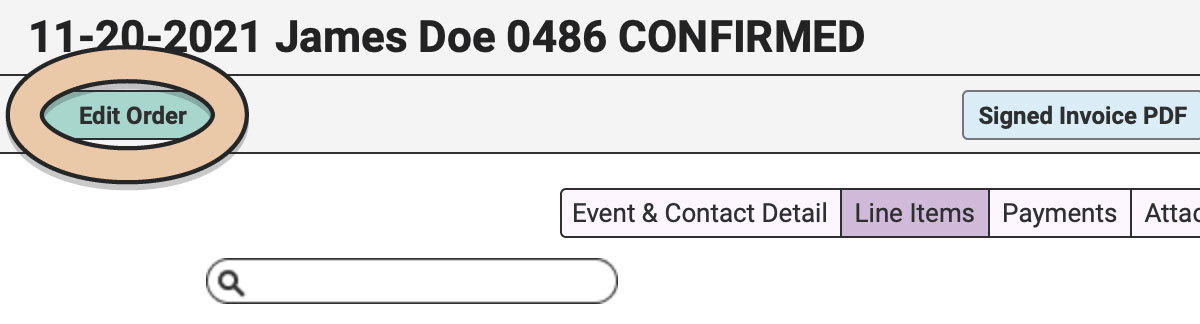
In the left column, select “All Items” or the Category of Items you’d like to view.
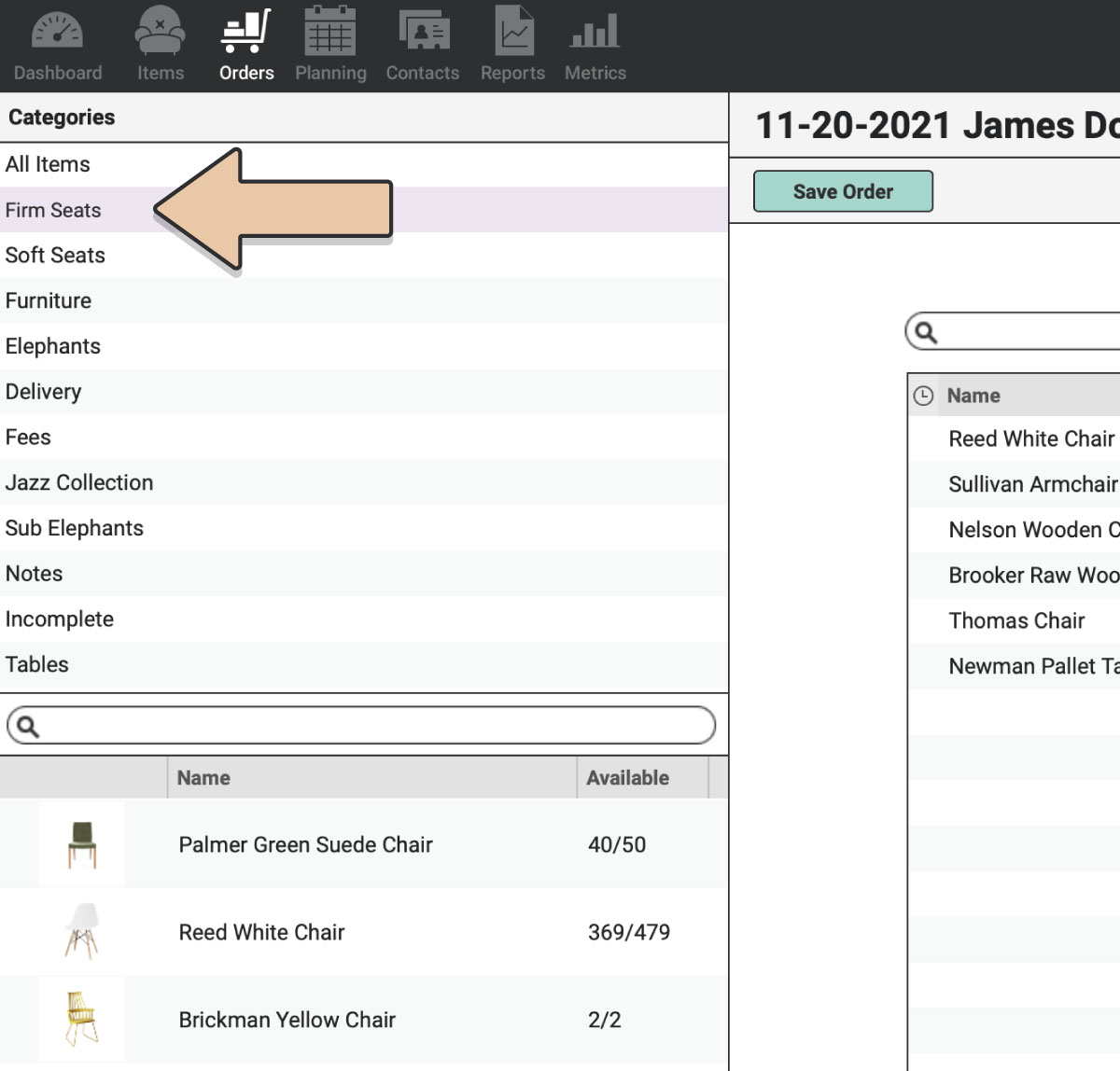
In the bottom section of the left column, a list of Items will appear.
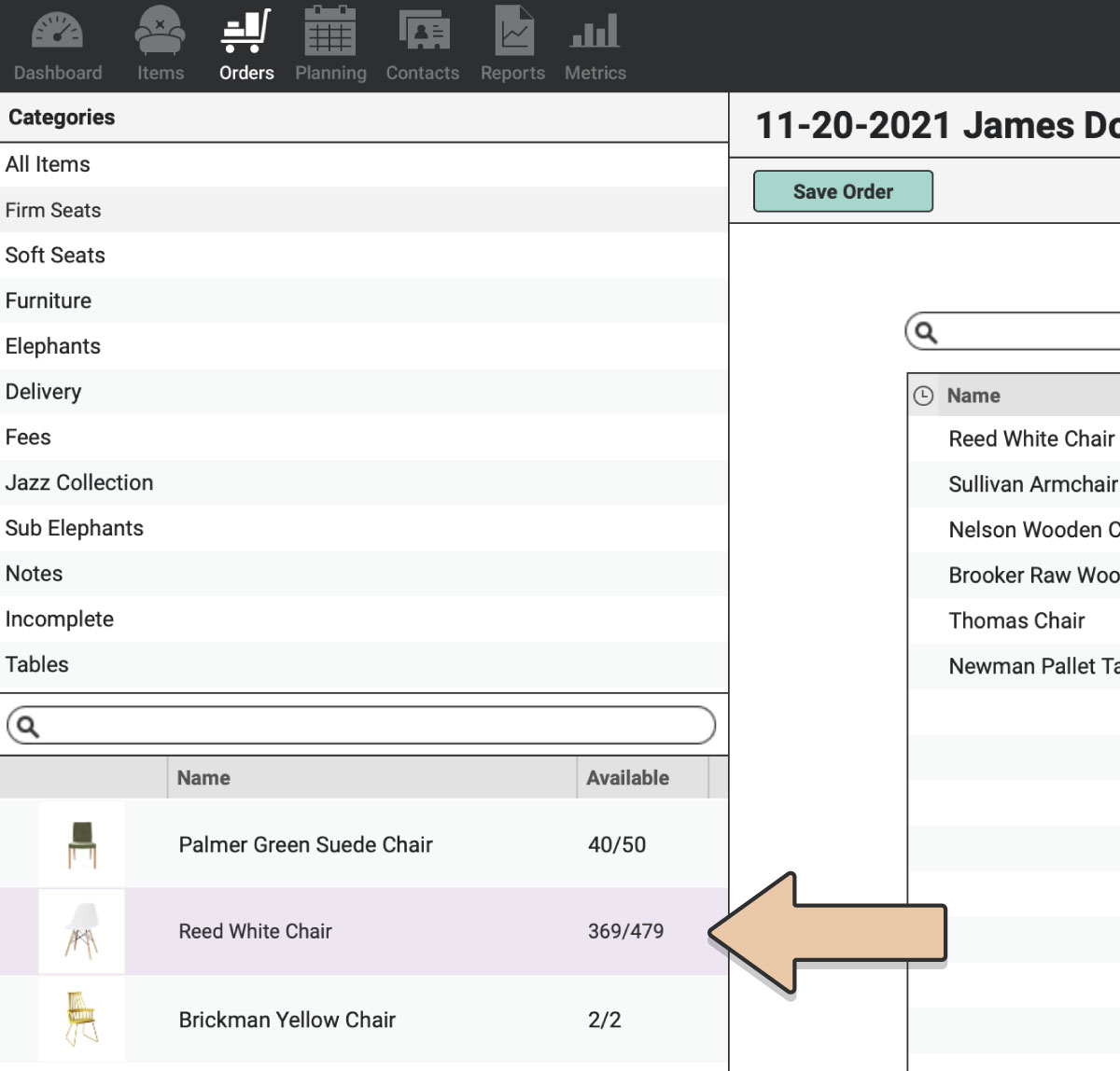
Select an Item and right-click (control-click). Select “Display Item Usage.”
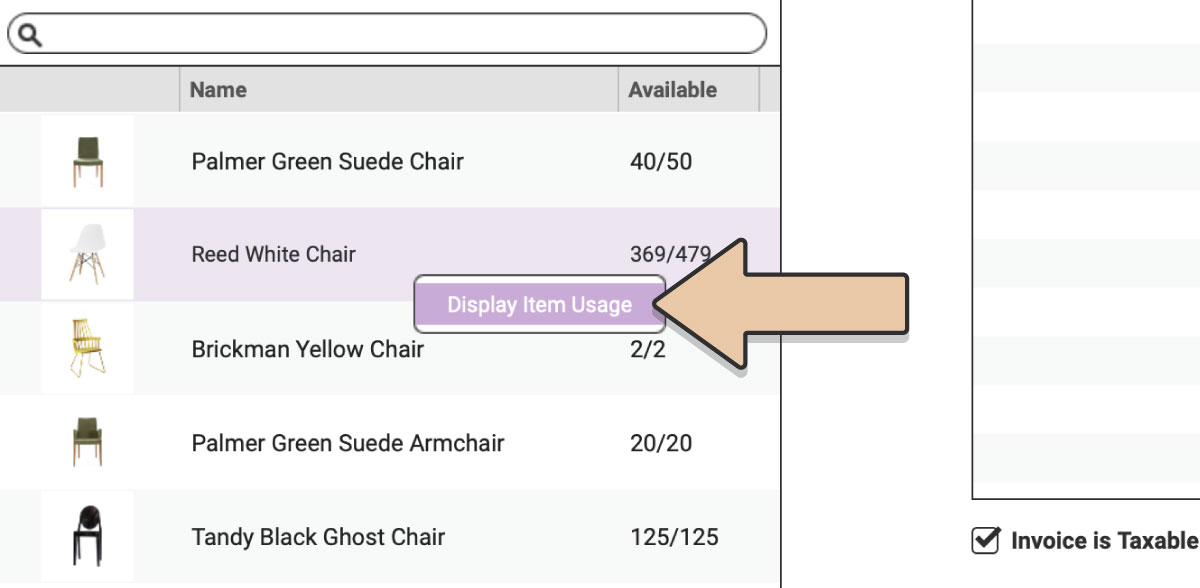
A window will pop up showing you all the Orders where the Item is being used.
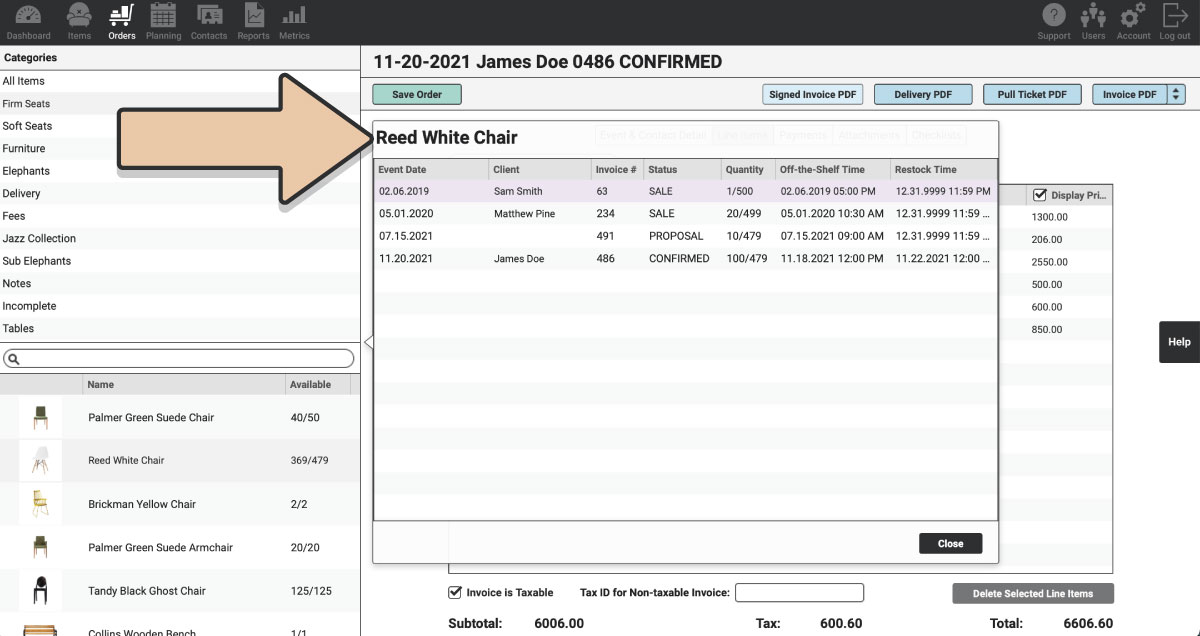
Kits + Item Usage Quick Display
When a Kit is unavailable, a “0” will display in the Available column. This means that at least one of the Kit Items is unavailable during that time.
To see the Usage of each individual Kit Item, select the caret to the left of the Kit image.
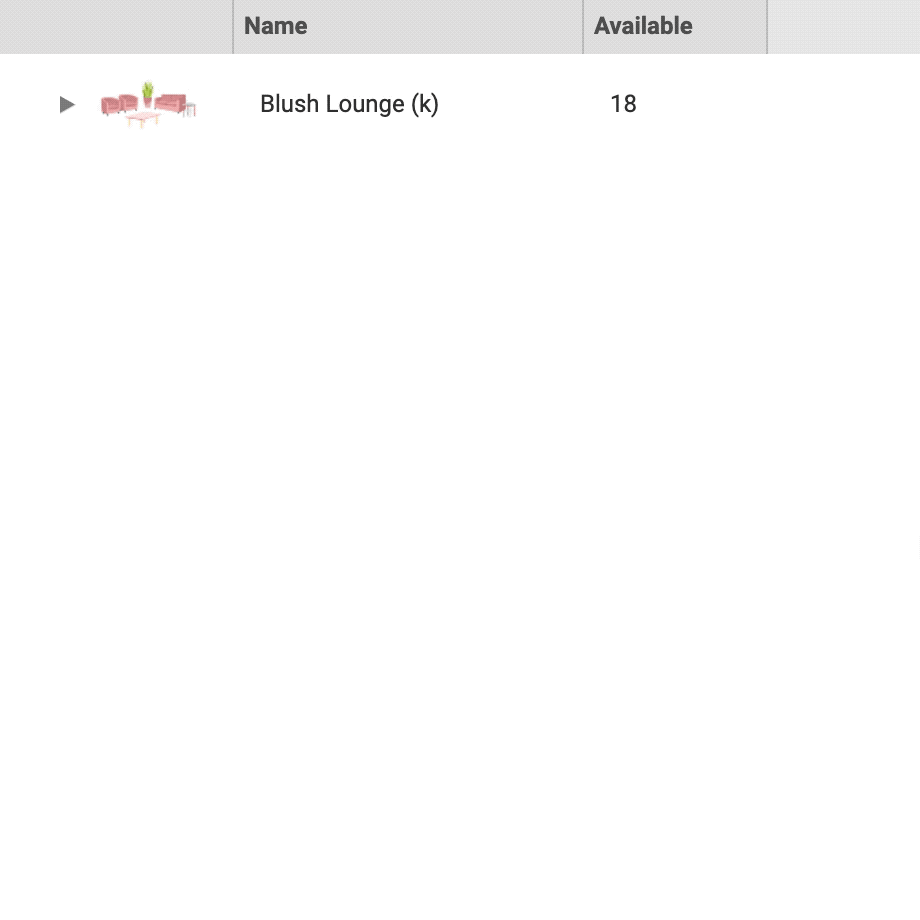
This will expand the view to see all of the Kit Items and their individual availability during this Order.
Any Kit Items listed as 0/# available, are used on another Order(s) during this time frame and so the Kit cannot be fulfilled for this event.
PRO TIP: Swap out what’s unavailable! Add all of the available Kit Items to the Order and suggest an alternative instead of the unavailable pieces.
Do this by selecting the first piece in the Kit, holding SHIFT on your keyboard, scrolling down and selecting the last Item in the Kit. Drag over the group of Items and only the available Items will be added to the Line Items section. Find a comparable option to the Line Items to replace the pieces that weren’t free for this event and add them to your Line items as well.
Happy renting!