Maybe you have a corporate client who doesn’t care to see the pricing itemized and simply wants one final number to work from. Or maybe you want to reduce the feeling of “nickel & diming” for your more price-sensitive Clients.
To hide Line Item pricing, head to the Orders icon in the upper left corner of your browser window.

Select the pertinent Order from the column on the left.
Select the “Line Items” tab.
Click the green “Edit Order” button.
Locate the “Display Price” column on the far right.
The Display Price column shows the individual prices that will display on the Invoice PDF.
To hide all Line Item pricing on the Invoice PDF, untick the “Display Price” column header tick box.
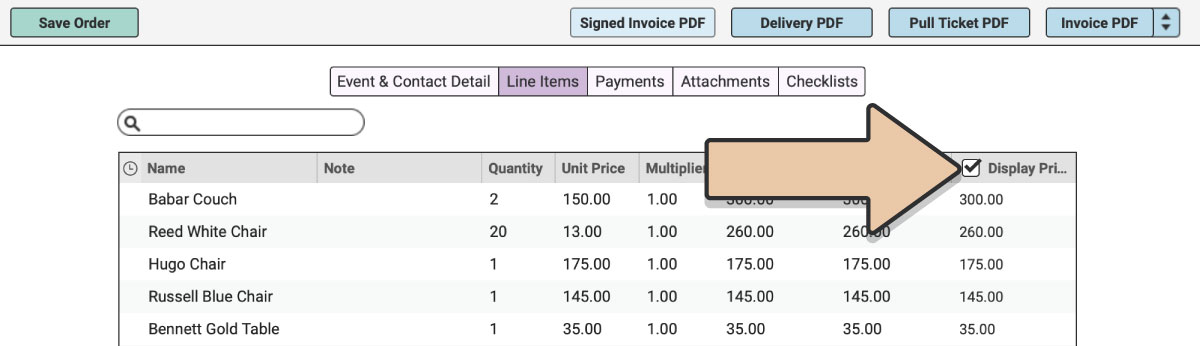
Unticking this column will remove the Display Price for each individual Item.
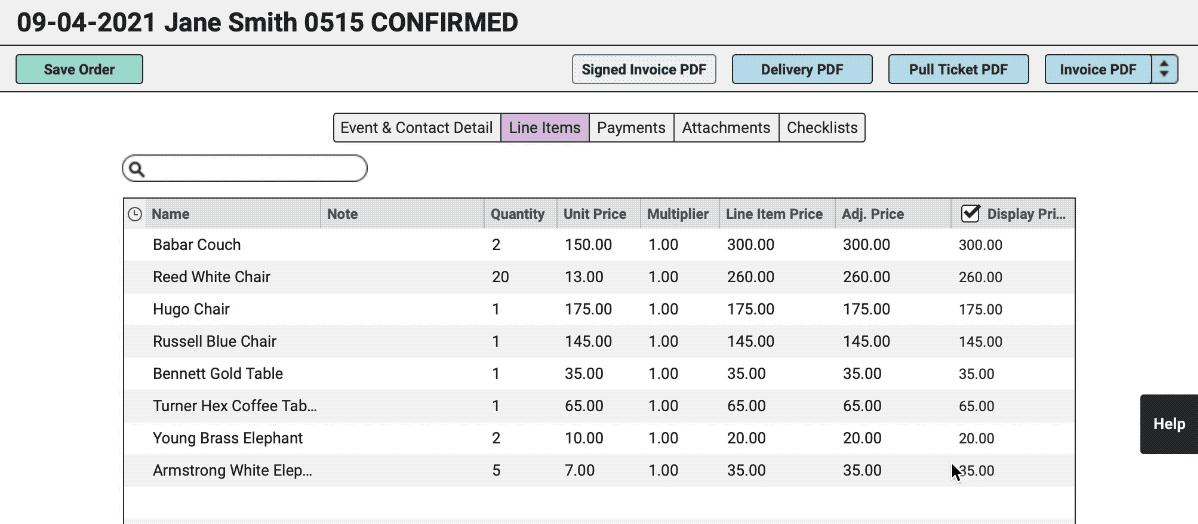
Click the green “Save Order” button.
Now select the “Invoice PDF” button.
On the Invoice PDF, you’ll notice that the Multiplier, Price, and Total columns have been hidden.
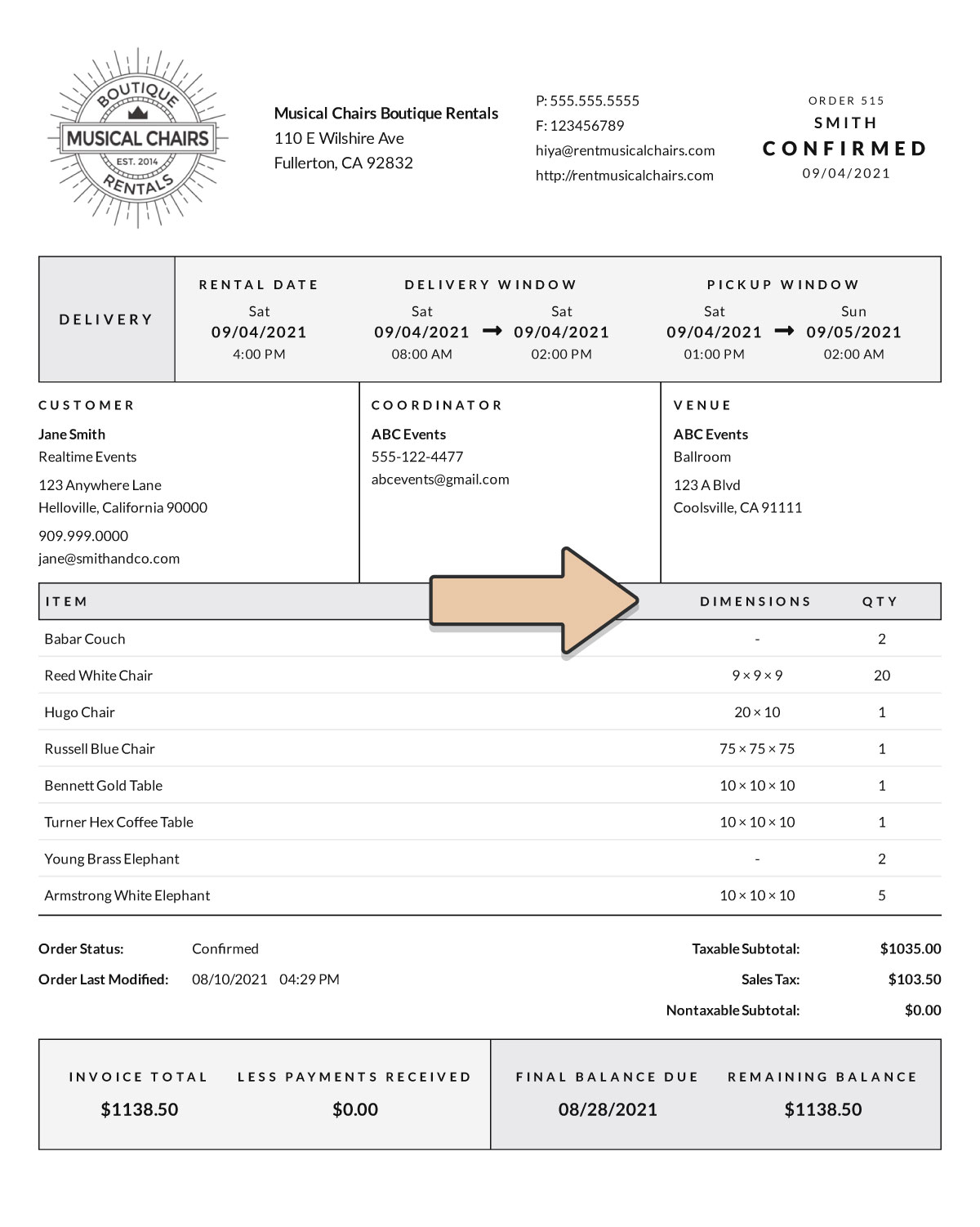
The only prices displayed are final totals —Taxable Subtotal, Sales Tax, Nontaxable Subtotal, and Order Total.
To display Line Item pricing at any point, simply tick the “Display Price” column tick box once again.
Check out Subtotaling for hiding the Line Item pricing of specific groups of Items on an Invoice.